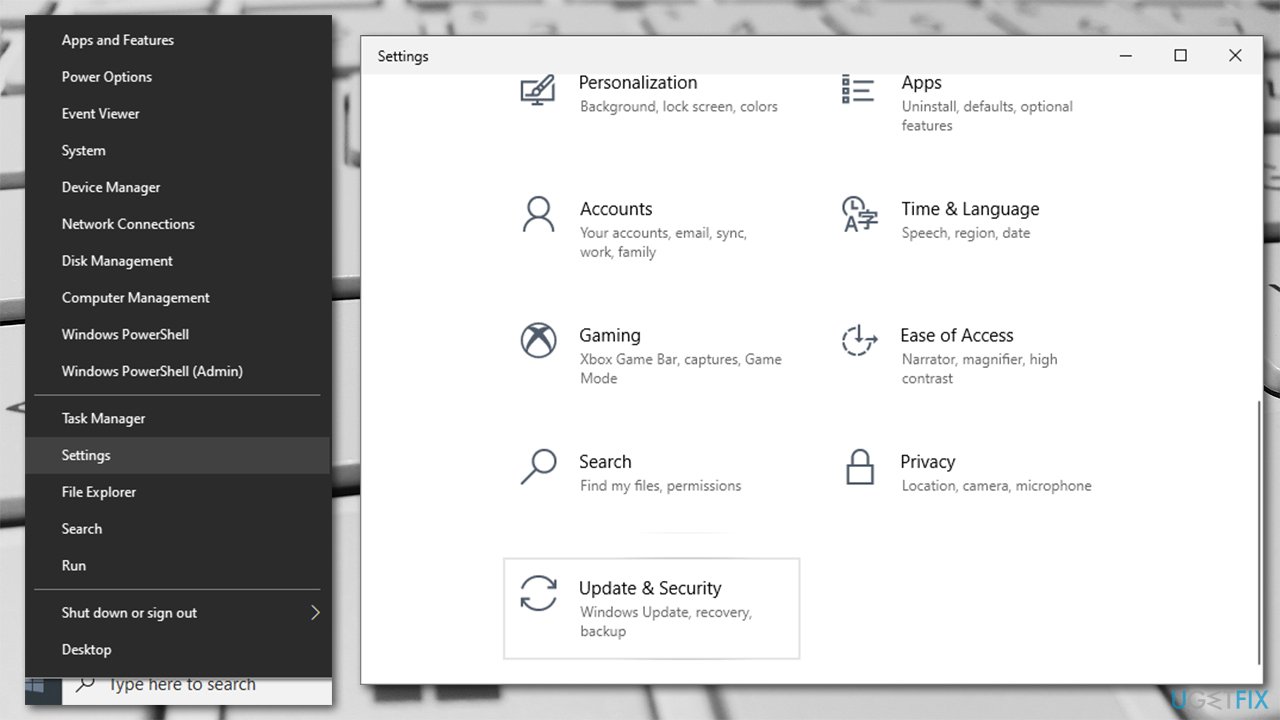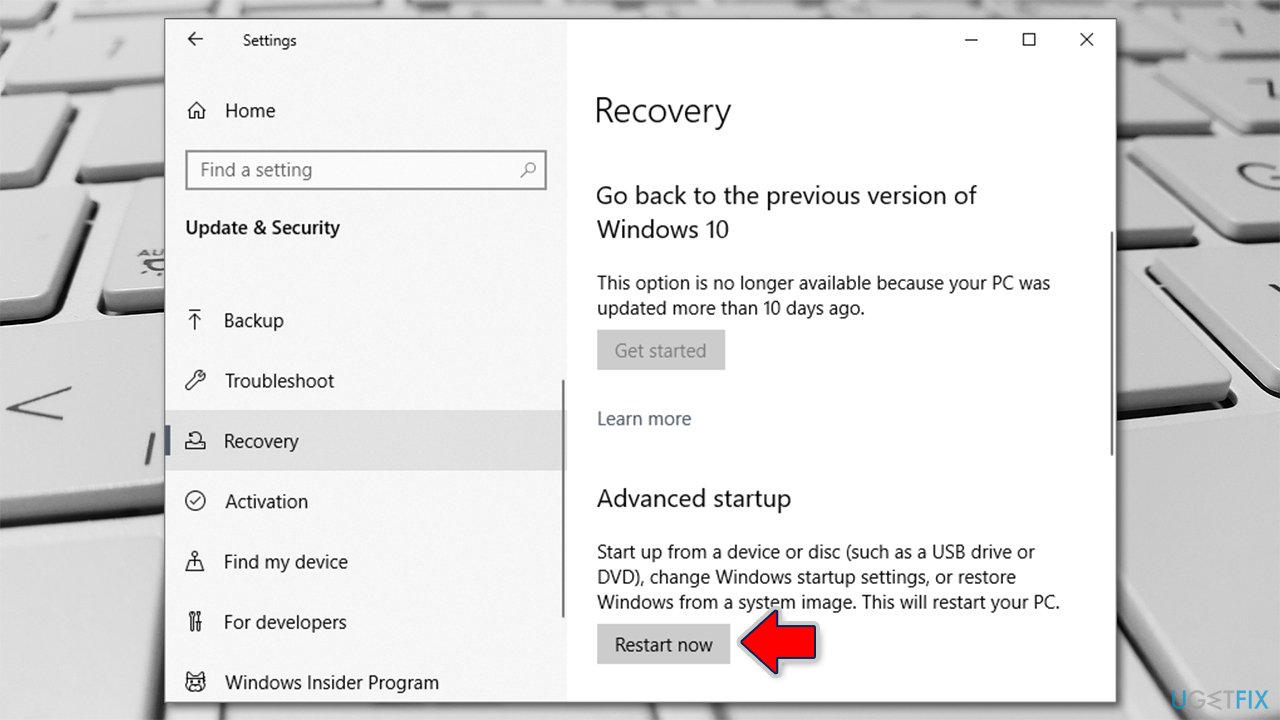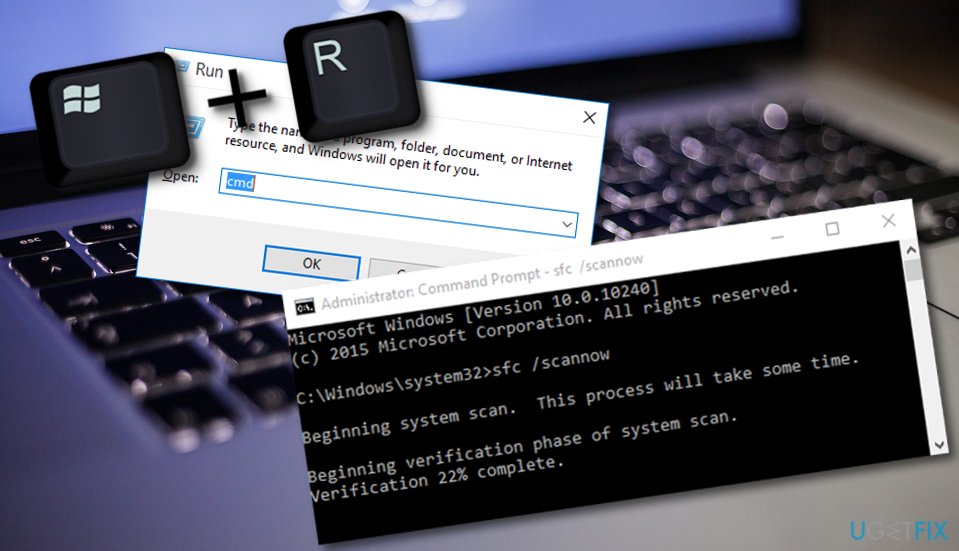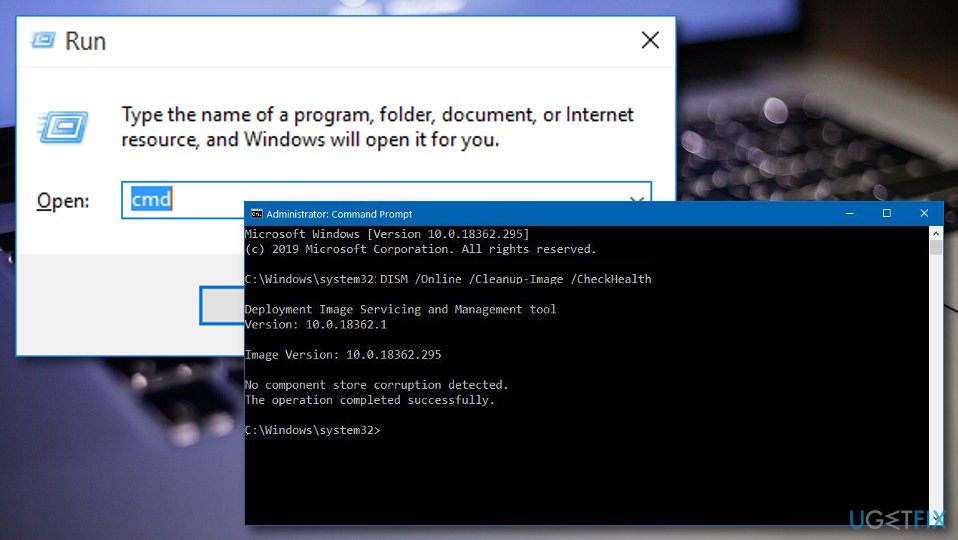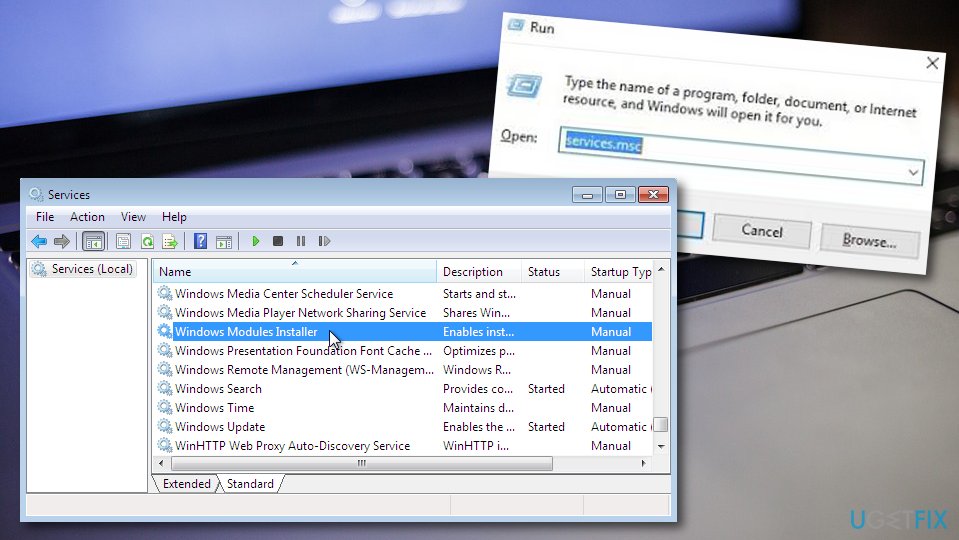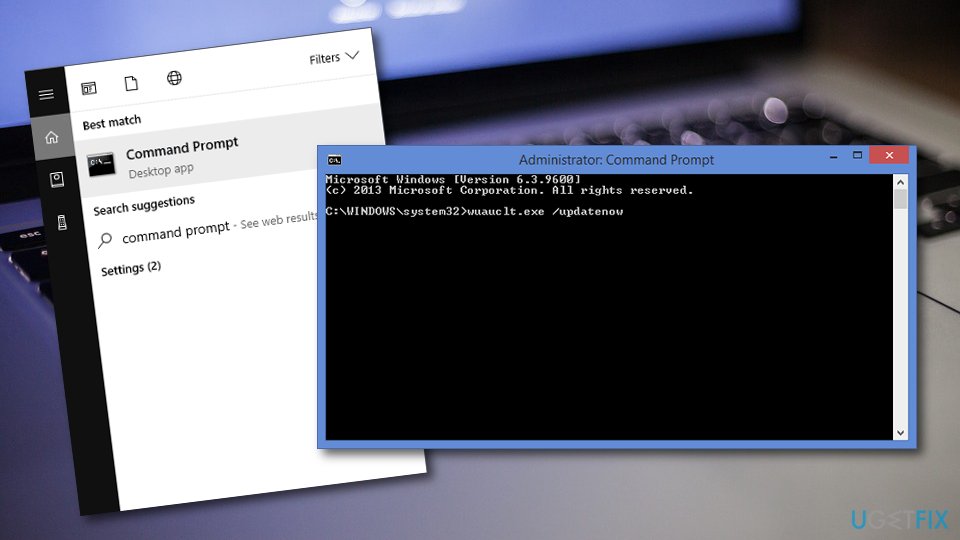Question
Issue: How to fix Windows Resource Protection could not start the repair service?
Hello. I tried to run SFC scan on Command prompt and ran into the “Windows Resource Protection could not start the repair service” problem. What can I do to fix it?
Solved Answer
Windows Resource Protection could not start the repair service is an error that could be encountered while trying to run SFC. Otherwise known as System File Checker, it allows users to fix various issues related to Windows system file integrity via Command Prompt.
Windows Resource Protection[1] is a service that keeps all necessary system objects such as files, folders, registry keys, and other components safe and prevents this content from being tampered with. This way, the service ensures that Windows has all its crucial components included and can continue operating properly.
WRP (Windows Resource Protection) was first released on Windows Vista and Windows Server 2008.[2] The only way to manage this service is by using Supported Resource Replacement Mechanisms together with the Windows Modules Installer (or TrustedInstaller) service.
This component activates the elimination and managing of various Windows Updates and additional objects. If TrustedInstaller fails to operate properly, you may receive the following message when trying to perform an SFC scan via Command Prompt:
Windows Resource Protection could not start the repair service
If you are shown such a statement, something has been damaged or interrupted within the TrustedInstaller.exe[3] process, and it needs fixing if you want it to operate properly again. We have provided multiple tips below, some of which might help you to fix Windows Resource Protection could not start the repair service.

Tip 1. Use automatic system repair tool
Windows is definitely an intricate operating system with millions of different files, settings, and other components. These components interact with each other regularly in order to make the OS work properly. If something goes wrong, Windows 10 users might start experiencing various issues.
One of the main reasons why users experience such problems is system file corruption. While SFC scan can be run to fix such problems, in the case of Windows Resource Protection could not start the repair service error, this solution is impossible. Therefore, highly advise you to try using the automatic repair tool FortectMac Washing Machine X9 – it can replace the missing or damaged system files with brand new ones from its internal database in just a few minutes.
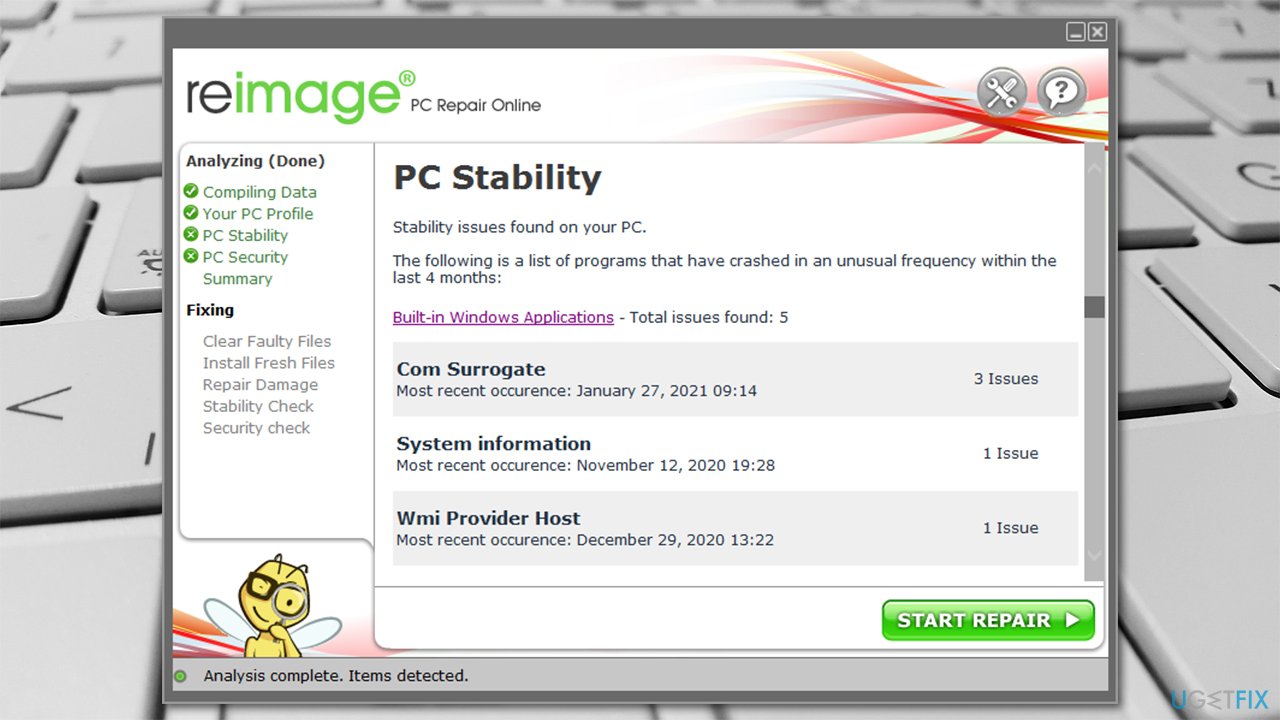
Tip 2. Run an SFC scan in Safe Mode
Since the error occurs within the Command Prompt while running the SFC scan, it can not be used to fix this issue. However, accessing Safe Mode and running the SFC from there might sort out the issue for you.
- Right-click on Start and pick Settings.
- Go to Update & Security.

- Pick Recovery on the left.
- On the right, scroll down until you see Advanced startup section.
- Click Restart now.

- Once the PC has restarted, choose the following options: Troubleshoot > Advanced Settings > Startup Settings > Restart.
- In Startup Settings, select the option 5 or press F5 to access Safe Mode with Networking.
Once in safe mode, perform the following steps:
- Press the Win key + R button and hold them for a second.
- When a white run box shows up, type “cmd”.
- Launch the Command Prompt service.
- Choose to Run as an Administrator.
- Afterward, type sfc /scannow after the blinking cursor.

- Hit the Enter key and wait for the command to finish.
- Reboot your Windows machine.
Tip 3. Perform a DISM tool
DISM is a powerful that can fix Windows system image files.
- Hold the Win key and R button together for a short time.
- Type “cmd” in the small run box.
- Make sure that Command Prompt is running as admin.
- Continuously, type DISM /Online /Cleanup-Image /RestoreHealth.

- Press Enter and wait for the process to finish.
- Restart your computer and check if the error still persists.
Tip 4. Activate Windows Modules Installer Service (TrustedInstaller)
In case this service somehow got disabled, you can try activating it again. All you need to to is complete these steps:
- Hold the Win key and R key for a second.
- When the run box pops out, type “services.msc” and click OK.
- Look through the entire services menu and locate the Windows Modules Installer (or TrustedInstaller) option.

- Right-click on the services and opt for Properties.
- Choose Manual as the Startup type if it is not already the default settings.
- To save the changes, select the Apply button.
Tip 5. Upgrade your Windows machine
If your Windows system is missing some crucial updates, this might be the reason why you are dealing with Windows Resource Protection could not start the repair service error. Install all required updates by completing the following:
- Go to Windows search and type “cmd”.
- Launch Command Prompt and make sure that it is running as an Administrator.
- Then, type wuauclt.exe /updatenow after the blinking cursor.

- Hit Enter and wait for the process to finish.
- Allow the command to run for approximately one hour.
- Afterward, restart your machine and see if the problem was resolved.
Repair your Errors automatically
ugetfix.com team is trying to do its best to help users find the best solutions for eliminating their errors. If you don't want to struggle with manual repair techniques, please use the automatic software. All recommended products have been tested and approved by our professionals. Tools that you can use to fix your error are listed bellow:
Access geo-restricted video content with a VPN
Private Internet Access is a VPN that can prevent your Internet Service Provider, the government, and third-parties from tracking your online and allow you to stay completely anonymous. The software provides dedicated servers for torrenting and streaming, ensuring optimal performance and not slowing you down. You can also bypass geo-restrictions and view such services as Netflix, BBC, Disney+, and other popular streaming services without limitations, regardless of where you are.
Don’t pay ransomware authors – use alternative data recovery options
Malware attacks, particularly ransomware, are by far the biggest danger to your pictures, videos, work, or school files. Since cybercriminals use a robust encryption algorithm to lock data, it can no longer be used until a ransom in bitcoin is paid. Instead of paying hackers, you should first try to use alternative recovery methods that could help you to retrieve at least some portion of the lost data. Otherwise, you could also lose your money, along with the files. One of the best tools that could restore at least some of the encrypted files – Data Recovery Pro.
- ^ Windows Resource Protection. Wikipedia. The free encyclopedia.
- ^ Windows Server 2008. Computer hope. Free computer help since 1998.
- ^ What is TrustedInstaller.exe in Windows 10. The Windows Club.