Question
Issue: How to fix Windows Store error 0x80080207?
Hello. I've been trying to download an app from the Windows Store, and I keep getting the error message: “Something happened and this app couldn't be installed. Please try again.” Error code: 0x80080207. How can I fix this?
Solved Answer
The Windows Store lets users download various apps, and update them all at once, which is very convenient. People no longer have to use third-party websites to download programs and risk being infected with PUPs (potentially unwanted programs)[1] or even malware. However, the Microsoft Store is not perfect and users often encounter various issues when trying to use it, even though it was already included in Windows 8.
Some users receive an error code 0x80080207 which seems to appear only when trying to install specific apps. One user said that the error appeared when he tried to download “ilomilo plus,” but when he tried to download something else, the Windows Store worked fine. Because of this, the issue does not seem to be related to a poor internet connection as many other Windows Store errors.
There aren't any specific reasons why users could be receiving the 0x80080207 error. It could appear due to cache glitches, or corrupted system files. In this guide, we will provide you with a 5 step guide that could help you fix this issue. You will learn how to use Windows troubleshooting and how to manually repair corrupted system files.
However, manual troubleshooting can become a lengthy process so you can use a repair tool like FortectMac Washing Machine X9. This powerful software can fix various system errors, BSODs,[2] corrupted files, registry issues, and optimize your machine by clearing cookies and cache.[3] This tool can come in handy on many different occasions so we suggest you try it.

If you are ready to begin the process which could fix the Windows Store error 0x80080207, please follow the steps below carefully:
Method 1. Run Windows Store Apps Troubleshooter
A Troubleshooter is a tool that could help you resolve various issues on your Windows PC.
- Type Troubleshoot in Windows search and press Enter
- Click Additional troubleshooters if you can't see them listed
- Scroll down to find Windows Store Apps
- Click and select Run the troubleshooter
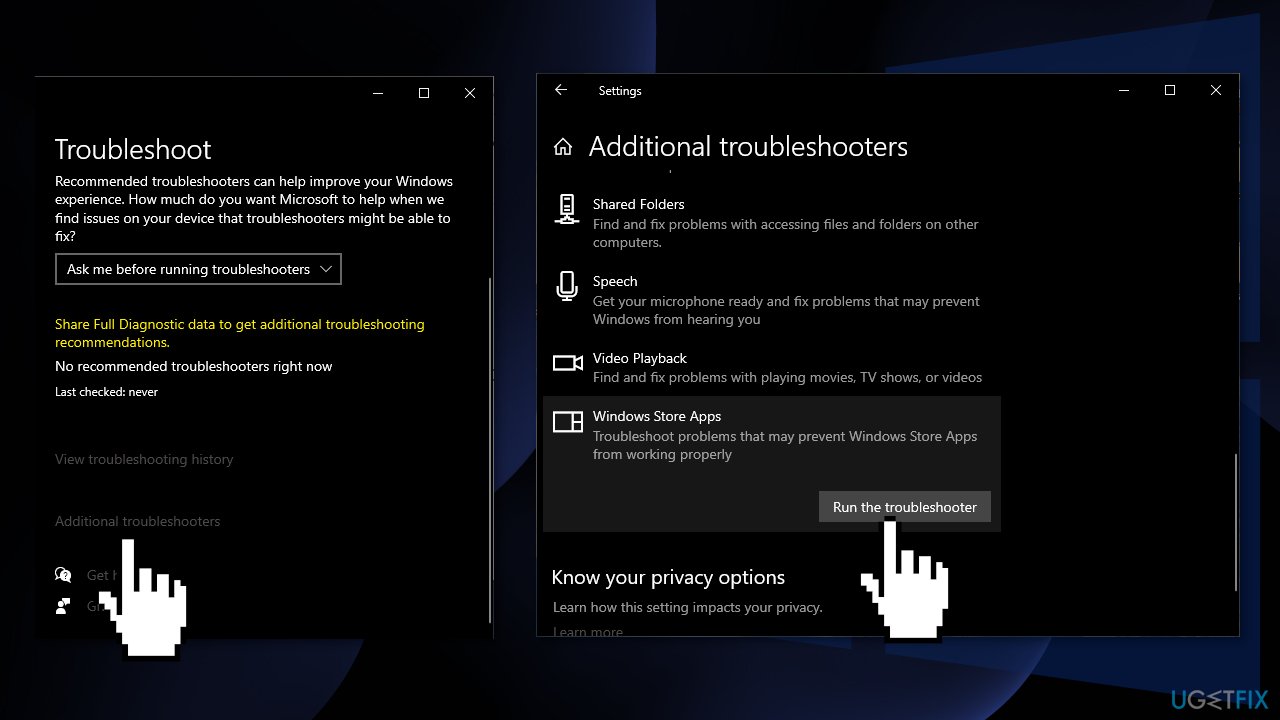
- Wait till the scan is over and the suggested fixes are applied
Method 2. Reset Windows Store Cache
- Press the Windows key + X and choose Windows PowerShell (Admin)
- Right-click on that and Run as administrator
- Type in wsreset.exe and press Enter
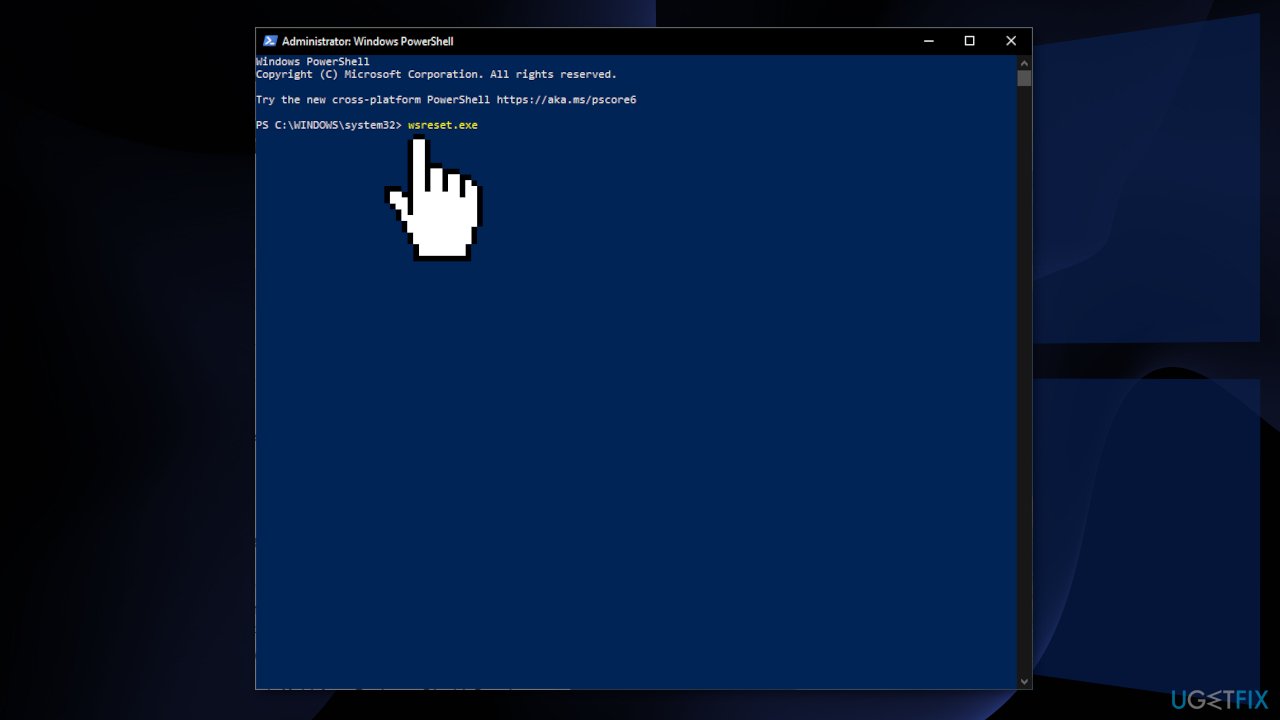
Method 3. Run SFC and DISM
Use Command Prompt commands to repair system file corruption:
- Open Command Prompt as administrator
- Use the following command and press Enter:
sfc /scannow
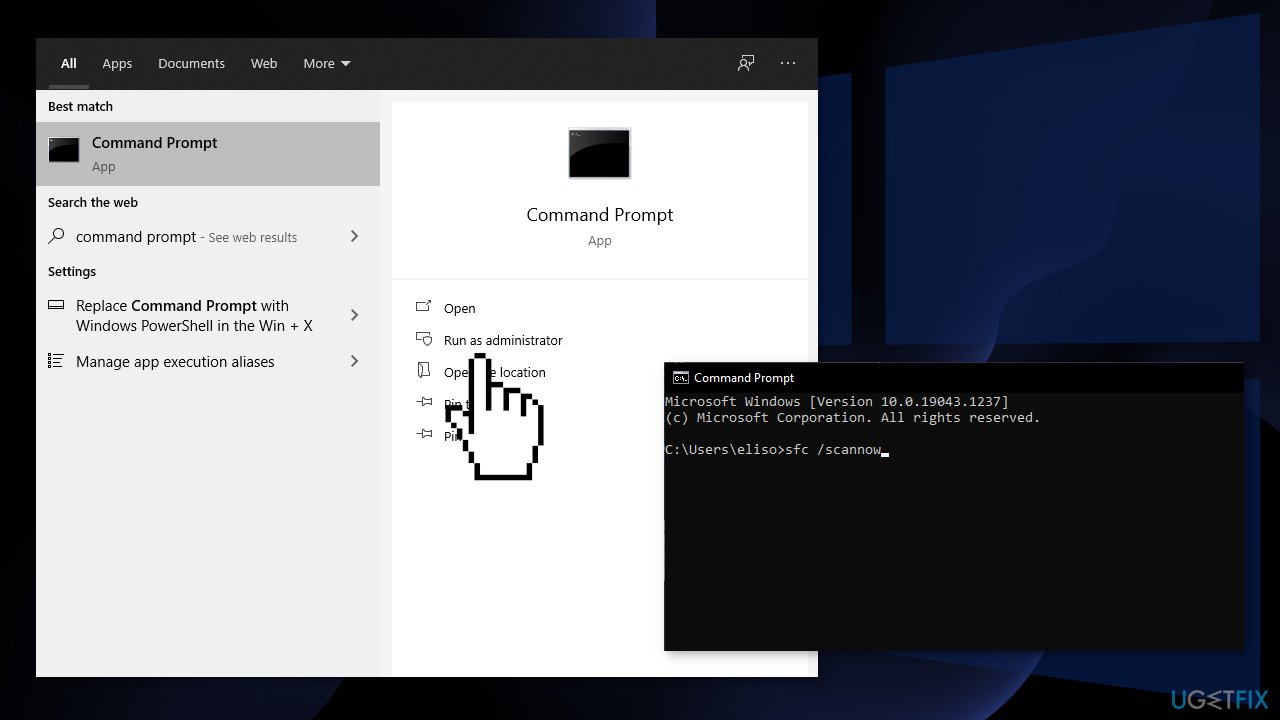
- Reboot your system
- If SFC returned an error, then use the following command lines, pressing Enter after each:
DISM /Online /Cleanup-Image /CheckHealth
DISM /Online /Cleanup-Image /ScanHealth
DISM /Online /Cleanup-Image /RestoreHealth
Method 4. Delete the Download Folder
- Navigate to this address C:\\Windows\\SoftwareDistribution (If you have installed windows on ‘C’ drive)
- You should see a folder named Download
- Make a copy of this folder and paste it somewhere else
- Now double-click on the original Download folder and delete everything inside
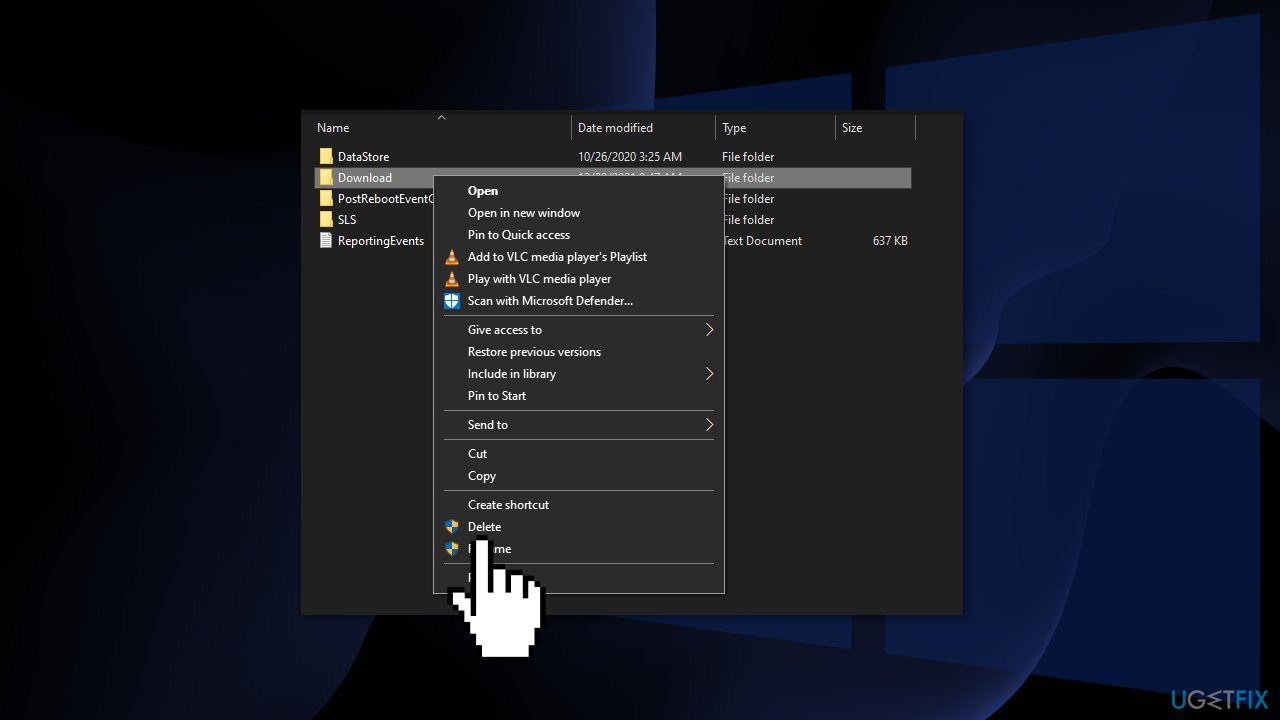
- Go to the Windows Store and see if you still get the error
Method 5. Reset the Software Distribution Folder
- Press Windows key + R to open the Run prompt
- Type cmd and press Ctrl + Shift + Enter to open up an elevated Command Prompt
- Click Yes to grant administrative privileges
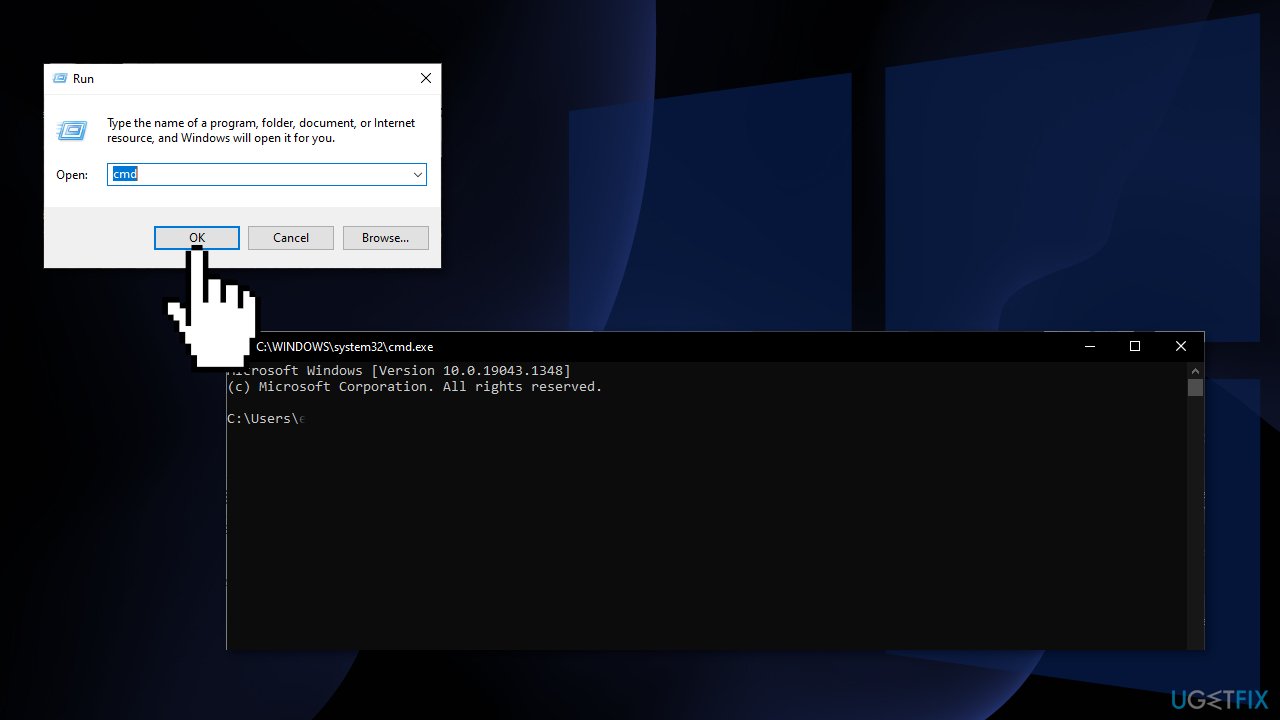
- Type the following commands in order and press Enter after each one:
net stop cryptSvc
net stop bits
net stop msiserver
ren C:\\Windows\\SoftwareDistribution SoftwareDistribution.old
rmdir C:\\Windows\\SoftwareDistribution\\DataStore
rmdir C:\\Windows\\SoftwareDistribution\\Download
net start cryptSvc
net start bits
net start msiserver
- Close the Command Prompt and restart your PC
You might also be interested in these topics:
- Microsoft Store error 0x80073D01
- Microsoft Store error 0x8D050002
- Windows Store error 0x80072F8F
- Microsoft Store error 0x80D02017
Repair your Errors automatically
ugetfix.com team is trying to do its best to help users find the best solutions for eliminating their errors. If you don't want to struggle with manual repair techniques, please use the automatic software. All recommended products have been tested and approved by our professionals. Tools that you can use to fix your error are listed bellow:
Prevent websites, ISP, and other parties from tracking you
To stay completely anonymous and prevent the ISP and the government from spying on you, you should employ Private Internet Access VPN. It will allow you to connect to the internet while being completely anonymous by encrypting all information, prevent trackers, ads, as well as malicious content. Most importantly, you will stop the illegal surveillance activities that NSA and other governmental institutions are performing behind your back.
Recover your lost files quickly
Unforeseen circumstances can happen at any time while using the computer: it can turn off due to a power cut, a Blue Screen of Death (BSoD) can occur, or random Windows updates can the machine when you went away for a few minutes. As a result, your schoolwork, important documents, and other data might be lost. To recover lost files, you can use Data Recovery Pro – it searches through copies of files that are still available on your hard drive and retrieves them quickly.
- ^ Wendy Zamora. What is a PUP? – How to avoid potentially unwanted programs. Malwarebytes. Security Tips, Tricks and How-Tos.
- ^ Blue screen of death. Wikipedia. The free encyclopedia.
- ^ Difference between Cache and Cookies. Geeksforgeeks. IT Education Platform.



