Question
Issue: How to fix Windows update error 0x8007010b?
Hello. When I try to update my Windows 10 computer I receive a 0x8007010b error. What should I do?
Solved Answer
Windows is one of the most popular operating systems in the world. People love it for the user-friendly interface, customization abilities, built-in troubleshooters, and much more. It is important to update it to keep it running smoothly. Updates also offer security patches which are crucial for keeping the system safe.
Unfortunately, users sometimes run into issues when trying to install the latest Windows updates. Recently, users have been receiving this error message:
There were some problems installing updates, but we'll try again later. If you keep seeing this and want to search the web or contact support for information, this may help: (0x8007010b)
Windows updates can fail to install for many different reasons. Most of the time, update errors like 0x8007010b are caused by corrupted system files, not running Windows services, and malfunctioning update components. In this guide, you will find 8 steps that could help you fix Windows update error 0x8007010b.
However, manual troubleshooting can be a lengthy process, so you can use a maintenance tool like FortectMac Washing Machine X9 to scan your machine. It can fix various Windows errors, registry[1] issues, corrupted files, BSoDs[2] automatically. It will also clear your browsers from cookies and cache[3] so you should notice an improvement in performance.
If you still want to solve the Windows update error 0x8007010b manually, you can follow our guide posted below. Make sure to follow all the steps correctly.
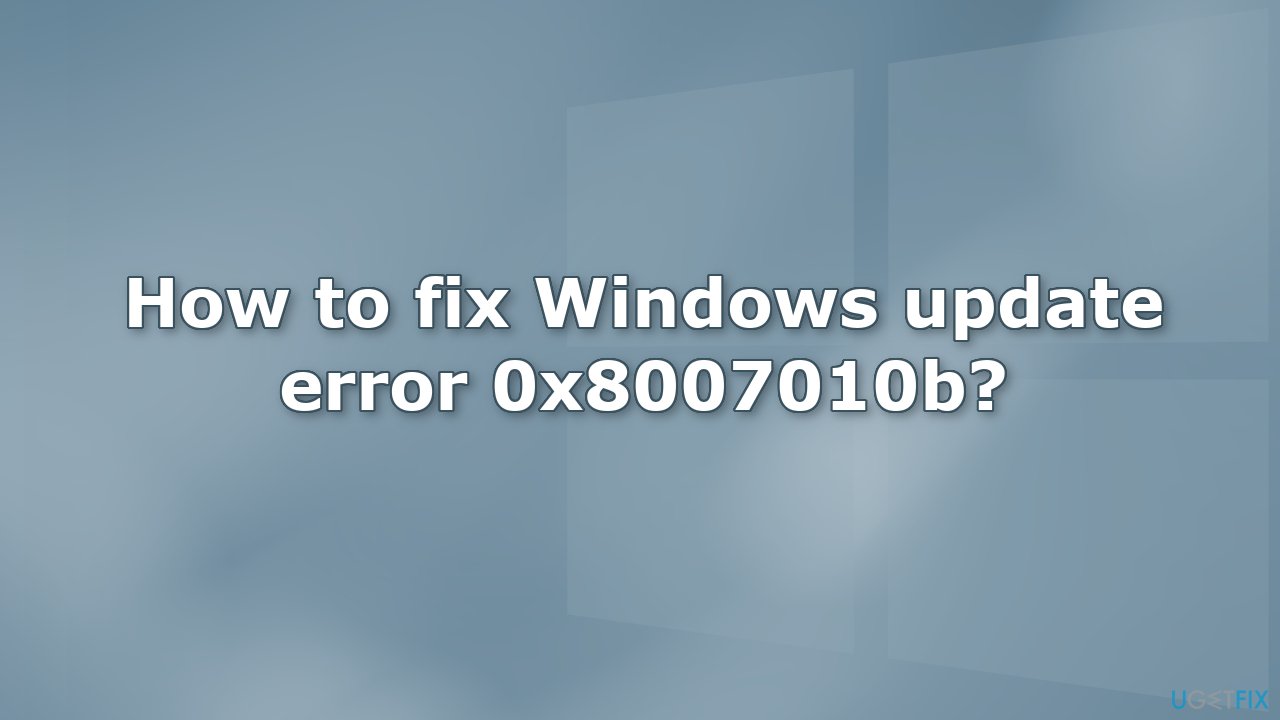
Method 1. Run the Windows Update Troubleshooter
- Press the Windows + X keys and go to Settings
- Go to Update and Security
- Click Troubleshooter
- Select Additional troubleshooters
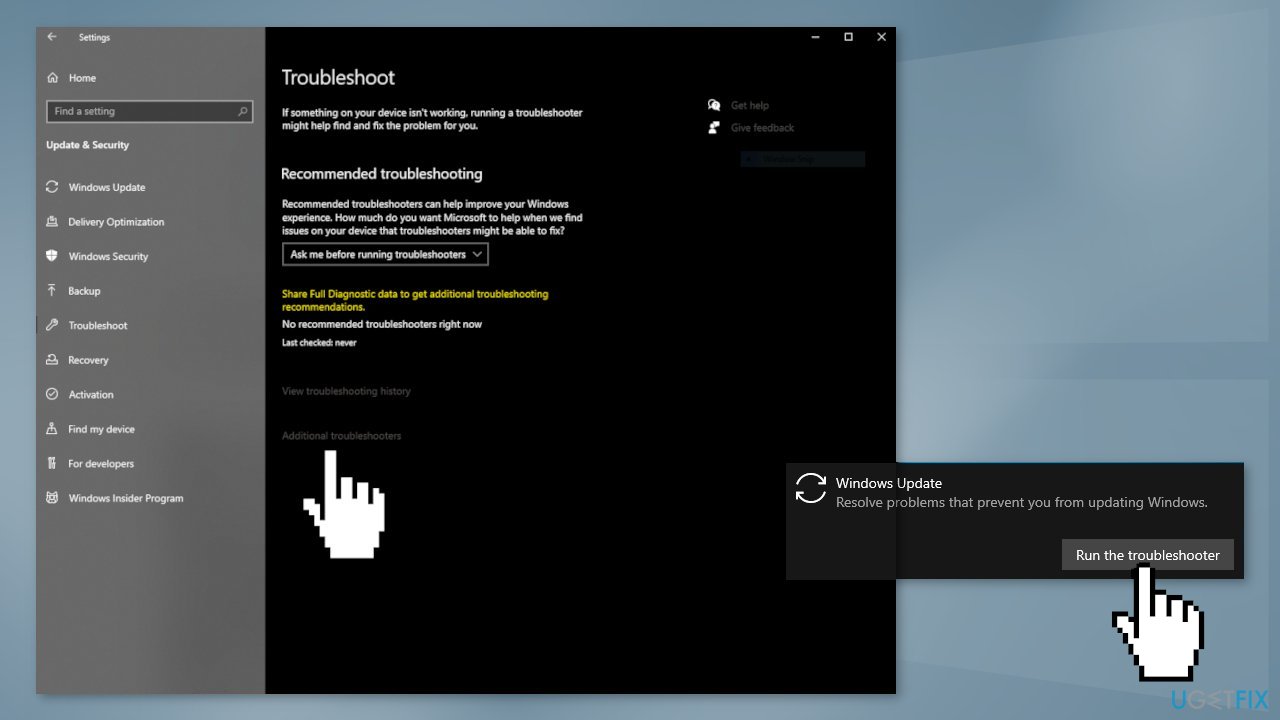
- Run the Update troubleshooter
- Restart
Method 2. Fix Corrupted System Files
Use Command Prompt commands to repair system file corruption:
- Open Command Prompt as administrator
- Use the following command and press Enter:
sfc /scannow
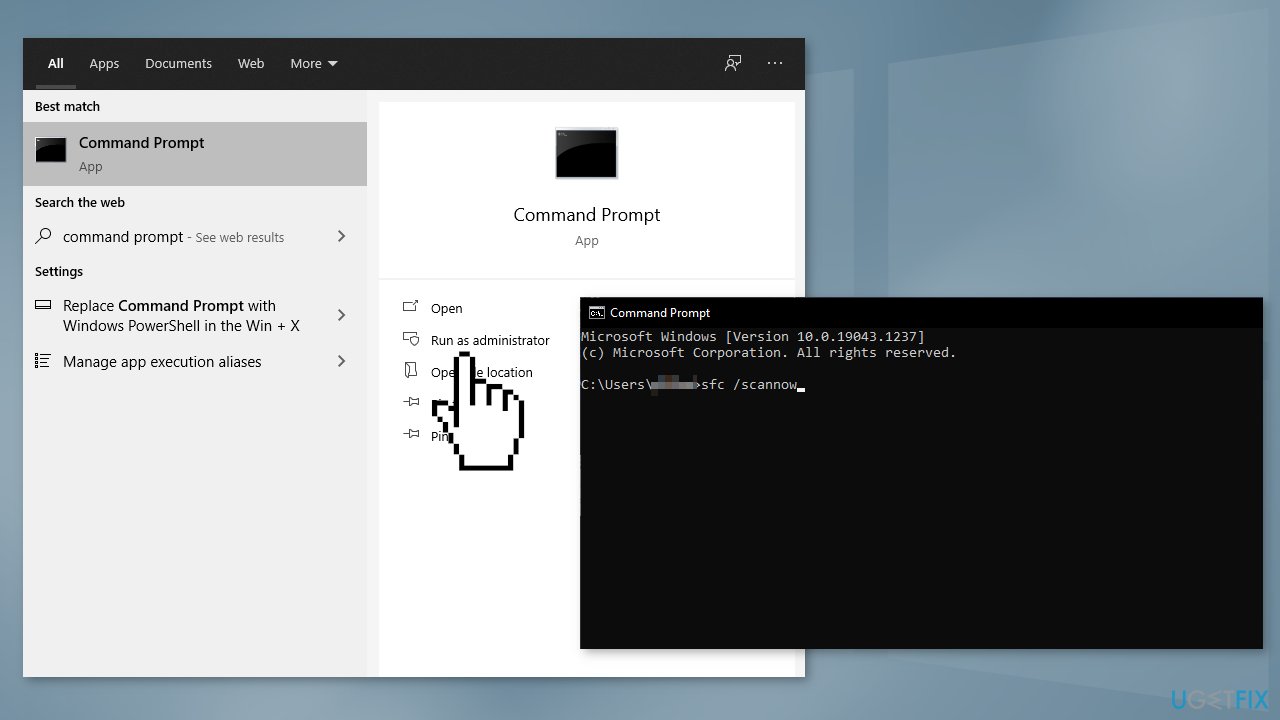
- Reboot your system
- If SFC returned an error, then use the following command lines, pressing Enter after each:
DISM /Online /Cleanup-Image /CheckHealth
DISM /Online /Cleanup-Image /ScanHealth
DISM /Online /Cleanup-Image /RestoreHealth
Method 3. Check Windows Services
- Press Windows + R to open the Run box
- Type in services.msc and press OK
- Double-click Background Intelligent Transfer Service
- If the Startup status lists Stopped, click Start and then click OK
- If the status is Running, right-click then select Restart
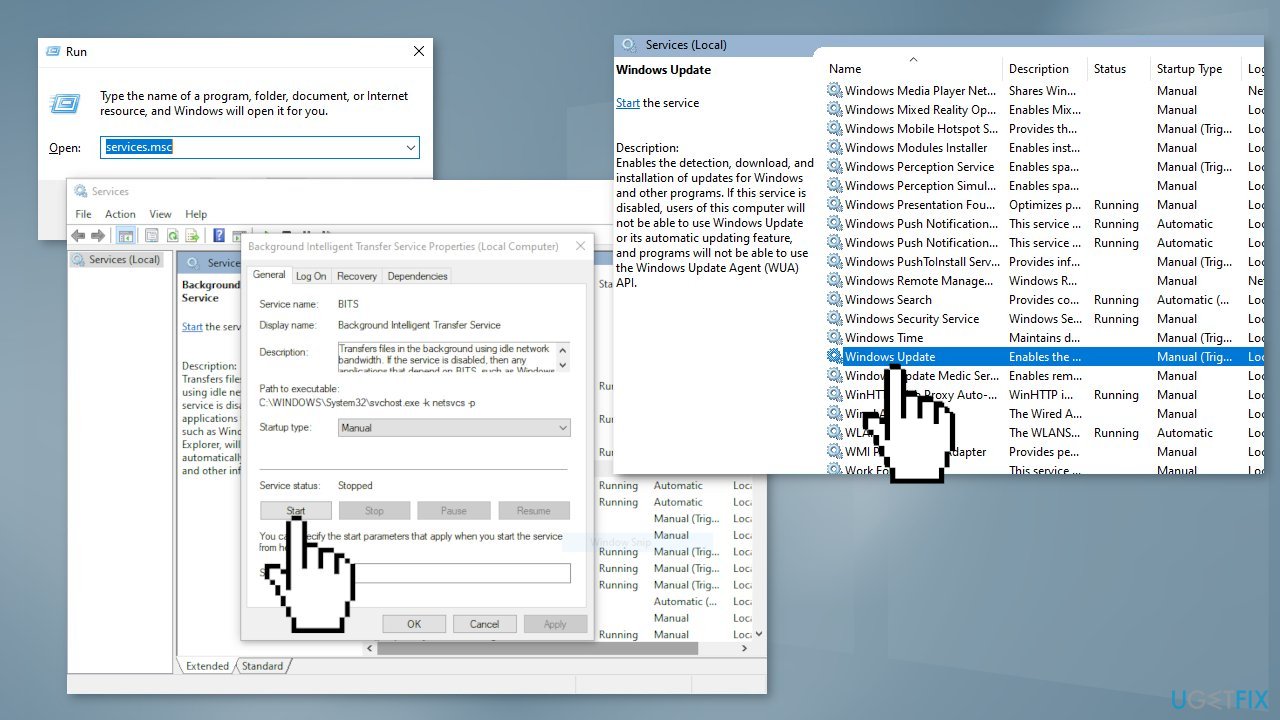
- Locate Windows Update service and double-click it
- If the Startup status lists Stopped, click Start and OK. If the status is Running, right-click, then select Restart
Method 4. Reset Windows Update Components
- Open Command Prompt as administrator again
- Copy and paste the following commands, pressing Enter after each:
net stop bits
net stop wuauserv
net stop appidsvc
net stop cryptsvc
Del “%ALLUSERSPROFILE%\Application Data\Microsoft\Network\Downloader\*.*”
rmdir %systemroot%\SoftwareDistribution /S /Q
rmdir %systemroot%\system32\catroot2 /S /Q
regsvr32.exe /s atl.dll
regsvr32.exe /s urlmon.dll
regsvr32.exe /s mshtml.dll
netsh winsock reset
netsh winsock reset proxy
net start bits
net start wuauserv
net start appidsvc
net start cryptsvc
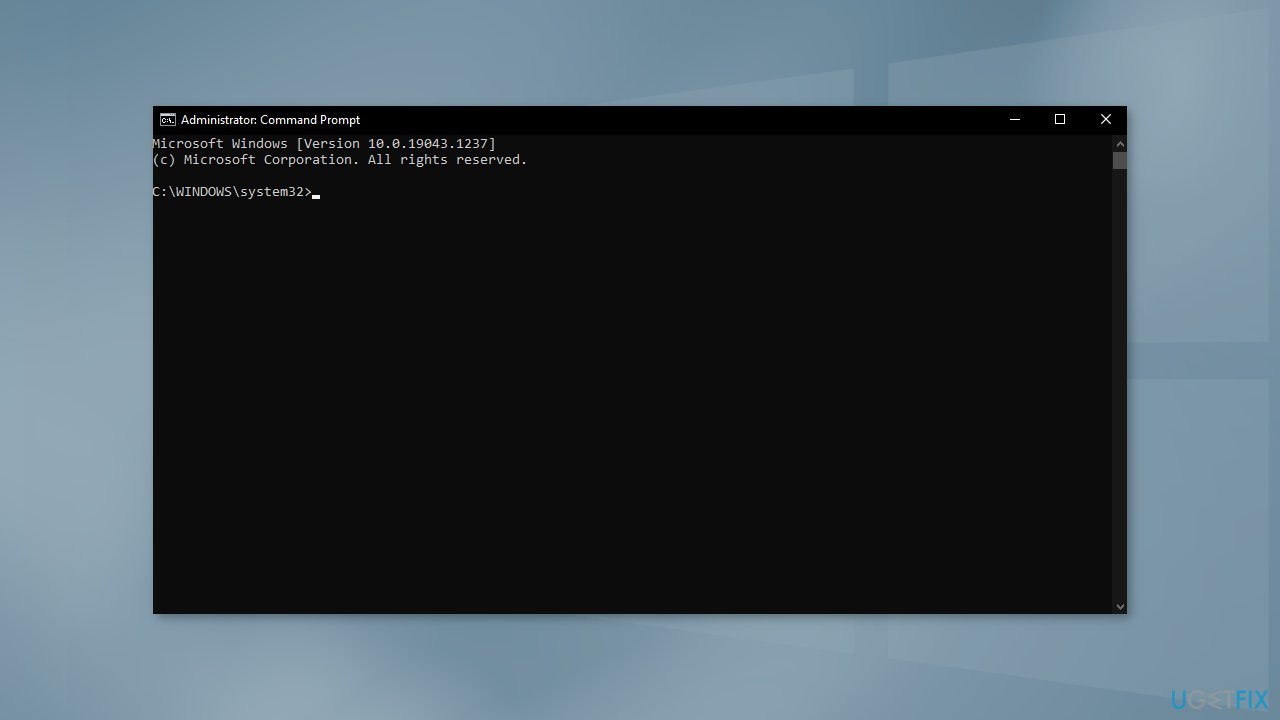
- Restart your PC
Method 5. Uninstall Windows Mixed Reality
- Make sure to disconnect any headset from your computer
- Right-click Windows and open Settings
- Select Mixed Reality and in the left pane of the resulting window, head to the Uninstall tab
- Click on Uninstall, and afterward, restart your system
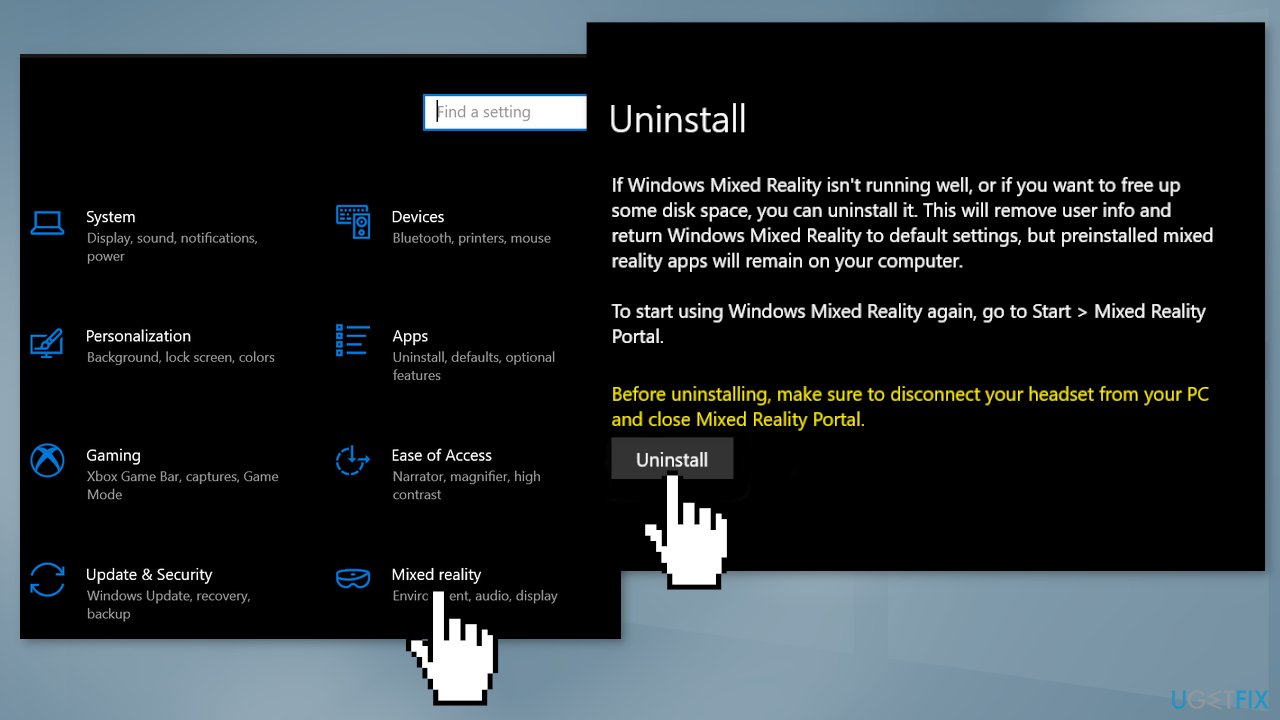
- Check if the problematic update can be installed without issue
Method 6. Install the Update Manually
Whenever Windows updates fail to install automatically, you can always try doing it manually. First, you need to find out which KB number is relevant to you.
- Right-click Start button and pick Settings
- Go to Update & Security
- On the right, locate and click View update history
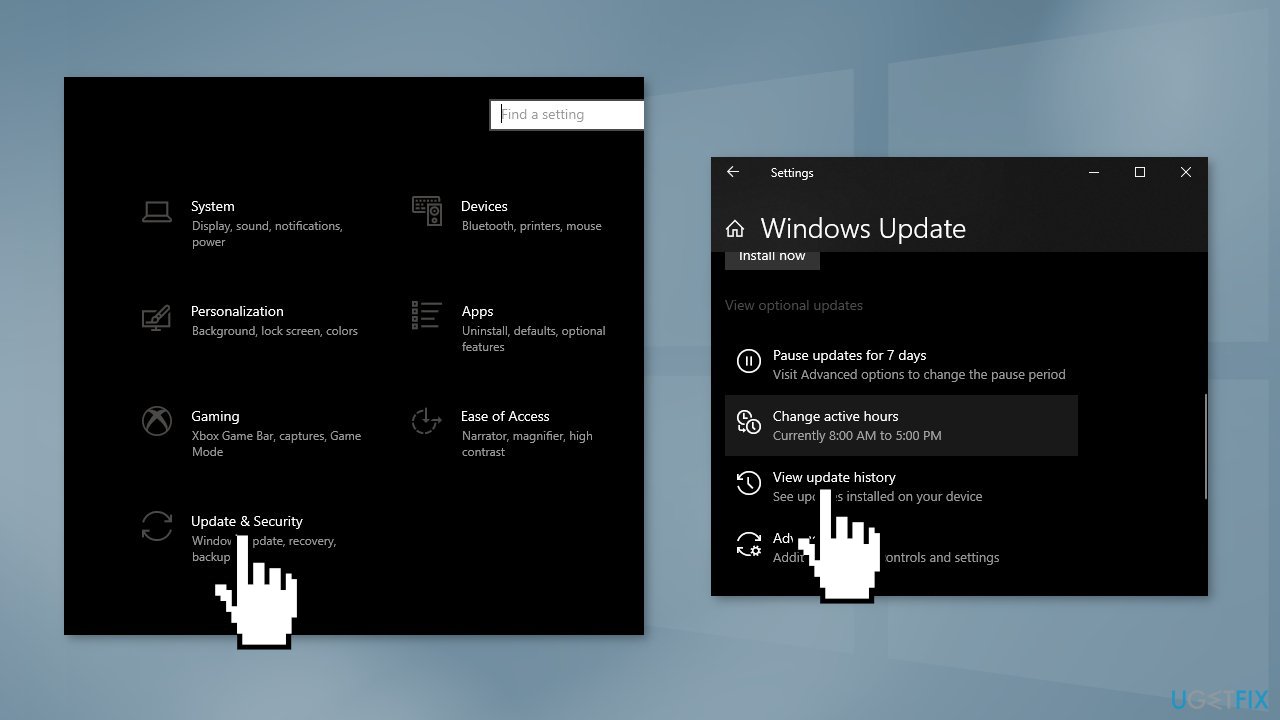
- From the list, note the KB number that fails to install with the error code
- Go to Microsoft Update Catalog page, type in the KB number and press Search
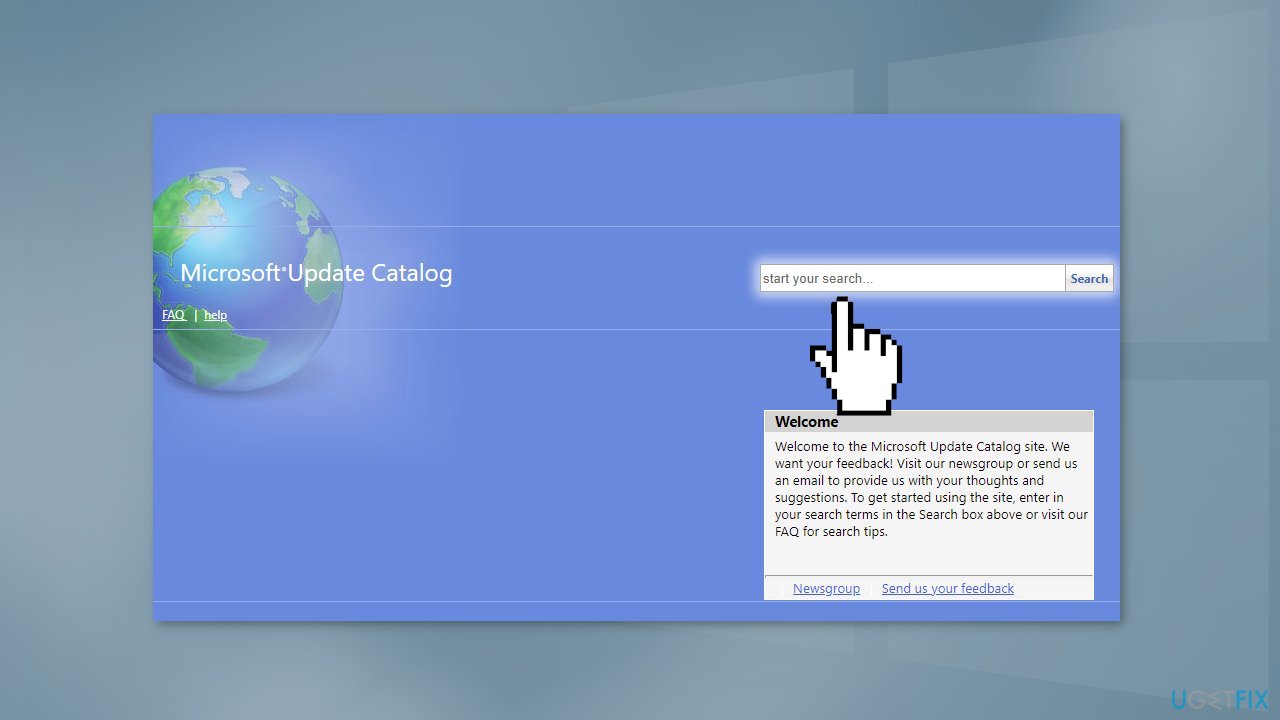
- Download the update and install it manually
Method 7. Use the Update Assistant
- Open a web browser and head to the official Microsoft website
- Under the latest Update Assistant, click on the Update Now
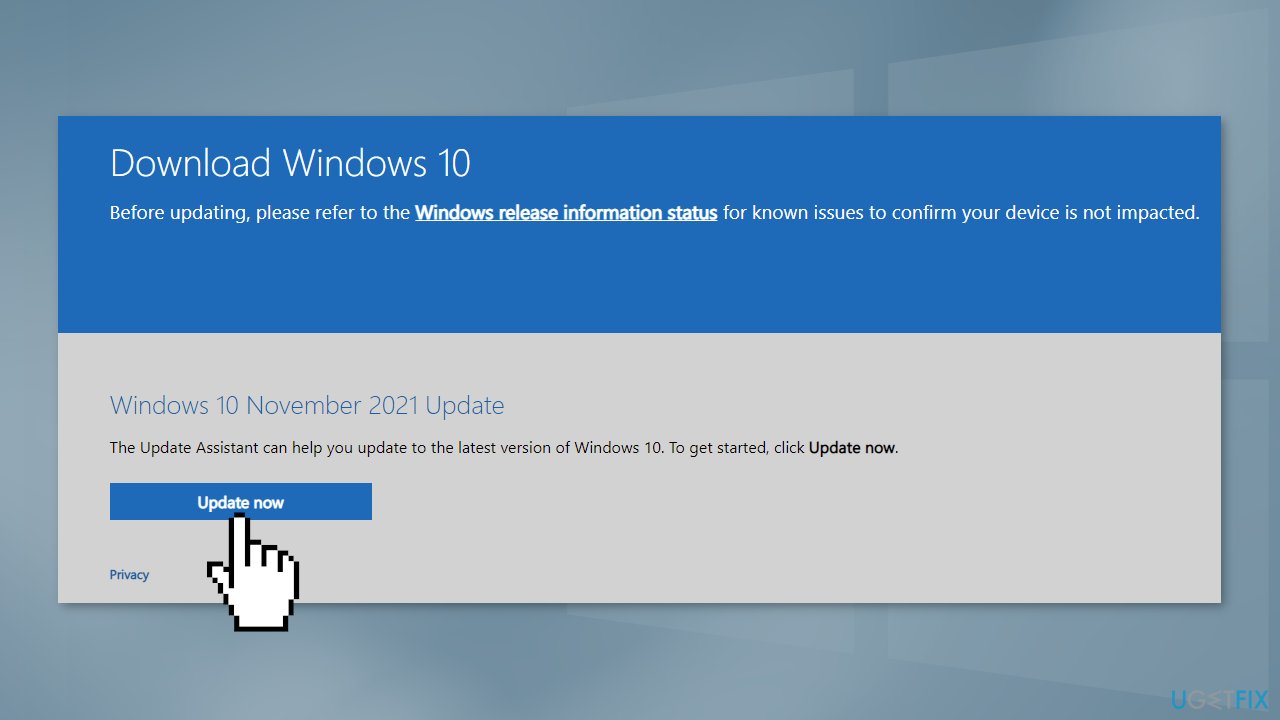
- Once the latest Update Assistant is downloaded, right-click on it and select Run as Administrator
- Then follow the prompts on the screen to complete the update process
- Once done, restart your PC and check if the update 0x8007010b error is fixed
Method 8. Perform an In-Place Upgrade
- Download Windows 10 installation media from the official website
- Open the tool once it installed
- Agree to license terms
- Choose Upgrade this PC now
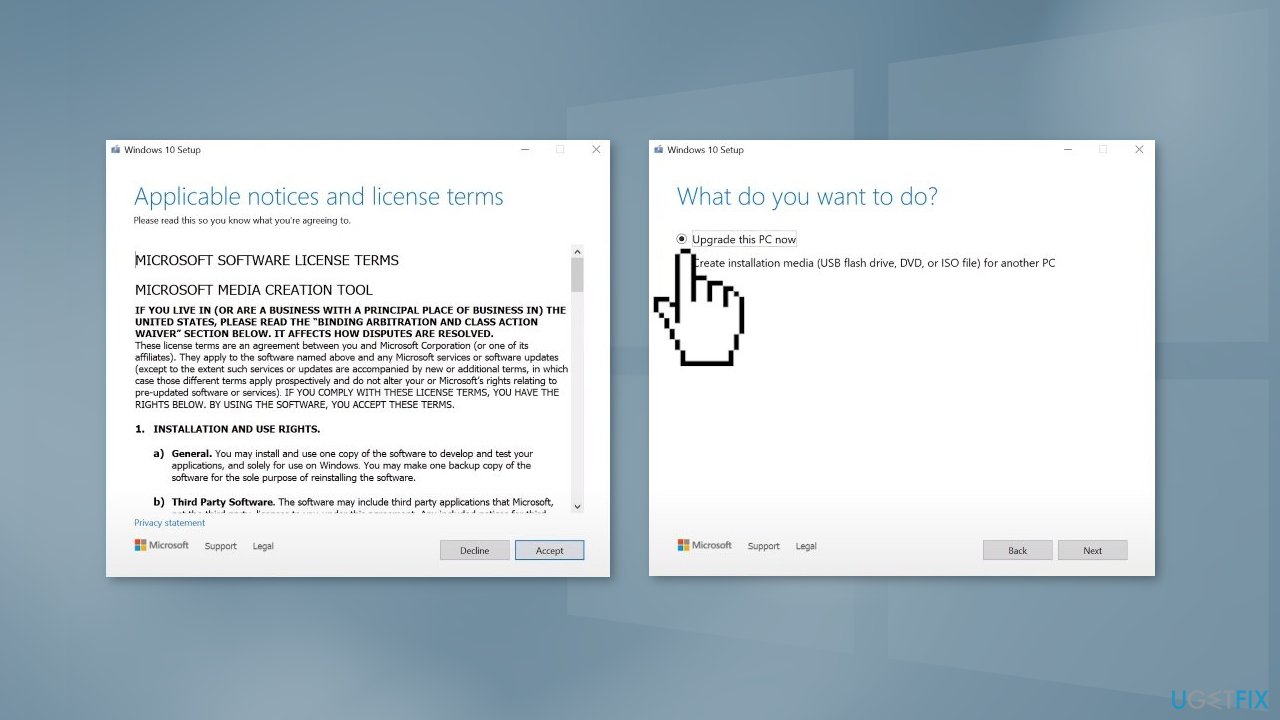
- Wait for the update to be installed
Repair your Errors automatically
ugetfix.com team is trying to do its best to help users find the best solutions for eliminating their errors. If you don't want to struggle with manual repair techniques, please use the automatic software. All recommended products have been tested and approved by our professionals. Tools that you can use to fix your error are listed bellow:
Protect your online privacy with a VPN client
A VPN is crucial when it comes to user privacy. Online trackers such as cookies can not only be used by social media platforms and other websites but also your Internet Service Provider and the government. Even if you apply the most secure settings via your web browser, you can still be tracked via apps that are connected to the internet. Besides, privacy-focused browsers like Tor is are not an optimal choice due to diminished connection speeds. The best solution for your ultimate privacy is Private Internet Access – be anonymous and secure online.
Data recovery tools can prevent permanent file loss
Data recovery software is one of the options that could help you recover your files. Once you delete a file, it does not vanish into thin air – it remains on your system as long as no new data is written on top of it. Data Recovery Pro is recovery software that searchers for working copies of deleted files within your hard drive. By using the tool, you can prevent loss of valuable documents, school work, personal pictures, and other crucial files.
- ^ Tim Fisher. What Is the Windows Registry?. Lifewire. Software and Apps.
- ^ Chris Hoffman. Everything You Need To Know About the Blue Screen of Death. Howtogeek. Tech Insight Magazine.
- ^ Difference between Cache and Cookies. Geeksforgeeks. IT Education.



