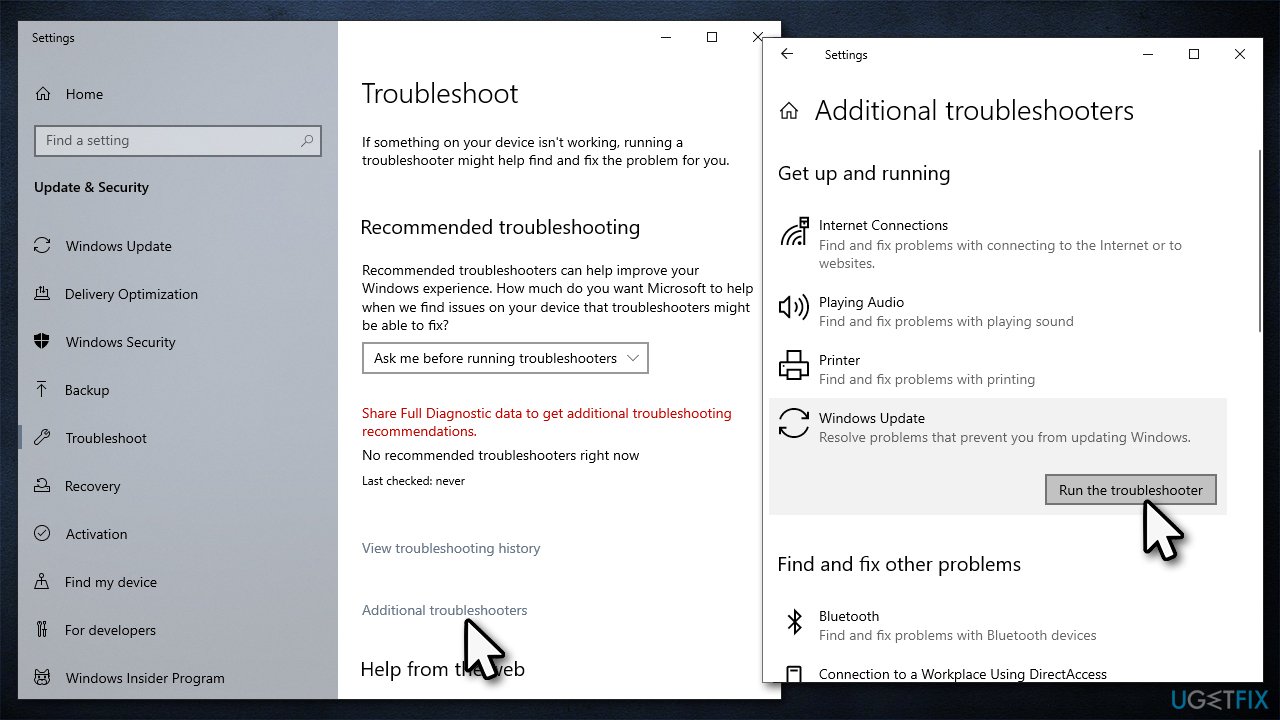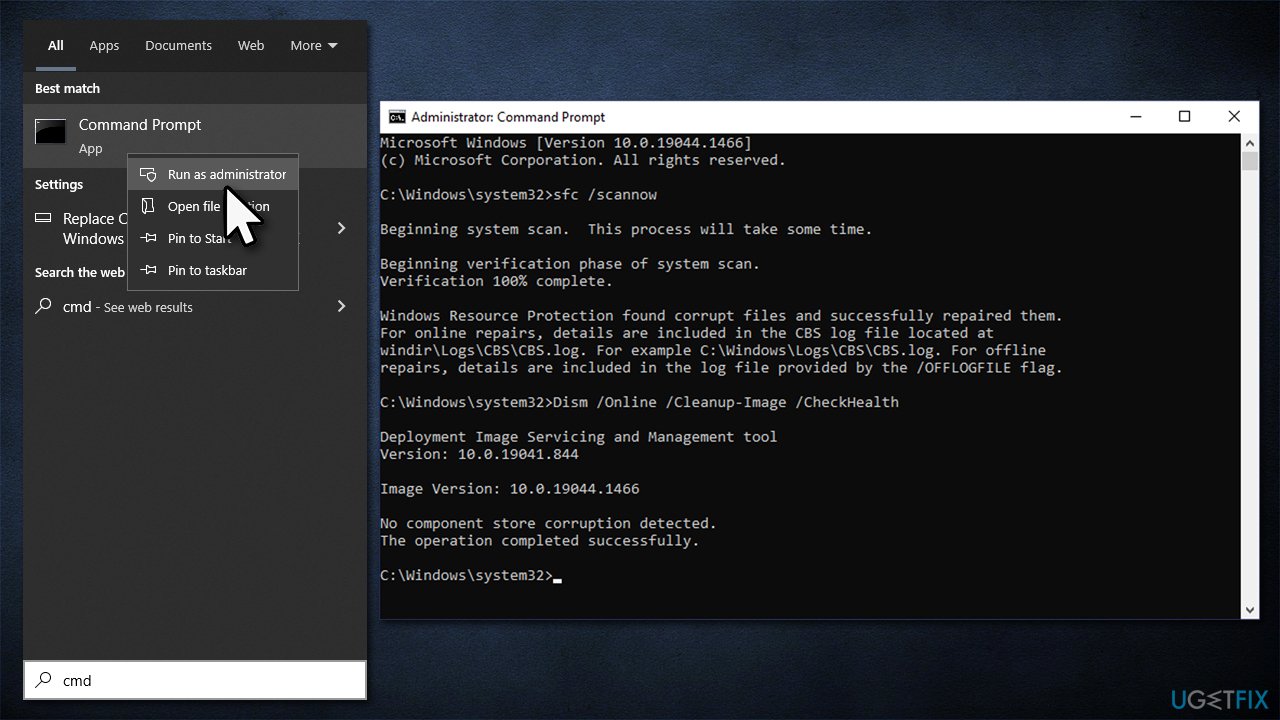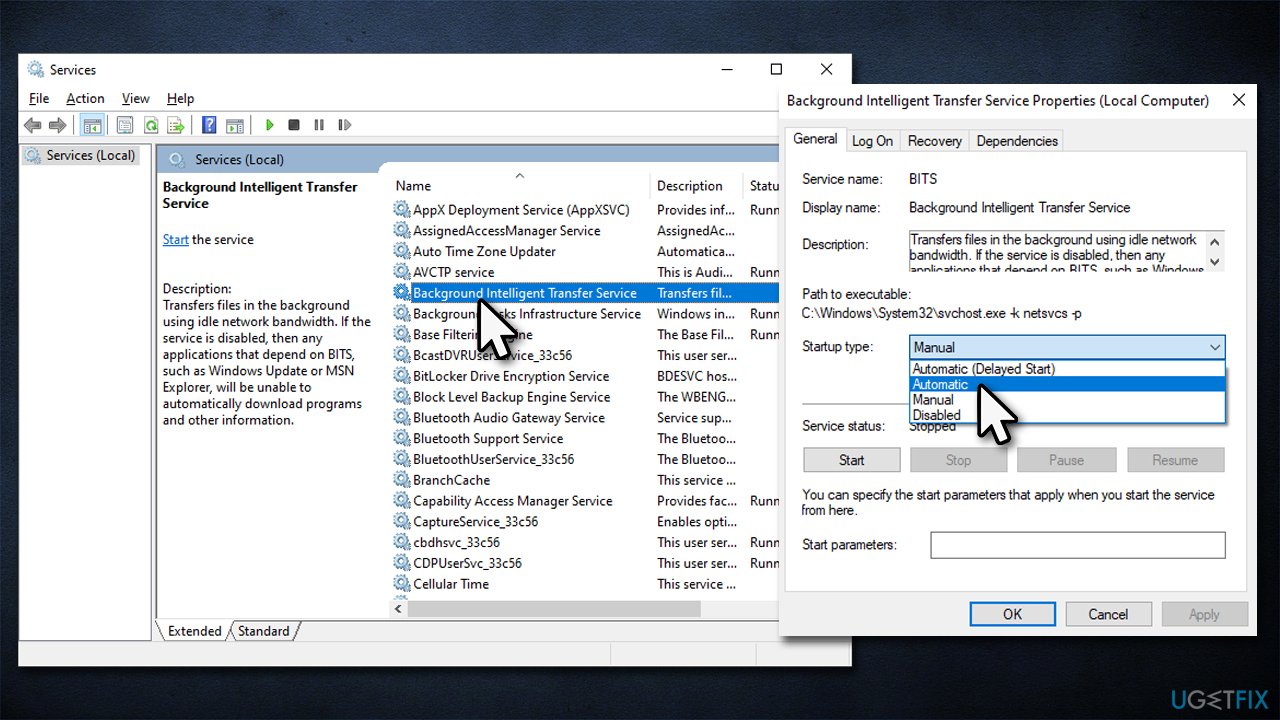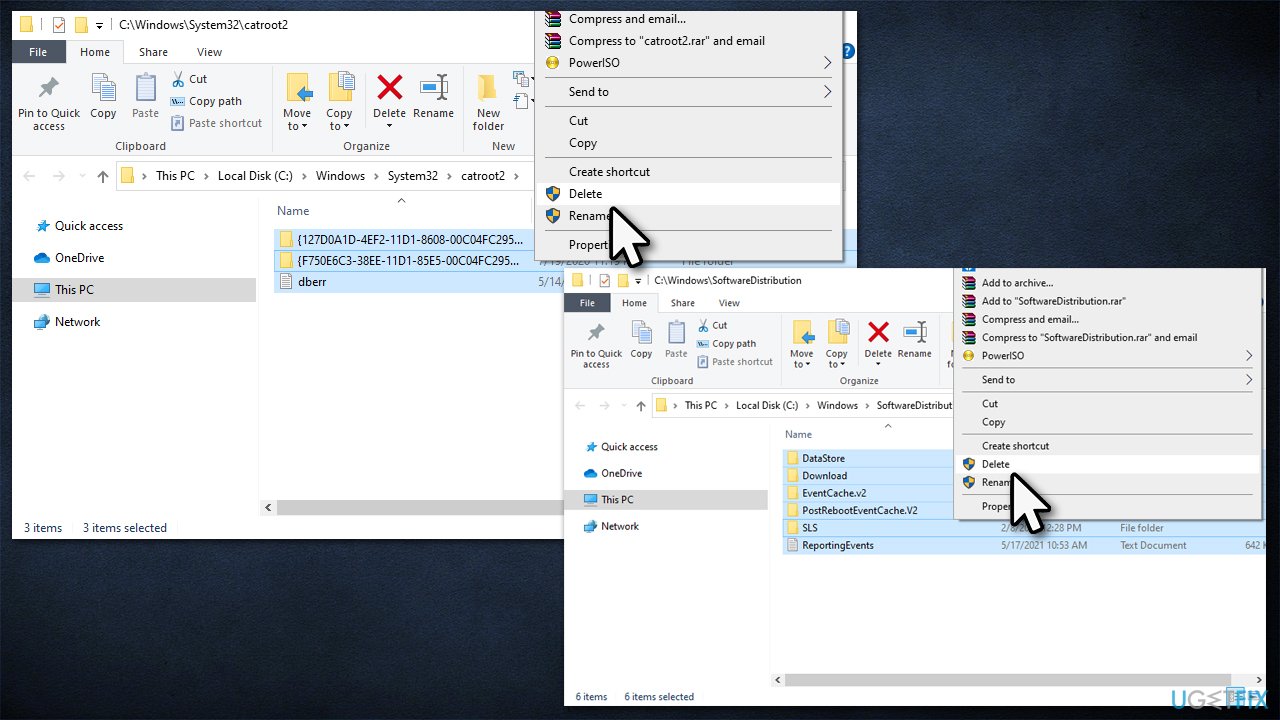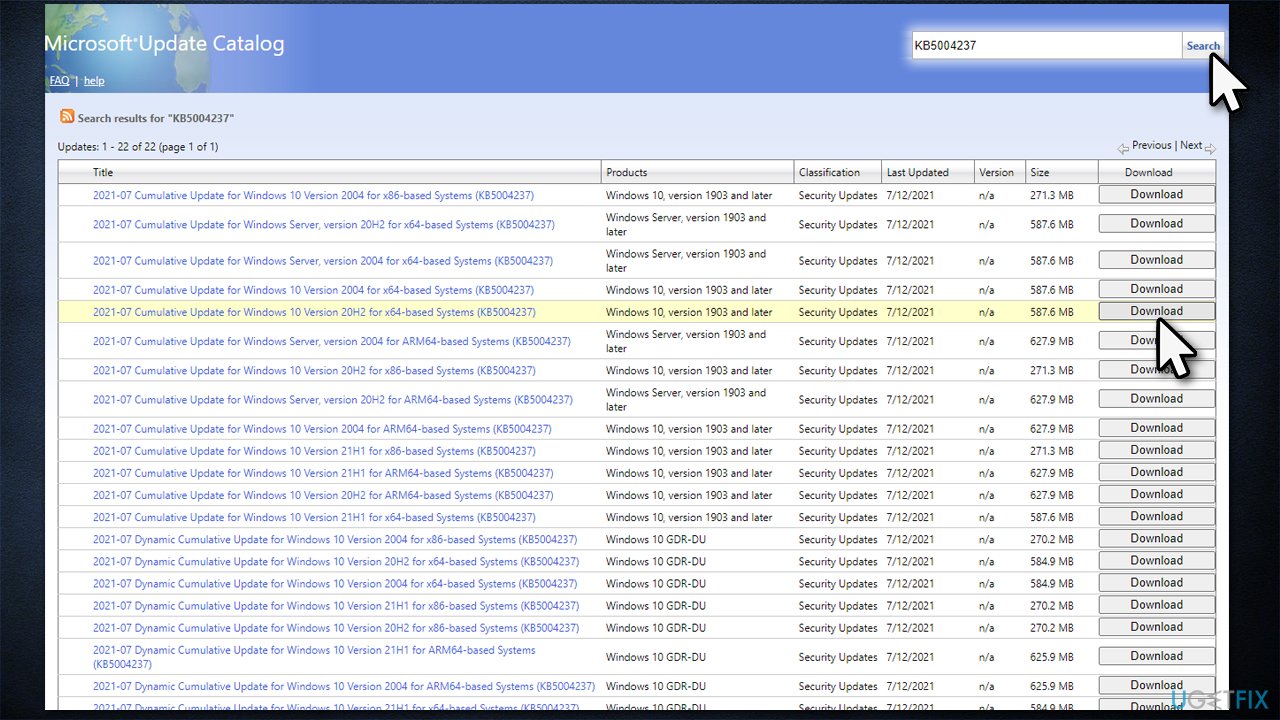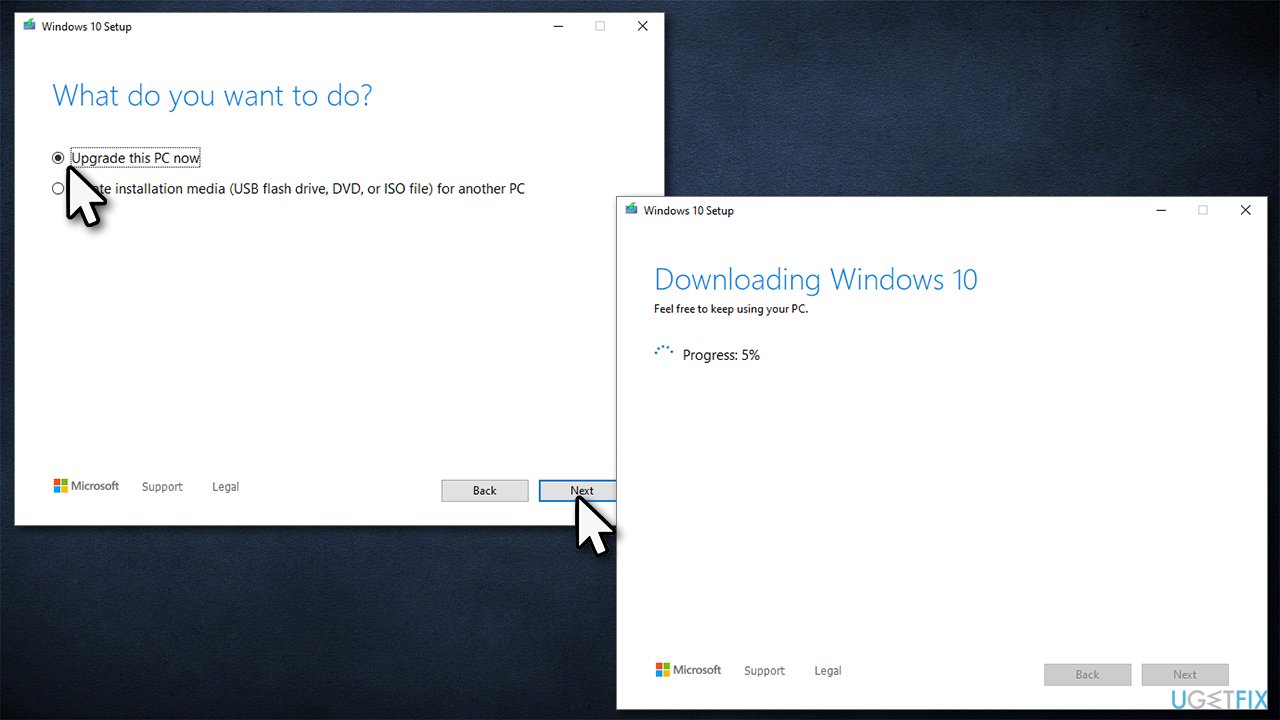Question
Issue: How to fix Windows update error 0x800704f1?
Hello. The settings app keeps telling me that Windows is out of date. However, each time I try to update, I receive an error code 0x800704f1. Could you please help me to resolve this?
Solved Answer
Updating Windows is one of the more important maintenance tasks that users should always take care of – they fix bugs, patch software vulnerabilities,[1] improve stability and performance, and implement new features. Since Microsoft operates Windows as a service, users can expect new updates to come at least every Patch Tuesday,[2] which occurs on every month's second or fourth Tuesday.
0x800704f1 is one of the errors users might encounter while trying to update their Windows operating systems, and it doesn't matter which type of updates are being installed – security, cumulative, or feature.[3] The issue can come up when the updates are initiated manually via the settings app or automatically.
In most cases, users attempt to restart their devices or wait a few days, as Windows update errors can resolve by themselves (this usually happens due to unstable internet connection by the user or server issues from Microsoft's side). However, people reported that the 0x800704f1 error would not go away even after waiting for several days or even weeks.
It is important to make sure that Windows is fully updated for better security and usability. If you are not sure where to start when trying to fix the 0x800704f1 error, you came to the right place, as we will suggest several solutions that should help you with the problem – restarting relevant services, running the troubleshooter, fixing corrupted files are among the few.
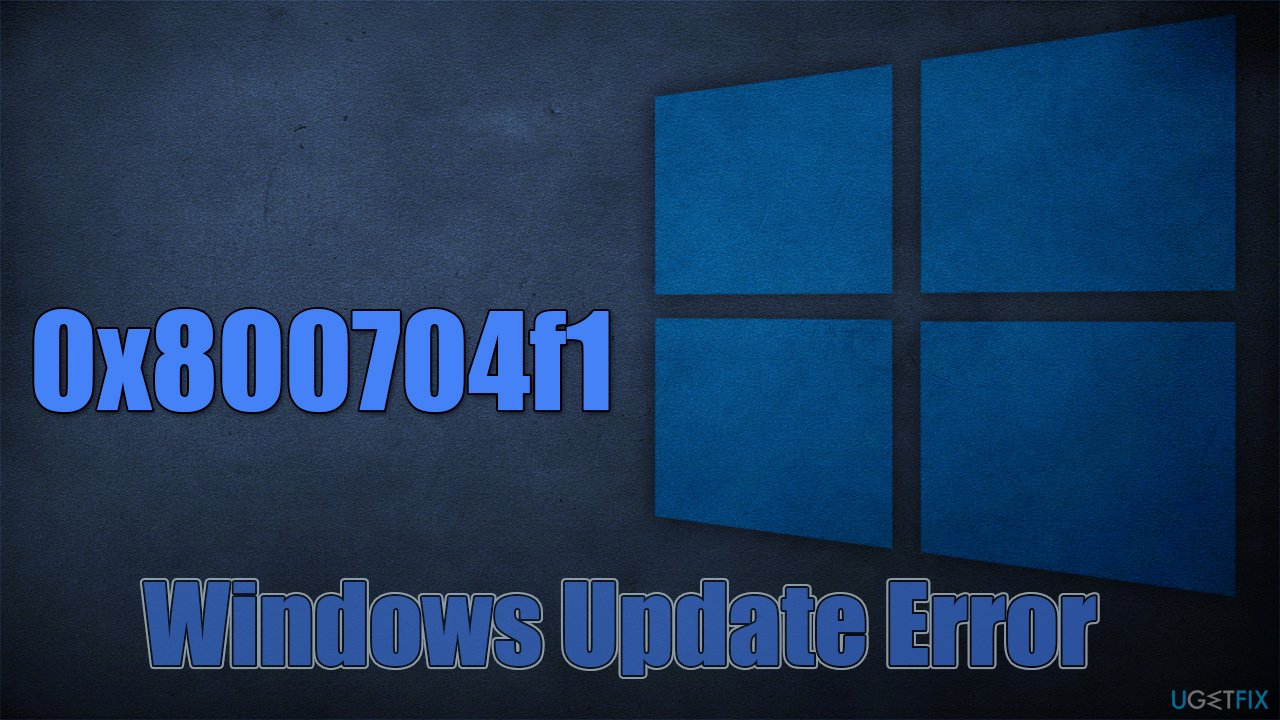
Speaking of system file corruption and similar Windows issues, we recommend trying FortectMac Washing Machine X9 automatic repair. If the issue causing this error lies within corrupted files or malware-caused damage, it would be able to get rid of the error quickly for you. Likewise, it can clean all the junk that sometimes might cause the update not to get through.
Fix 1. Run the troubleshooter
Windows has excellent tools that are built-in – they are known as troubleshooters.
- Type Troubleshoot in Windows search
- Select Additional troubleshooters
- Find Windows Update in the list
- Click it and select Run the troubleshooter

- Apply the suggested fixes and restart your machine.
Fix 2. Run SFC and DISM
System file corruption is one of the most common reasons for various Windows errors, including those that affect the update process. You can run several commands via elevated Command Prompt in an attempt to fix them:
- Type cmd in Windows search
- Right-click on Command Prompt and pick Run as administrator
- When User Account Control shows up, click Yes
- Use the following command lines, pressing Enter after each:
sfc /scannow
DISM /Online /Cleanup-Image /CheckHealth
DISM /Online /Cleanup-Image /ScanHealth
DISM /Online /Cleanup-Image /RestoreHealth
- Reboot your system.
Fix 3. (Re)start Windows Update and BITS services
For Windows updates to be successful, certain services need to be operational. In case they are not running, problems might occur. If in your case, these services are already running, you should restart them instead.
- Type in Services in Windows search and press Enter
- Locate Background Intelligent Transfer Service (BITS)
- If it is already running, right-click and select Restart
- if the service is not running, double-click it, select Automatic under the Startup type from the drop-down menu
- Click Start, Apply, and OK

- Perform the same steps with the Windows Update service.
Fix 4. Reset Windows Update components
- Open Command Prompt (Admin)
- Copy and paste the following commands, pressing Enter every time:
net stop wuauserv
net stop cryptSvc
net stop bits
net stop msiserver - Press Win + E to open File Explorer
- Go to the following locations and delete the contents of these folders:
C:\Windows\System32\catroot2
C:\Windows\SoftwareDistribution
- In Command Prompt, use the following commands:
net start wuauserv
net start cryptSvc
net start bits
net start msiserver - Reboot your PC.
Fix 5. Update manually
You can attempt to install the update manually.
- Type Updates in Windows search and hit Enter
- Click View update history
- Here, note down the KB number which failed to be installed
- Go to the official Microsoft Update Catalog website
- Type the KB number into the search bar, and press Enter or click Search

- You will find many different versions on the update – you need to find the one that matches your PC specs and Windows version (as a home user, ignore Windows server versions)
- Right-click on Start and pick System
- Under Device specifications, check the System type section: it should either be 64-bit or 32 bit
- Scroll down to Windows specifications and check the Version
- With all this information, pick the correct version for your device
- Go back to the Microsoft Update catalog, download the appropriate version, and install it
Fix 6. Use Media Creation Tool
If none of the above solutions helped, you could always attempt to install the update with the help of the Media Creation Tool. Before proceeding, please make sure you disconnect all the unneeded devices and make backups of your personal files.
- Visit the official Microsoft website to download Windows 10 files
- Double-click the installer, agree to the Terms and click Next
- Select Upgrade this PC now and click Next

- Wait till Windows downloads all the necessary files
- Restart your PC once finished.
Check out our related topics:
Repair your Errors automatically
ugetfix.com team is trying to do its best to help users find the best solutions for eliminating their errors. If you don't want to struggle with manual repair techniques, please use the automatic software. All recommended products have been tested and approved by our professionals. Tools that you can use to fix your error are listed bellow:
Access geo-restricted video content with a VPN
Private Internet Access is a VPN that can prevent your Internet Service Provider, the government, and third-parties from tracking your online and allow you to stay completely anonymous. The software provides dedicated servers for torrenting and streaming, ensuring optimal performance and not slowing you down. You can also bypass geo-restrictions and view such services as Netflix, BBC, Disney+, and other popular streaming services without limitations, regardless of where you are.
Don’t pay ransomware authors – use alternative data recovery options
Malware attacks, particularly ransomware, are by far the biggest danger to your pictures, videos, work, or school files. Since cybercriminals use a robust encryption algorithm to lock data, it can no longer be used until a ransom in bitcoin is paid. Instead of paying hackers, you should first try to use alternative recovery methods that could help you to retrieve at least some portion of the lost data. Otherwise, you could also lose your money, along with the files. One of the best tools that could restore at least some of the encrypted files – Data Recovery Pro.
- ^ Vulnerability (computing). Wikipedia. The free encyclopedia.
- ^ Chris Hoffman. What Is Patch Tuesday for Windows, and When Is It?. How-to Geek. Site that explains technology.
- ^ Description of the standard terminology that is used to describe Microsoft software updates. Microsoft. Docs.