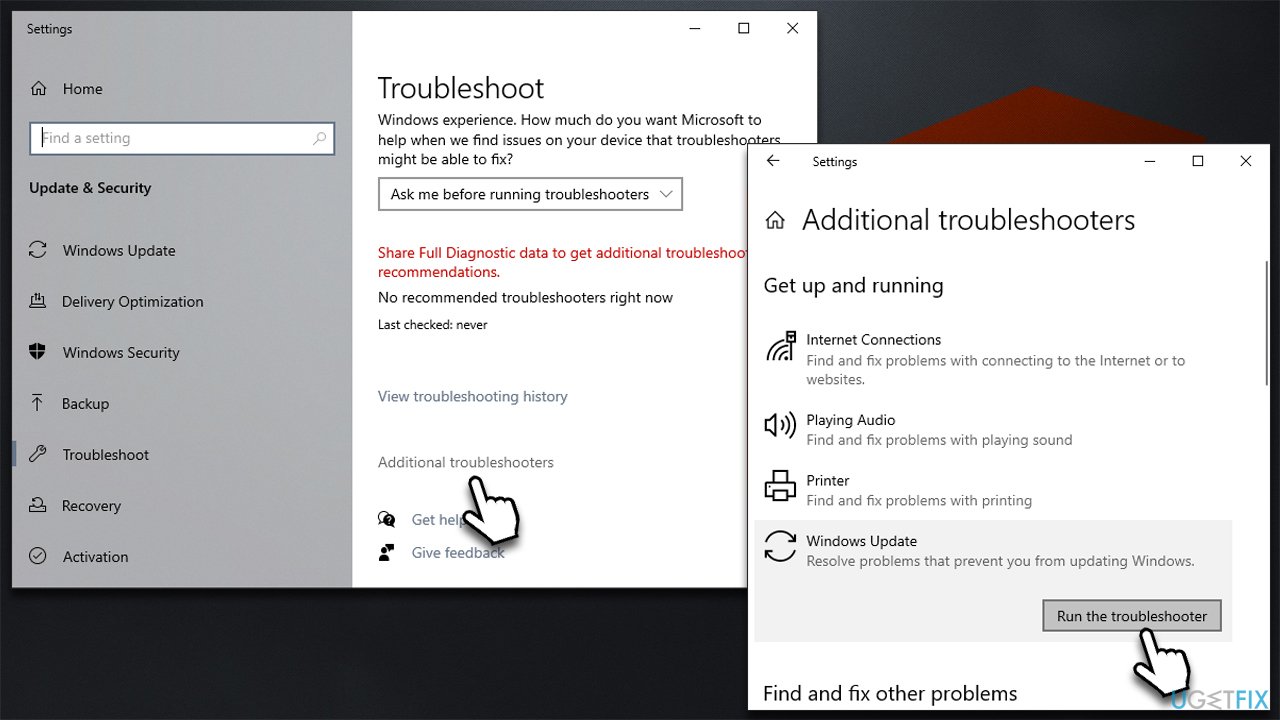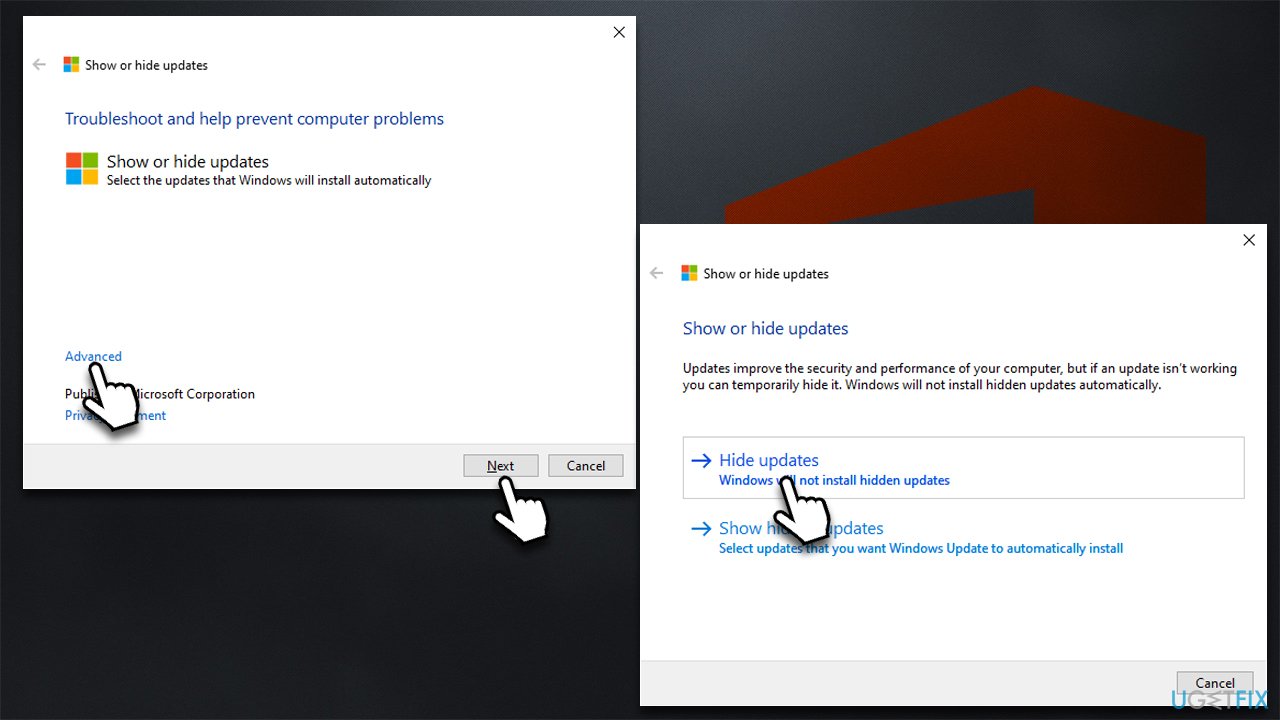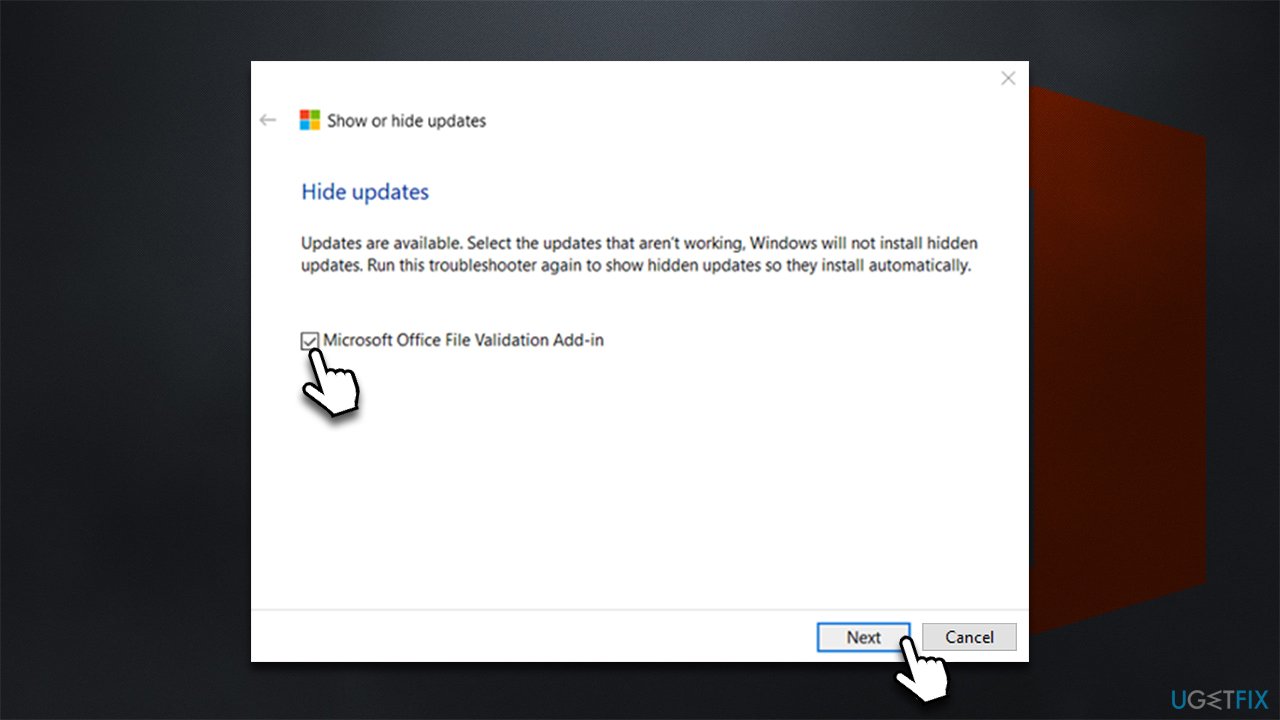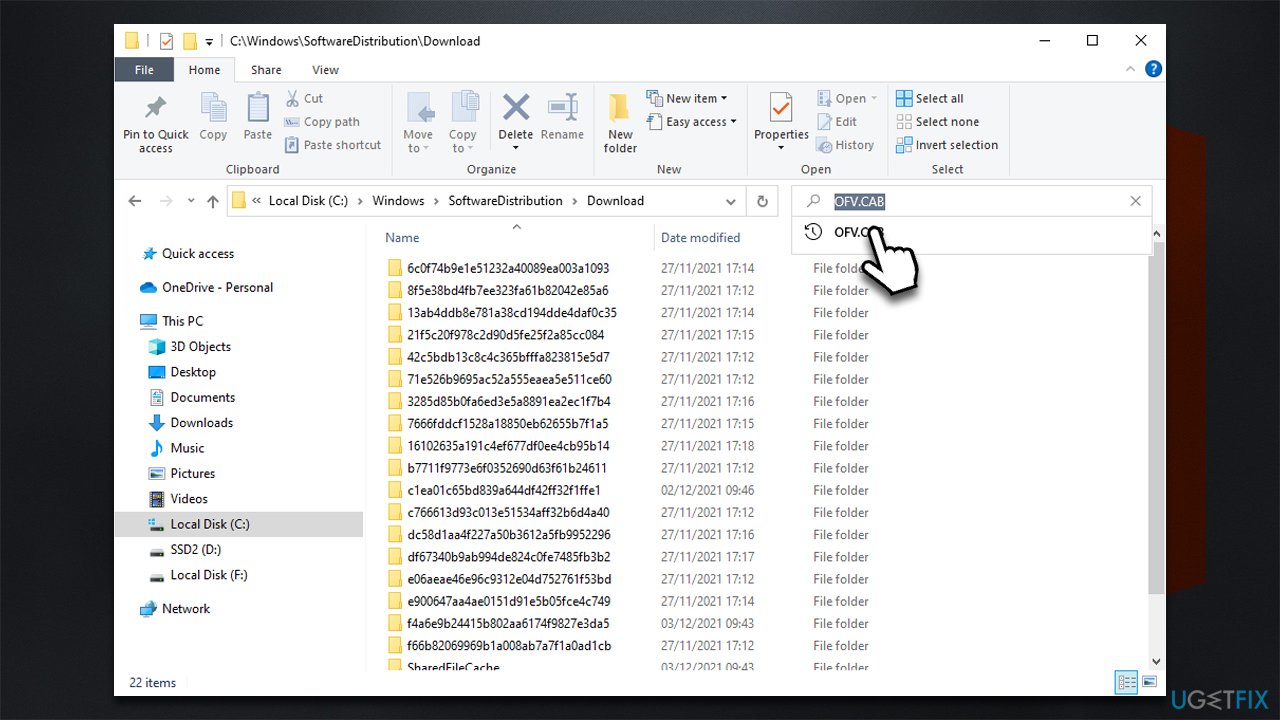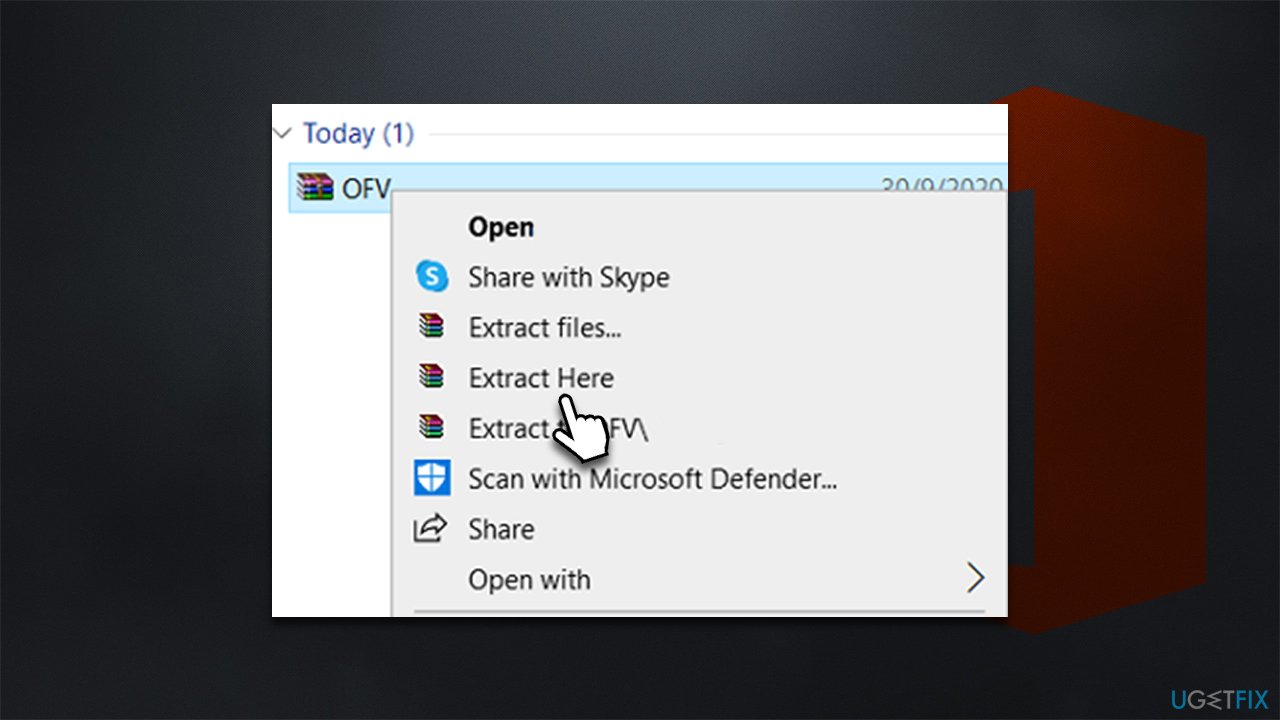Question
Issue: How to fix Windows update error 0x80240023?
Hello. I have been trying to update Windows for a few days now and I constantly get an error 0x80240023. It keeps saying that it will try again later. Is there anything I can do to resolve this?
Solved Answer
There are thousands of Windows errors that users could come across while using the operating system – BSODs,[1] missing DLLs, DirectX errors, and much more. One of the most common issues is Windows update errors, and today, we will be talking about 0x80240023 – an error that prevents users from ensuring their system integrity and security.
Windows updates always bring something new, be it UI[2] improvements, new features, bug[3] fixes, or security patches. All of these new components are important, to some more than the others, but lacking security improvements might result in a direct cyberattack and malware infection. Thus, missing Windows updates can be extremely problematic.
Users receive the 0x80240023 error when they launch the update process – either manually or automatically. Unfortunately, the error text is relatively standard and does not provide any insights into what the problem actually is:
Error encountered
There were some problems installing updates, but we'll try again later. If you keep seeing this and want to search the web or contact support for information, this may help: (0x80240023)
The truth is, that the issue is commonly related to an outdated version of Microsoft Office that is no longer supported. Thus, if you are using MS Office from 2007, the error could be a result of that.
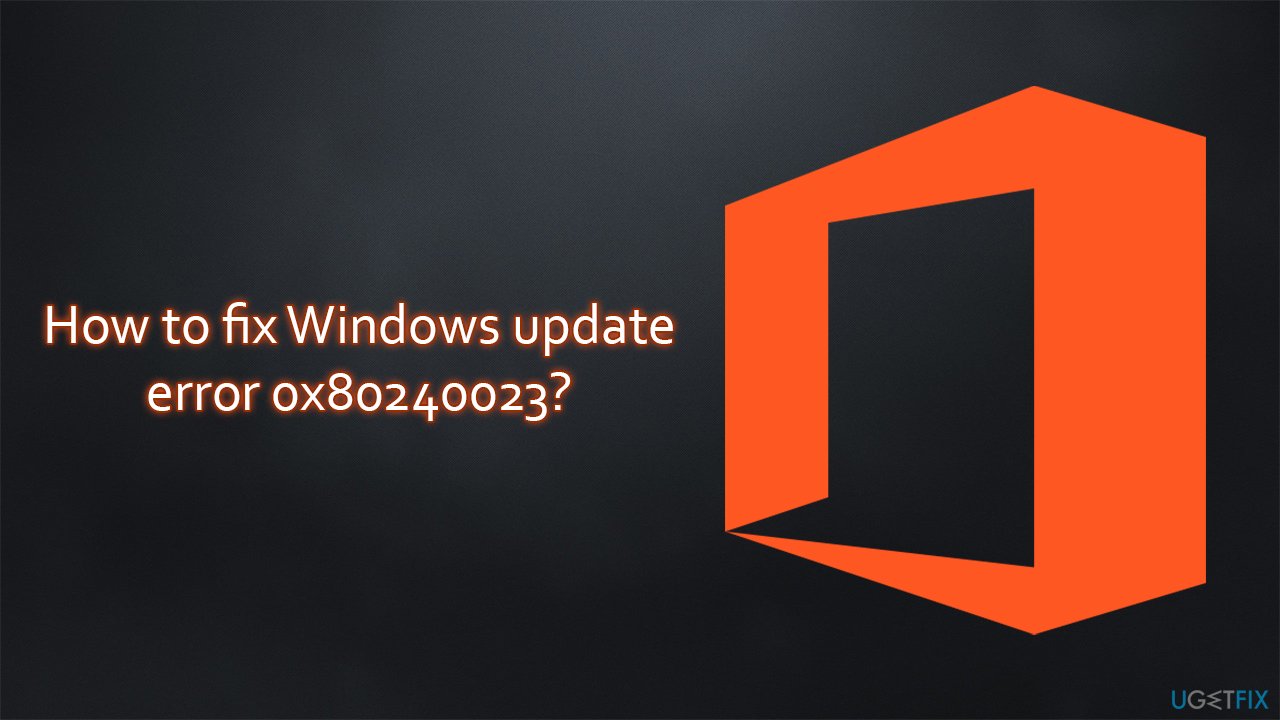
Nonetheless, users also claimed that there were different, more common reasons why they experienced the issue. For example, some people managed to fix it by remediating corrupted Windows files while others succeeded after they restarted relevant services that the update process depends on.
Before you proceed with the 0x80240023 fixes, we would recommend you try running a scan with the FortectMac Washing Machine X9 repair utility, as it is great for resolving most common Windows errors, including the update ones.
Option 1. Run Windows Update troubleshooter
First of all, we should start by running the built-in troubleshooter. The tool is pre-installed, so you don't need to download anything and, while it might not resolve your issue, it is a great place to start.
- Type Troubleshoot in Windows search and press Enter
- On the right side of the window, click Additional troubleshooters
- Scroll down and select Windows update
- Click Run the troubleshooter

- Wait till the scan finishes and then apply the suggested repairs
- Restart your machine.
Option 2. Prevent the installation of MS Office validation segment
- Download the Show or Hide Updates Troubleshooter from the Microsoft website [direct download]
- Run the wushowhide.diagcab file by double-clicking it from the download location or simply clicking on the downloaded file within the browser
- Select Advanced
- Tick the Apply updates automatically option and click Next
- Pick Hide updates option

- From the list, select the problematic update that you can't install due to the error (Microsoft Office File Validation Add-in) and click Next

- Wait until the changes are applied and click Close
- Try updating WIndows again.
Option 3. Manually install the Add-in
- Press Win + E to open File explorer
- Navigate to the following location:
C:\\Windows\\SoftwareDistribution\\Download - In the search box, type in OFV.CAB and hit Enter

- Right-click the file and select Extract here

- You should see the OFV.msi file, double-click to launch it
- Install the file and try relaunching the Windows update process.
Option 4. Restart relevant services
If the services that the updates rely on are not running or are bugged, the update process might not go through properly. In order to remediate this, you should access Services and restart BITS and Windows update services, or set them to automatic startup type if they are not running.
- Type in Services in Windows search and press Enter
- Locate Background Intelligent Transfer Service (BITS)
- If it is already running, right-click and select Restart
- if the service is not running, double-click it, select Automatic under the Startup type from the drop-down menu
- Click Start, Apply, and OK

- Do the same with the Windows Update service
- If these services are already running, right-click and pick Restart.
Check out our related articles:
- Windows update error 0xc1420121
- Windows update error 0x80070437
- Windows update error 0x800705B3
- Windows update error 0x80240016.
Repair your Errors automatically
ugetfix.com team is trying to do its best to help users find the best solutions for eliminating their errors. If you don't want to struggle with manual repair techniques, please use the automatic software. All recommended products have been tested and approved by our professionals. Tools that you can use to fix your error are listed bellow:
Protect your online privacy with a VPN client
A VPN is crucial when it comes to user privacy. Online trackers such as cookies can not only be used by social media platforms and other websites but also your Internet Service Provider and the government. Even if you apply the most secure settings via your web browser, you can still be tracked via apps that are connected to the internet. Besides, privacy-focused browsers like Tor is are not an optimal choice due to diminished connection speeds. The best solution for your ultimate privacy is Private Internet Access – be anonymous and secure online.
Data recovery tools can prevent permanent file loss
Data recovery software is one of the options that could help you recover your files. Once you delete a file, it does not vanish into thin air – it remains on your system as long as no new data is written on top of it. Data Recovery Pro is recovery software that searchers for working copies of deleted files within your hard drive. By using the tool, you can prevent loss of valuable documents, school work, personal pictures, and other crucial files.
- ^ Blue Screen of Death (BSoD). Techopedia. Professional IT insight.
- ^ User interface. Wikipedia. The free encyclopedia.
- ^ Software bug. PCmag. Encyclopedia.