Question
Issue: How to Fix Windows Update Error Code 0x80246017?
Windows Update fails with the error code 0x80246017. How should I work around it, so that all pending updates could be successfully installed?
Solved Answer
Microsoft releases updates for Windows 10 OS regularly. However, Windows Update is a problematic service, which often brings system errors. Recently, Microsoft released the KB4020102 update and people who opt for keeping their PCs fully optimized attempted to install it manually. However, the process ends up with an Error Code 0x80246017. A deeper investigation of the bug revealed that the above-mentioned update is also not installed for many Windows 10 users automatically. If the PC owner checks the Windows Update history, he/she finds the KB4020102 update downloaded, but did not install successfully.
The same issue may not necessarily happen with the latest Windows 10 update, which is KB4020102. According to Windows 10 Fast Ring users, the 0x80246017 error happens with the other updates as well. The installation of the update or the next build starts, but the freezes at some point and, ultimately, fails with an error message, which says:
There were some problems installing updates, but we’ll try again later. If you keep seeing this and want to search the web or contact support for information, this may help – (0x80246017).
According to Microsoft, the causes of the 0x80246017 error are related to theWindows 10 build 9926, which has been released in January 2015. Although a long time passed after the roll out of this build, it has been found that its leftovers in the Windows Registry may be interfering the installation of the current updates. Therefore, to fix the 0x80246017 error, you should remove some old Windows installation files.
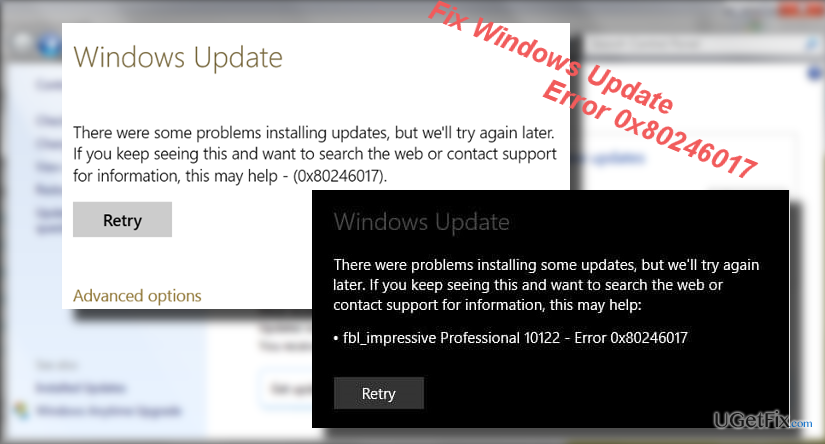
IMPORTANT: Any inaccurate modifications on Windows Registry may cause system’s malfunctions or even crash. Therefore, the creation of Windows Registry backup is crucial. For this purpose, perform these simple steps:
- Press “Windows key + R,” type “regedit,” and press “Enter.”
- Click “Yes” on the UAC window.
- Click on the Registry Keys that you want to backup, select “File” and “Export.”
- When the Export Registry File dialog box opens, select the location to which the backup should be saved.
- Type the name for the backup and press “Save.”
Step 1. Delete previous Windows installation files
- Right-click on “Windows key” and select “Comand Prompt (Admin).”
- Type rundll32.exe pnpclean.dll,RunDLL_PnpClean /DRIVERS /MAXCLEAN command and press “Enter.”
- Close Command Prompt and then open Search.
- Type disk cleanup and open the Disk Cleanup tool.
- Remove “Temporary files” and “Previous Windows Installations.”
- Finally, reboot the system.
Step 2. Reset several registry keys
- Press “Windows key + R,” type “regedit,” and click “Enter.”
- Navigate to the HKEY_LOCAL_MACHINE\SOFTWARE\Microsoft\WindowsSelfHost\Applicability patch.
- Locate the BranchName key on it and check if it shows the FBL_AWESOME1501 value. If it doesn’t show it, change it.
- After that, find the TresholdRiskLevel key and change its value to low.
- Locate the TresholdInternal and TresholdOptedIn keys. Remove them both.
- Close Registry Editor and reboot your PC.
PRO TIP: to ensure full Windows optimization, we would recommend scanning the system with FortectMac Washing Machine X9 after all.
Repair your Errors automatically
ugetfix.com team is trying to do its best to help users find the best solutions for eliminating their errors. If you don't want to struggle with manual repair techniques, please use the automatic software. All recommended products have been tested and approved by our professionals. Tools that you can use to fix your error are listed bellow:
Prevent websites, ISP, and other parties from tracking you
To stay completely anonymous and prevent the ISP and the government from spying on you, you should employ Private Internet Access VPN. It will allow you to connect to the internet while being completely anonymous by encrypting all information, prevent trackers, ads, as well as malicious content. Most importantly, you will stop the illegal surveillance activities that NSA and other governmental institutions are performing behind your back.
Recover your lost files quickly
Unforeseen circumstances can happen at any time while using the computer: it can turn off due to a power cut, a Blue Screen of Death (BSoD) can occur, or random Windows updates can the machine when you went away for a few minutes. As a result, your schoolwork, important documents, and other data might be lost. To recover lost files, you can use Data Recovery Pro – it searches through copies of files that are still available on your hard drive and retrieves them quickly.



