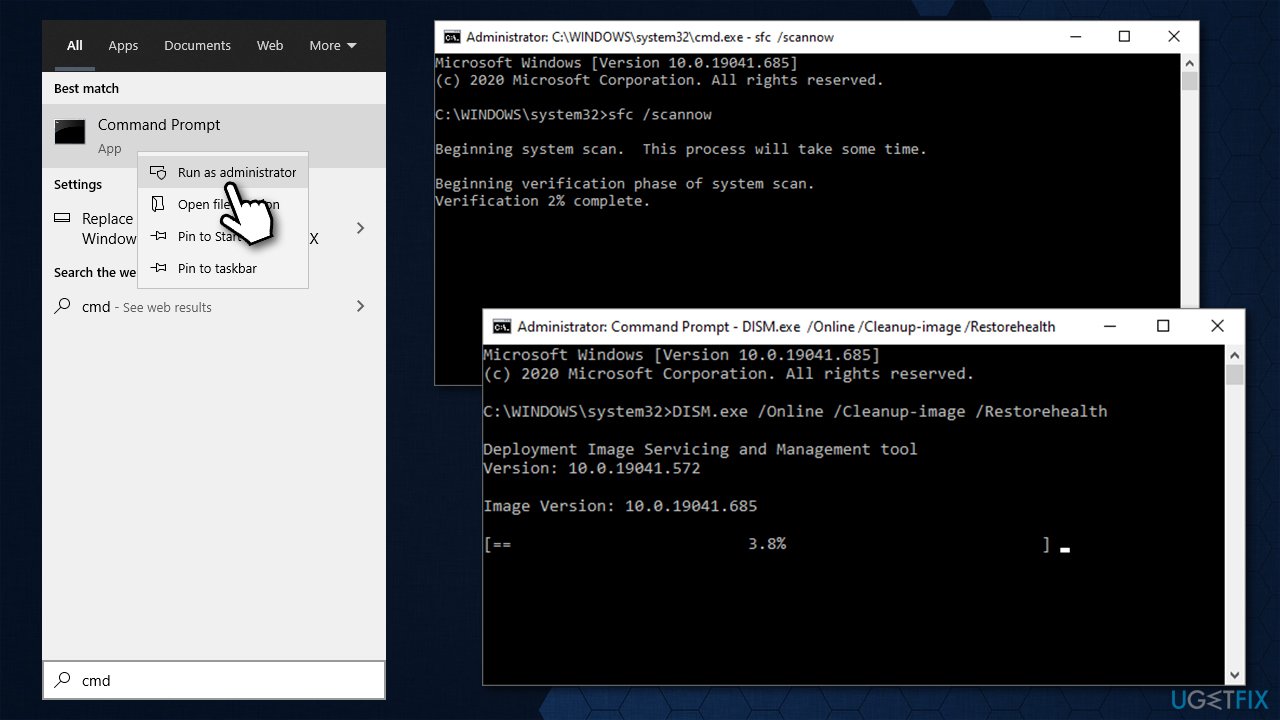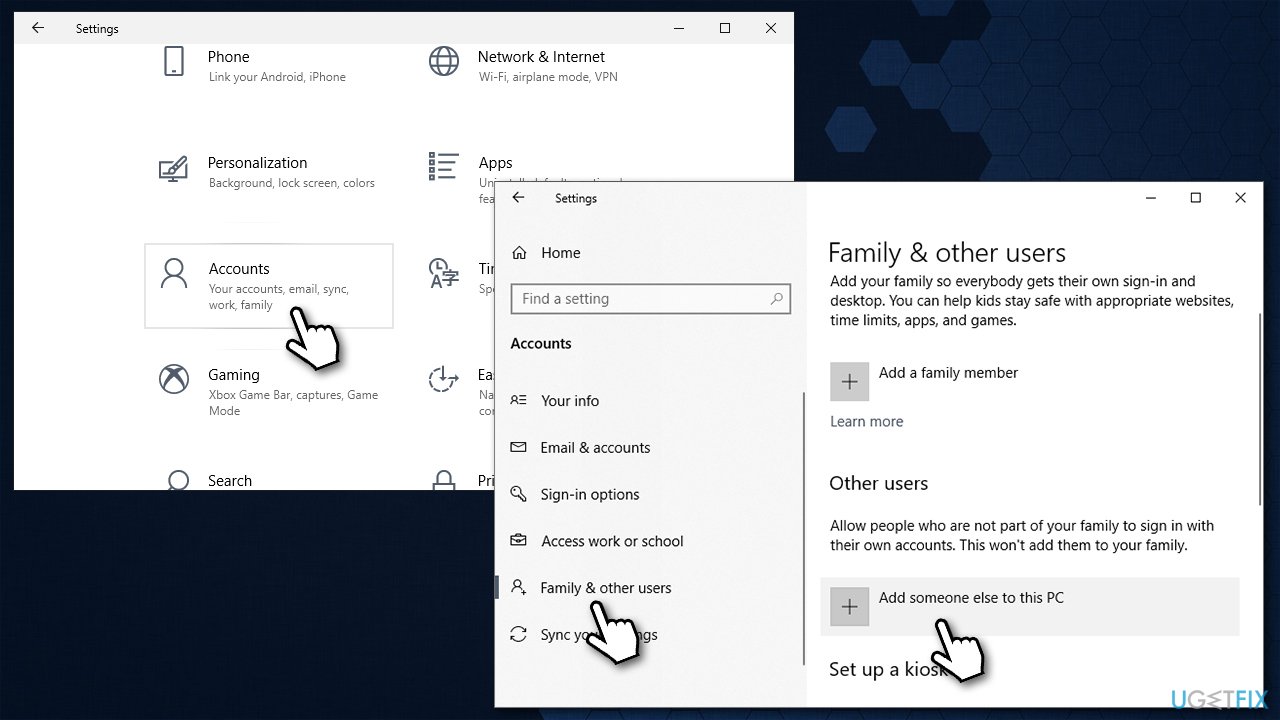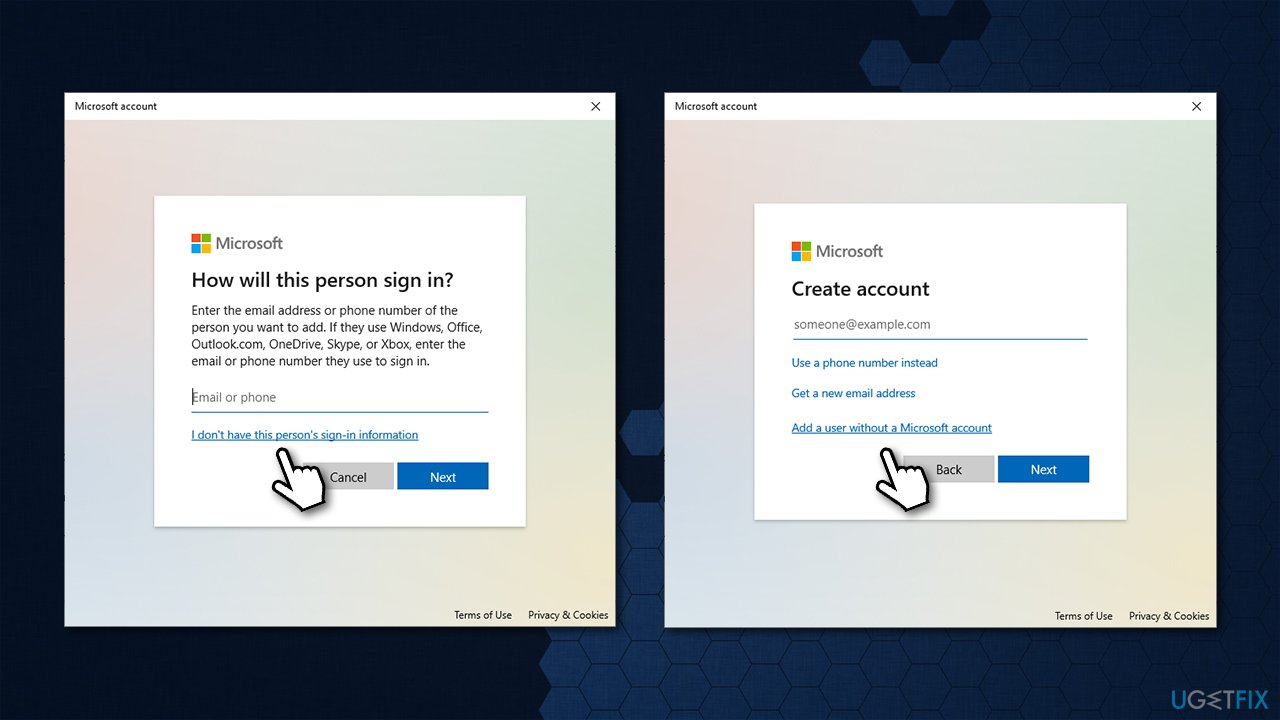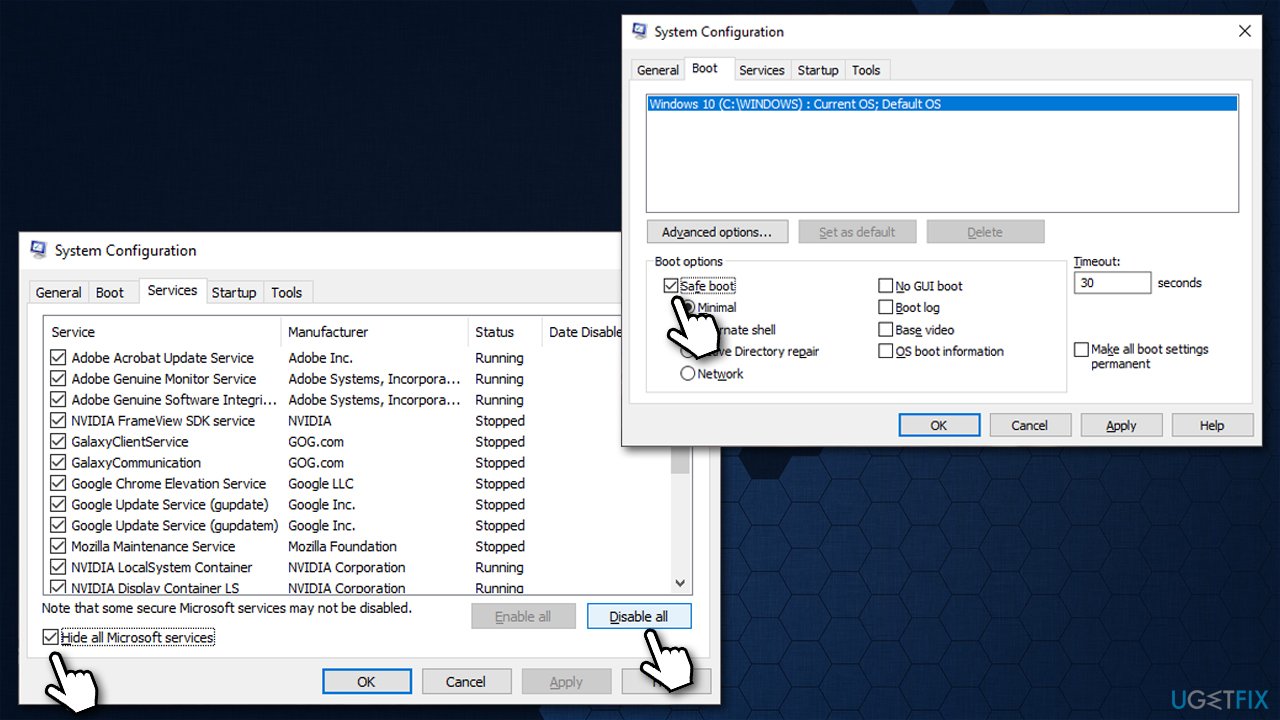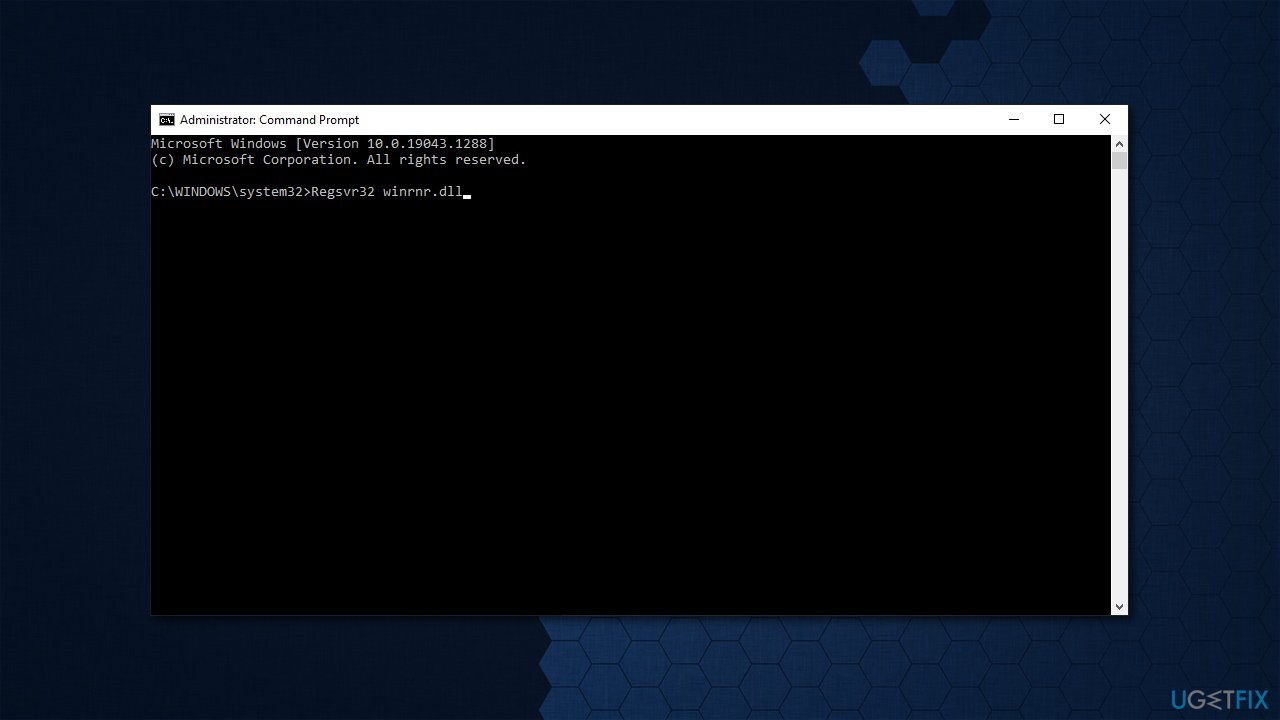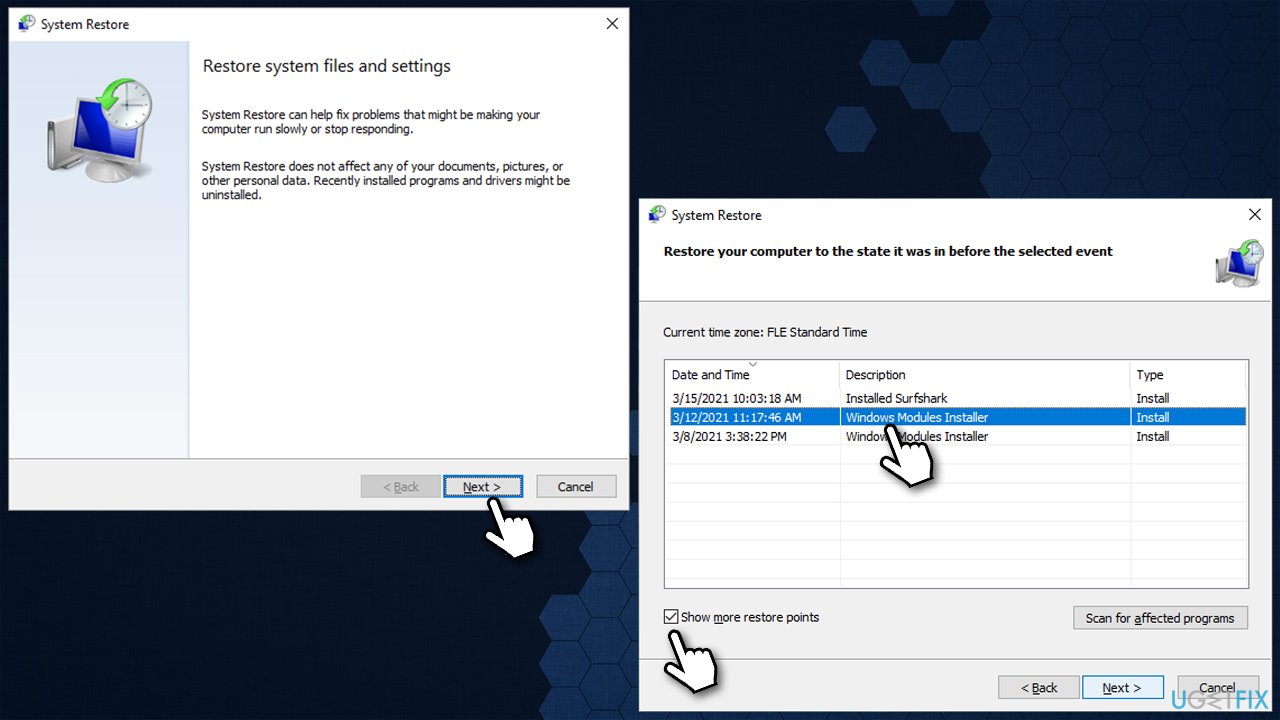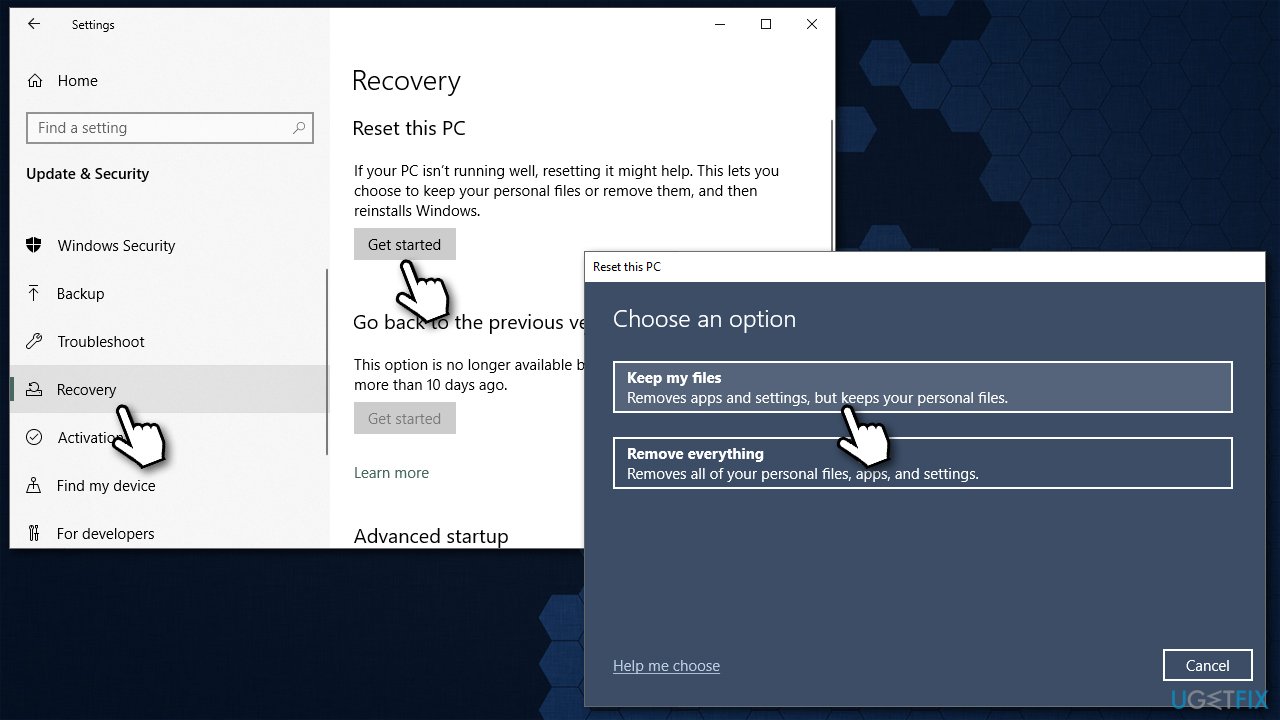Question
Issue: How to fix winrnr.dll error at startup?
Hello. I had my Windows 10 PC for a few months only. Yesterday, I booted it up as normal and received a Winrnr.dll startup error. Is there anything that can be done to fix this? I tried restarting but that did absolutely nothing and I still receive this error every time my computer is booted. Please help.
Solved Answer
Windows is an intricate operating system, with thousands of files present by default. Every time you install something on your PC, you bring more files in, and this number grows even further. If you look around, you would find many files marked with the DLL extension – it is very common and widely used by applications and Windows itself.
In the past few years, users have been struggling with the Winrnr.dll error which occurs as soon as the system is booted. Usually, the full path of the file is specified – here's the full message that people see:
program.exe – Bad Image
C:\\Windows\\System32\\winrnr.dll is either not designed to run on Windows or it contains an error. Try installing the program again using the original installatin media or contact your system administrator or the software vendor for support
Note: the message might also be marked with an error code, such as 0xc0000020.
In many cases, users reported that they themselves did not touch the mentioned file. However, with new application implementation, updates, and all the other natural changes that occur during system operation, something went wrong.
So what is a DLL file? In essence, it is almost the same as the EXE[1] or executable file. It is used to implement code or to call up certain elements when they are required by the system or the application. Unlike its counterpart, however, it needs a host to be executed and can't be loaded directly. Winrnr.dll, in particular, is a system process that provides additional functions to the LDAP[2] process.
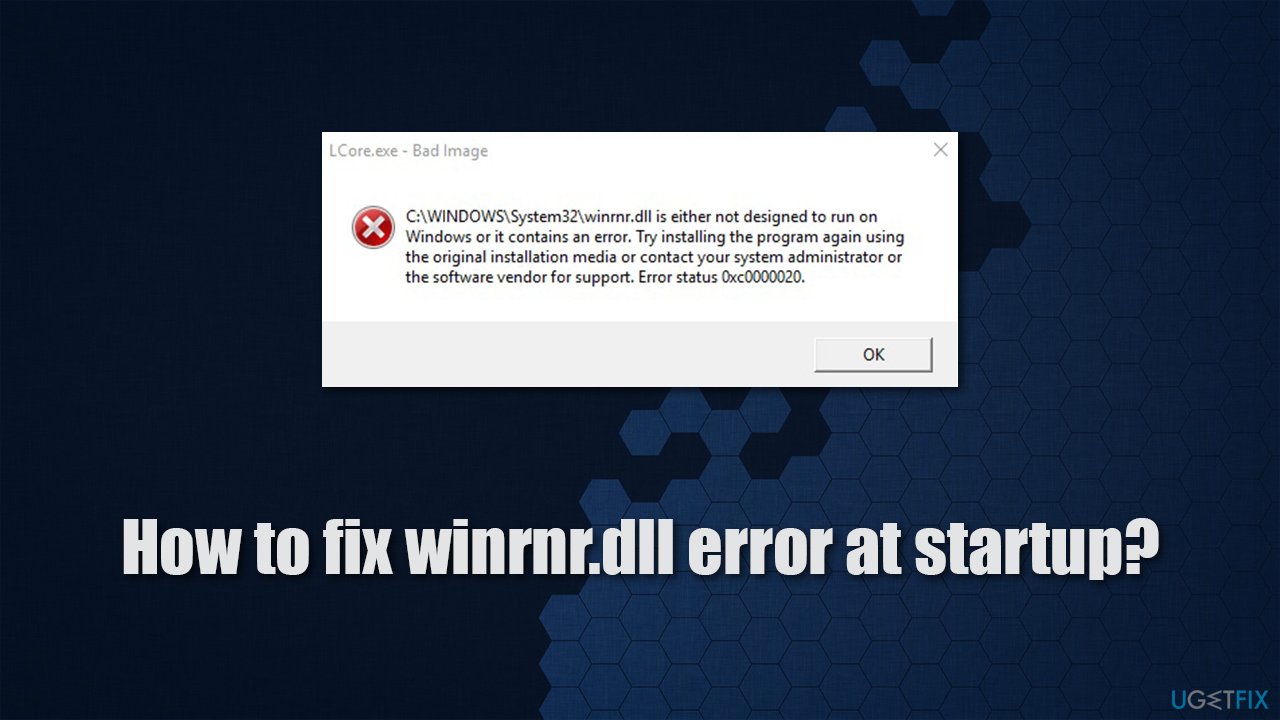
There are many problems that could cause the C:\\Windows\\System32\\winrnr.dll error. For example, newly installed software could have impacted this particular file, or even corrupted it. We will provide several solutions below in order to help you fix the error, although keep in mind that only one might work for you.
Users have been reporting issues with these types of files for years. We have previously talked about “Failed to load Steamui.dll,” “Winscomrssrv.dll error,” “VCRUNTIME140.dll is missing,” and similar errors. Unfortunately, as long as these files exist, the issues might occur, even when it seems like nothing was changed or nothing new was implemented.
In order to resolve DLL errors that stem from system files quickly, we strongly recommend trying FortectMac Washing Machine X9 PC repair software. It can also come to aid when other Windows problems occur, for example, when suffering from registry errors or Blue Screen of Death[3] crashes. Likewise, the app can also fix problems that could arise after malware infection and clean the system and browsers from junk, improving overall PC performance.
1. Run SFC and DISM
One of the main reasons for DLL errors is system file corruption.
- Type cmd in Windows search
- Right-click on Command Prompt and select Run as administrator
- When User Account Control shows up, click Yes
- Paste the following command and press Enter:
sfc /scannow - Wait till the scan is finished
- If Windows found and repaired corrupted files, simply restart the system and see if the problem persists. If no issues were found or the scan returned an error, proceed with the following commands, pressing Enter each time:
dism /online /cleanup-image /checkhealth
dism /online /cleanup-image /restorehealth
- Finally, restart the PC.
2. Create a new user account
You can try creating a new user account on your system.
- Right-click on Start and pick Settings
- Go to the Accounts section
- Select Family & other users on the left
- Under Other users, click Add someone else to this PC

- Pick I don't have this person's sign-in information > Add a user without a Microsoft account

- Enter the required information and click Next
- Reboot your system once done and try using the new account.
3. Check for software issues with Clean Boot
Clean boot disables all the non-Windows processes and apps, allowing you to check its health without third-party apps running in the background. If the issue is caused by one of them, this method will help to segregate the culprit.
- Type msconfig in Windows search and press Enter
- Pick Services tab
- Mark Hide all Microsoft services and select Disable all
- Select Startup tab and click Open Task Manager
- In the Task Manager, right-click on each of the items and select Disable, then close the Task Manager
- Go to Boot tab, tick Safe Boot, then click Apply and OK

4. Register the DLL file via Command Prompt
- Open Command Prompt as administrator as explained above
- Copy and paste the following command:
Regsvr32 winrnr.dll
- Press Enter
- Reboot your computer.
5. Try System Restore
You can try restoring your system the way it was before the problem persisted. If the issue started only a few days ago, this should help you.
- Type in rstrui.exe in the Windows search bar and press Enter
- In the new window, click Next
- Mark the More restore points box (if available)
- Select the point in time when the issue did not exist and click Next

- Finally, click Finish.
6. Reset Windows
While you have an option to keep your files intact, we recommend you make a backup just in case. You should also remove all the peripherals, such as printers, cameras, USB sticks, etc., from your computer before proceeding.
- Right-click on Start and pick Settings
- Go to Update & Security and pick Recovery
- Find Reset this PC section and click Get Started
- Select Keep my files > Cloud download

- Your system will restart several times.
Repair your Errors automatically
ugetfix.com team is trying to do its best to help users find the best solutions for eliminating their errors. If you don't want to struggle with manual repair techniques, please use the automatic software. All recommended products have been tested and approved by our professionals. Tools that you can use to fix your error are listed bellow:
Access geo-restricted video content with a VPN
Private Internet Access is a VPN that can prevent your Internet Service Provider, the government, and third-parties from tracking your online and allow you to stay completely anonymous. The software provides dedicated servers for torrenting and streaming, ensuring optimal performance and not slowing you down. You can also bypass geo-restrictions and view such services as Netflix, BBC, Disney+, and other popular streaming services without limitations, regardless of where you are.
Don’t pay ransomware authors – use alternative data recovery options
Malware attacks, particularly ransomware, are by far the biggest danger to your pictures, videos, work, or school files. Since cybercriminals use a robust encryption algorithm to lock data, it can no longer be used until a ransom in bitcoin is paid. Instead of paying hackers, you should first try to use alternative recovery methods that could help you to retrieve at least some portion of the lost data. Otherwise, you could also lose your money, along with the files. One of the best tools that could restore at least some of the encrypted files – Data Recovery Pro.
- ^ Tim Fisher. What Is an EXE File?. Lifewire. Tech News, Reviews, Help & How-Tos.
- ^ Lightweight Directory Access Protocol. Wikipedia. The free encyclopedia.
- ^ Chris Hoffman. Everything You Need To Know About the Blue Screen of Death. How-to Geek. Site that explains technology.