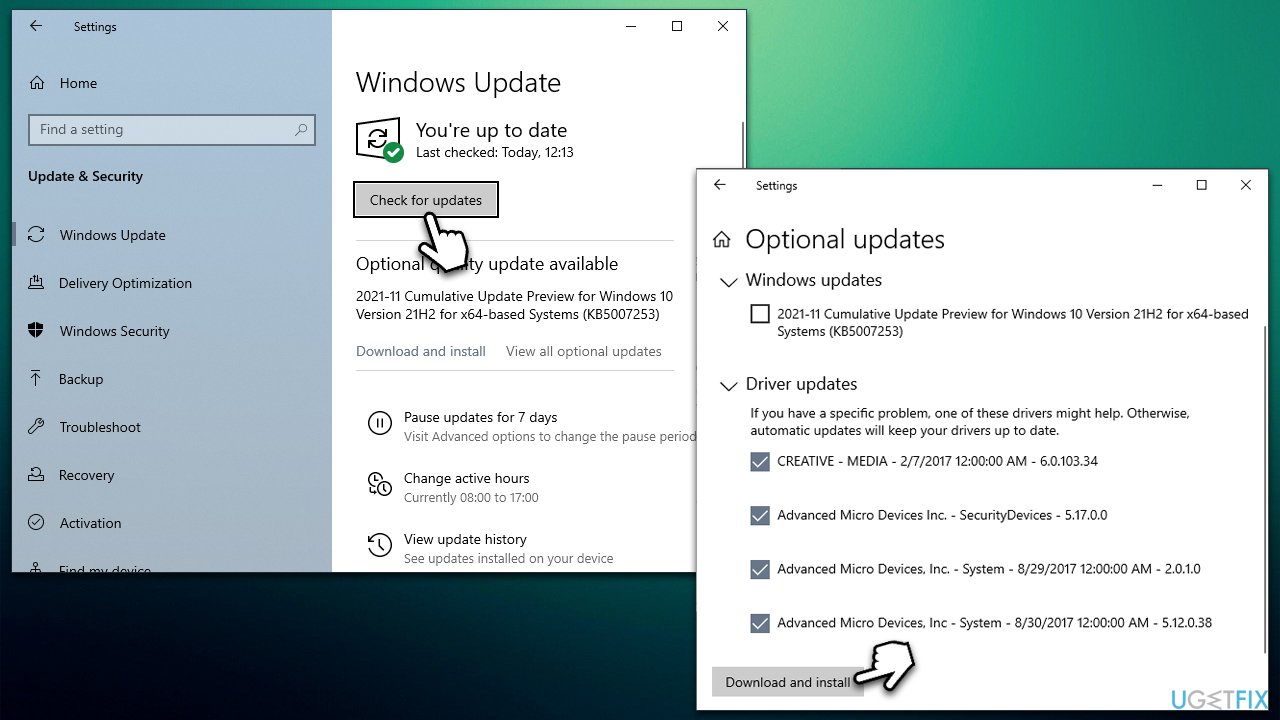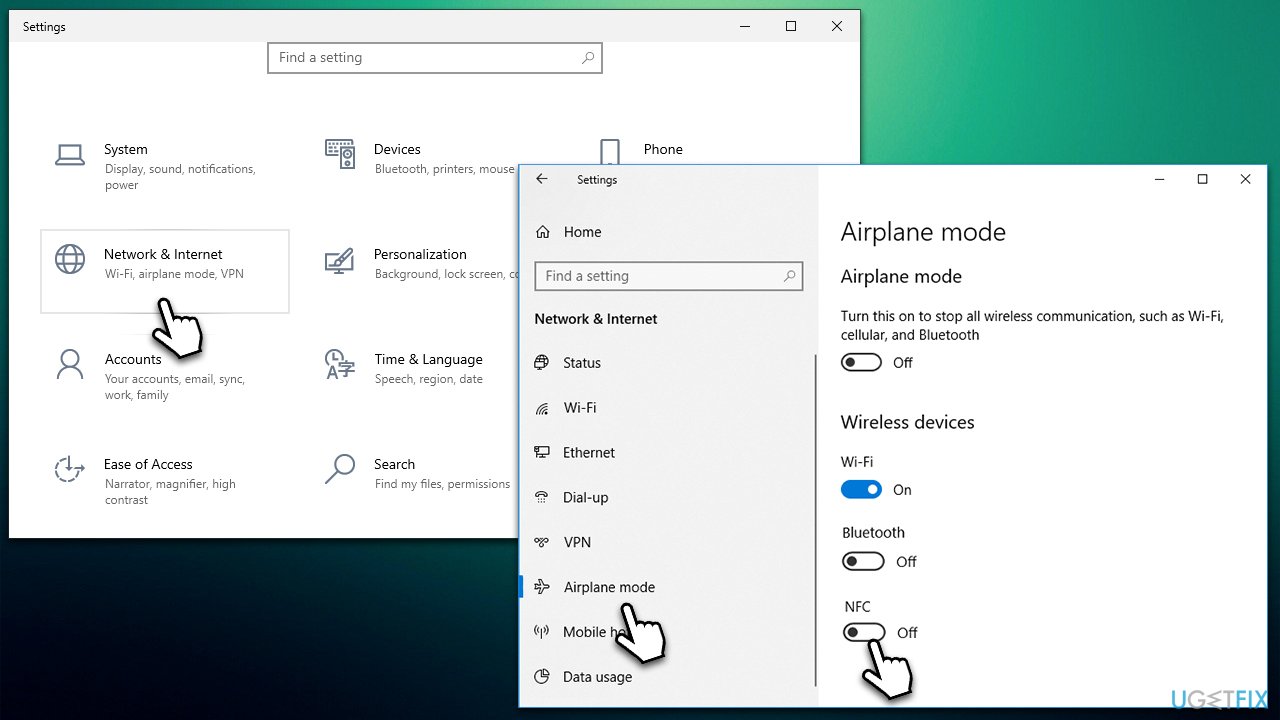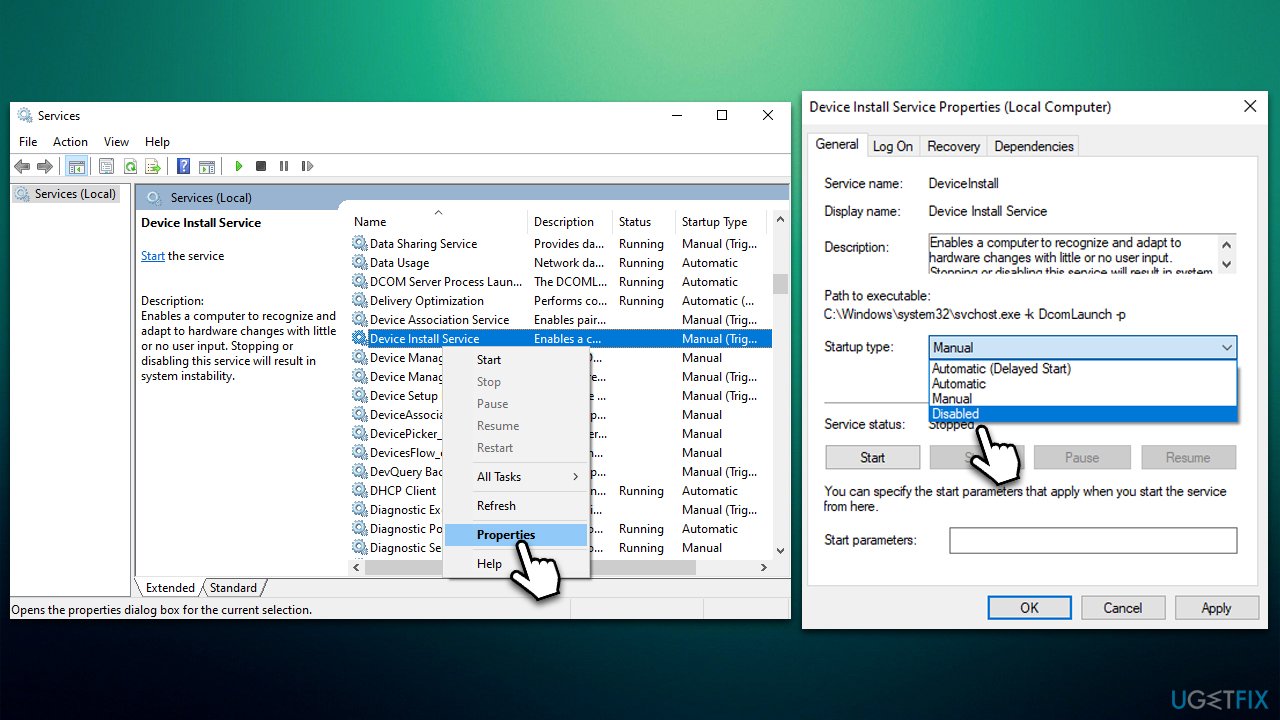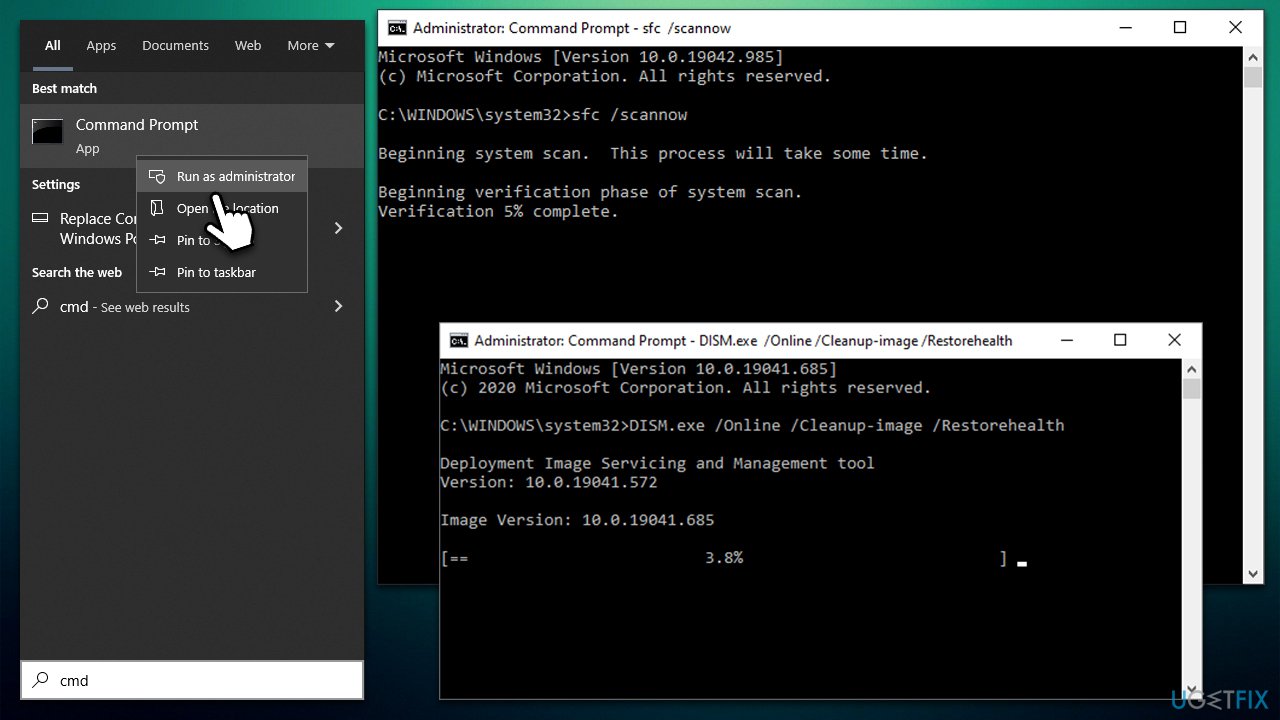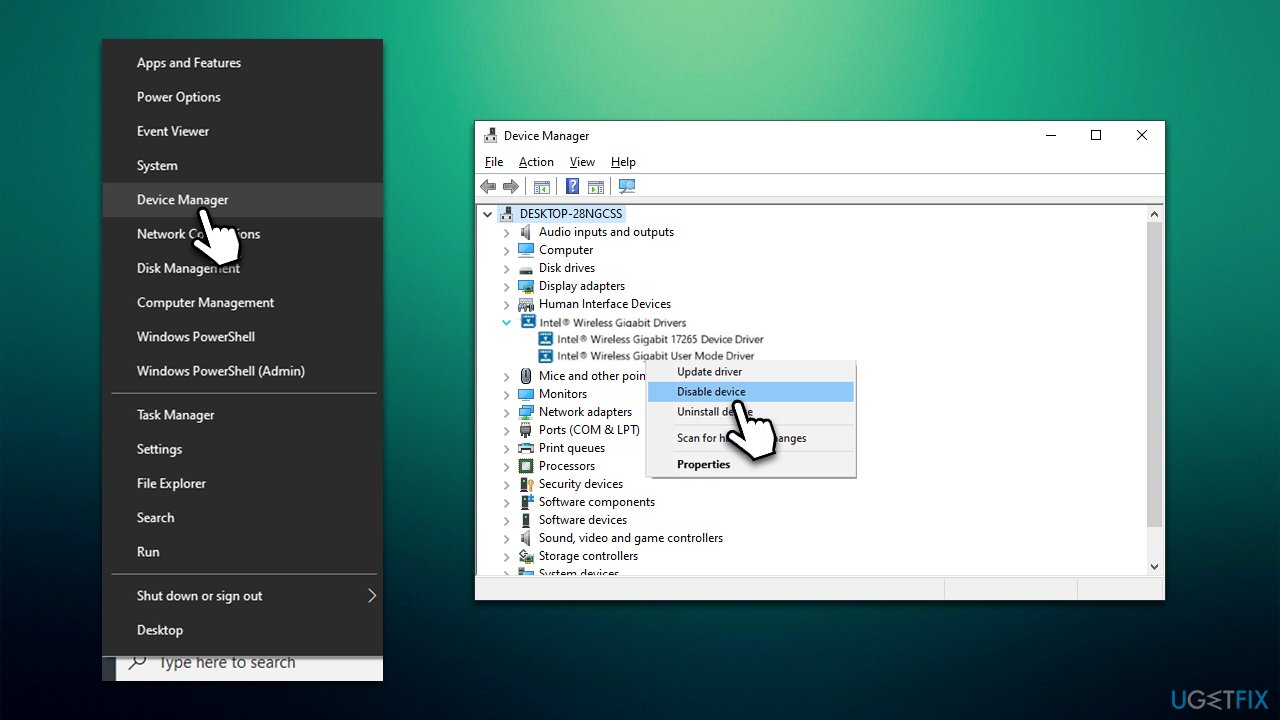Question
Issue: How to fix WUDFHost high CPU usage and freezes in Windows?
Hello. I bought my PC just a few months ago, and everything was working fine. Recently, I noticed that it started freezing while I was playing games, streaming videos, or doing other regular activities. My PC is from a legitimate retailer, and I don't understand why it would struggle to do tasks that it should easily handle. During these struggles, I noticed that WUDFHost.exe spikes in resource consumption.
Solved Answer
High usage of resources is something that nobody wants to deal with on a Windows computer. It can disrupt normal activities while using it, and sometimes even result in crashes or other serious issues. While in some cases, high resource usage might be caused by technical issues such as failing hardware, WUDFHost.exe was reported as a culprit of the issue in many cases.
WUDFHost stands for Windows User-mode Driver Framework Host, which is a part of any Windows operating system through versions Vista to 11. To be more precise, it is a device-driver development platform and is responsible for preventing badly written drivers from spiraling out of control and damaging the system even more than it should.
It creases a certain “bubble” within the OS, preventing direct access to the kernel[1] of such drivers, instead, it is interacting through the API.[2] This prevents corrupt drivers from impacting the system on a larger scale. In other words, it is used for system stability and integrity, and the process should not be turned off.
Unfortunately, sometimes WUDFHost.exe high CPU, memory, or other resource usage can occur. It is important to mention that the issue is usually not with the process itself but rather outside factors. For example, NFC data transfer devices could be causing it, as well as particular drivers.

While the file might, in some cases, be mimicked by malware,[3] it is usually not the case. We strongly recommend performing a full system scan with reputable anti-malware to ensure this is not the case before you proceed with fixes.
Likewise, the problem might lie in underlying Windows issues, such as system file corruption, so employing FortectMac Washing Machine X9 PC repair software could fix the problem automatically in those cases. Otherwise, proceed with the troubleshooting steps below.
Fix 1. Update all your drivers
There are plenty of bugs that can be encountered during software development, although they are mainly fixed before they are shipped to the public. Unfortunately, some drivers might be buggy or get corrupted due to outside factors. Thus, we recommend you update all the drivers first.
- Type Update in Windows search and hit Enter
- Click Check for updates
- Click View optional updates
- Find the Driver Updates section, tick the checkboxes, and click Download and Install

- Once done, restart your computer.
Note that you have other options to keep your drivers up to date, as Windows does not always find all the newest drivers available for your hardware. Thus, we recommend checking your hardware manufacturer websites or employing DriverFix to ensure that all the latest drivers for all computer components are installed.
Fix 2. Disable NFC
Near-Field Communication technologies are usually used in smartphones and other portable devices, similar to Bluetooth. It has a very short range and would rarely be useful for desktop machines. If you have NFC enabled and you don't use it on your computer, disable it as follows:
- Right-click on Start and pick Settings
- Go to Network & Internet section
- Select Airplane mode on the left
- On the right side, click the switch next to NFC once to disable it.

Fix 3. Disable Device Install Service
- Type in Services in Windows search box and hit Enter
- Here, scroll down until you find Device Install Service
- Right-click and select Properties
- Under Startup type, select Disabled

- Click Stop, OK, and Apply.
Fix 4. Check for system corruption
Damaged or corrupted system files can cause various issues, including high usage of resources. If you have already scanned your device for malware, you also might want to check this aspect:
- Type cmd in Windows search
- Right-click on Command Prompt and select Run as administrator
- When User Account Control shows up, click Yes
- Paste the following command and press Enter:
sfc /scannow - Wait till the scan is finished
- Once done, proceed with the following command (don't forget to press Enter):
dism /online /cleanup-image /restorehealth
- Restart Windows.
Fix 5. Disable Intel Wireless Gigabit User Mode Driver
Disabling this driver will not affect your wireless connectivity in any capacity. However, if you want to keep the driver running, you can try reinstalling it instead.
- Right-click on Start and pick Device Manager
- Find the Intel Wireless Gigabit Drivers section and expand it
- Right-click Intel Wireless Gigabit User Mode Driver and select Disable device

- Confirm with Yes.
Similar issues we have previously talked about:
- High CPU and disk usage by Microsoft Office SDX Helper
- WaasMedic Agent Exe high disk usage
- Steam Client WebHelper high CPU usage.
Repair your Errors automatically
ugetfix.com team is trying to do its best to help users find the best solutions for eliminating their errors. If you don't want to struggle with manual repair techniques, please use the automatic software. All recommended products have been tested and approved by our professionals. Tools that you can use to fix your error are listed bellow:
Access geo-restricted video content with a VPN
Private Internet Access is a VPN that can prevent your Internet Service Provider, the government, and third-parties from tracking your online and allow you to stay completely anonymous. The software provides dedicated servers for torrenting and streaming, ensuring optimal performance and not slowing you down. You can also bypass geo-restrictions and view such services as Netflix, BBC, Disney+, and other popular streaming services without limitations, regardless of where you are.
Don’t pay ransomware authors – use alternative data recovery options
Malware attacks, particularly ransomware, are by far the biggest danger to your pictures, videos, work, or school files. Since cybercriminals use a robust encryption algorithm to lock data, it can no longer be used until a ransom in bitcoin is paid. Instead of paying hackers, you should first try to use alternative recovery methods that could help you to retrieve at least some portion of the lost data. Otherwise, you could also lose your money, along with the files. One of the best tools that could restore at least some of the encrypted files – Data Recovery Pro.
- ^ Kernels - at the heart of the operating system. Ionos. Hosting provider.
- ^ Application Programming Interface (API). IBM. Cloud solutions.
- ^ Josh Fruhlinger. Malware explained: How to prevent, detect and recover from it. CSO Online. Latest information and best practices on business continuity and data protection.