Question
Issue: How to fix Xbox app error 0x80073D19 in Windows?
Every time I try to install a new game on the Xbox app, I receive an 0x80073D19 error. Any tips to fix this would be great, as I have been dealing with this for a while now.
Solved Answer
Xbox app is a significant platform in the Windows operating system, enabling users to play a variety of games, connect with friends, and enjoy integrated gaming features. While this platform is generally reliable, users may encounter error code 0x80073D19 during game installations, which disrupts their gaming experience.
Error 0x80073D19 often arises from several system-related issues. Corrupted or overloaded cache files within the Xbox app or the Microsoft Store are common culprits. These caches, designed to speed up loading processes, can cause problems when they accumulate excessive data or become corrupted. Furthermore, issues within the Microsoft Store, such as service interruptions, incomplete updates, or internal errors, can also trigger this error.
Additionally, this error may be caused by problems related to your user account settings. Specific configurations or bugs associated with your account can interfere with the functionality of the Xbox app. Software conflicts on your system, potentially caused by third-party applications or outdated drivers, can also contribute to this issue. These conflicts, while not directly related to the Xbox app, can still affect its performance.
To address these issues, you might consider steps such as clearing the cache of the Xbox app and Microsoft Store, checking your user account settings, or resolving any software conflicts on your system. These actions require a level of familiarity with Windows settings and system management.
For a more straightforward approach, a PC repair tool like FortectMac Washing Machine X9 can be useful. This tool is designed to automatically identify and fix common Windows issues, which may include resolving the 0x80073D19 error, offering a simpler solution for users not comfortable with manual troubleshooting.
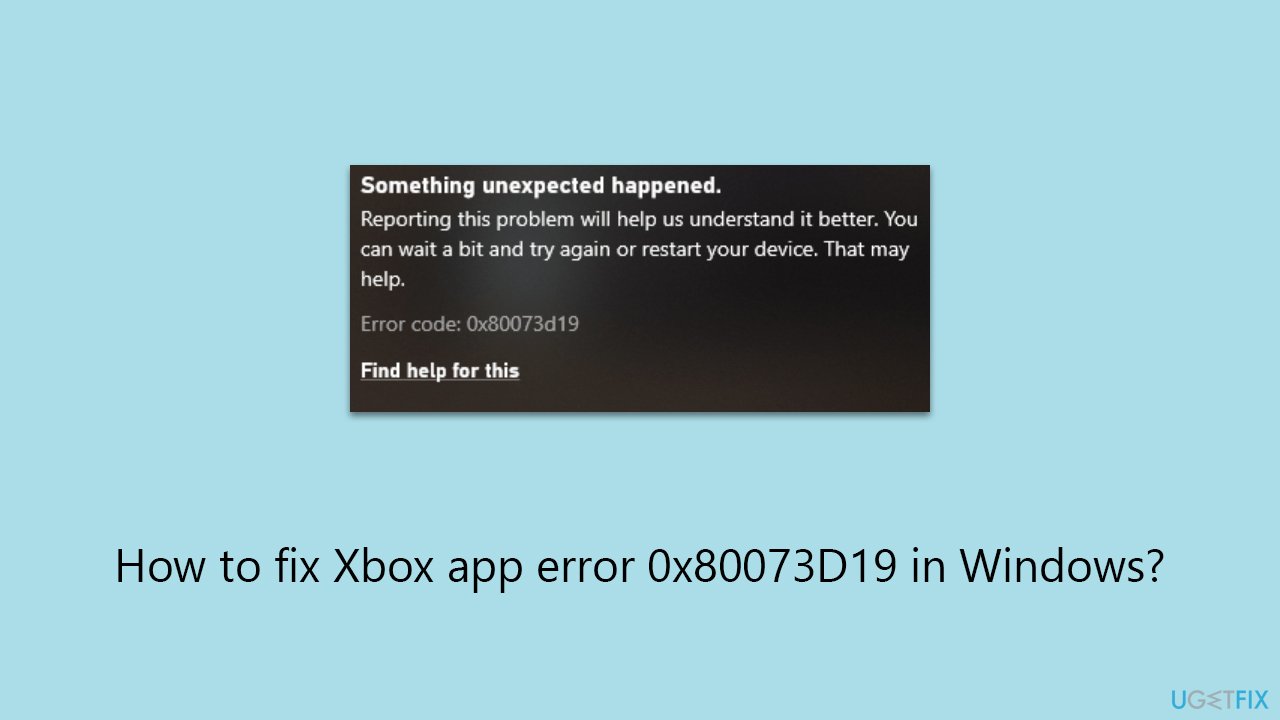
Fix 1. Run Windows Store apps troubleshooter
The built-in Windows tool automatically detects and fixes problems with apps downloaded from the Microsoft Store, including the Xbox app. It works by scanning the system for specific issues and applying fixes or recommending solutions.
- Type troubleshoot into the Windows search bar, then press Enter.
- In the options that appear, select Additional troubleshooters or Other troubleshooters (depending on your Windows version).
- Scroll through the list until you locate Windows Store Apps, then click on Run the troubleshooter/Run.
- Wait as the process runs to completion, then apply any recommended changes to resolve the issue.
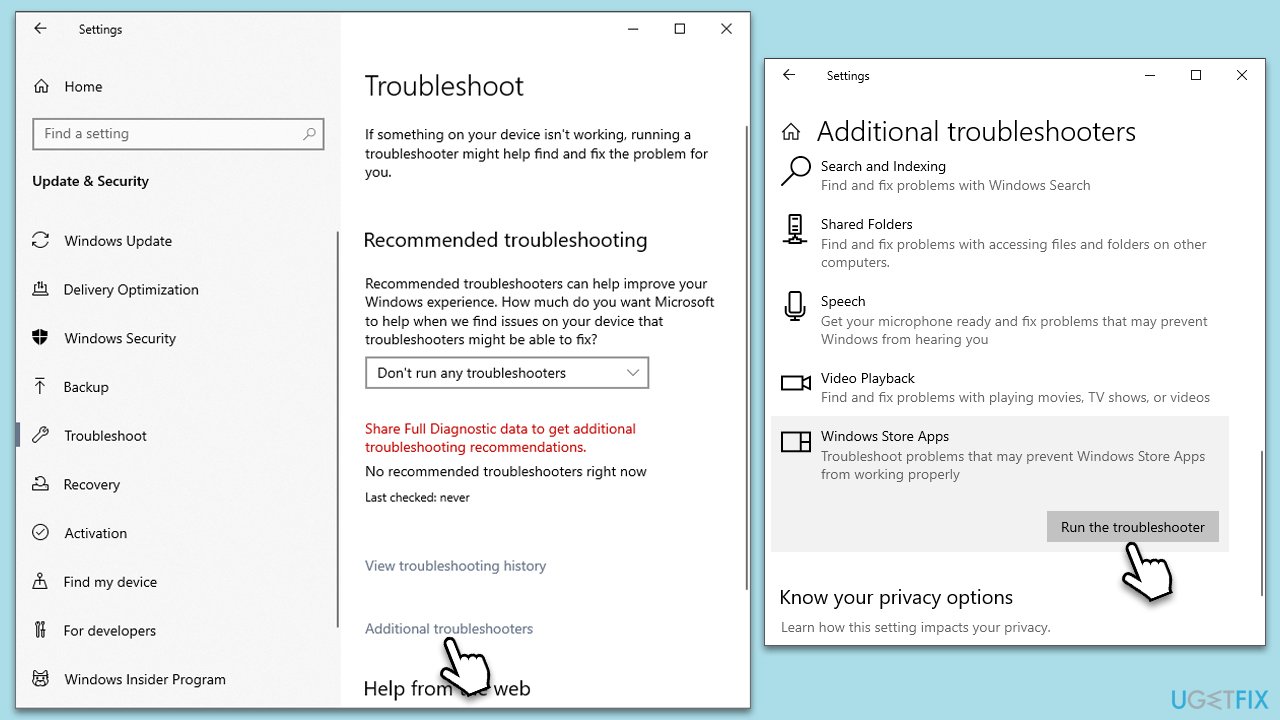
Fix 2. Reset Microsoft Store cache
This process clears the existing cache and allows the Microsoft Store to create fresh, error-free cache files.
- Press Win + R to open the Run dialog box.
- Type wsreset.exe and press Enter.
- A blank Command Prompt window will open. Wait for it to close automatically.
- Once closed, the Microsoft Store will open automatically, indicating the cache has been reset.
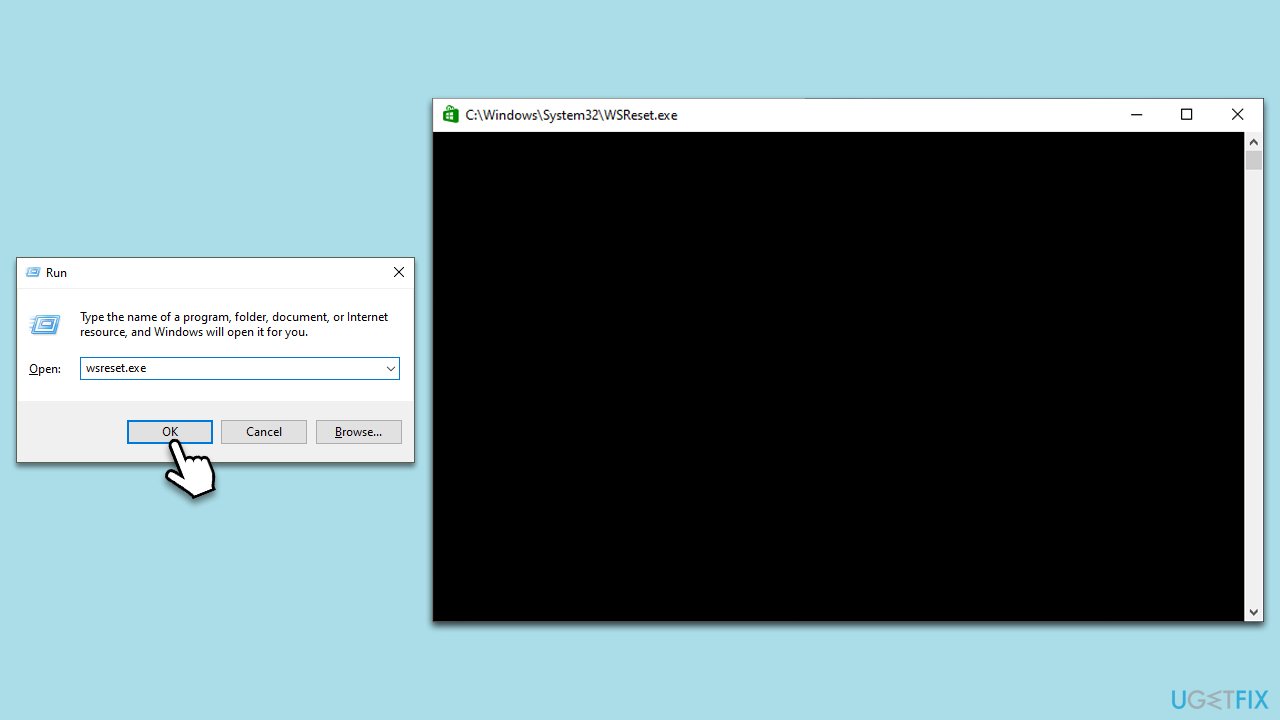
Fix 3. Create a new user account
A new account starts with default settings, which can sometimes bypass issues present in the original account.
- Open Settings and go to Accounts.
- Select Family & other users.
- Under Other users, click on Add someone else to this PC.
- Follow the on-screen instructions to create a new account.
- Log into the new account and try installing the game.
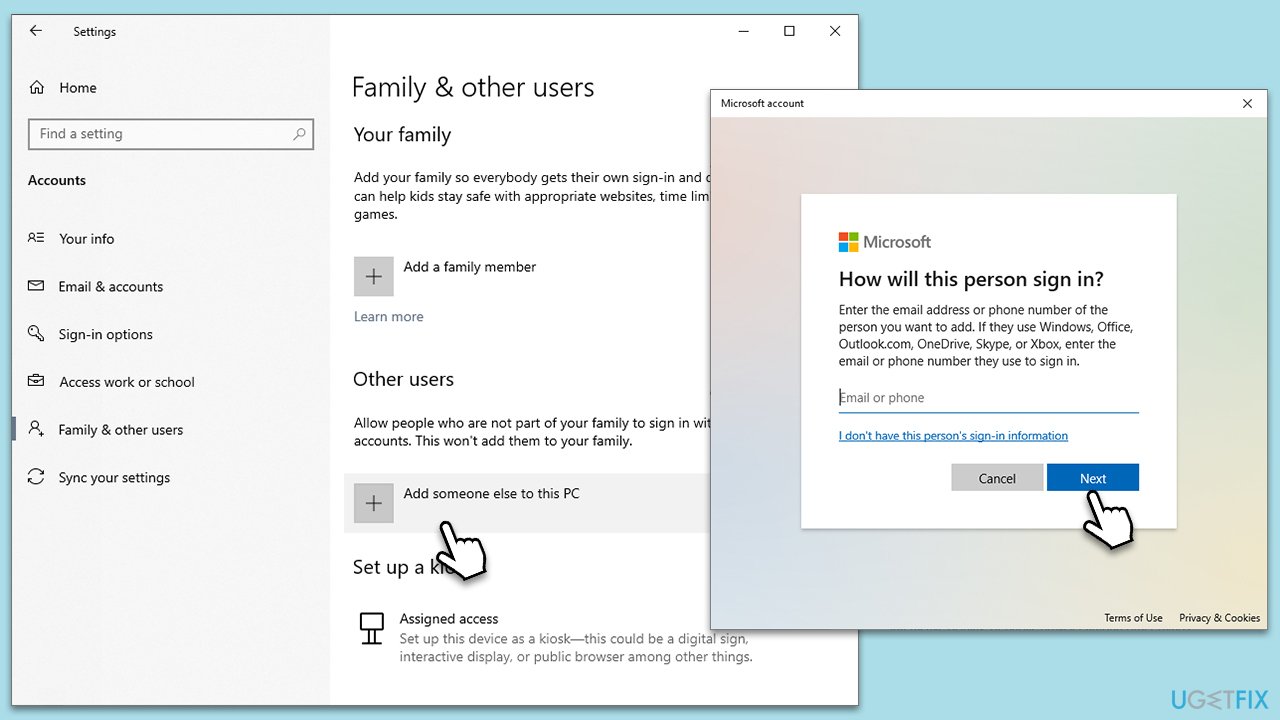
Fix 4. Start ClipSVC service
Client License Service (ClipSVC) is responsible for managing store-based licenses. If this service is disabled, it can cause problems with Microsoft Store apps, including the Xbox app.
- Type Services in Windows search and press Enter.
- Scroll down and find the Client License Service (ClipSVC).
- Right-click on ClipSVC and select Properties.
- If the service is stopped, click Start.
- Set the Startup type to Automatic and click OK.
Fix 5. Repair/Reset the Microsoft Store and Xbox app
You can repair and reset the Microsoft Store in Windows settings as follows:
- Right-click on Start and select Apps & Features.
- Scroll down to find Microsoft Store and click Advanced options.
- Scroll down again and click Terminate and Repair.
- If that does not work, try using Reset.
- Repeat this process with the Xbox app if necessary.
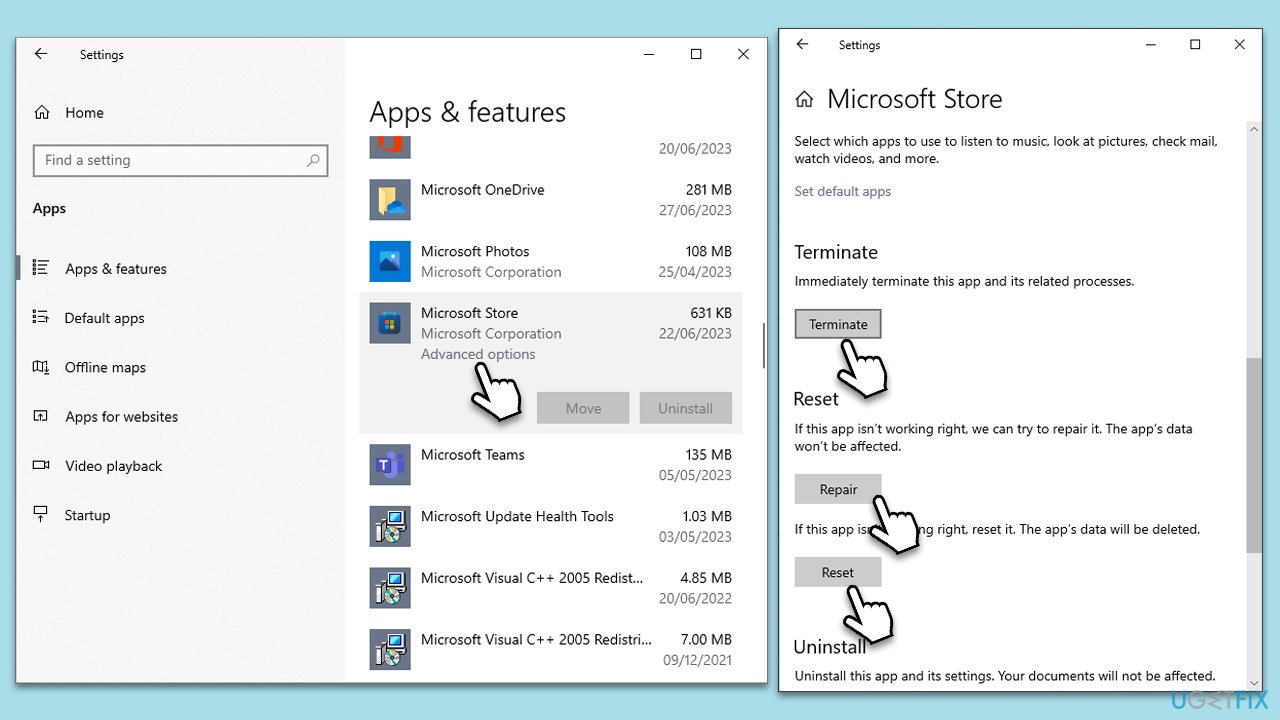
Fix 6. Try installing the game on a different drive
If there's an issue with the drive where the game is being installed, installing it on a different drive can bypass this problem.
- Open the Xbox app.
- Click on your Profile picture and select Settings.
- Select Install options on the left.
- Under Change where this app installs games by default, select another drive (and pick a folder if needed).
- Try installing the game again.
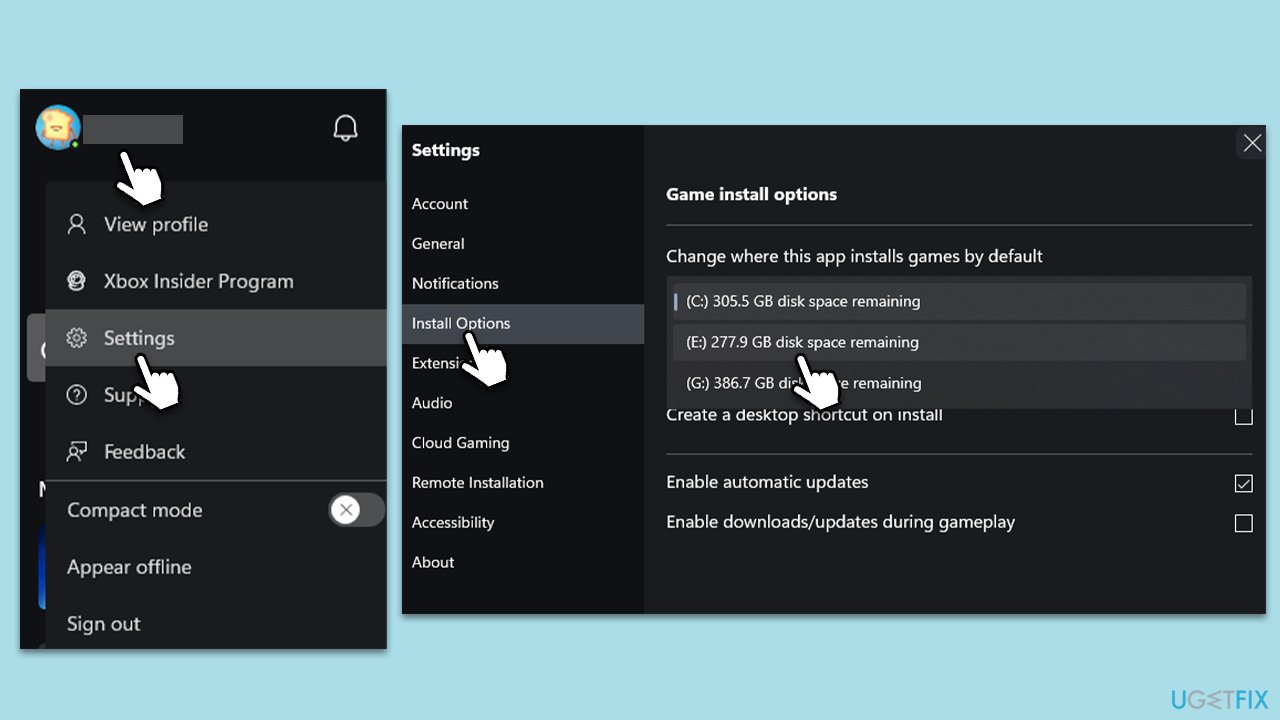
Fix 7. Temporarily disable third-party antivirus
Sometimes, third-party antivirus software can interfere with the installation of games. Temporarily disabling it can help determine if it is the cause of the error.
- Locate your antivirus icon in the system tray.
- Right-click on it and look for an option to temporarily disable protection.
- Try installing the game while the antivirus is disabled.
Fix 8. Re-register Windows Store
Re-registering the Windows Store can resolve issues by refreshing its registration status and correcting any discrepancies.
- Type PowerShell in Windows search.
- Right-click on the result and select Run as administrator.
- When UAC shows up, click Yes.
- Use the following command and press Enter:
Get-AppXPackage *WindowsStore* -AllUsers | Foreach {Add-AppxPackage -DisableDevelopmentMode -Register “$($_.InstallLocation)\AppXManifest.xml”} - When done, restart your PC.
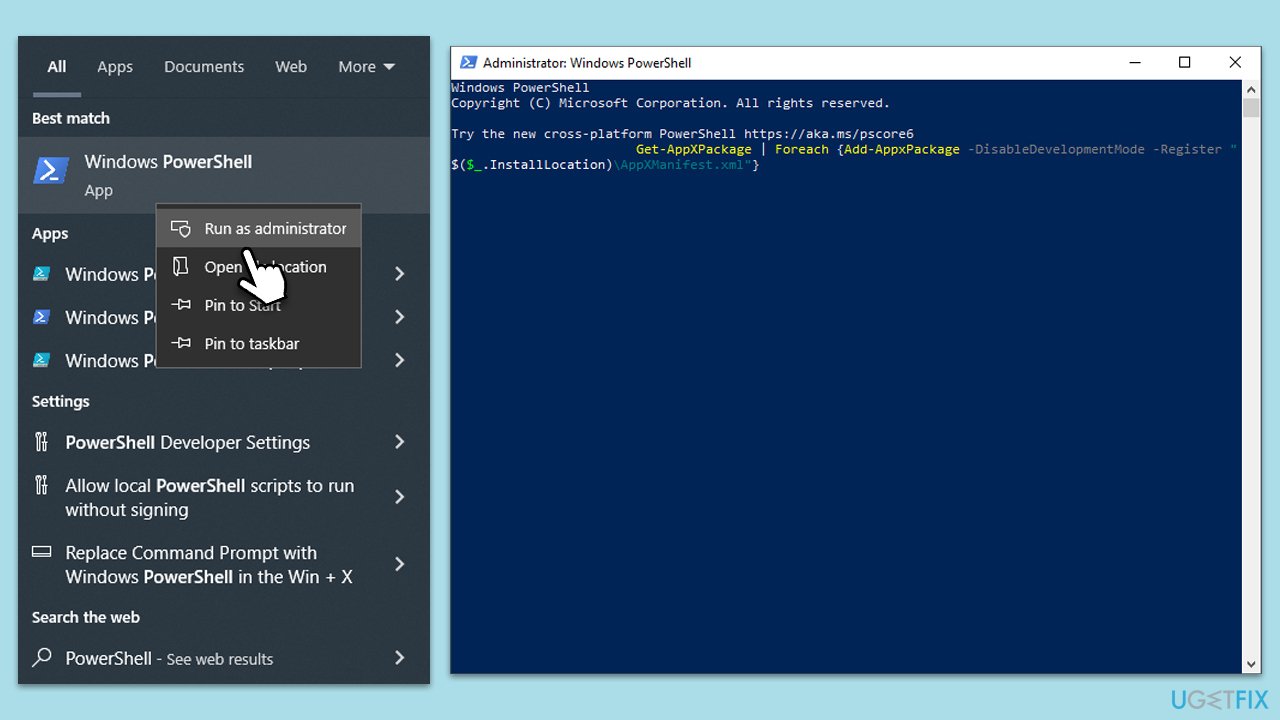
Repair your Errors automatically
ugetfix.com team is trying to do its best to help users find the best solutions for eliminating their errors. If you don't want to struggle with manual repair techniques, please use the automatic software. All recommended products have been tested and approved by our professionals. Tools that you can use to fix your error are listed bellow:
Access geo-restricted video content with a VPN
Private Internet Access is a VPN that can prevent your Internet Service Provider, the government, and third-parties from tracking your online and allow you to stay completely anonymous. The software provides dedicated servers for torrenting and streaming, ensuring optimal performance and not slowing you down. You can also bypass geo-restrictions and view such services as Netflix, BBC, Disney+, and other popular streaming services without limitations, regardless of where you are.
Don’t pay ransomware authors – use alternative data recovery options
Malware attacks, particularly ransomware, are by far the biggest danger to your pictures, videos, work, or school files. Since cybercriminals use a robust encryption algorithm to lock data, it can no longer be used until a ransom in bitcoin is paid. Instead of paying hackers, you should first try to use alternative recovery methods that could help you to retrieve at least some portion of the lost data. Otherwise, you could also lose your money, along with the files. One of the best tools that could restore at least some of the encrypted files – Data Recovery Pro.



