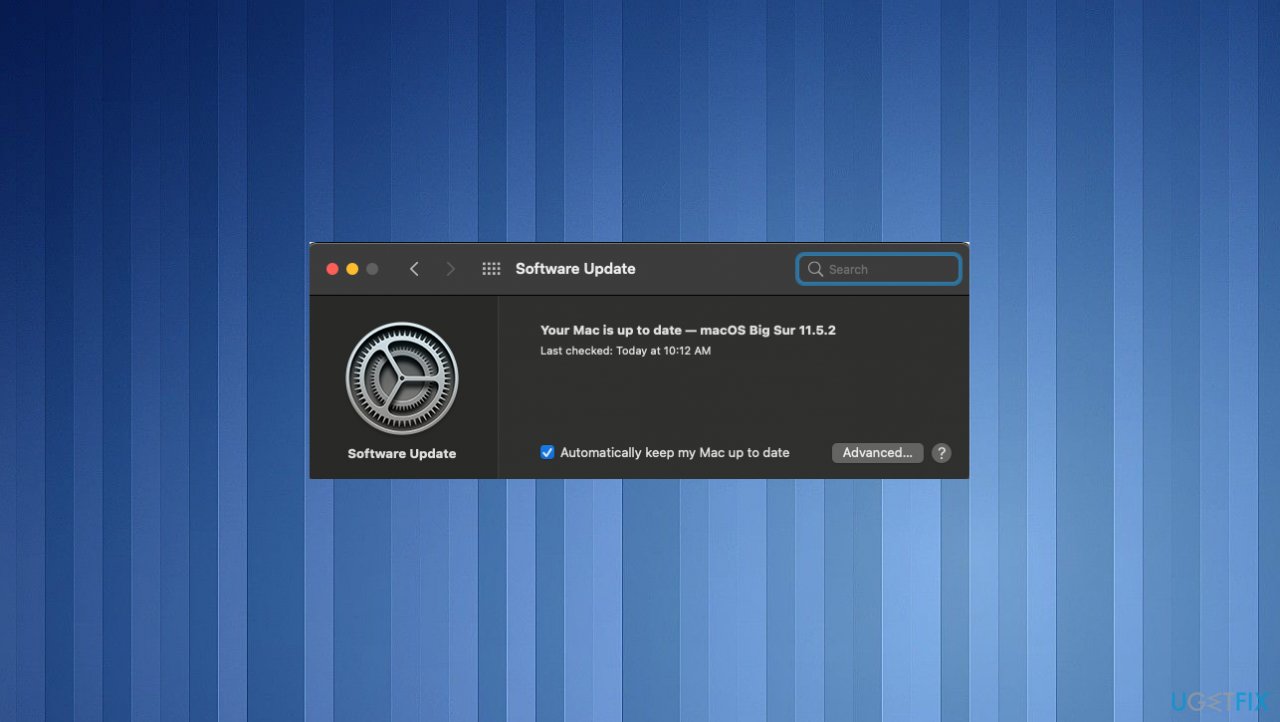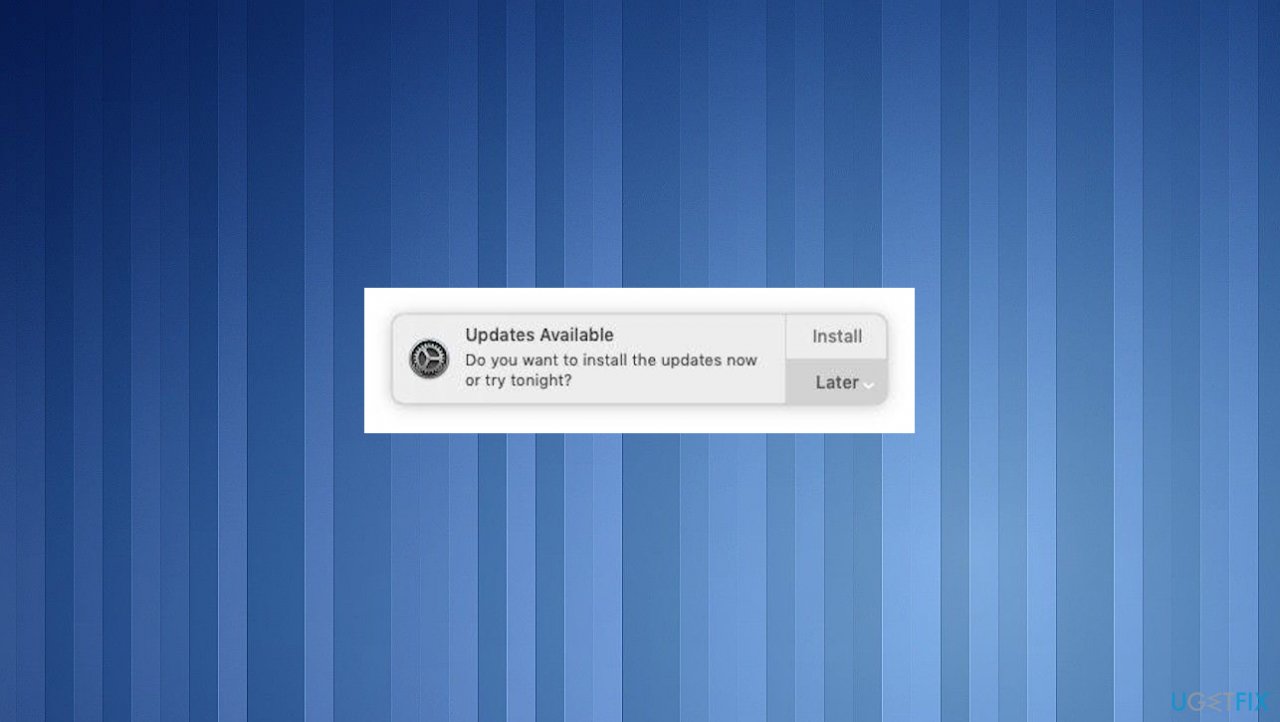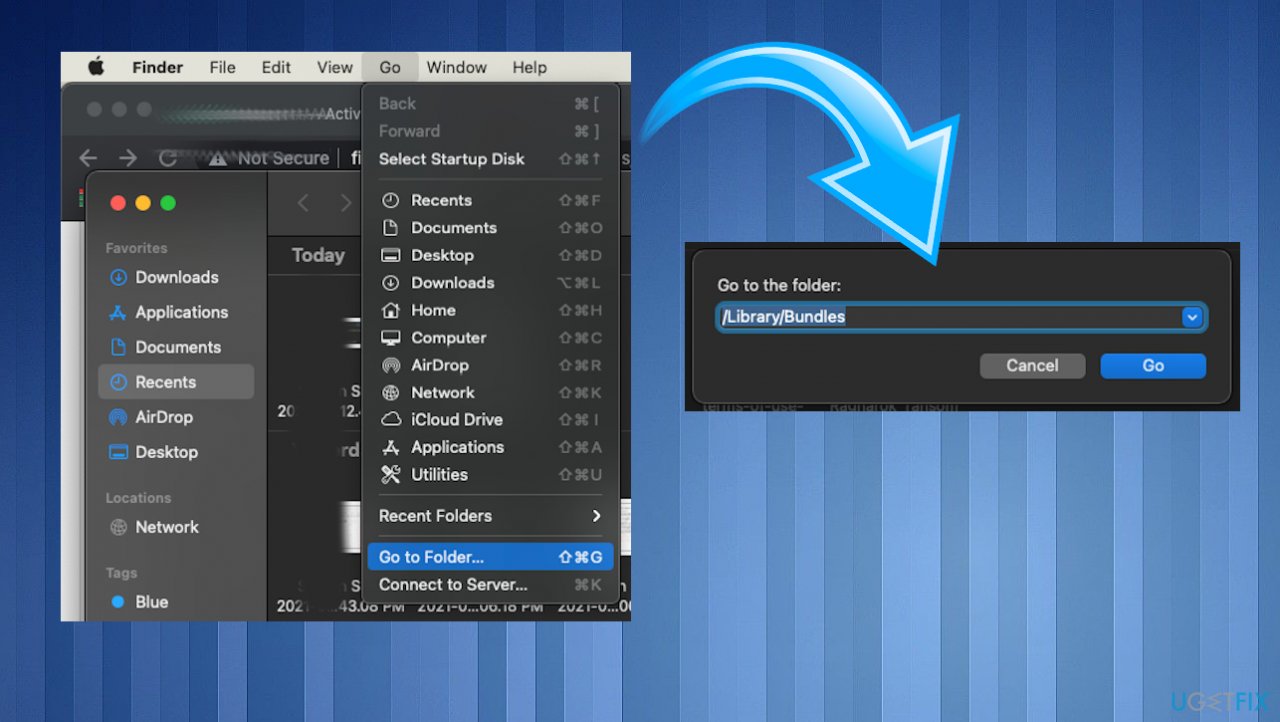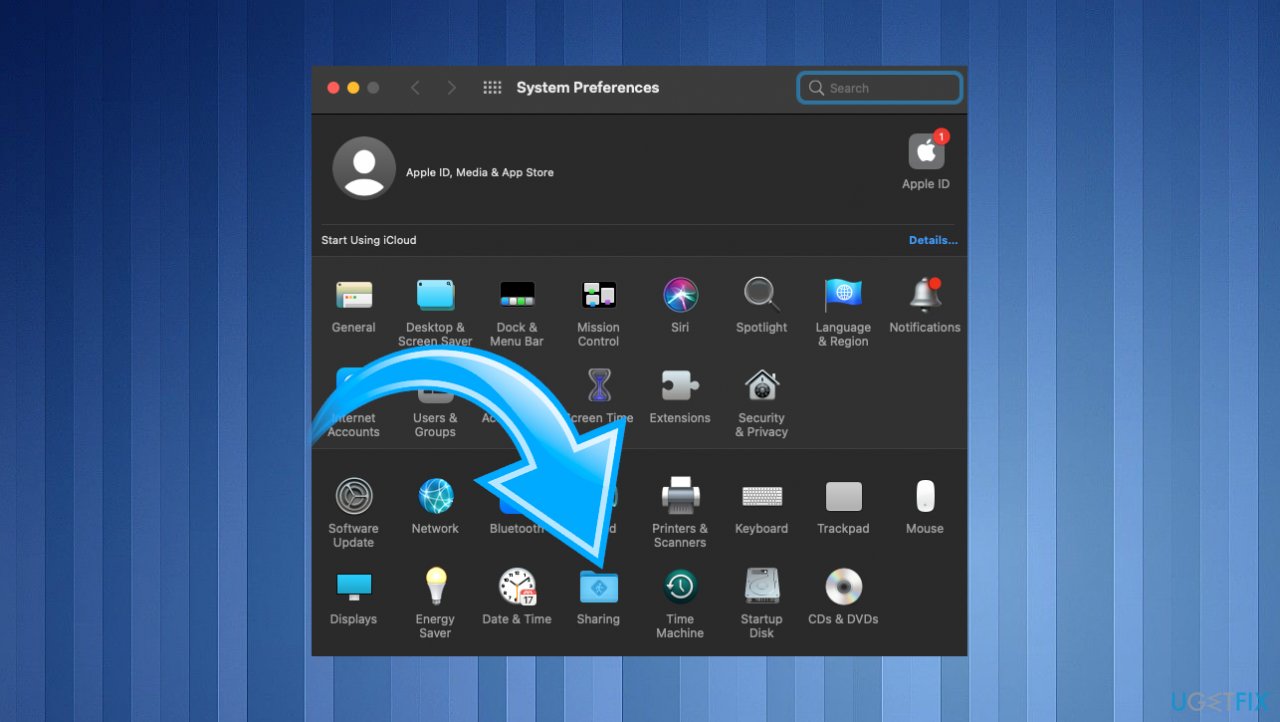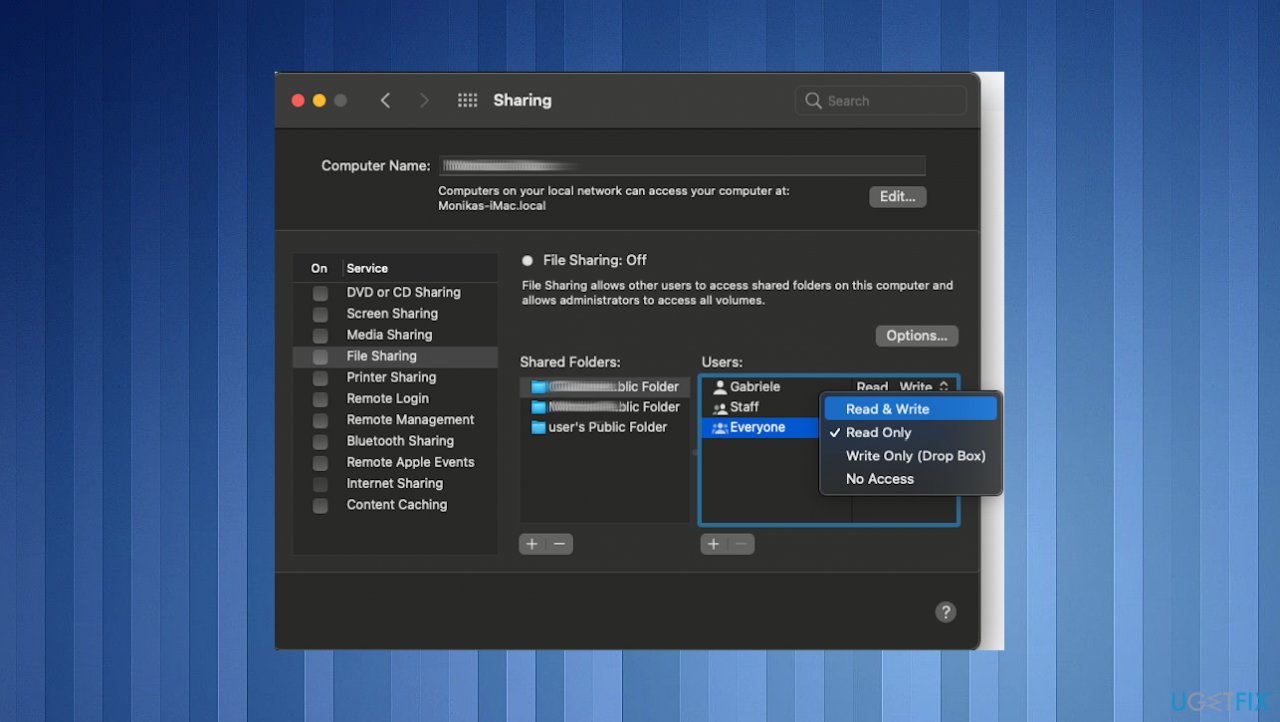Question
Issue: How to fix “You don’t have permission to open the application” error in Mac Big Sur?
Hey, I get this pop-up error that states that I do not have permission to open the application when I try to open the Adobe Zii. It is the issue with Mac OS Big sure 11.1 here. I have no idea what happened because I haven't changed anything, and the user is the admin that I try to do so with. Help!
Solved Answer
“You don't have permission to open the application” error appears on macOS devices pretty commonly, based on reports online[1] from users who struggle with the issue. Various applications trigger the problem, so the program you try to open is not the particular one that is a reason for the error. However, application corruption, compatibility issues, and the need for updates can be the trigger.
Various forums get filled with complaints about this issue, so communities search for a solution that is not that easy, unfortunately. The issue is possibly related to the particular OS version, but the problem occurs on machines with various Big Sur versions. The issue should be resolved with the latest update, according to Apple reports.
This means that your OS update and upgrading to the latest versions can possibly fix the “You don't have permission to open the application” error in Mac Big Sur. That is common for other Big Sur errors that are caused by ugs in the upgrade.[2] We already talked about Handoff not working, camera not working, Mac crashing, and other issues.
Sometimes the problem is caused by particular software, but that is not common, and these solutions can be related to particular drivers, corrupted files, or bugs on the machine. System optimization or security software like FortectMac Washing Machine X9 can help you solve some issues related to malware[3], or even corrupted, affected, damaged pieces of the system files, different data.
This can be the quick way to solve the “You don't have permission to open the application” issue in Mac Big Sur without performing any serious changes on the computer. However, we also have other options for this problem that you should follow if the quick update and corruption check is not helping.
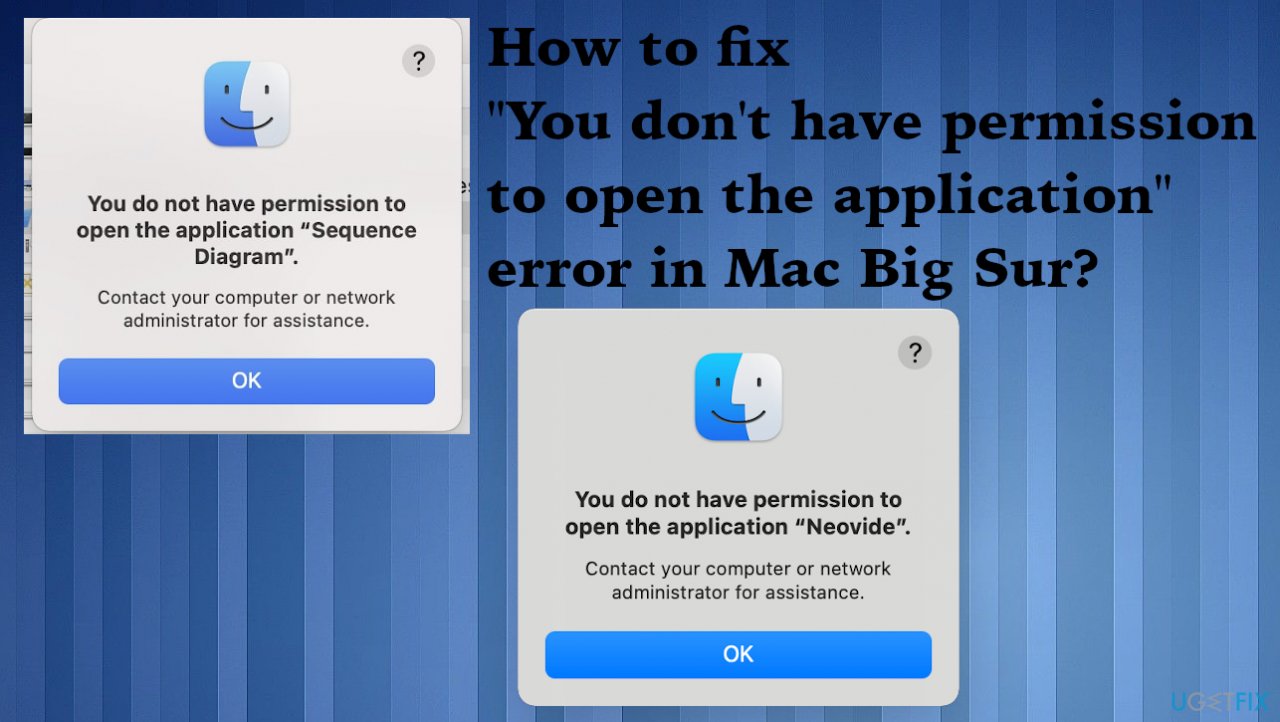
1. Update the operating system to the latest version
- Hit the System Preferences gears in the dock.
- When the settings open up, choose Software Update.

- The window should trigger the check for the latest version automatically.
- If there are any available updates, install them.

- If you choose to keep the OS updated, you may get those suggestional notifications about upgrades. You need to allow the update to install when they are provided so the machine runs smoothly.
2. Try the temporary fix
Apple should provide a better fix for this issue. Hence this is the temporary fix.
- Close any open programs.
- Select Go at the top.

- Hit Go To Folder from the menu in the Finder.
- Type /Library/Image Capture/Devices and then press Enter.
- Then double-click the app mentioned in the error message.
- Close the window and open the app.
- Repeat these steps with apps that trigger the error.
3. Try to solve the issue with Terminal commands
- Open the terminal from your dock or apps.
- Type the following commands:
sudo chmod -R 755 /path/to/app
sudo xattr -dr com.apple.quarantine /path/to/app
$ chmod 777 nameoftheapp.app
4. Disable the Gatekeeper
- Open Terminal.
- Run the: sudo spctl –master-disable
5. Verify the Sharing and Permissions
- Go to System Preferences.
- Hit Sharing.

- Choose File Sharing.
- Then expand Shared Folders.

- Select Users and chose Everyone: change from Read-only to Read & Write.
Repair your Errors automatically
ugetfix.com team is trying to do its best to help users find the best solutions for eliminating their errors. If you don't want to struggle with manual repair techniques, please use the automatic software. All recommended products have been tested and approved by our professionals. Tools that you can use to fix your error are listed bellow:
Protect your online privacy with a VPN client
A VPN is crucial when it comes to user privacy. Online trackers such as cookies can not only be used by social media platforms and other websites but also your Internet Service Provider and the government. Even if you apply the most secure settings via your web browser, you can still be tracked via apps that are connected to the internet. Besides, privacy-focused browsers like Tor is are not an optimal choice due to diminished connection speeds. The best solution for your ultimate privacy is Private Internet Access – be anonymous and secure online.
Data recovery tools can prevent permanent file loss
Data recovery software is one of the options that could help you recover your files. Once you delete a file, it does not vanish into thin air – it remains on your system as long as no new data is written on top of it. Data Recovery Pro is recovery software that searchers for working copies of deleted files within your hard drive. By using the tool, you can prevent loss of valuable documents, school work, personal pictures, and other crucial files.
- ^ Big Sur Problem?: "You do not have permission to open the application". Apple. Developer forum page.
- ^ Apple Releases macOS Big Sur 11.5.2 WithApple Releases macOS Big Sur 11.5.2 With Bug Fixes Bug Fixes. Macrumors. Mac reports.
- ^ Malware. Wikipedia. The free encyclopedia.