Question
Issue: How to Fix “You have a ZEUS virus" Error?
Need help ASAP!! I’ve just received a pop-up alert, which claims that my hard drive is about to be deleted by Zeus virus. The message contains a tech support number and I’m urged to call for it now. I can close neither this alert nor the web browser itself, what makes me a little bit scared. I don’t want to lose all my data since I don’t have backups. Please tell me how should I behave?
Solved Answer
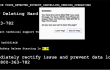
A warning message on Google Chrome or another web browser saying that “You have a ZEUS virus” is fake. It’s occurrence indicates the fact that your PC might be infected with an adware program or you might have landed on a compromised website. Anyway, it means that your immediate response should be a system scam with a reliable security tool. In this case, you can try using FortectMac Washing Machine X9.
“You have a ZEUS virus” pop-up message is known as Tech Support Scam. Its purpose is to intimidate people and prompt them to contact a certified technician by calling a number provided on the alert (+1-884-859-0337). For this purpose, cyber criminals exploit the name of a notorious virus ZEUS and warn that the hard disk of the computer is going to be deleted if its owner closes the “You have a ZEUS virus” error message. We must admit that this unexpected notification might seem threatening, but we can assure you that by closing it you will not lose any personal files kept on the hard disk. On the contrary, calling for a “professional technician” might cost you a lot because the provided number may be premium-rated. On top of that, cyber criminals may persuade you to disclose some personal information or provide remote access to your PC, what may lead to identity theft and money loss. All in all, if you are receiving a “You have a ZEUS virus” alert, remove malware from the system or block malicious websites on your web browser.
How to Remove “You have a ZEUS virus” Pop-Up Alert?
As we have already mentioned, “You have a ZEUS virus” error may be triggered by an adware or a corrupted website. Therefore, to get rid of it, you have to block adware-type software or block compromised website on your web browser.
Method 1. Uninstall malware
You might know that adware-type programs are distributed using ‘bundling’ method, which employs the installer of other free programs. In other words, ad-supported web browser plug-ins and add-ons are typically attached to freewares and installed by default unless the user detaches them during the installation setup. Having this in mind, we strongly recommend using Advanced or Custom installation mode all the time and unmarking all prechecked additional components.
Now, since you have already received “You have a ZEUS virus” pop-up, you have to locate the ad-supported application installed unintentionally and delete it completely. This can be done either using a security tool, such as FortectMac Washing Machine X9 or performing the following steps:
- Click Start and navigate to Control Panel.
- Open Programs and Features and select Uninstall a Program.
- Find all suspicious programs on the list, click on them, and select Uninstall.
Once done, you should reset your web browser. If you are using Google Chrome, here’s what you have to do:
- Open Google Chrome, click on three-bar button at the top of the screen to open Menu.
- Select Tools and then go to Extensions.
- Look for suspicious browser extensions, mark them and click on Trash icon.
- Open menu again and go to Settings. Find On startup part, and click Set pages next to Open a specific page or a set of pages option.
- Remove suspicious websites by clicking on X next to them. Then enter a URL of the site that you would like to set as your homepage.
- Then go to Menu → Settings → Manage Search engines.
- Remove all suspicious entries and leave only the search engine that you would like to use.
- After that, go to Menu → Settings, and click on Reset Browser Settings..
- Once Reset browser settings window appears, click Reset to proceed.
Reset other web browsers as well. If you don’t known how to do that, you can find instructions at the end of this post.
Method 2. Block malicious websites
In case you PC is adware-free, then you must have landed on an infected web page. Usually, people are redirected to such websites by clicking on various links disguided on the third-party websites, email messages or doubtful search results. The detection of phishing websites and malware is performed on Google Chrome by default. However, sometimes the settings might be changed by third-party applications or a PC owner may turn off malware notifications purposely. Therefore, if you do not want to ran into a website prompting “You have a ZEUS virus” error pop-up, here’s what you have to do:
Launch Google Chrome and click More More at the top right corner of the screen.
Open Settings and click Show advanced settings,
Under Privacy, tick the box next to Protect you and your device from dangerous sites.
Repair your Errors automatically
ugetfix.com team is trying to do its best to help users find the best solutions for eliminating their errors. If you don't want to struggle with manual repair techniques, please use the automatic software. All recommended products have been tested and approved by our professionals. Tools that you can use to fix your error are listed bellow:
Prevent websites, ISP, and other parties from tracking you
To stay completely anonymous and prevent the ISP and the government from spying on you, you should employ Private Internet Access VPN. It will allow you to connect to the internet while being completely anonymous by encrypting all information, prevent trackers, ads, as well as malicious content. Most importantly, you will stop the illegal surveillance activities that NSA and other governmental institutions are performing behind your back.
Recover your lost files quickly
Unforeseen circumstances can happen at any time while using the computer: it can turn off due to a power cut, a Blue Screen of Death (BSoD) can occur, or random Windows updates can the machine when you went away for a few minutes. As a result, your schoolwork, important documents, and other data might be lost. To recover lost files, you can use Data Recovery Pro – it searches through copies of files that are still available on your hard drive and retrieves them quickly.



