Question
Issue: How to Set Up Windows Hello Fingerprint Sign-In?
Hello, guys! Could you please help me to set up fingerprint on Windows 10?
Solved Answer
Microsoft introduced Windows Hello feature in Windows 10 OS. It’s a security-oriented feature, which makes the access to the Windows 10 devices more personal. Windows Hello supports biometric authentication – the technology, which allows people to log into Windows 10 using face, iris or fingerprint. Indeed, this relatively new feature is far more secure that the traditional password as counterfeiting the unique iris or fingerprint is hardly possible.
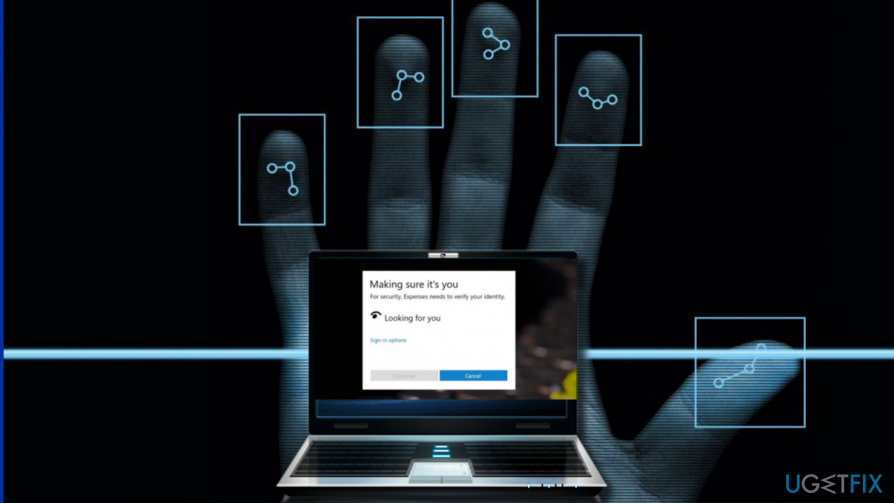
In this post, we will refer to Windows Hello using Fingerprint. This option can work on devices that use fingerprint sensors (a device, which cans an image of the fingerprint and saves its registered copy) and contain compatible hardware. Usually, if the PC, smart phone, tablet or another device with an in-built fingerprint sensor is fully compatible with Windows 10, there are no problems with the hardware compatibility. In addition to the required equipment, one need to set up fingerprint and add it to your account. If you haven’t done that yet, this article will explain how to do that.
NOTE: Domain users cannot sign-in to Windows 10 with a fingerprint by default unless the device user modifies Windows Hello settings and enable fingerprint scanning. Microsoft and local account users can sign-in to Windows with a fingerprint by default, except those cases when the option is disables.
Setup a Fingerprint for your Account
If a Fingerprint hasn’t been added to your account yet, please follow these steps:
- Press Windows key + I and click/tap Accounts.
- Open Sign-in options and find Windows Hello section on the right.
- Select Set up for Fingerprint.
- If you get the “You must set up a PIN before you can enroll in Windows Hello” prompt, Select Sign-in options on the left pane and click/tap Get started.
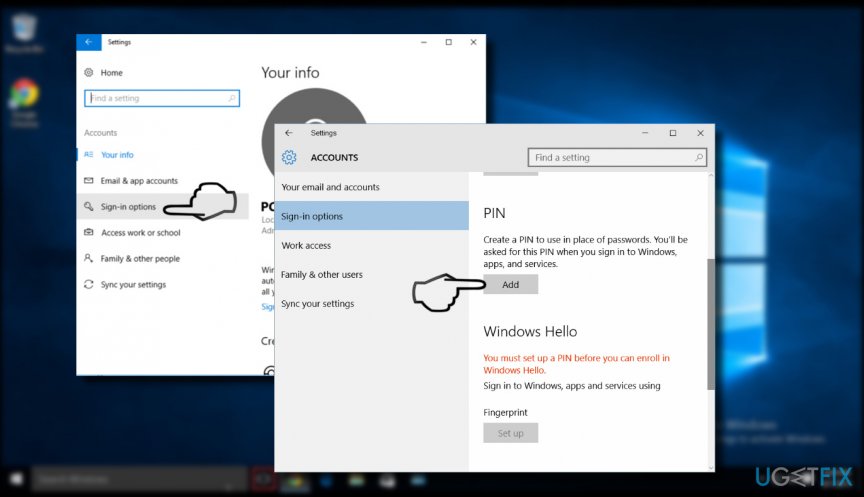
- Enter your PIN to verify your identity.
- Scan your fingerprint on the fingerprint sensor. You may need to repeat the procedure several times to set up with Windows Hello properly.
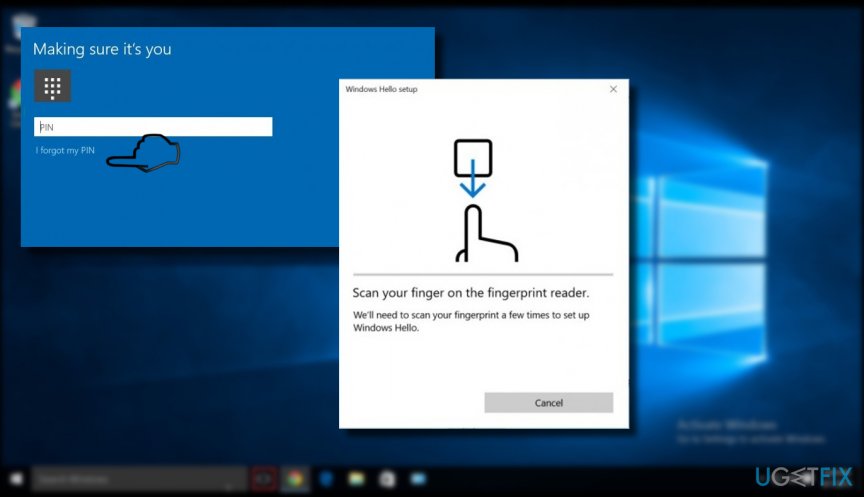
Add a Fingerprint to your Account
- Press Windows key + I to open Settings.
- Click/tap on the Accounts.
- Open Sign-in options and find Windows Hello section on the right.
- Select Set up for Fingerprint and click/tap Get started.
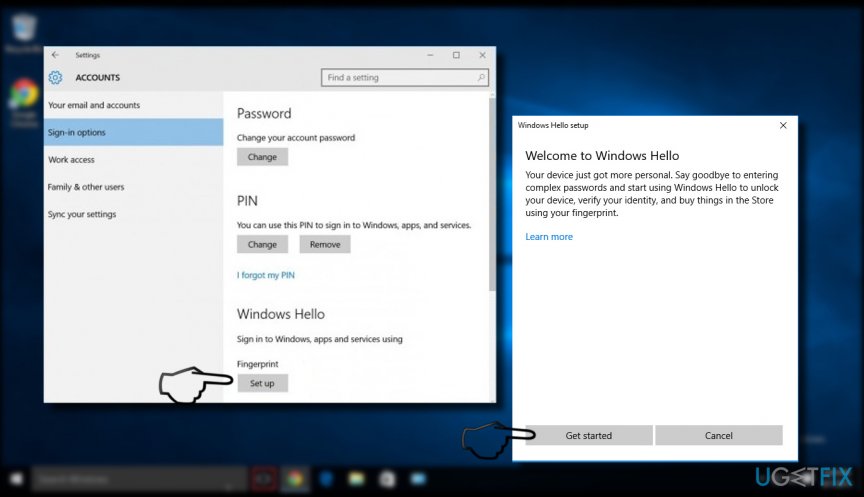
- To verify it’s you, enter your PIN or scan your fingerprint.
- Click/ tap Close.
IMPORTANT: Neither fingerprint nor PIN will work when trying to boot the system into Safe Mode. Safe Mode requires password only.
Optimize your system and make it work more efficiently
Optimize your system now! If you don't want to inspect your computer manually and struggle with trying to find issues that are slowing it down, you can use optimization software listed below. All these solutions have been tested by ugetfix.com team to be sure that they help improve the system. To optimize your computer with only one click, select one of these tools:
Access geo-restricted video content with a VPN
Private Internet Access is a VPN that can prevent your Internet Service Provider, the government, and third-parties from tracking your online and allow you to stay completely anonymous. The software provides dedicated servers for torrenting and streaming, ensuring optimal performance and not slowing you down. You can also bypass geo-restrictions and view such services as Netflix, BBC, Disney+, and other popular streaming services without limitations, regardless of where you are.
Don’t pay ransomware authors – use alternative data recovery options
Malware attacks, particularly ransomware, are by far the biggest danger to your pictures, videos, work, or school files. Since cybercriminals use a robust encryption algorithm to lock data, it can no longer be used until a ransom in bitcoin is paid. Instead of paying hackers, you should first try to use alternative recovery methods that could help you to retrieve at least some portion of the lost data. Otherwise, you could also lose your money, along with the files. One of the best tools that could restore at least some of the encrypted files – Data Recovery Pro.



