Question
Issue: How to Uninstall CC Cleaner Optimization Utility?
I did not install CCleaner, but it keeps scanning my PC. Is it a kind of malware?
Solved Answer
CC Cleaner is dubbed as an optimization utility, which is supposed to remove potentially unwanted system files, corrupted Windows Registry keys, temporary files, memory dumps, file fragments, log files, system caches, and other useless data, which take up free space and diminish system’s performance.
Although CC Cleaner pretends to be a useful system’s optimizer, it has been classified as a potentially unwanted program (PUP). Security experts detected this utility dispersed under various freeware installers. In other words, its developers exploit ‘bundling’ distribution technique to prompt people install it accidentally. Besides, the functioning of the CC Cleaner scanner is highly questionable. Specialists analyzed this cleaner and found out that it recognized random or neutral system files as potentially unwanted, medium or highly severe. On top of that, to repair the detected issues, the user will be asked to purchase a full license of this PUP, but such decision is NOT recommended as you will only lose money for a useless piece of software. Therefore, we would strongly recommend you to uninstall CC Cleaner without a delay.
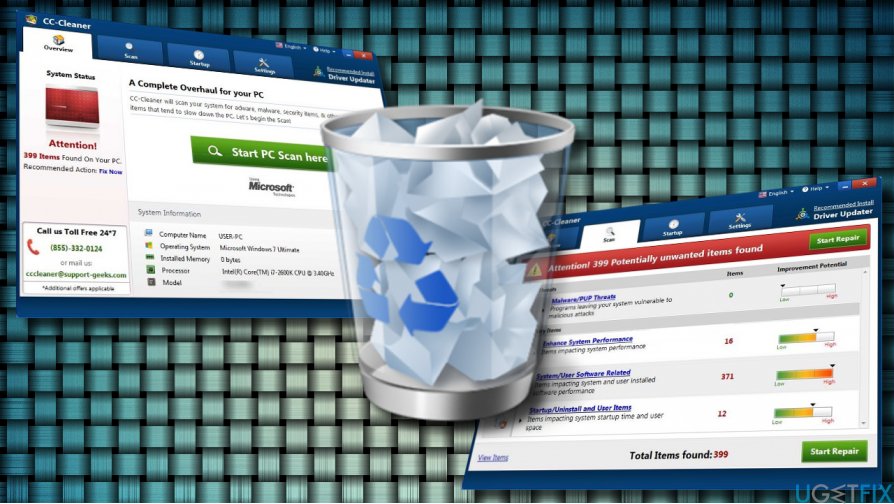
IMPORTANT: CC Cleaner should NOT be confused with the popular software utility CCleaner by Piriform. The name of CC Cleaner is nothing else but a catch.
Uninstalling CC Cleaner Optimizer
CC-Cleaner may be running many suspicious processes on Task Manager. With these processes running, you won’t be allowed to uninstall this rogue application. Therefore, you should terminate them using a third-party process removal utility, for example Rkill. Once suspicious processes are disabled, follow these steps:
- Boot the system into Safe Mode.
- Press Ctrl + Alt + Del to Open Task Manager.
- Find CC Cleaner, click it, and select End Task.
- Right-click on Windows key and open Control Panel.
- Open Programs & Features and find ScanFolder.
- Click it and opt for Uninstall option.
- Follow the on-screen instructions and the click Remove on the confirmation pop-up.
- Close the window that you are currently seeing. Then press Windows key + R.
- Type regedit and press Enter.
- Click Edit at the top of the Registry Editor window and select Find.
- Type CC-Cleaner and wait while the search results are being prepared.
- If any files are found, delete all of them.
- Reboot your PC.
TIP: CC Cleaner might have been installed along with other potentially unwanted programs, such as various browser add-ons, toolbars, extensions, and so on. They may be not only benegatively influencing system's performance, but also displaying commercial ads while browsing or causing redirects to compromised web domains. To ensure that you PC is clean from such potentially unwanted and dangerous programs, we would strongly recommend running a scan with FortectMac Washing Machine X9 or another professional anti-malware tool.
Get rid of programs with only one click
You can uninstall this program with the help of the step-by-step guide presented to you by ugetfix.com experts. To save your time, we have also selected tools that will help you carry out this task automatically. If you are in a hurry or if you feel that you are not experienced enough to uninstall the program by your own, feel free to use these solutions:
Prevent websites, ISP, and other parties from tracking you
To stay completely anonymous and prevent the ISP and the government from spying on you, you should employ Private Internet Access VPN. It will allow you to connect to the internet while being completely anonymous by encrypting all information, prevent trackers, ads, as well as malicious content. Most importantly, you will stop the illegal surveillance activities that NSA and other governmental institutions are performing behind your back.
Recover your lost files quickly
Unforeseen circumstances can happen at any time while using the computer: it can turn off due to a power cut, a Blue Screen of Death (BSoD) can occur, or random Windows updates can the machine when you went away for a few minutes. As a result, your schoolwork, important documents, and other data might be lost. To recover lost files, you can use Data Recovery Pro – it searches through copies of files that are still available on your hard drive and retrieves them quickly.



