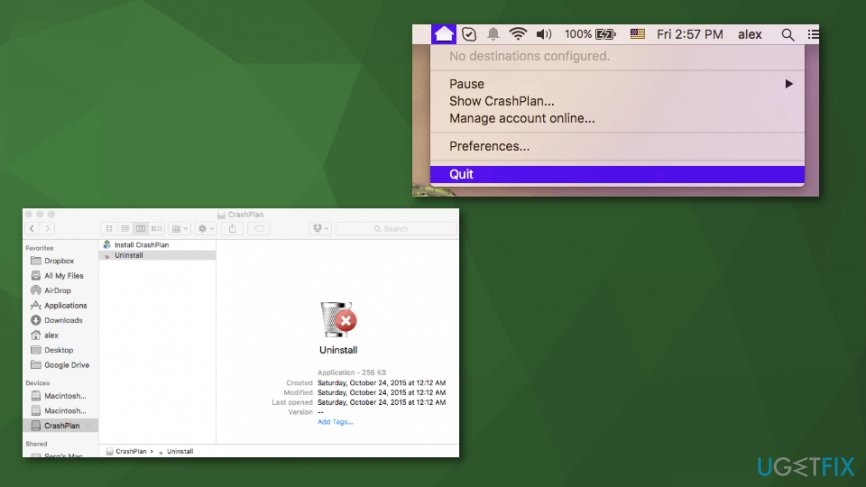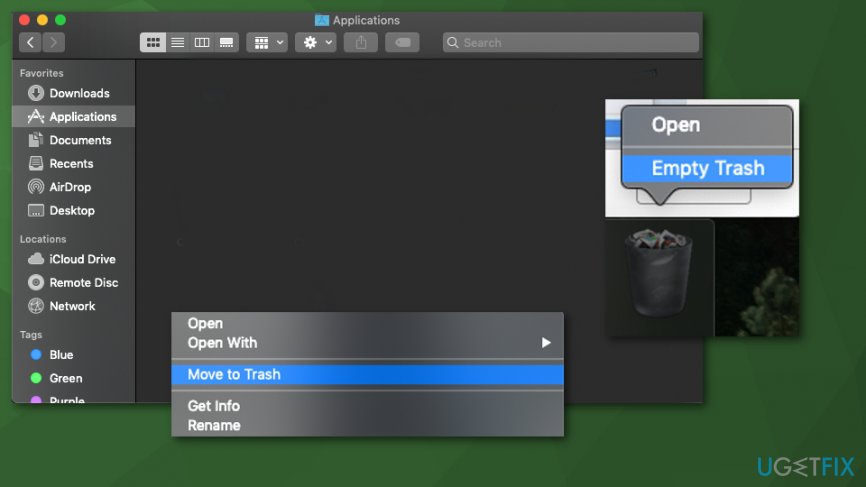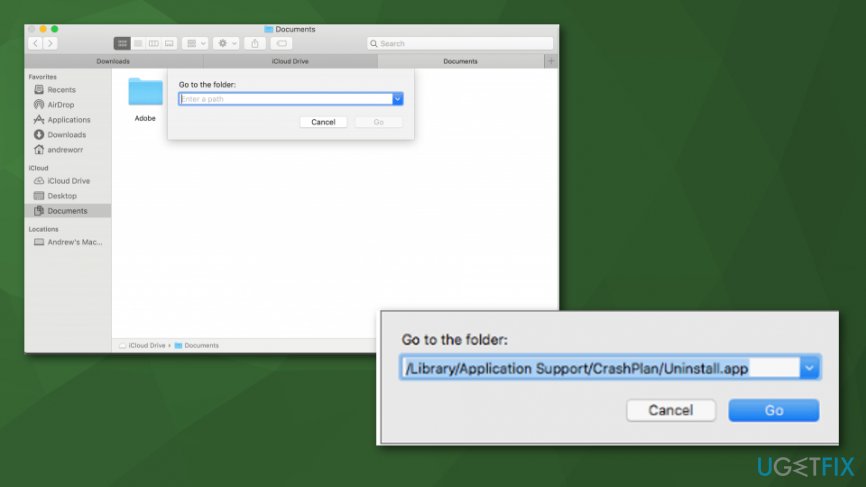Question
Issue: How to uninstall Crashplan on Mac OS X?
Hey. Maybe it will seem a bit funny, but I really cannot find out how to remove CrashPlan from Mac OS X. I'm a fairly new Mac user, so I haven't yet sorted out how to uninstall software correctly. Could you please help me to remove CrashPlan from my Mac? It is useless. Many thanks!
Solved Answer
Many computer users were looking for a way how to uninstall Crashplan on Mac OS X. Therefore, this time we are going to speak about this tool specifically. CrashPlan is the tool that supposedly helps small businesses and organizations with automatic backups.
It's obvious that you are facing difficulties in getting rid of programs on your Mac because it is not that easy.[1] Fortunately, you are in the right place! Our team has prepared an explanation on how to 'remove' and 'uninstall' programs on Macs and a comprehensive uninstalling guide.
As we have just noted, two terms 'removal' and 'uninstalling' have to be understood correctly to get rid of unnecessary programs like CrashPlan from your machine. People keep thinking that it's enough to drag a program to Trash and that's it. If you are one of those users who think so, then don't be surprised if the performance of your Mac will diminish.
That's because by 'removing' programs, you leave tens of leftovers and cash the system gradually. In contrast, you should apply 'uninstalling,' which means that you have to delete CrashPlan and every single file that is related to it what is not that easy.

Also, there is a possibility of corrupted or infected files.[2] Sometimes programs will crash or freeze due to the corrupted file or infected application. Because of these intruders, programs cannot work appropriately. For this instance, you need a system scan to determine what is the problem.
CrashPlan uninstalling
All this can be done manually. Nevertheless, manual CrashPlan uninstalling requires a lot of time because you need to find all related pieces. Therefore, those who want to do that quickly and ultimately, it's recommended to use Reimage or another tool dedicated to fixing system issues or even clean Mac OS from Mac malware.[3] Besides, we will give you short tips on how to uninstall CrashPlan on Mac OS manually at home.
Ways to uninstall CrashPlan on Mac
Most probably you are advanced in 'removing' applications. Nevertheless, we will remind you what steps should be taken to get rid of Crashplan from Mac. Such steps need to be taken:
- You should Quit CrashPlan application if it is running.

- Then delete the following files from the system:
Users > [current user=””][/current] > ~Library > Saved Application State > com.backup42.desktop.savedStatesers > [current user=””][/current] > ~Library > Caches > com.backup42.desktop
Users > [current user=””][/current] > ~Library > Saved Application State > com.backup42.desktop
Users > [current user=””][/current] > ~Library > Preferences > com.backup42.desktop.plist
Users > [current user=””][/current] > ~Library > Logs > Crashplan - Do not forget to delete the program from Applications folder:
- Open Applications folder;
- Click on the CrashPlan icon and hold it until it can be moved;
- Drag the application to Trash;
- Click Ctrl+Trash at once and then select Empty Trash.

CrashPlan Home edition uninstall
There is more to the CrashPlan uninstalling process. You need to find the proper uninstaller:
- Open Finder.
- Press Command + Shift + G to open the dialogue window.

- Copy and paste the following in the box:
When CrashPlan is installed for everyone using the device: /Library/Application Support/CrashPlan/Uninstall.app.
When CrashPlan is installed for the specific user: ~/Library/Application Support/CrashPlan/Uninstall.app. - Click Go after the step.
- Double-click the Uninstall app in Finder and follow the suggested steps.
Using automatic uninstaller software
There is another method – special tools. PC repair tools or specific software for application cleaning might help with unwanted and persistent programs or apps. This method also helps to clean the remains of already deleted apps and avoid problems in the future.
Get rid of programs with only one click
You can uninstall this program with the help of the step-by-step guide presented to you by ugetfix.com experts. To save your time, we have also selected tools that will help you carry out this task automatically. If you are in a hurry or if you feel that you are not experienced enough to uninstall the program by your own, feel free to use these solutions:
Happiness
Guarantee
Access geo-restricted video content with a VPN
Private Internet Access is a VPN that can prevent your Internet Service Provider, the government, and third-parties from tracking your online and allow you to stay completely anonymous. The software provides dedicated servers for torrenting and streaming, ensuring optimal performance and not slowing you down. You can also bypass geo-restrictions and view such services as Netflix, BBC, Disney+, and other popular streaming services without limitations, regardless of where you are.
Don’t pay ransomware authors – use alternative data recovery options
Malware attacks, particularly ransomware, are by far the biggest danger to your pictures, videos, work, or school files. Since cybercriminals use a robust encryption algorithm to lock data, it can no longer be used until a ransom in bitcoin is paid. Instead of paying hackers, you should first try to use alternative recovery methods that could help you to retrieve at least some portion of the lost data. Otherwise, you could also lose your money, along with the files. One of the best tools that could restore at least some of the encrypted files – Data Recovery Pro.
- ^ Macintosh operating systems.
- ^ What is infected file?. Techopedia. Definitions at techopedia.
- ^ Lily Hay Newman. Malware has a new way to hide on your Mac. Wired. Magazine focusing on how emerging technologies affect culture, the economy, and politics.