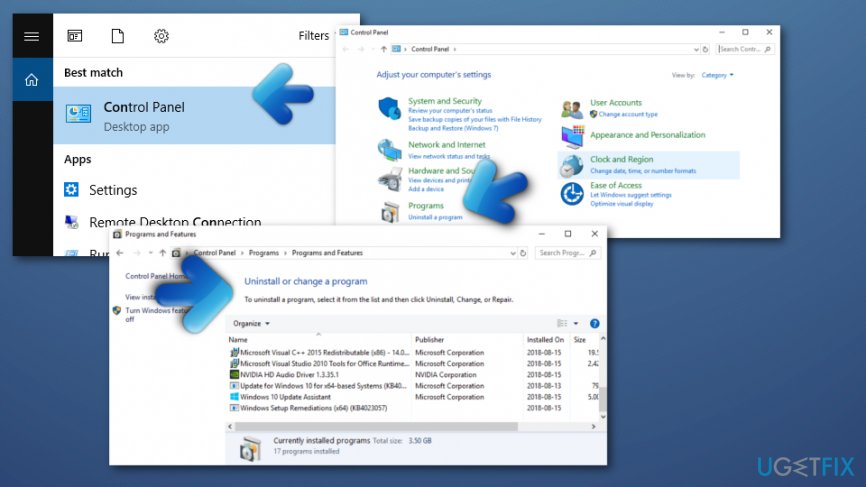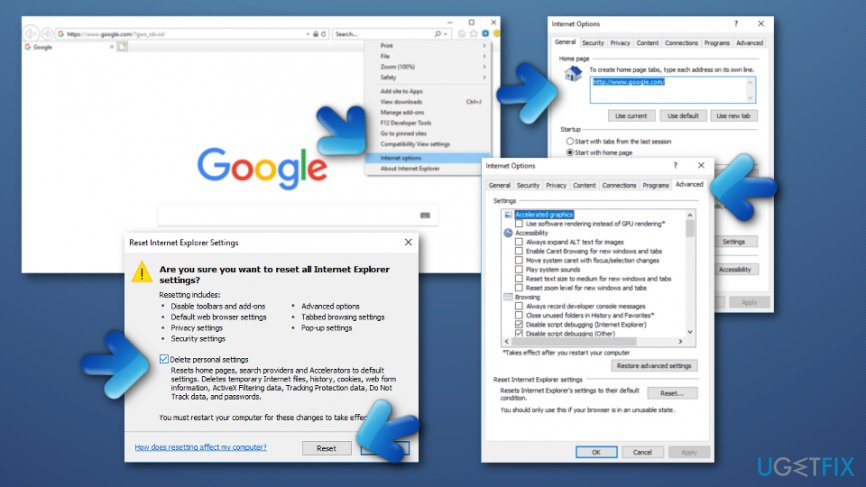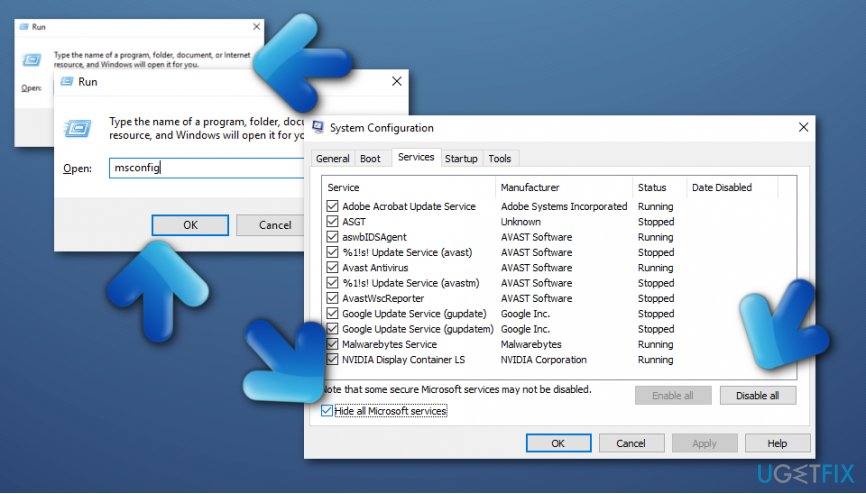Question
Issue: How to uninstall Driver Update by Slimware Utilities?
I can’t remember installing Driver Update by Slimware Utilities, but I have just found this program on my Windows computer. Can you explain how I can uninstall Driver Update because its notifications are driving me insane? They are super annoying, and I don’t know how to disable them.
Solved Answer
Driver Update by Slimware Utilities is a questionable system tool that pretends to help people to install the latest driver updates. Unfortunately, this program urges people to buy its full version in order to get these updates, while these can be obtained from Microsoft Windows[1] for free.
Computer security experts advise users to remove Driver Update as soon as possible because the program makes it to spyware[2] and adware[3] categories. To convince the user to obtain the full version of it, it performs “system scans” that reveal which drives need an update. After clicking the “Update Selected Drivers” button, the victim finds out that the task cannot be completed without having the licensed version of DriverUpdate.
There are many alternative ways to update your drivers without purchasing a shady software that so many computer users complain about. Although it definitely does not fall into malware category[4] and doesn’t pose a threat to the computer, its activities are kind of annoying, to say at least. To uninstall Driver Update by Slimware Utilities, please use the tutorial provided below.
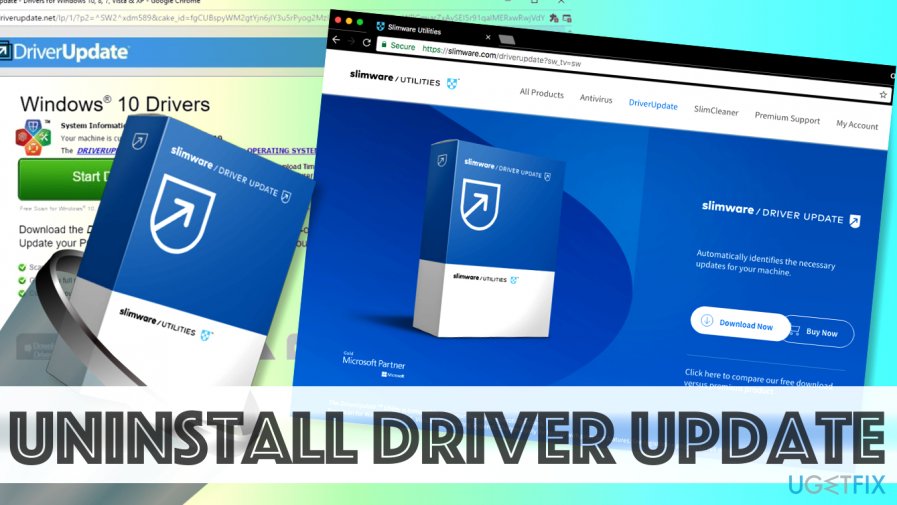
How to Uninstall Driver Update by Slimware Utilities?
However if you tried to perform the DriverUpdate removal but you did not succeed with it, choose a reliable software uninstaller to help you out. We strongly recommend using Reimage – it contributes to removing potentially unwanted programs[5].
Method 1. Get rid of the PUP by using Control Panel
- In the menu tray, click the small arrow facing upwards (you can find it next to Windows clock in the bottom left corner of the screen). Here, you will see a blue square icon. Hover your mouse over it, and you should see a line stating that it is DriverUpdate.
- Right-click on the icon and choose Exit.
- Now, click on the Start menu and go to Control Panel. You can also use Windows search to find this panel.
- Go to Uninstall a program, Programs and Features or Add/Remove Programs. The name of the panel that provides all currently installed software list differs depending on the Windows OS system.

- Here, find DriverUpdate. Select it and click Uninstall. Click Yes to confirm.
- Now, press Windows key + R and type regedit into the Run window. Press Enter to confirm.
- Here, go to Edit > Find and, using Find next button, search for Slimware. Delete the keys associated with the software.
- Open My Computer (or This PC). Click View and make sure that Hidden items option is checked. Then, use the search box (in the top right corner of the file explorer) and type DriverUpdate. Delete everything Windows finds for you.
- Then, search for Slimware and delete everything associated with this term as well.
- Reboot your PC.
Method 2. Eliminate Driver Update from your Internet Explorer web browser
- Open your browser;
- Select Internet options which you can find in the upper right corner of your web browser;
- The choose Advanced and click on Reset;

- When a window appears, select Delete personal settings (NOTE: this option will delete all saved passwords, bookmarks, and other data) —> Reset.
Method 3. Clean-boot your Windows computer
This method is very commonly used thru users who want to optimize their computers' performance without damaging any software and other system components. Follow the steps given below to disable all applications that do not belong to Microsoft from running whenever you boot your computer:
- Hold the Windows Key and click on the R key also;
- When the dialog opens, type in msconfig and select OK;
- Then, pick Services tab —> Hide All Microsoft Services —> Disable All;

- Step on Apply and OK;
- When you are asked to reboot your PC, click Restart Later;
- After that, hold Windows Key and R button again;
- Type in msconfig and then click OK;
- When the dialog box appears, select Start Up;
- Furthermore, select Open Task Manager;
- Disable all fields which have High Impact by right-clicking on them and selecting the Disable button;
- Restart your PC.
Get rid of programs with only one click
You can uninstall this program with the help of the step-by-step guide presented to you by ugetfix.com experts. To save your time, we have also selected tools that will help you carry out this task automatically. If you are in a hurry or if you feel that you are not experienced enough to uninstall the program by your own, feel free to use these solutions:
Protect your online privacy with a VPN client
A VPN is crucial when it comes to user privacy. Online trackers such as cookies can not only be used by social media platforms and other websites but also your Internet Service Provider and the government. Even if you apply the most secure settings via your web browser, you can still be tracked via apps that are connected to the internet. Besides, privacy-focused browsers like Tor is are not an optimal choice due to diminished connection speeds. The best solution for your ultimate privacy is Private Internet Access – be anonymous and secure online.
Data recovery tools can prevent permanent file loss
Data recovery software is one of the options that could help you recover your files. Once you delete a file, it does not vanish into thin air – it remains on your system as long as no new data is written on top of it. Data Recovery Pro is recovery software that searchers for working copies of deleted files within your hard drive. By using the tool, you can prevent loss of valuable documents, school work, personal pictures, and other crucial files.
- ^ Microsoft Windows. Wikipedia. The free encyclopedia.
- ^ Spyware. Computer hope. Free computer help since 1998.
- ^ What is Adware?. Kaspersky Lab. IT information.
- ^ Margaret Rouse. Malware (malicious software). Search security. Tech target.
- ^ Vangie Beal. PUP - potentially unwanted program. Webopedia. Tech-related terms.