Question
Issue: How to uninstall MacKeeper?
How do I uninstall MacKeeper? I see no use of this program anymore as I purchased other software to replace it. I tried uninstalling the program regularly, but that did not seem to do the trick as I still get MacKeeper pop-ups when the PC launches. I suppose there are some cached data that I have not removed properly.
Solved Answer
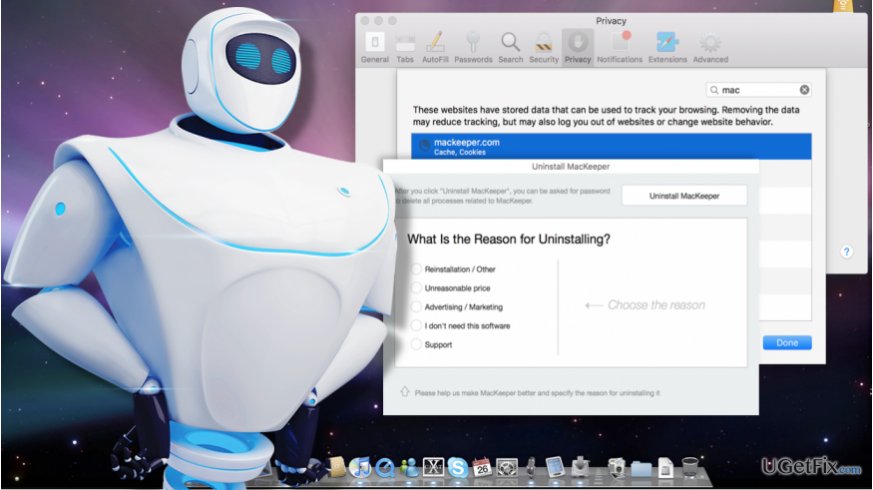
In most cases, users uninstall MacKeeper from their Mac OS like any other software. Sometimes, however, a bit of extra effort may be needed to eliminate all of its residue files from the computer. Don’t get this wrong — this software has already overstepped its dishonorable title as “MacKeeper virus” after a German company Kromtech Alliance Corp. has bought it out from its original developers ZeoBIT. The new owners were well aware of the questionable software functionalities, including intrusive advertising and aggressive distribution, so they took immediate action to fix them. Of course, the software is still not perfect, but the improvement is obvious. It is evident looking at the increasing number of positive MacKeeper reviews online. Besides, the closer attention to details was probably one of the aspects that contributed to this security software hitting 20 million downloads on its 5th anniversary. So, the struggles with its removal should not be associated with the supposedly malicious characteristics of the program. Users who are thinking about MacKeeper removal may simply find it incompatible with other software or don’t like its design. Thus, in this article, we have prepared useful tips that will help remove this program from your computer. Before you commence with the removal, make sure you are dealing with the original version of the program. It is not unusual for the users to purchase rogue software as a result of MacKeeper scam. In case your device is infected with some malicious application, the methods we list below won’t put the unwanted behavior to a stop. Instead, you will have to scan your system with some reputable antivirus software, say FortectMac Washing Machine X9 and eliminate malware virus automatically. In other cases, you can rely on the removal tutorial below.
How to uninstall MacKeeper from Mac OS X?
Compared to the earlier MacKeeper versions, the latest software variants are quite simple to uninstall. Of course, the Force Quit function is still useless in terminating the software. But there is a way to work around it. First, you will have to remove MacKeeper icon from the menu bar:
- Open your Applications panel via the Go tab in the top toolbar of your desktop
- Launch MacKeeper
- Go to the program’s menu and select “MacKeeper Preferences…”
- In the new window go to the General tab and remove the tick next to the option “Show MacKeeper icon in menu bar.”
- Quit the application
After you complete the above-mentioned steps, you will no longer see the MacKeeper’s icon on your menu bar and will be able to proceed with the software elimination from your hard drive:
- Drag the MacKeeper application to the Trash or select the option “Move to Trash” after right-clicking the app’s icon.
- In the uninstall window you may select the reason why you choose to uninstall the software or skip this step and simply click the “Uninstall MacKeeper” option
- Enter the administrator’s password to confirm.
Please keep in mind that some of the software files may stay on the computer after the elimination process is over. Typically it is the MacKeeper Helper folder that will remain installed in the ~/Library/Application Support directory. You will have to locate the folder and delete it manually:
- Press-hold the option key on your keyboard and open the Go tab in Finder’s toolbar
- You will see the Library show up in the selection menu
- In the new window, go to Application Support and send MacKeeper Helper folder to Trash
- Empty the Trash
- Restart the computer.
After you complete all of these steps, you should also reset your Safari browser in order to eliminate the cached information that may deliver MacKeeper ads.
Get rid of programs with only one click
You can uninstall this program with the help of the step-by-step guide presented to you by ugetfix.com experts. To save your time, we have also selected tools that will help you carry out this task automatically. If you are in a hurry or if you feel that you are not experienced enough to uninstall the program by your own, feel free to use these solutions:
Happiness
Guarantee
Protect your online privacy with a VPN client
A VPN is crucial when it comes to user privacy. Online trackers such as cookies can not only be used by social media platforms and other websites but also your Internet Service Provider and the government. Even if you apply the most secure settings via your web browser, you can still be tracked via apps that are connected to the internet. Besides, privacy-focused browsers like Tor is are not an optimal choice due to diminished connection speeds. The best solution for your ultimate privacy is Private Internet Access – be anonymous and secure online.
Data recovery tools can prevent permanent file loss
Data recovery software is one of the options that could help you recover your files. Once you delete a file, it does not vanish into thin air – it remains on your system as long as no new data is written on top of it. Data Recovery Pro is recovery software that searchers for working copies of deleted files within your hard drive. By using the tool, you can prevent loss of valuable documents, school work, personal pictures, and other crucial files.



