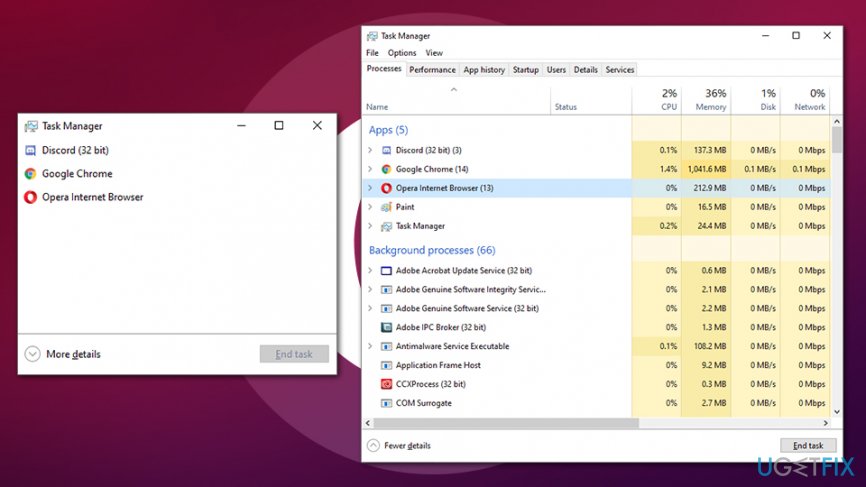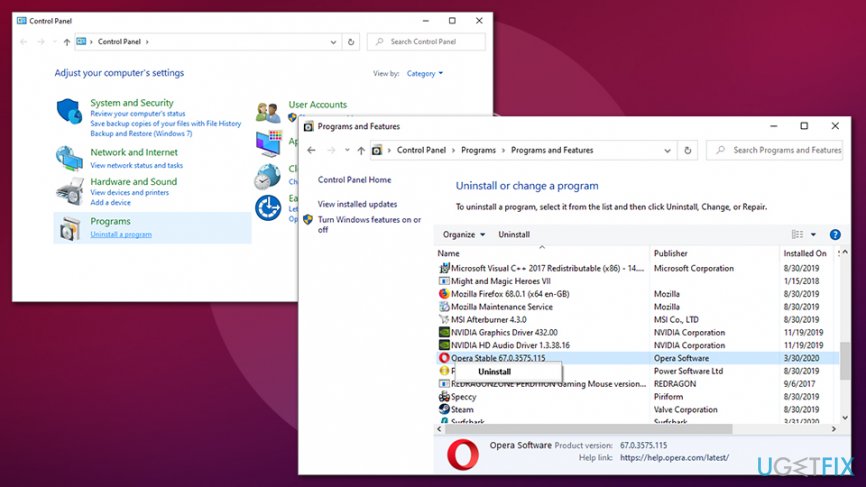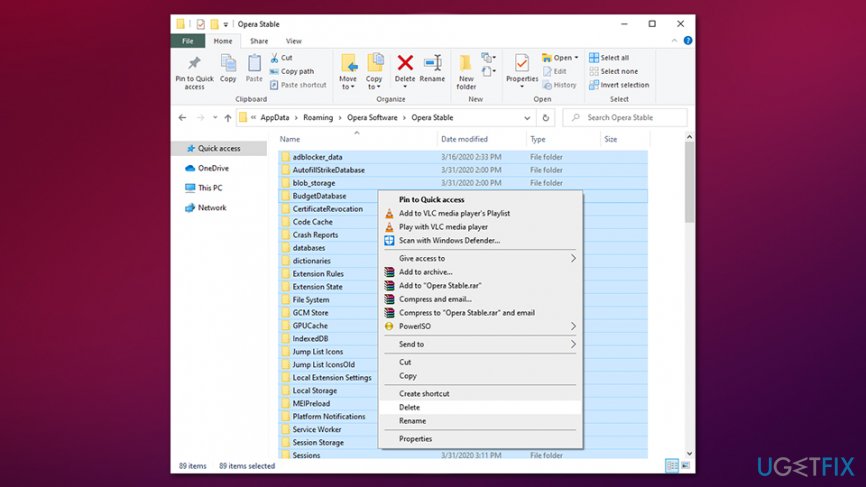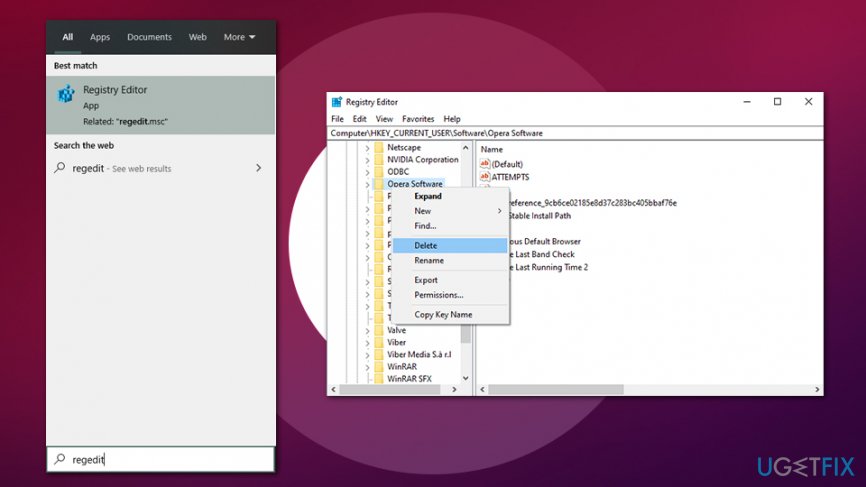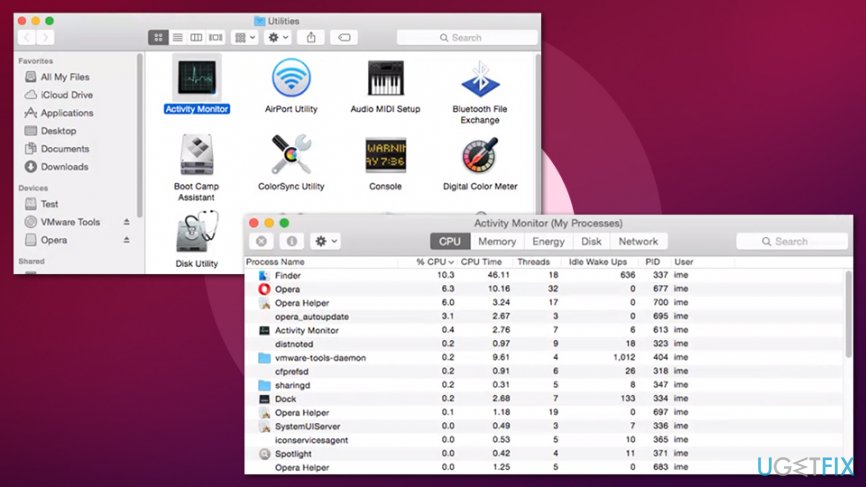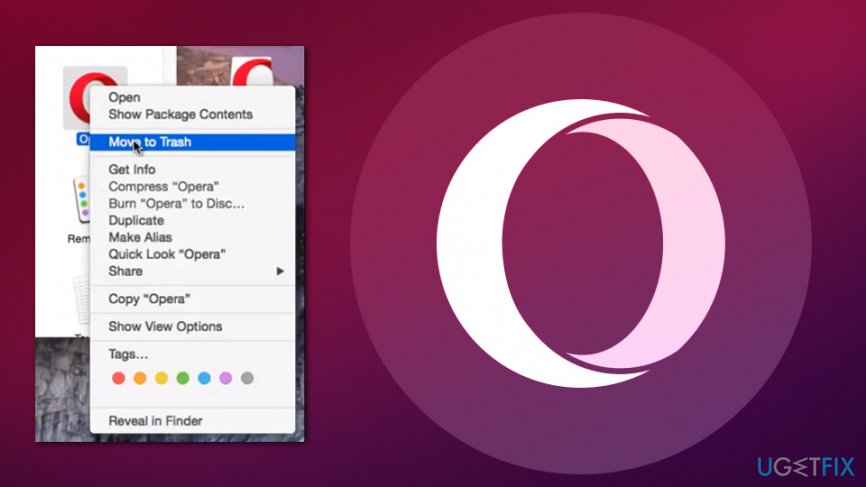Question
Issue: How to uninstall Opera Stable?
Hello guys. Recently I installed Opera Stable browser on my machine because I saw an advertisement on a website. I was using Google Chrome for years before – it was installed by a savvy friend of mine. I do not know much about browsers, but Opera is my default one, although I would prefer going back to Chrome. Please, could you help me?
Solved Answer
Opera Stable is an official web browser release that those who downloaded the installer from the official website would encounter. The freeware[1] app has been around in the market since 1995, and at one point was one of the most used browsers worldwide. However, its shares now plummeted to only 2.3%, although, considering 4.5 billion people use the internet, it is still a LOT of users. Nevertheless, if you want to uninstall Opera Stable from your computer, you came to the right place.
Opera is a relatively unique web browser that is based on the Chromium project and has many perks. Over the years, it gained a decent reputation among users and has many strong followers who are faithful to this app for many years. Currently, Opera Stable employs a variety of features, including:
- Built-in ad blocker that helps to keep annoying and intrusive ads away
- A VPN that provides online anonymity
- Built-in messengers that helps users keep in touch
- Highly customizable
Nonetheless, there are many reasons that users might want to uninstall Opera Stable, and one of the main issues encountered is when the client is buggy. Nevertheless, that happens relatively rarely, and users should be able to remove Opera Stable via Control Panel (Windows) or Applications folder (Mac) relatively easily.
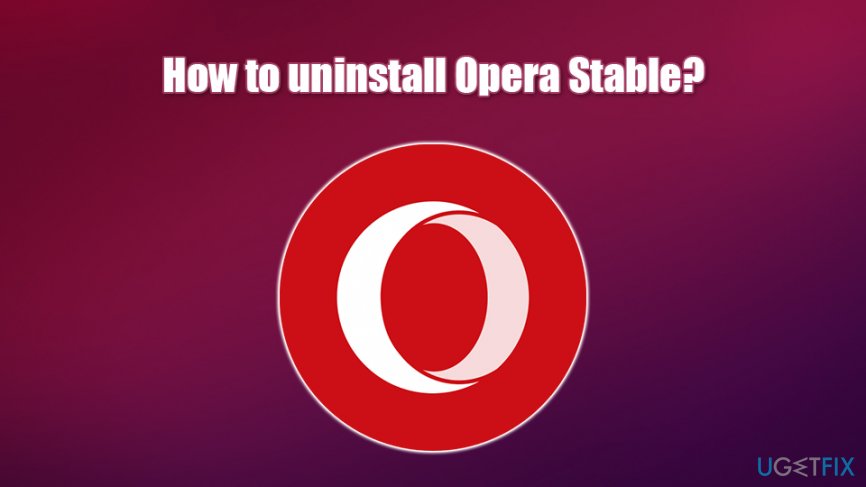
Below you will find instructions on how to uninstall Opera Stable regularly and also advanced instructions for those that are having trouble with app's termination. Note that this browser is not a virus or anything of that kind – it is reputable and reliable software developed by a reputable Norwegian company. Besides Opera Stable, users may also encounter Opera Mini, Opera Mobile, Opera Touch, and Opera GX for gaming, which came out in June 2019.[2]
To uninstall Opera Stable completely, you will have to perform the provided steps in the correct order, as the process might fail otherwise. If you are not too familiar with the Windows registry,[3] you should not meddle with it but instead employ automatic software that could successfully fix any type of errors on your PC – we suggest using FortectMac Washing Machine X9.
Uninstall Opera Stable from Windows
Unlike Opera for Mac, Windows client might require some registry intervention, which is usually not recommended for novice users. Nevertheless, if you follow instructions carefully, it should not cause you any troubles. Without further delay, begin Opera Stable uninstall!
Step 1. Shut down Opera-related processes
To ensure easy elimination, shut down the browser and all the related tasks via the Task Manager:
- Press Ctrl + Shift + Esc on your keyboard to open Task Manager
- Click More details at the bottom
- Locate Opera Internet Browser, click on it once and select End task at the bottom-right

- Do the same with any other related tasks, such as Opera auto-updater
Step 2. Uninstall Opera Stable via the Control Panel
- Type in Control Panel into Windows search and hit Enter
- In control panel, go to Programs > Uninstall a program
- Right-click on Opera Stable and select Uninstall

- Follow on-screen instructions to uninstall Opera Stable
Step 3. Get rid of associated files
When you install a program, several folders and files can be created in the process. To get rid of the remnants of Opera Stable, go to the following location and delete the associated files:
- C:\\Users\\%USER%\\AppData\\Local\\Programs\\Opera
- C:\\Users\\%USER%\\AppData\\Roaming\\Opera Software\\Opera Stable
- C:\\Users\\%USER%\\AppData\\Local\\Opera Software\\Opera Stable

Step 4. Modify Windows registry (optional)
This step is not mandatory if the installation went smoothly. However, if you encounter errors, or you can't get rid of Opera Stable files, here's what to do:
- Type in regedit into Windows search and hit Enter
- If User Account Control shows up, press Yes

- Here you should find and remove all registry entries that belong to Opera Stable. Look for the files in these locations:
HKEY_CURRENT_USER\\Software\\Opera StableHKEY_LOCAL_MACHINE\\Software\\Microsoft\\Windows\\CurrentVersion\\Run\\eg ui.
Uninstall Opera Stable from Mac
macOS users can uninstall Opera Stable in a simple way as well – by dragging the applications into the Trash. However, there are a few other steps that should be performed.
Step 1. Shut down Opera via the Activity Monitor
Activity Monitor is the equivalent of Task Manager on Windows. In here, you can shit down various running processes.
- Go to Applications > Utilities folder
- Find and double-click Activity Monitor
- From here, find the entries (opera_autoupdate, Opera Helper, Opera) related to Opera Stable and press Force Quit at the top-left of the window

Step 2. Move the app to Trash
- Go to Applications folder
- Locate Opera Stable
- Right-click and select Move to Trash

Step 3. Eliminate Opera Stable remaining files
- Click on Finder and select Go
- Pick Go to Folder…
- In the new window, type in /Library/LaunchAgents and click on Go
- Check for any entries related to Opera.app and move them to trash
- Go back to Go to Folder… and check the /Library/Application Support, /Library/LaunchDaemons, /Library/Preferences/, /Library/Caches/ folders and look for other traces – delete them.
Get rid of programs with only one click
You can uninstall this program with the help of the step-by-step guide presented to you by ugetfix.com experts. To save your time, we have also selected tools that will help you carry out this task automatically. If you are in a hurry or if you feel that you are not experienced enough to uninstall the program by your own, feel free to use these solutions:
Prevent websites, ISP, and other parties from tracking you
To stay completely anonymous and prevent the ISP and the government from spying on you, you should employ Private Internet Access VPN. It will allow you to connect to the internet while being completely anonymous by encrypting all information, prevent trackers, ads, as well as malicious content. Most importantly, you will stop the illegal surveillance activities that NSA and other governmental institutions are performing behind your back.
Recover your lost files quickly
Unforeseen circumstances can happen at any time while using the computer: it can turn off due to a power cut, a Blue Screen of Death (BSoD) can occur, or random Windows updates can the machine when you went away for a few minutes. As a result, your schoolwork, important documents, and other data might be lost. To recover lost files, you can use Data Recovery Pro – it searches through copies of files that are still available on your hard drive and retrieves them quickly.
- ^ What Is Freeware?. Lifewaire. Tech untangled.
- ^ Catalin Cimpanu. Opera launches Opera GX, world's first gaming browser. ZDNet. Technology News, Analysis, Comments.
- ^ Windows Registry. Wikipedia. The free encyclopedia.