Question
Issue: How to Uninstall Smart Registry Care?
Could you please introduce Smart Registry Care tool? Is it reliable? I found it running on my Windows 10 PC, but can’t remember installing it…
Solved Answer
Smart Registry Care is legitimate software developed by GNR Management Services Inc. It is represented as a powerful system optimization tool, which is supposed to improve PC’s performance if it’s slow, restarts randomly, encounters BSOD, software does not respond or crash. The tool should remove obsolete/invalid entries from Windows registry, get rid of junk files, web browser’s cache, and perform other functionalities to boost PC’s performance. Unfortunately, but instead of system’s improvements, Smart Registry Care may cause problems and trick people into spending a big sum of money for useless service.
Although there are no indicators denoting a high Smart Registry Care danger level, this tool is deemed as a potentially unwanted program (PUP) and rogue optimizer. Typically, it spreads bundled with freeware. This way, the software manages to infiltrate the system without requiring user’s permission directly. When installed, it scans the system automatically and informs the PC owner about the problems that should be addressed. However, it has been found that SmartRegistryCare tends to deliver the same results each time – the user is warned about a critical system’s health. The app “detects” or rather falsely indicates thousands of issues each time and offers to purchase a full version of the program to fix them all. However, that’s a method used by hackers to create the feeling that the application is really powerful and convince people to purchase its full version, which, by the way, costs $99.00 per year.
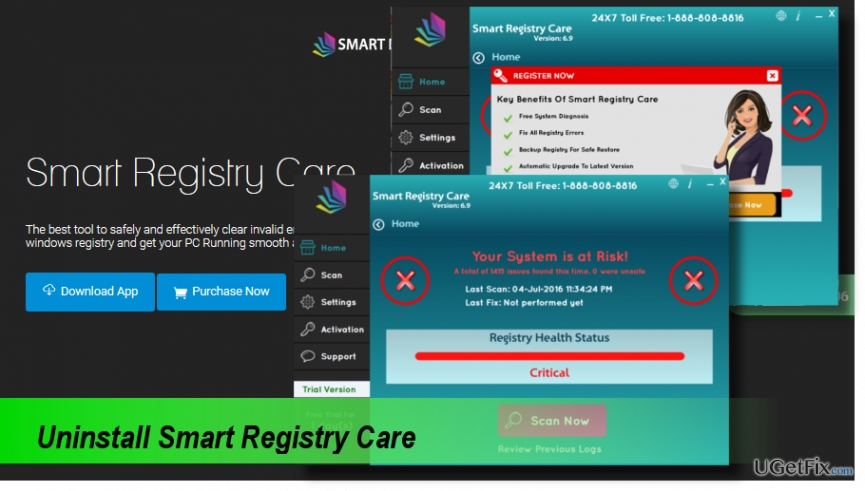
In addition to doubtful distribution method and rogue optimization service, Smart Registry Care PUP may be used by third party advertisers to inject commercial advertisements into a default web browser of the target system. Therefore, the number of pop-ups, banners, in-text links and other advertisements may significantly increase. People may be surprised by the coincidence of the Smart Registry Care ads and their web browsing activities. It has been found that this doubtful optimization tool installs cookies and may track people’s web browsing-related information, including IP address, PC’s location, email address, and similar. In a nutshell, Smart Registry Care does not appear to be a reliable tool. Therefore, you should refrain yourself from buying its full version and perform Smart Registry Care removal without a delay.
Uninstalling Smart Registry Care Manually
Step 1. Terminate Smart Registry Care process
- Press Ctrl + Alt + Delete to open Task Manager.
- Open “Processes” tab and find the SmartRegistryCare.exe process.
- Click it, and select “End Task.”
Step 2. Uninstall the app from Programs & Features
- Open Control Panel.
- Right-click on “Windows key” -> “Control Panel” -> “Programs & Features” (Windows 10, 8, 8.1).
- Open “Start” -> “Control Panel” -> “Programs” -> “Uninstall a program” OR “Add/Remove Programs” (Windows 7, XP).
- Find and select the Smart Registry Care app.
- Select “Uninstall” and click “Yes” on the confirmation window.
- The filter the apps according to the installation date and uninstall those installed on the same day as the Smart Registry Care.
- Once done, check the Downloads folder for the programs that you’ve just removed.
Step 3. Remove Smart Registry Care leftovers from Windows Registry
- Press “Windows key” (or Start), type “regedit”, and press “Enter.”
- Select “Edit” option on the toolbar at the top of the page and select “Find.”
- Type in Smart Registry Care and press “Next.”
- Click on each element that was found and select “Remove.”
Step 4. Optimize the system
To make sure that all obsolete or invalid files were removed from the system, we would strongly recommend running a scan with [rev id=”CCleaner”] utility. If you want to optimize the system and protect it from malware at the same time, Reimage would be a great solution.
Get rid of programs with only one click
You can uninstall this program with the help of the step-by-step guide presented to you by ugetfix.com experts. To save your time, we have also selected tools that will help you carry out this task automatically. If you are in a hurry or if you feel that you are not experienced enough to uninstall the program by your own, feel free to use these solutions:
Prevent websites, ISP, and other parties from tracking you
To stay completely anonymous and prevent the ISP and the government from spying on you, you should employ Private Internet Access VPN. It will allow you to connect to the internet while being completely anonymous by encrypting all information, prevent trackers, ads, as well as malicious content. Most importantly, you will stop the illegal surveillance activities that NSA and other governmental institutions are performing behind your back.
Recover your lost files quickly
Unforeseen circumstances can happen at any time while using the computer: it can turn off due to a power cut, a Blue Screen of Death (BSoD) can occur, or random Windows updates can the machine when you went away for a few minutes. As a result, your schoolwork, important documents, and other data might be lost. To recover lost files, you can use Data Recovery Pro – it searches through copies of files that are still available on your hard drive and retrieves them quickly.


