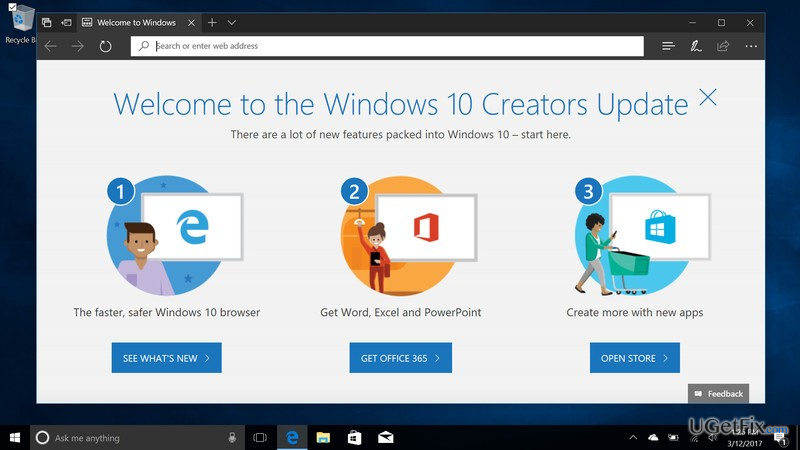
We all remember the fuss among Windows 10 community that was aroused by Windows Anniversary Update released in August 2016. People rushed to install the update and were eager to check all the new features. After the full update’s release, users divided into two different camps, i.e. some appreciated Microsoft for almost all feature, while the others scolded the company for presenting more bugs than innovations. The same people‘s reaction is expected regarding Windows 10 Creators Update, known as Redstone 2.
During the Microsoft’s big October 26, 2016, event, Microsoft officially approved that the second big Windows 10 update will come to the daylight in April of 2017. The Redstone 2 is about to bring even more changes, including improved installation, more helpful Cortana, enhanced Microsoft Edge, brand new Gaming Hub, 3D paint, and much more. While the official Windows 10 Creators Update’s roll out date is April 11, Microsoft is eager to present the Creators Update and will start launching it via the Windows Update Assistant tomorrow. It means that the most impatient Windows 10 users will be able to download and install the update before the April 11.
The problem is that people seldom think about the fact that major updates like Redstone 2 may be problematic to install. Regarding the installation of Windows Anniversary Update, it’s important not to forget how many installation problems people were confronting, e.g. 0x8007042B – 0x4000D, 0xa0000400, 0x80d02005, 0x800700c1, 0x80070057, and many others. Most of the installation errors occurred due to missing Windows Updates, incompatible software or insufficient storage. Therefore, to ensure smooth Windows 10 Creators Update installation, we would strongly recommend you to prepare the system before running the update. For this purpose, we would recommend you to perform three simple steps.
- Install available Windows Updates
The outdated software may collide with the Windows 10 Creators Update’s file preventing it from installing. Therefore, before you run the Redstone 2, check for available updates and install pending ones. For this purpose, press Windows key + I, select Update & Security, and press Check for updates. Then wait for a while when the system looks for available updates and then select Install Updates. Finally, reboot the system.
- Update applications
Software incompatibility is yet another problem that stands out as another problem, which often interferes the installation of Windows 10 updates or trigger other bugs. The recommendation to update applications does not mean that you should update games, various download managers or other ordinary apps. The most important application that you should update before installing Creators Update is your anti-virus. If you rely on Windows Defender solely, the installation of available updates will be sufficient because Microsoft regularly releases security updates. In case you are using a third-party anti-virus along with Windows Defender, we would highly recommend you to navigate to the manufacturer’s website and install the latest update.
- Make sure that your PC is not running out of free space
It is estimated that the 32-bit ISO file measures 3GB in size, while 64-bit 4.1GB. Therefore, to perform the upgrade successfully, you should ensure that there is twice as much space as the ISO file takes up.
NOTE: Although the installation of updates using Windows Update Assistant is not a difficult task, Microsoft specialists do not recommend using the tool for Windows home users.



