Question
Issue: 6 Tips to Fix Most of the Windows Update Problems
Hello, I have an issue with my OS. I cannot install updates via Windows Update section for quite a while. Each update gets stuck and never finishes to install. What can I do to fix that?
Solved Answer
Microsoft releases Windows updates, patches, service packs, feature updates,[1] Windows software updates, and other content that is required for proper Windows OS performance on a regular basis. While some of the updates address specific Windows problems, the others provide security software definitions to keep it secure or add new features.[2]
Therefore, the installation of available updates is a must to keep the system stable, efficient, and secure. The older Windows versions did not have an automatic update feature, so updates had to be installed manually.
Windows 10 introduced an automatic Windows Update feature, which is responsible for the download and installation of all Windows Updates regardless of their type. PCs‘ owners can select whether should reboot automatically after updating or installing updates when the system is inactive.
Unfortunately, the automatic Windows Update service[3] often fails to perform its tasks. The service may stop working, which is why the system may be left outdated for a long time since the user opens Settings -> Updates & Security and clicks Check for Updates. If the service is not working, the user will get an error message, such as:
Some updates were not installed
Code XXXXXXXXXX Windows Update encountered an unknown error
OR
There were problems downloading some updates, but we’ll try again later. If you keep seeing this, try searching the web or contacting support for help. This error code might help: XXXXXXXXXX
Often downloading of updates gets stuck or system gets caught up in a restart loop. The problem is that Windows Update failure, be it a process stuck or restart loop, does not provide any specificities about the culprit of the problem. Sometimes the error code is provided, but most frequently it does not help, especially if it’s a new one.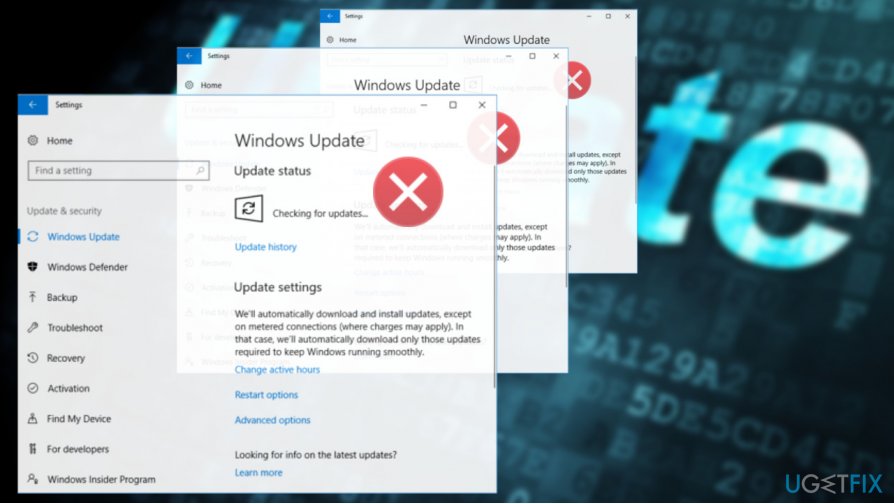
The more common Windows Update error codes and reasons why you see them:
- 0x80073712 – indicates that the file is needed for the Update is missing or corrupted;
- 0x800F0923 – appears when the driver or software on the PC is not compatible with the wanted upgrade;
- 0x80200056 – the interrupted upgrade process error;
- 0x800F0922 – connection issue that may be associated with VPN software;
- 0xC1900208 – 0x4000C – incompatible application indication that keeps the upgrade from running properly;
-
0xC1900200 – 0x20008 – the error code that states about requirements;
- 0x80070070 – 0x50011 – space issue indication.
There are thousands of threads submitted on various forums where people ask for help to fix Windows Update issues, so apparently this problem is inveterate and keeps harassing Windows users. UgetFix team has analyzed tens of Windows Update errors and came up with a conclusion that most (BUT not all) Windows Update problems can be fixed by executing the same fixes.
NOTE: feature updates like Anniversary Update, Creators Update, and Fall Creators Update can fail due to compatibility problems. Therefore, the fixes provided below may not help to install them. In case feature update fails to install via Windows Update, we would recommend using Media Creation Tool or Update Assistant.
How to Fix Windows Update Issues
The bulk of Windows Update problems occur due to corrupted Windows Update components, disabled Windows Update services, Proxy connection, corrupted system files, and similar. However, quite often the update service is blocked by malicious programs, which is why we would recommend checking the system with professional anti-malware, let say FortectMac Washing Machine X9, before beginning any troubleshooting steps.
Besides, if the update process seems stuck, but you see a progress bar of the download, give it some time before closing the service or rebooting. If the service does not work and you are afraid of getting the system outdated, try the following methods to fix the most common Windows Update errors on Windows 10.
Tip 1. Run Windows Update Troubleshooter
Windows Update Troubleshooter is an in-built Windows tool, which should recognize Windows Update service problems and fix them automatically. To run the tool, perform these steps:
- Press Windows key + I and open the Update & Security section.
- Select Troubleshoot on the left pane.
- Select Windows Update and click Run troubleshooter button.
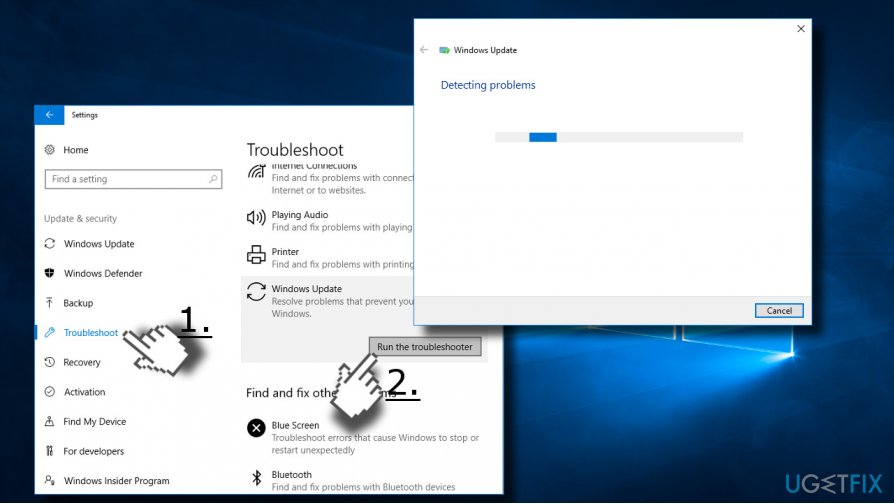
- Wait while the scan is being executed. The troubleshooter will deliver a report message with detected and fixed errors if any detected.
Tip 2. Clear Download Folder
If any of the update files gets corrupt during the download process, the process may get stuck at some point. Thus, you should clear Downloads folder where update files are located.
- Press Windows key + R.
- Copy and paste the C:\\Windows\\SoftwareDistribution\\Download in the run dialog.
- Click OK to open the directory.
- Now remove all its content. Press Ctrl + A to select all items and then press Delete.
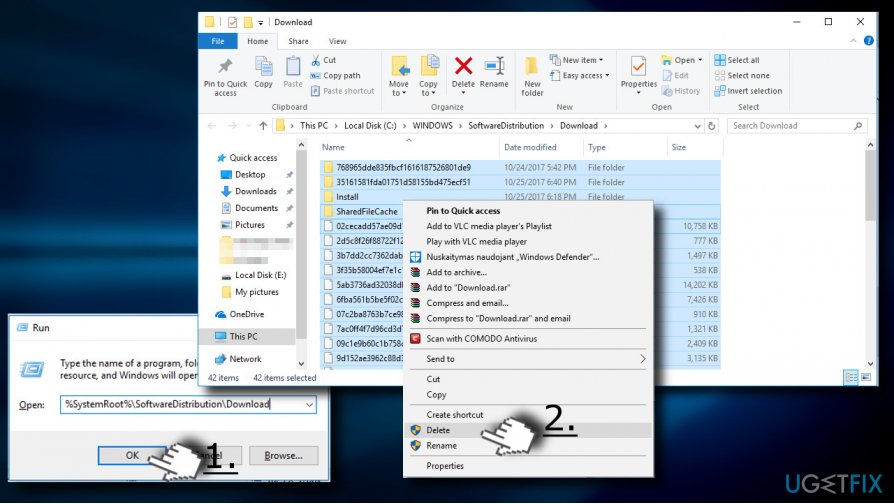
- After that, try to download the needed update afresh.
Tip 3. Run System File Checker and DISM
Corrupted system files may be confronting with the Windows Update files, which is why the update process may end up with the failure. To check that, please do the following:
- Right-click on Windows key and select Command Prompt (Admin).
- Click OK on the UAC window.
- Type sfc /scannow in the Command Prompt window and hit Enter to execute it.
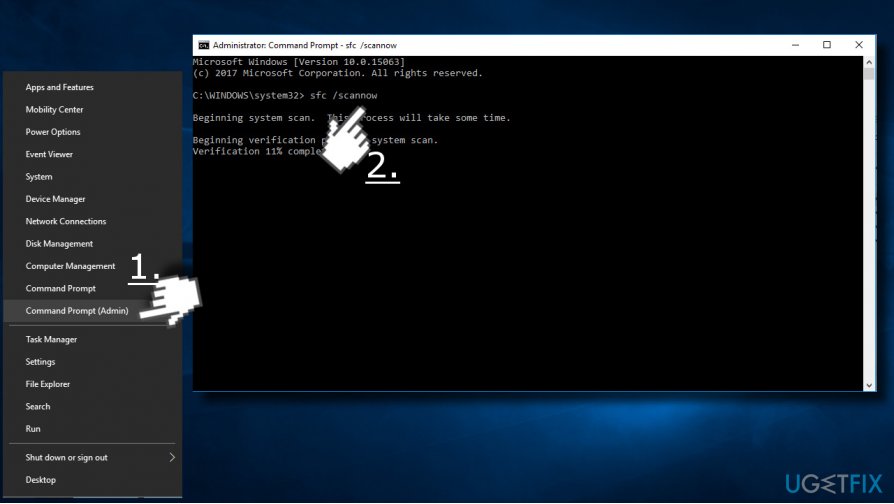
- After that, copy and paste the DISM /Online /Cleanup-Image /CheckHealth command.
- Click Enter to run it.
Tip 4. Change Windows Update Settings
- Press Windows key + I and select Update and Security.
- Click on the Advanced Options link.
- Unmark the Give me updates for other Microsoft products when I update Windows box.
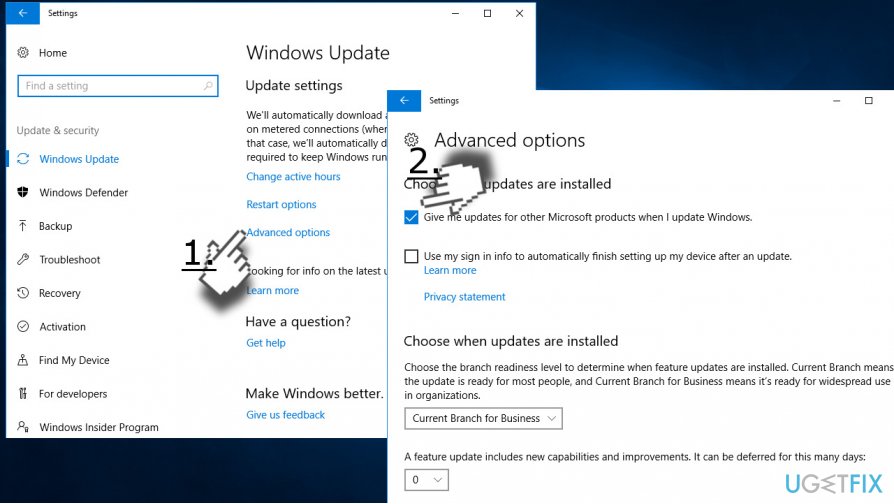
- Reboot the system and try to install updates.
Tip 5. Disable Proxy connection
- Click on the Connections icon positioned on the Windows taskbar.
- Select Network & Internet settings at the bottom of the window.
- Find Proxy on the left pane and click it.
- Slide a toggle below the Automatically detect settings to Off.
- Now open Control Panel and select Internet Options.
- Open Connections tab and select LAN settings.
- Check the box next to Use a proxy server for your LAN.
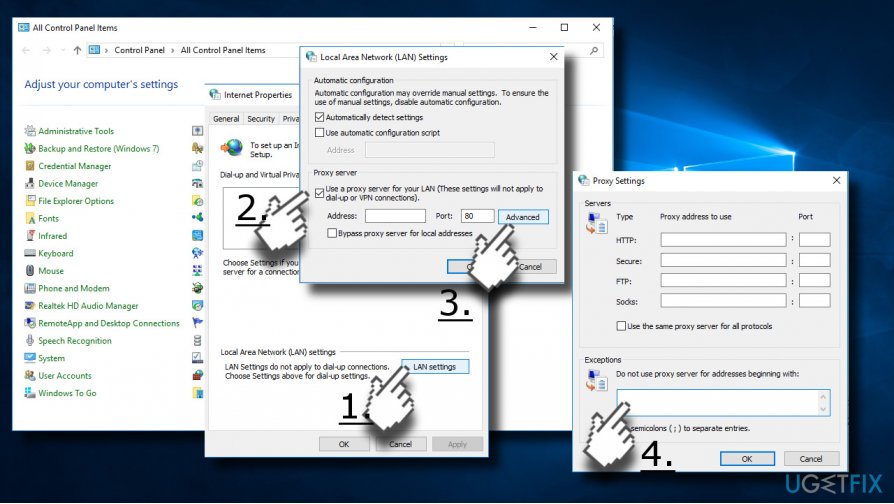
- Click on Advanced button and delete everything in Do not use a proxy server for addresses beginning with field.
- Click OK to save the changes.
Finally, clear Proxy cache.
- Right-click on Windows key and select Command Prompt (Admin).
- Copy and paste the following commands in Command Prompt and hit Enter after each:
netsh winhttp reset proxy
net stop wuauserv
net start wuauserv
Tip 6. Reset Windows Update Components
- Right-click Windows key and select Command Prompt (Admin).
- If a UAC shows up, click OK to proceed.
- By typing the following commands you will stop BITS, Windows Update, Cryptographic, MSI Installer services. Don't forget to press Enter after each of them:
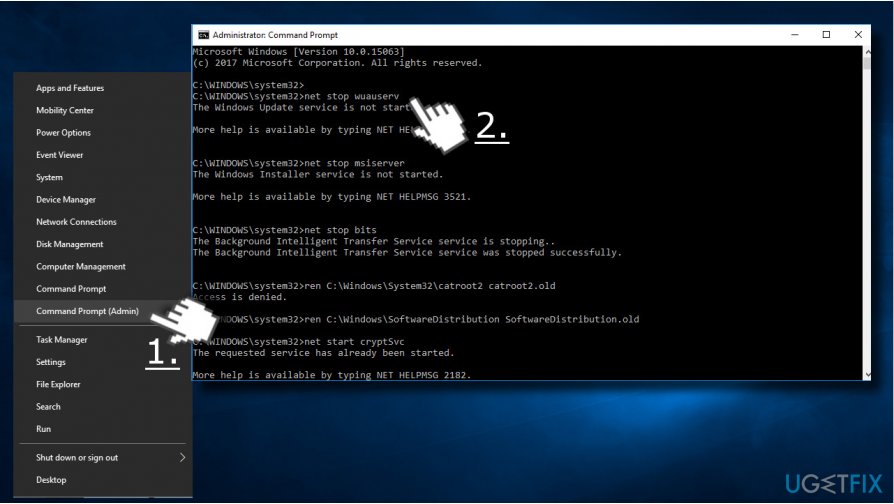
net stop bits
net stop wuauserv
net stop appidsvc
net stop cryptsvc
- Then type Del “%ALLUSERSPROFILE%\\Application Data\\Microsoft\\Network\\Downloader\\qmgr*.dat” command to delete qmgr*.dat files.
- Once done, copy and paste cd /d %windir%\\system32 command and press Enter to execute the command.
- To re-register BITS and Windows Update files, you will have to type all the commands (followed by Enter) provided below:
regsvr32.exe atl.dll
regsvr32.exe urlmon.dll
regsvr32.exe mshtml.dll
regsvr32.exe shdocvw.dll
regsvr32.exe browseui.dll
regsvr32.exe jscript.dll
regsvr32.exe vbscript.dll
regsvr32.exe scrrun.dll
regsvr32.exe msxml.dll
regsvr32.exe msxml3.dll
regsvr32.exe msxml6.dll
regsvr32.exe actxprxy.dll
regsvr32.exe softpub.dll
regsvr32.exe wintrust.dll
regsvr32.exe dssenh.dll
regsvr32.exe rsaenh.dll
regsvr32.exe gpkcsp.dll
regsvr32.exe sccbase.dll
regsvr32.exe slbcsp.dll
regsvr32.exe cryptdlg.dll
regsvr32.exe oleaut32.dll
regsvr32.exe ole32.dll
regsvr32.exe shell32.dll
regsvr32.exe initpki.dll
regsvr32.exe wuapi.dll
regsvr32.exe wuaueng.dll
regsvr32.exe wuaueng1.dll
regsvr32.exe wucltui.dll
regsvr32.exe wups.dll
regsvr32.exe wups2.dll
regsvr32.exe wuweb.dll
regsvr32.exe qmgr.dll
regsvr32.exe qmgrprxy.dll
regsvr32.exe wucltux.dll
regsvr32.exe muweb.dll
regsvr32.exe wuwebv.dll - To reset Winsock, type netsh winsock reset and netsh winhttp reset proxy commands. Press Enter after each of them as usually.
- Finally, restart BITS, Windows Update, Cryptographic, MSI Installer services by entering the following commands each followed by Eter:
net start bits
net start wuauserv
net start appidsvc
net start cryptsvc
If none of these steps helped you to fix Windows Update problems, please let us know and provide as much information as possible, so that we could assist you better.
Repair your Errors automatically
ugetfix.com team is trying to do its best to help users find the best solutions for eliminating their errors. If you don't want to struggle with manual repair techniques, please use the automatic software. All recommended products have been tested and approved by our professionals. Tools that you can use to fix your error are listed bellow:
Prevent websites, ISP, and other parties from tracking you
To stay completely anonymous and prevent the ISP and the government from spying on you, you should employ Private Internet Access VPN. It will allow you to connect to the internet while being completely anonymous by encrypting all information, prevent trackers, ads, as well as malicious content. Most importantly, you will stop the illegal surveillance activities that NSA and other governmental institutions are performing behind your back.
Recover your lost files quickly
Unforeseen circumstances can happen at any time while using the computer: it can turn off due to a power cut, a Blue Screen of Death (BSoD) can occur, or random Windows updates can the machine when you went away for a few minutes. As a result, your schoolwork, important documents, and other data might be lost. To recover lost files, you can use Data Recovery Pro – it searches through copies of files that are still available on your hard drive and retrieves them quickly.
- ^ Matt Weinberger. Microsoft just released a huge new update for Windows 10 — here's what's new. Business Insider..
- ^ Brad Chacos. The Windows 10 Fall Creators Update's best new features. PCWorld. Tips on how to navigate the PC ecosystem.
- ^ Windows Update error code list. Microsoft Support.


