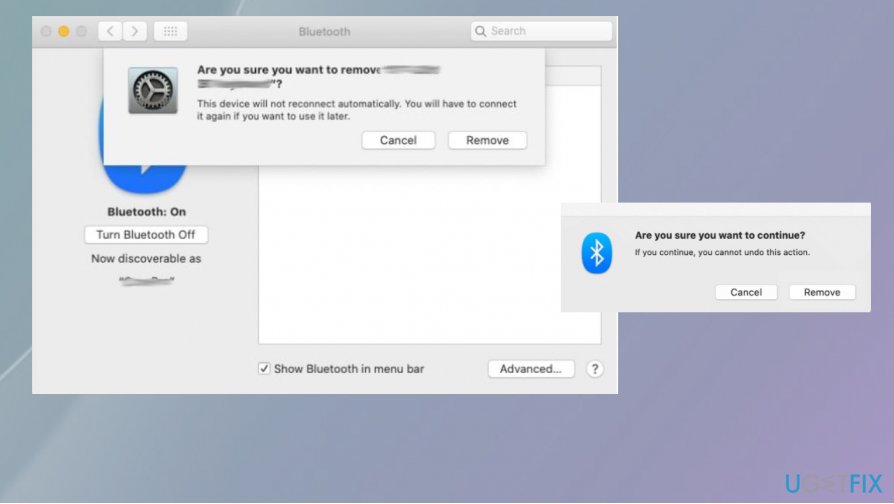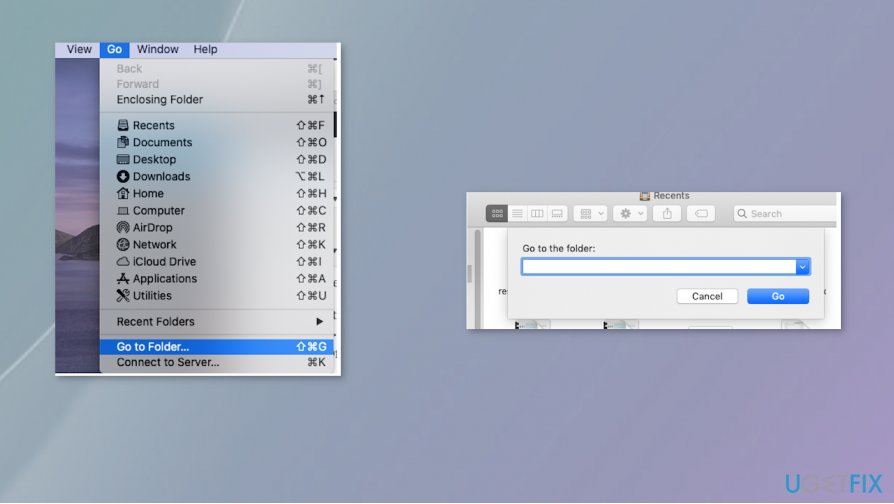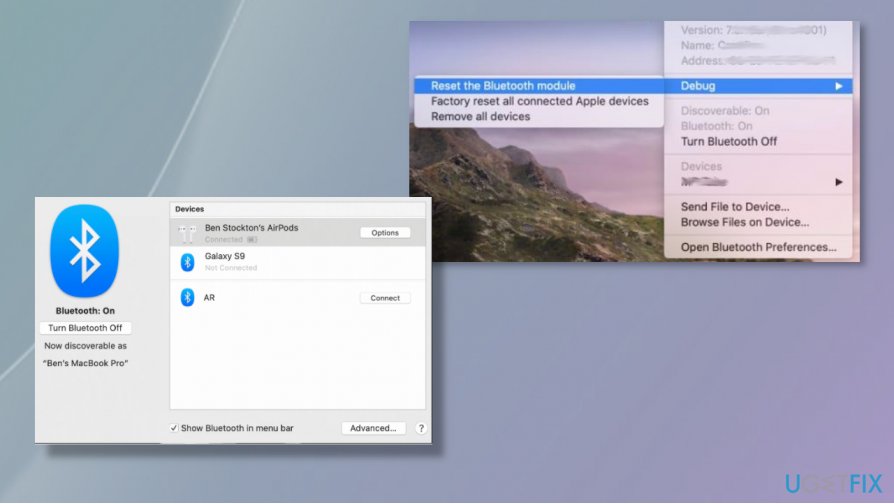Question
Issue: How to fix Bluetooth devices are not working on MacOS?
Hello, I have an issue. Any Bluetooth devices are not working on MacOS for me. My brand new laptop cannot connect to any Bluetooth devices. It keeps disconnecting them and I cannot use nor my headphones nor the speaker. I think it happens because of the Catalina OS update, but I cannot find any solutions. Can you help me? Is there anything that I might have done to trigger this? All the devices work on my phone.
Solved Answer
Bluetooth devices are not working on MacOS appear to be a commonly reported[1] issue. Users online claim that machines cannot connect to any device via Bluetooth and the issue repeats over and over again. This random problem frustrates people because it is not sure if the connectivity problem is triggered by the operating system o the device.
However, troubleshooting devices with other machines can determine that your headphones, mouse, or speakers are not the ones that create problems with the connection. Bluetooth devices are not working on the MacOS problem seems to be common after the Catalina update that created other problems with the internet too.[2]
Bluetooth devices are not working on MacOS unexpectedly comes up when people try to connect a device via this Bluetooth connection. It can be anything: mouse, trackpad, keyboard, audio devices). The connection is either unavailable or fails. It also can pair the device and disconnect after some time and stop working.
In order to fix the Bluetooth[3] devices that are not working on the MacOS issue, we should determine the reason why this connectivity problem occurs at all. If you already know that devices are not the issue, try to troubleshoot by changing particular settings and taking basic steps. We have a guide for that.
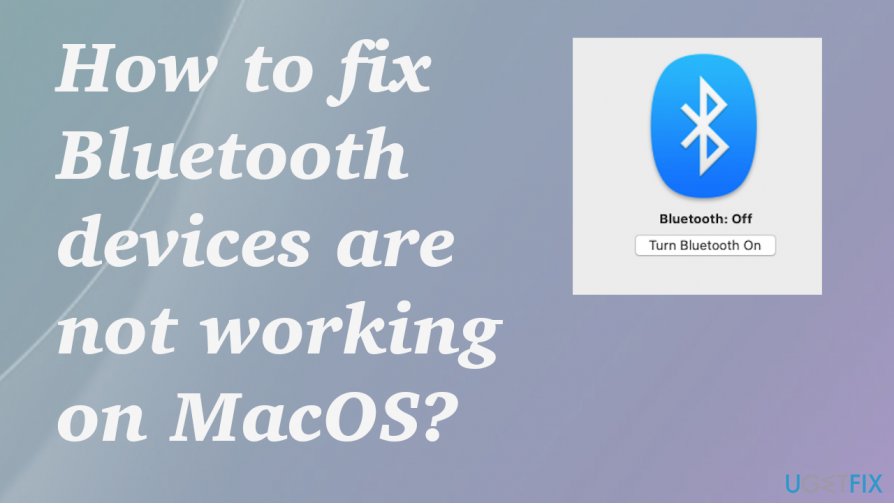
How to fix Bluetooth devices are not working on MacOS
Bluetooth devices are not working after the Catalina OS update? The issue haunts people alongside other Catalina OS update issues, so going back with your operating system update might solve more than these issues with connection and devices. Rebooting the device can act as a quick solution, but when there are more issues with the machine you need some more steps to fix the problem once and for all.
This is not malware-related, so solving the problem involves troubleshooting, trial, and error, anti-malware tools are not helpful here. You might re-enable the connection, check settings, and reboot the machine to fix Bluetooth devices are not working on MacOS. If none of the solutions work – fully reinstall the OS.
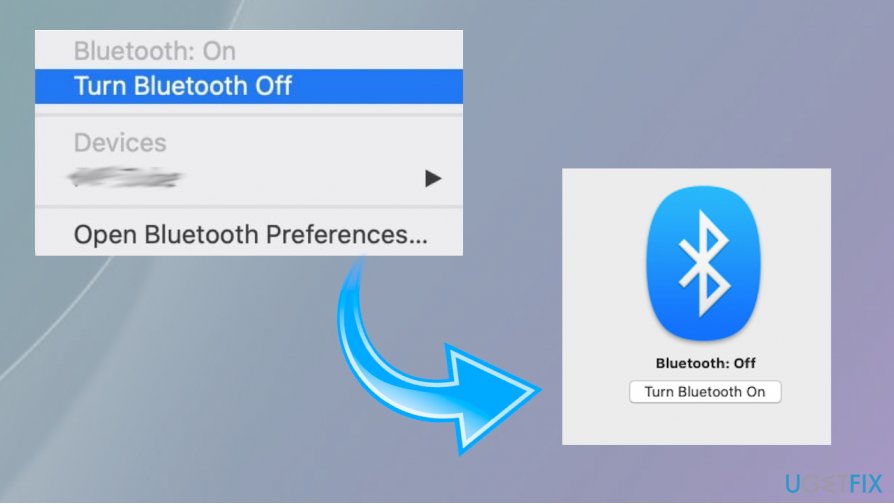
Pair Bluetooth devices again
- Go to System Preferences and then to Bluetooth.
- Find the device that is problematic and click on the X. Then follow with Remove to disconnect.

- Pair the device again.
Delete some key PLIST files to fix Bluetooth devices are not working on MacOS
- Open Finder and click Go, then Go to Folder.
- Type /Library/Preferences.

- Look for com.apple.Bluetooth.plist file and move that to Trash.
- Again click Go to Folder and type ~/Library/Preferences/ByHost.
- Look for file com.apple.Bluetooth that is also followed by numbers and letter and ends in .plist.
- Drag to Trash.
- Shut the computer down.
- Startup the device and enable Bluetooth again.
Reset the Bluetooth module
- Go to System Preferences and find Bluetooth.
- Check the Show Bluetooth in the menu bar.

- Hold Shift and Option at the same time and click Bluetooth.
- Then select Debug, and after that, Reset the Bluetooth module.
- Re-pair devices.
Repair your Errors automatically
ugetfix.com team is trying to do its best to help users find the best solutions for eliminating their errors. If you don't want to struggle with manual repair techniques, please use the automatic software. All recommended products have been tested and approved by our professionals. Tools that you can use to fix your error are listed bellow:
Protect your online privacy with a VPN client
A VPN is crucial when it comes to user privacy. Online trackers such as cookies can not only be used by social media platforms and other websites but also your Internet Service Provider and the government. Even if you apply the most secure settings via your web browser, you can still be tracked via apps that are connected to the internet. Besides, privacy-focused browsers like Tor is are not an optimal choice due to diminished connection speeds. The best solution for your ultimate privacy is Private Internet Access – be anonymous and secure online.
Data recovery tools can prevent permanent file loss
Data recovery software is one of the options that could help you recover your files. Once you delete a file, it does not vanish into thin air – it remains on your system as long as no new data is written on top of it. Data Recovery Pro is recovery software that searchers for working copies of deleted files within your hard drive. By using the tool, you can prevent loss of valuable documents, school work, personal pictures, and other crucial files.
- ^ Mac OS Catalina keeps disconnecting bluetooth devices. Apple. Community discussions.
- ^ Matt Hanson. macOS Catalina problems: how to fix the most common issues. Techradar. IT news and reviews.
- ^ Bluetooth. Wikipedia. The free encyclopedia.