Question
Issue: How to fix Cdp.dll error in Windows?
Hi, I was wondering if you could help me with an issue I'm having. I keep getting a pop-up that says, “C:\Windows|Sysyem32\cpd.dll is either not designed to run on Windows or it contains an error” and it is rather frustrating. Could you give any tips on removing this? Thanks.
Solved Answer
Windows is a complex operating system with thousands of different components working together to make it function correctly. There are processes running in the background, scheduled tasks, drivers,[1] services, and more that all have to work together seamlessly at any given moment.
One of the most prevalent file types on the system is the DLL[2] file. DLL files are similar to executables in that they implement code or call up certain elements when required. However, DLLs cannot be executed directly and often rely on hosts for their operation.
If such a file is missing or damaged, the related application, process, or other components may no longer work properly. This can result in several issues, including crashes and errors, one of which is a Cdp.dll error that can come up under different circumstances. The most common message users receive when dealing with it reads as follows:
C:\Windows|Sysyem32\cpd.dll is either not designed to run on Windows or it contains an error. Try installing the program again using the original installation media or contact your system administrator or the software vendor for support. Error status 0xc000012f
The message also often references an error 0xc000012f, which can be associated with a myriad of other DLL errors. Cdp.dll is a system file, so if following the message's advice, users would have to reinstall Windows in order to fix it. This might be one of the options, but there are plenty of other methods to try before resorting to a full system reinstall.
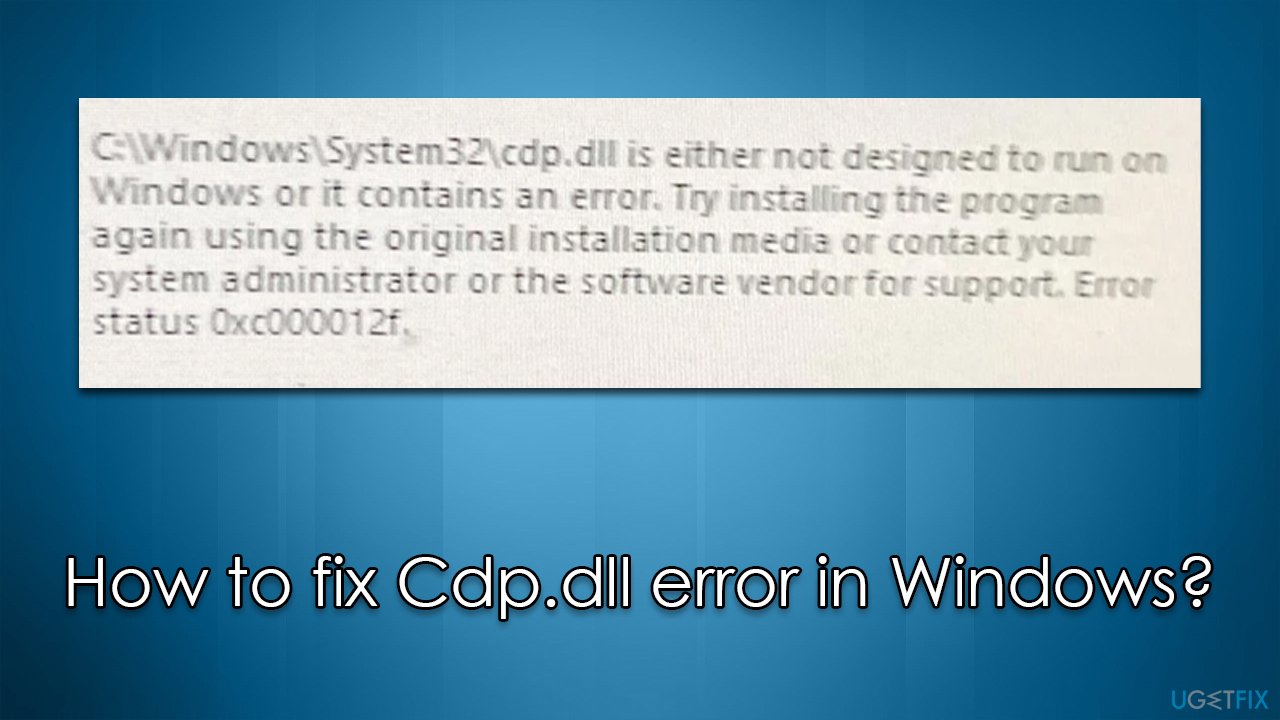
Before proceeding, we recommend running an automatic repair tool FortectMac Washing Machine X9, which is a perfect solution for errors related to missing DLL files, as it can find a replace them quickly and efficiently. It can also fix BSODs,[3] random system crashes, and similar common Windows issues.
Method 1. Run SFC and DISM
We recommend starting by running SFC and DISM scans, which can make sure that your system file integrity is not damaged.
- Type cmd in Windows search
- Right-click on Command Prompt and select Run as administrator
- When User Account Control shows up, click Yes
- Paste the following command and press Enter:
sfc /scannow - Wait till the scan is finished, then run each of these commands next (press Enter after each):
dism /online /cleanup-image /scanhealth
dism /online /cleanup-image /checkhealth
dism /online /cleanup-image /restorehealth - Restart your device.
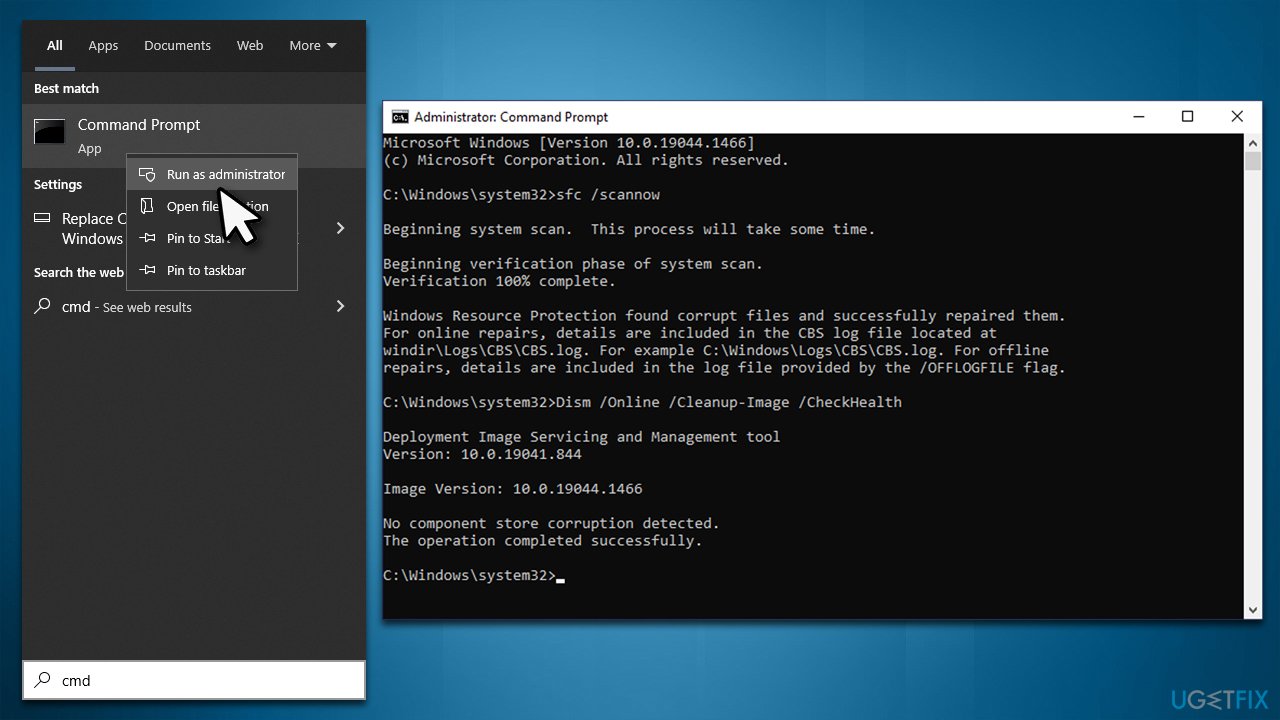
Method 2. Uninstall the latest Windows update [workaround]
Some users said that the Cdp.dll error started to show up right after they updated Windows.
- Type Control Panel in Windows search and hit Enter
- Go to Programs > Uninstall a program
- Select View installed updates on the left
- Sort all the installed updates by date
- Right-click on the newest installment and pick Uninstall
- Once done, restart your PC.
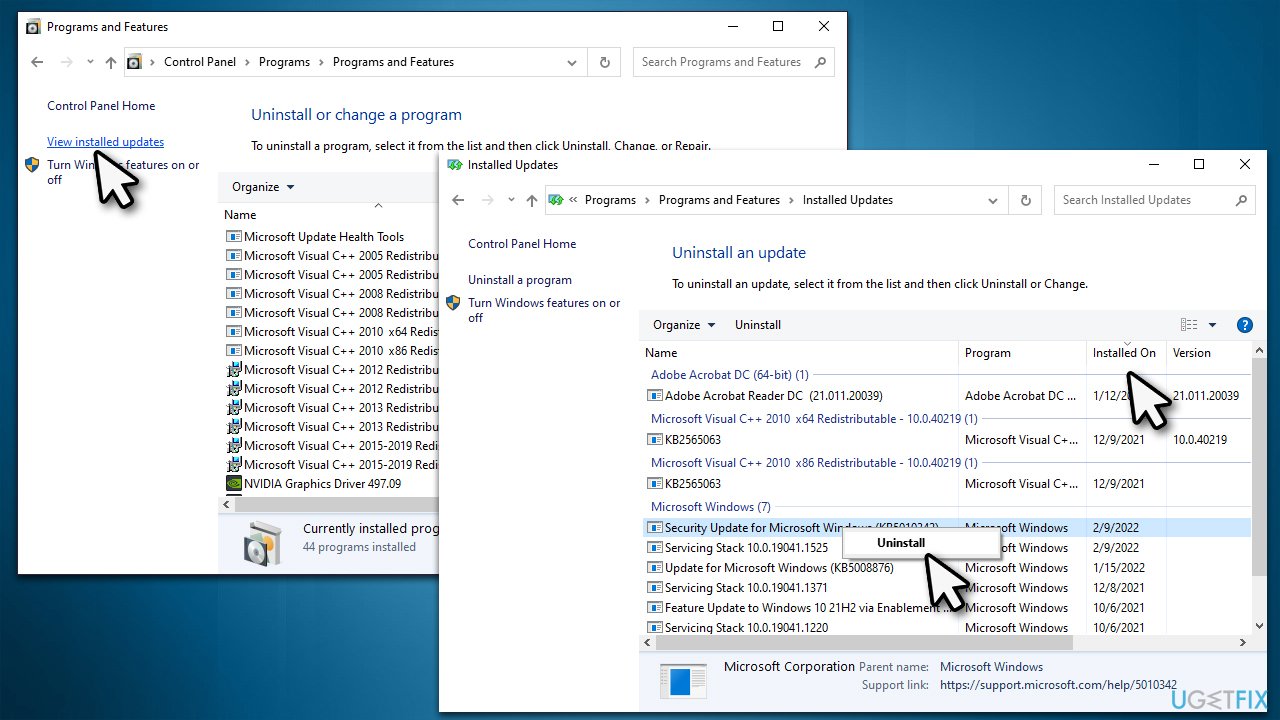
Method 3. Install all available updates
If your issues started abruptly and you haven't updated Windows, you should make sure that all of the available ones are implemented. Proceed with the following:
- Type Updates in Windows search and hit Enter
- Here, click the Check for Updates button
- Wait till all the available updates are installed (if any optional updates are there, install them too)
- Restart your computer.
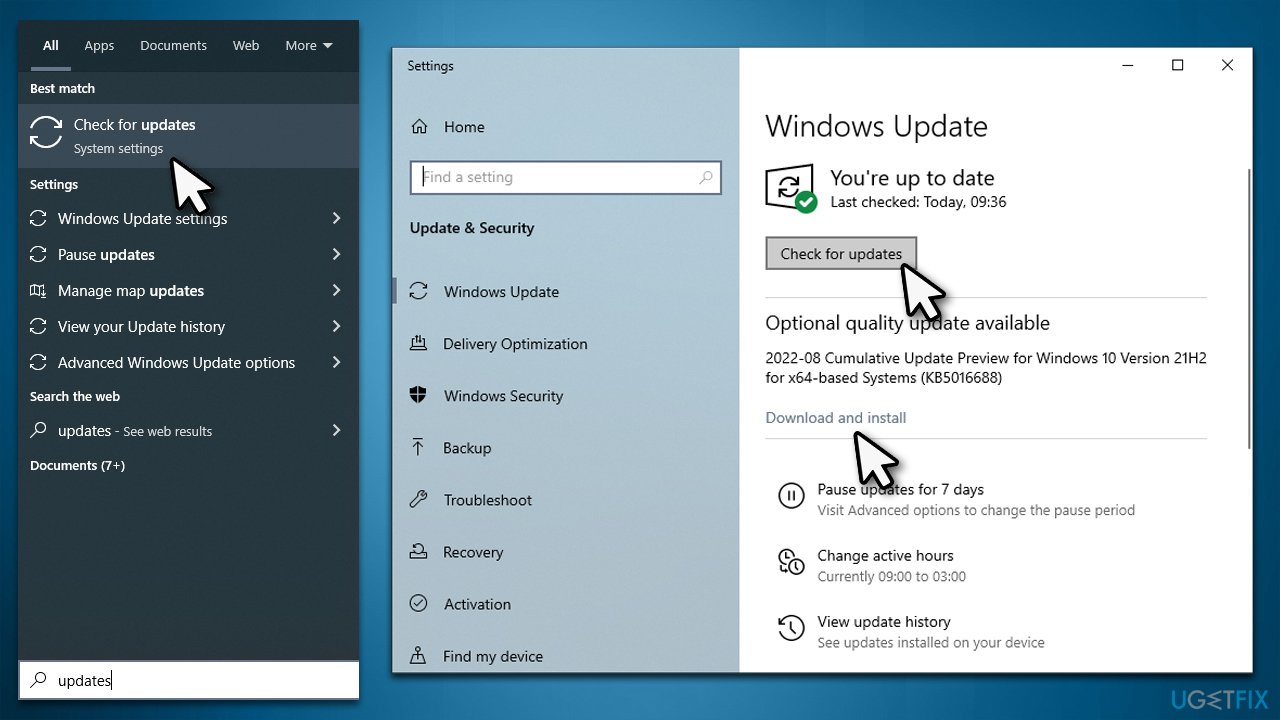
Method 4. Clean the Component Store (WinSxS) folder
This method can help users get rid of older versions of the system components, helping to remove any inconsistencies.
- Open Command Prompt as administrator, as previously explained
- In the new window, type in the following command:
Dism.exe /online /Cleanup-Image /StartComponentCleanup - Press Enter
- Wait till the operation is complete.
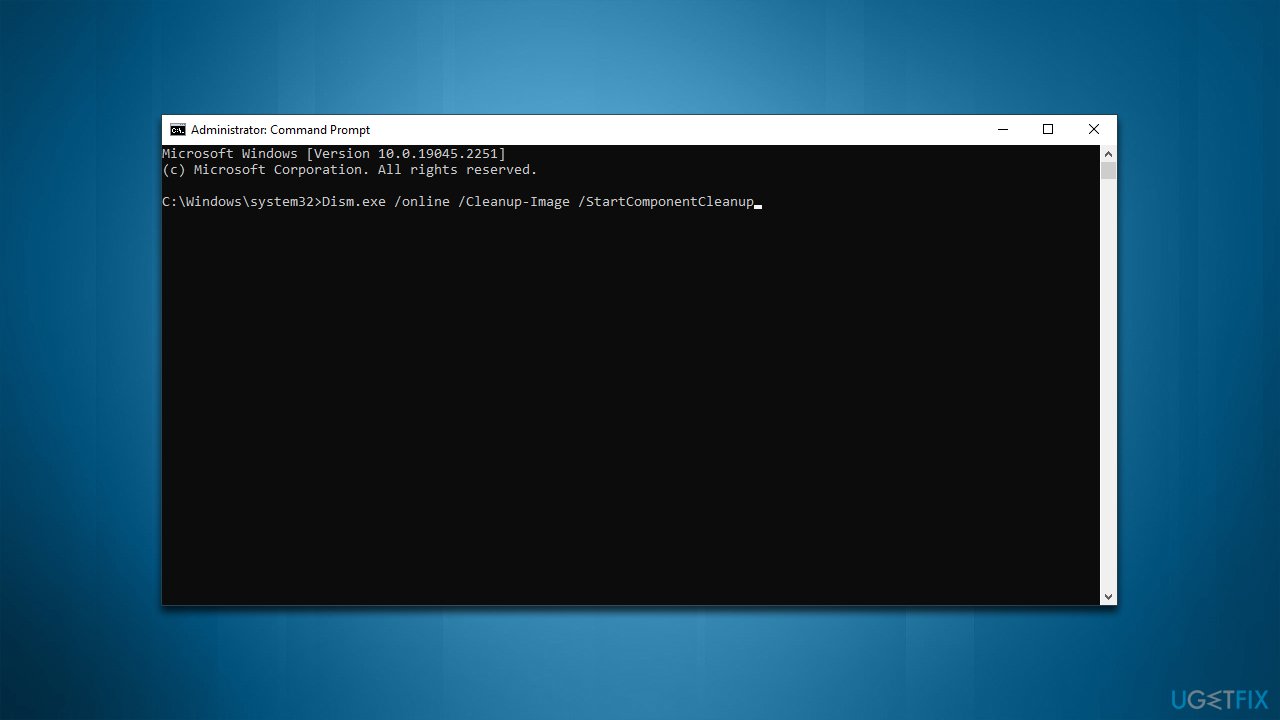
Method 5. Perform Clean Boot
- Type msconfig in Windows search and press Enter
- Go to the Services tab
- Mark Hide all Microsoft services and select Disable all
- Go to the Startup tab and click Open Task Manager
- In the Task Manager, right-click on each of the items and select Disable, then close the Task Manager
- Go to the Boot tab, tick Safe Boot, then click Apply and OK.
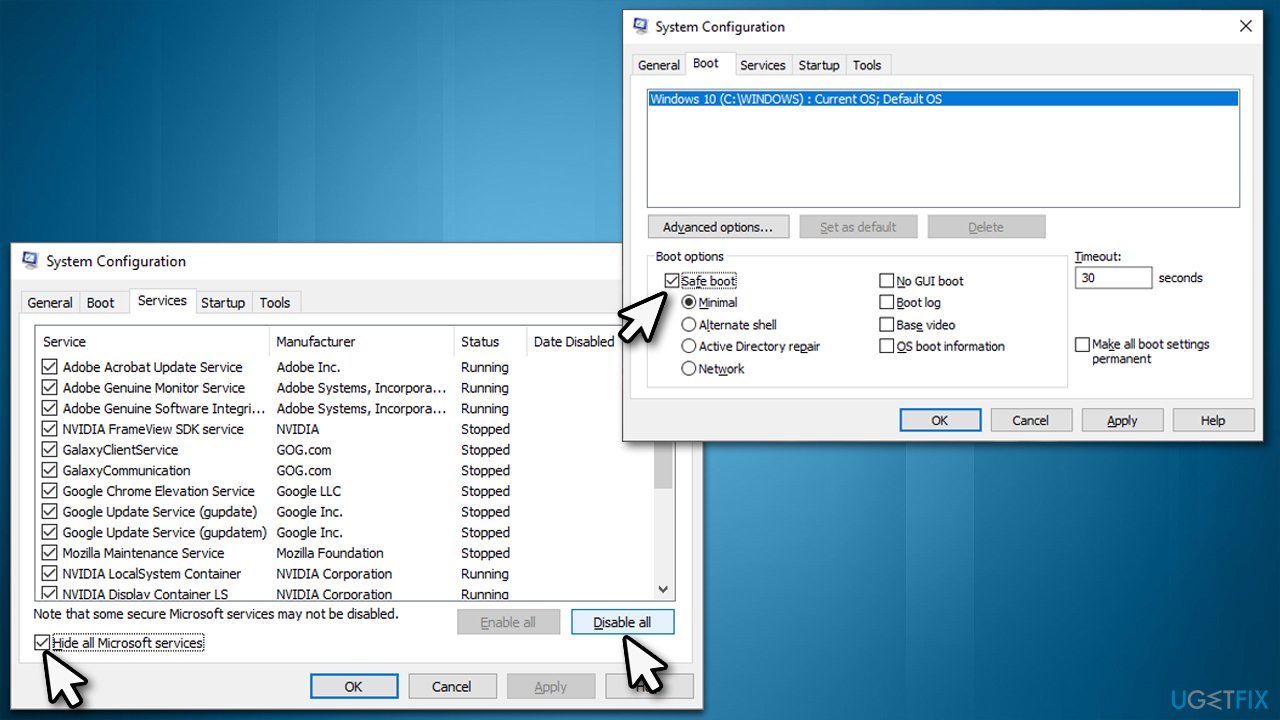
Method 6. Reset/reinstall Windows
If none of the solutions above have worked for you, we recommend you reinstall Windows. Make sure you back up your personal files just in case, although you'll have the option to keep them. Disconnect your system from any unnecessary peripherals (printers, phones, etc.) and uninstall or disable any third-party security software.
Note: you'll need a USB flash drive at least 8GB large to perform this step.
- Visit the official Microsoft website and download Windows 10 installation media (Windows 11 version)
- Double-click the installer and select Yes when UAC shows up
- Agree to terms
- Pick Create installation media (USB flash drive, DVD or ISO file) for another PC option and click Next
- Select the Use Recommended options for this PC checkbox and click Next
- Choose a USB flash drive and click Next, then follow the on-screen instructions to finalize the process
- Open File Explorer by pressing Win+E and open the USB flash drive where Windows installation media is located
- Double-click the setup.exe file
- Now choose to Keep my personal files only and select Install.
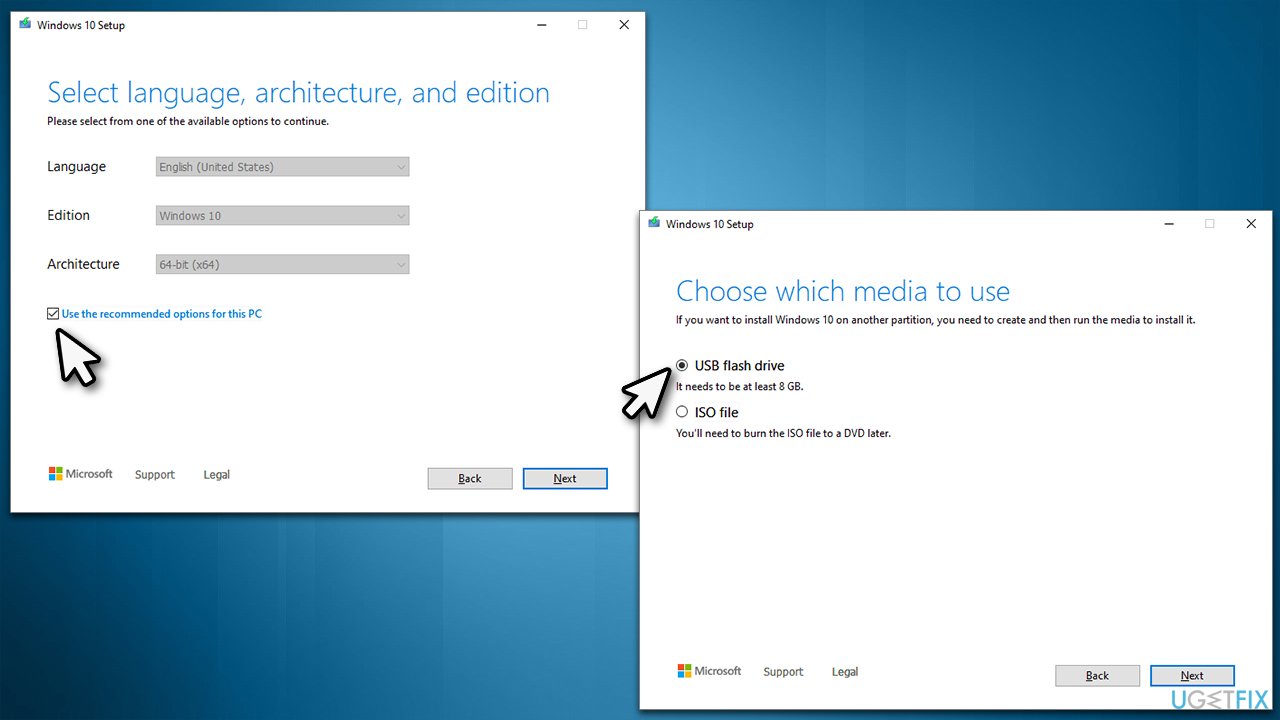
Repair your Errors automatically
ugetfix.com team is trying to do its best to help users find the best solutions for eliminating their errors. If you don't want to struggle with manual repair techniques, please use the automatic software. All recommended products have been tested and approved by our professionals. Tools that you can use to fix your error are listed bellow:
Prevent websites, ISP, and other parties from tracking you
To stay completely anonymous and prevent the ISP and the government from spying on you, you should employ Private Internet Access VPN. It will allow you to connect to the internet while being completely anonymous by encrypting all information, prevent trackers, ads, as well as malicious content. Most importantly, you will stop the illegal surveillance activities that NSA and other governmental institutions are performing behind your back.
Recover your lost files quickly
Unforeseen circumstances can happen at any time while using the computer: it can turn off due to a power cut, a Blue Screen of Death (BSoD) can occur, or random Windows updates can the machine when you went away for a few minutes. As a result, your schoolwork, important documents, and other data might be lost. To recover lost files, you can use Data Recovery Pro – it searches through copies of files that are still available on your hard drive and retrieves them quickly.
- ^ Codrut Neagu. What are drivers? What does a driver do?. Digital Citizen. Technology website.
- ^ What is a DLL. Microsoft. Official support page.
- ^ Blue screen of death. Wikipedia. The free encyclopedia.



