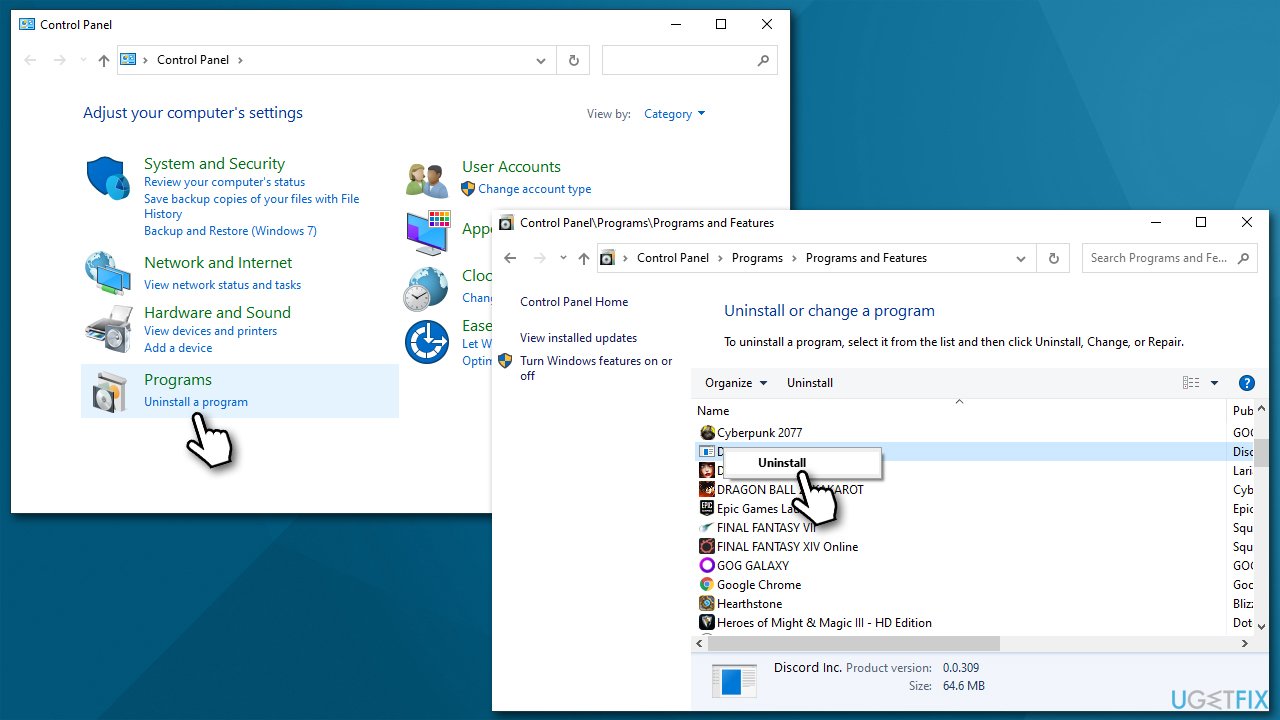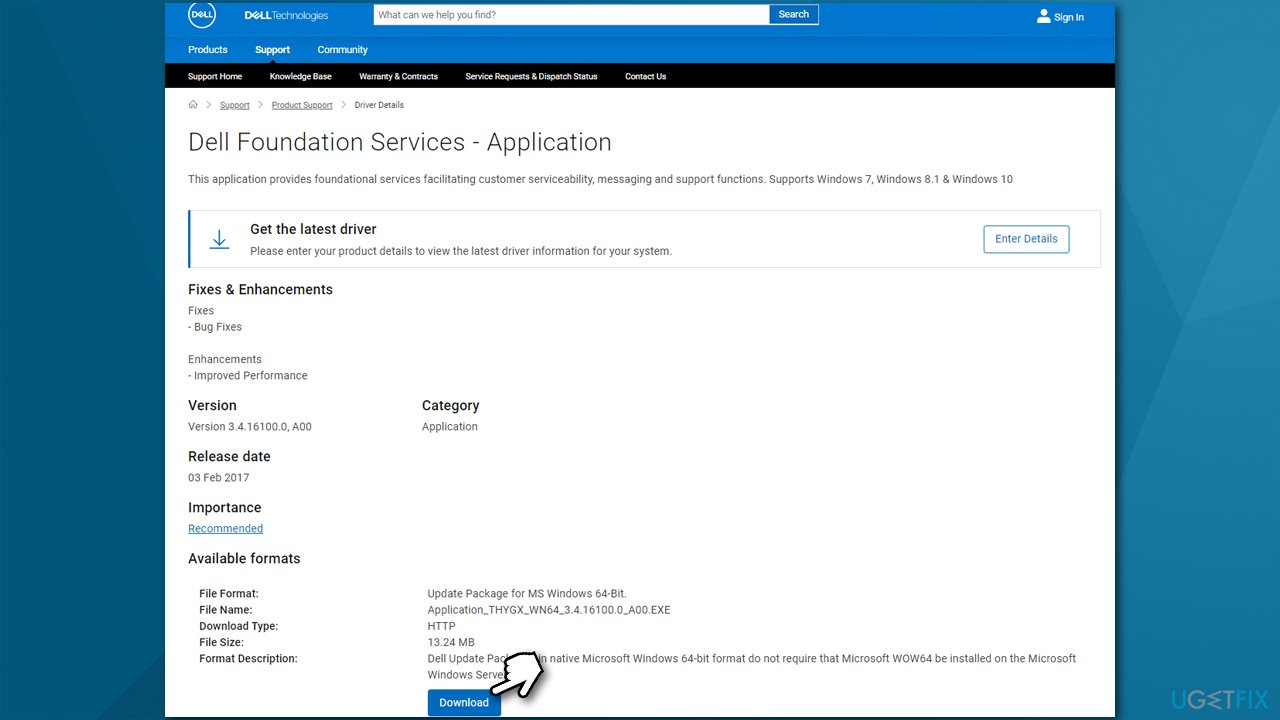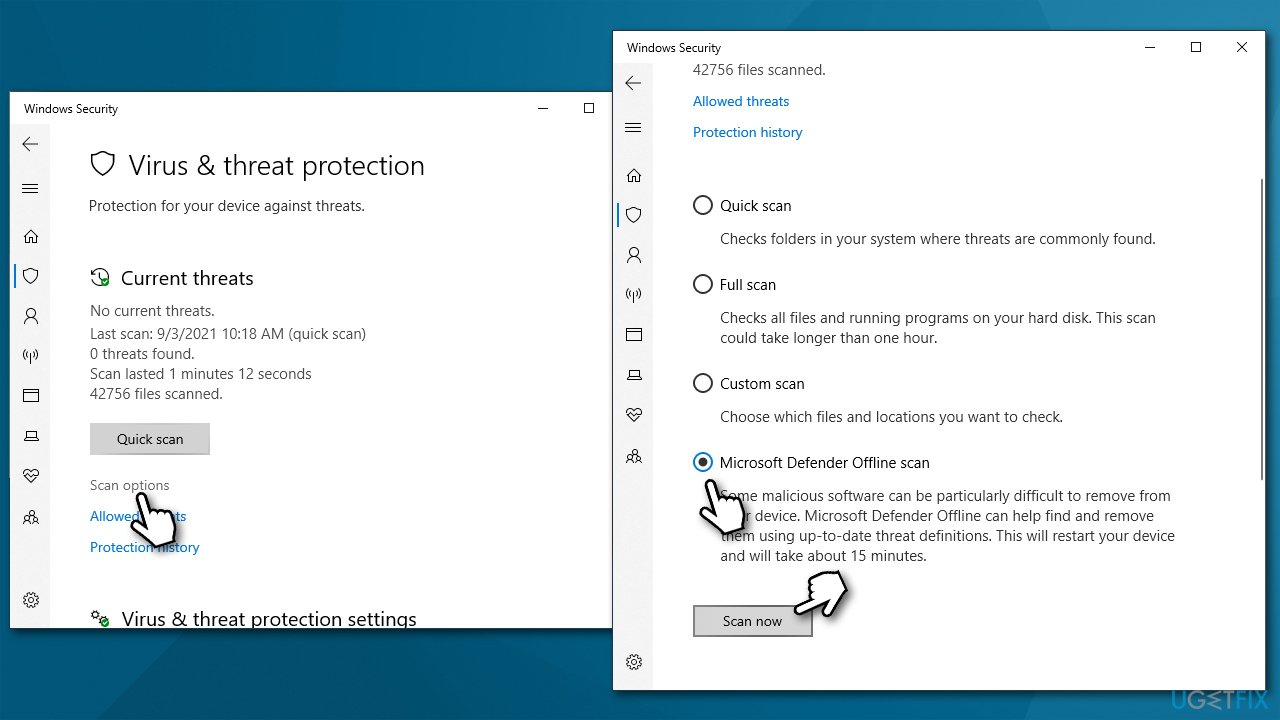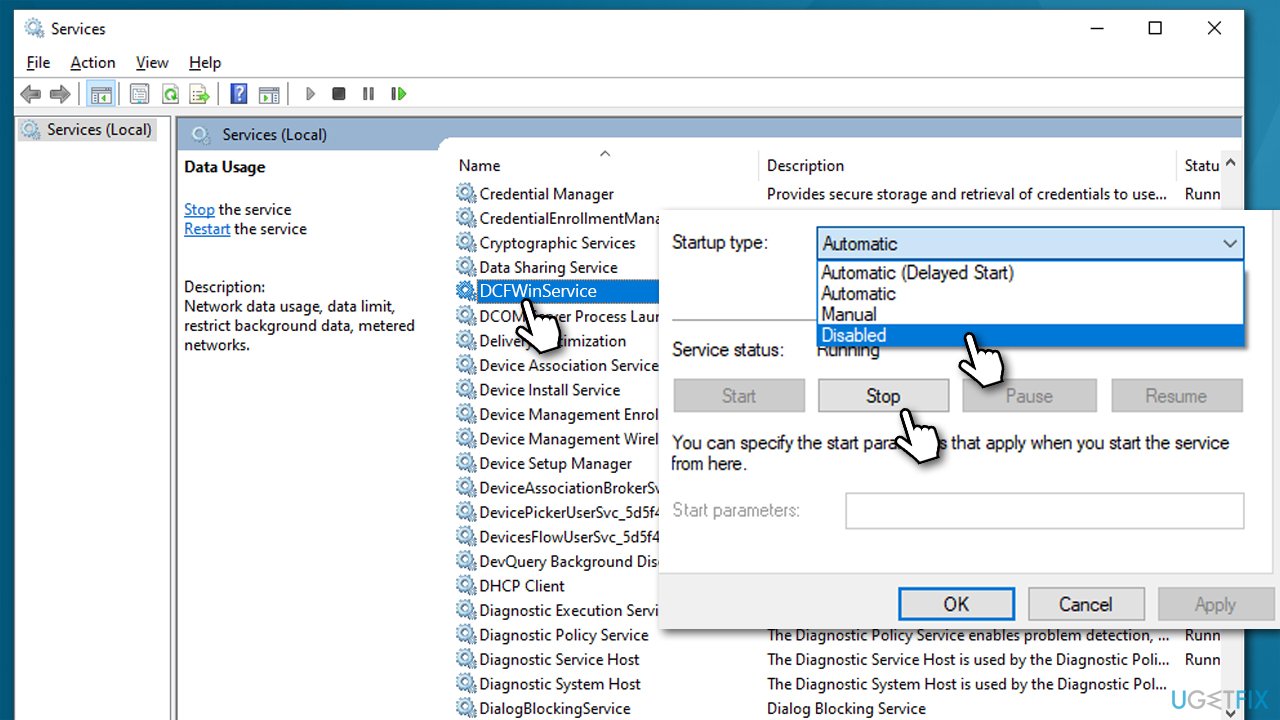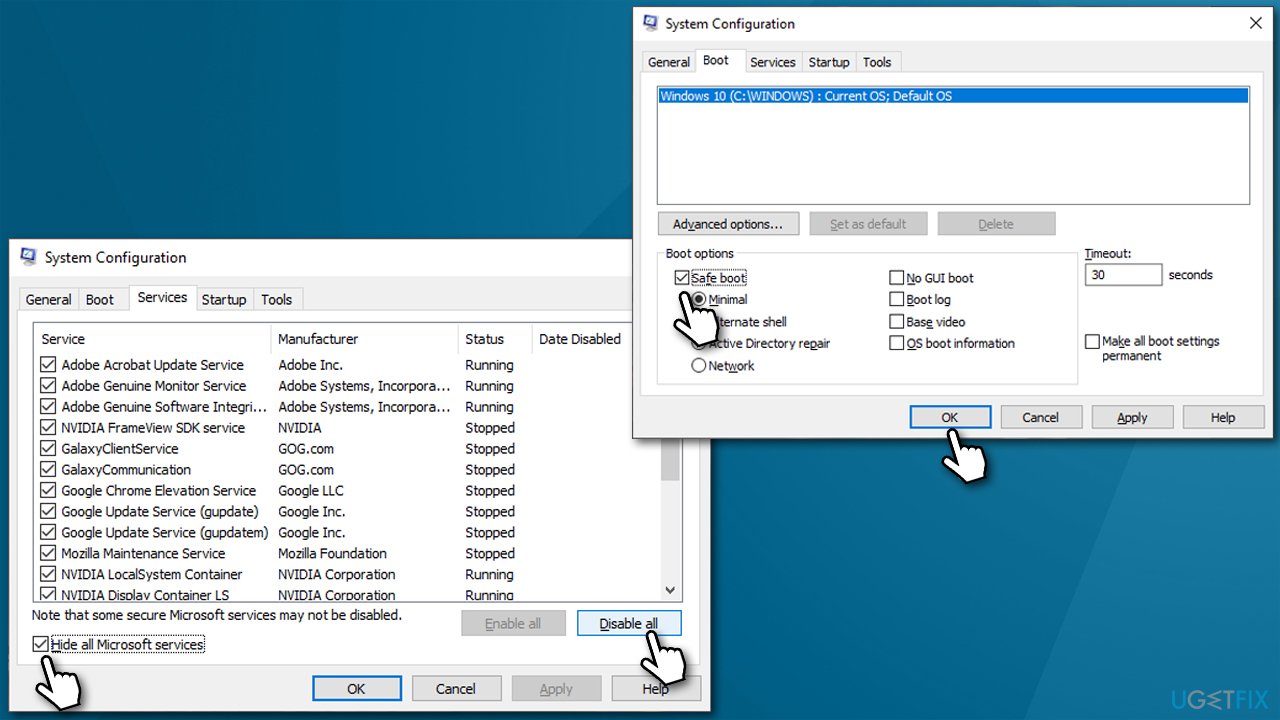Question
Issue: How to fix DCFWinService high disk usage on Windows?
Hello. Recently, I noticed that DCFWinService uses 100% disk at random times. I am not sure what this process is and if I can shut it down safely. Please advise.
Solved Answer
Windows computers come with plenty of pre-installed services and processes that must be active for the system to function properly. DCFWinService is a process that is not a built-in Windows component but instead is a part of the support suite for Dell laptops (otherwise known as Dell Foundation Software).
Problems with this particular service are quite extensive when looking at the reports from users on various IT forums. The high usage of resources can affect various parts of the system, including disk, CPU, or even memory; although most commonly, users complained about DCFWinService high disk usage.
The usage percentage can also vary greatly. Some users said that 30% is something that they experience on regular basis, while others complained that high disk usage is at 100% constantly. This can seriously compromise users' ability to operate the machine, as lag or even system crashes might occur.
The good news is that this process is not necessary for Windows to run, so it can be easily shut down or disabled. However, this is not necessarily the best way to fix the problem. Besides, it might come back later on.

Many users said that their issues began soon after they updated or upgraded Windows. Updates for the OS are known to break certain components[1] and sometimes result in BSODs,[2] or even system failures. If you are struggling with issues that are extensive, we recommend you use a PC repair tool FortectMac Washing Machine X9. It can automatically locate and remove problematic/corrupted system files, replacing them with brand new ones.
When it comes to DCFWinService high disk or CPU usage, there could be many reasons why users experience it. In most cases, it is related to software compatibility issues or incorrectly installed Windows updates. Below you will find several troubleshooting methods that should help you find a solution to this rather annoying problem.
1. Reinstall/update Dell Foundation Services
Updates are vital for every piece of software that is present on your machine. Not only do they fix (serious) bugs,[3] improve performance, and include new features but also patch security vulnerabilities that could otherwise serve as an attack vector to cybercriminals.
Thus, if you are having high resource usage caused by a certain component, you should update the main application, which in this case is Dell Foundation Services. But first, you should uninstall the current version of the app:
- Type Control Panel in Windows search and hit Enter
- Go to Programs > Uninstall a program
- From the list, find Dell Foundation Services and select it
- Click Uninstall at the top (alternatively, right-click and select Uninstall)

- Proceed with on-screen instructions
- Press Win + E to open File Explorer and navigate to the following location:
C:\\Program Files\\Dell - If the Dell Foundation Services folder still exists, press Shift + Del on your keyboard to delete it
- Restart your computer
- Visit the official Dell website and download the latest version of the app
- Install it using on-screen instructions.

2. Scan your system for malware
If you ever have problems with high resource usage on your PC, you should always check whether your system is not infected with malware. You can use any third-party security software or employ the built-in Microsoft Defender:
- Type Windows Security in Windows search and press Enter
- Select Virus & threat protection and pick Scan options
- Choose Microsoft Defender Offline scan and click Scan now

- Your computer will immediately reboot and begin a deep scan.
3. Disable DCFWinService
You can easily disable the service from being started via the Services panel. Here's how:
- Type Services in Windows search and hit Enter
- Scroll down until you find DCFWinService on the list
- Double-click it
- Under the Startup type, select Disabled
- Click Stop, and then Apply + OK.

4. Try Clean Boot
If disabling the service did not help you fix the problem, conflict with other third-party software might be the reason. In order to segregate the program in question, you should disable them all and then enable them one by one. Once you found which app is responsible, remove it completely (in some cases, a reinstall might also help).
- Press Win + R, type msconfig, and hit Enter
- Go to the Services tab and tick the Hide all Microsoft services checkbox
- Select Disable all
- Go to the Startup tab and click Open Task Manager
- Here, right-click on each of the non-Windows entries and select Disable
- Close down the Task Manager
- Go to the Boot tab and tick the Safe boot option.

- Click Apply and OK.
Related articles:
- System and Compressed Memory high disk usage
- WaasMedic Agent Exe high disk usage
- IP Helper service high CPU.
Repair your Errors automatically
ugetfix.com team is trying to do its best to help users find the best solutions for eliminating their errors. If you don't want to struggle with manual repair techniques, please use the automatic software. All recommended products have been tested and approved by our professionals. Tools that you can use to fix your error are listed bellow:
Protect your online privacy with a VPN client
A VPN is crucial when it comes to user privacy. Online trackers such as cookies can not only be used by social media platforms and other websites but also your Internet Service Provider and the government. Even if you apply the most secure settings via your web browser, you can still be tracked via apps that are connected to the internet. Besides, privacy-focused browsers like Tor is are not an optimal choice due to diminished connection speeds. The best solution for your ultimate privacy is Private Internet Access – be anonymous and secure online.
Data recovery tools can prevent permanent file loss
Data recovery software is one of the options that could help you recover your files. Once you delete a file, it does not vanish into thin air – it remains on your system as long as no new data is written on top of it. Data Recovery Pro is recovery software that searchers for working copies of deleted files within your hard drive. By using the tool, you can prevent loss of valuable documents, school work, personal pictures, and other crucial files.
- ^ Windows update broke my computer.. Reddit. Windows 10 subreddit.
- ^ Blue screen of death. Wikipedia. The free encyclopedia.
- ^ Software Bug. Techopedia. Professional IT insight, from defining complex tech jargon to exploring the latest tech trends..