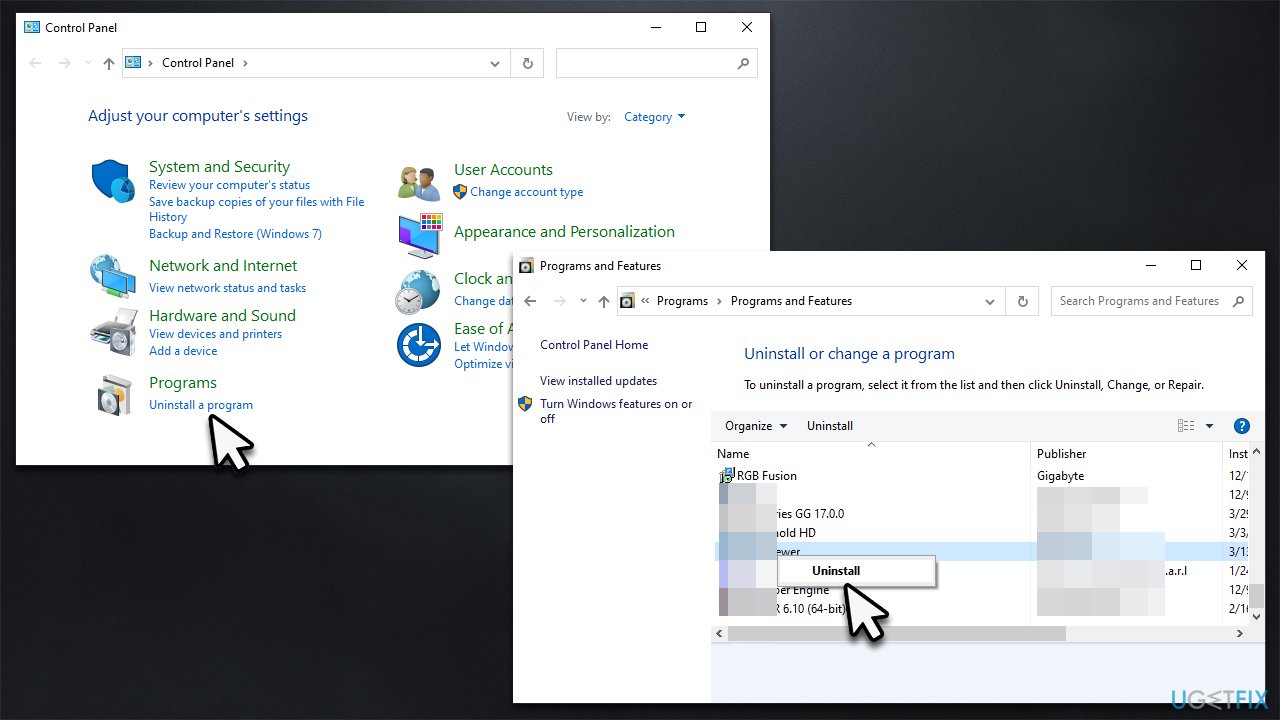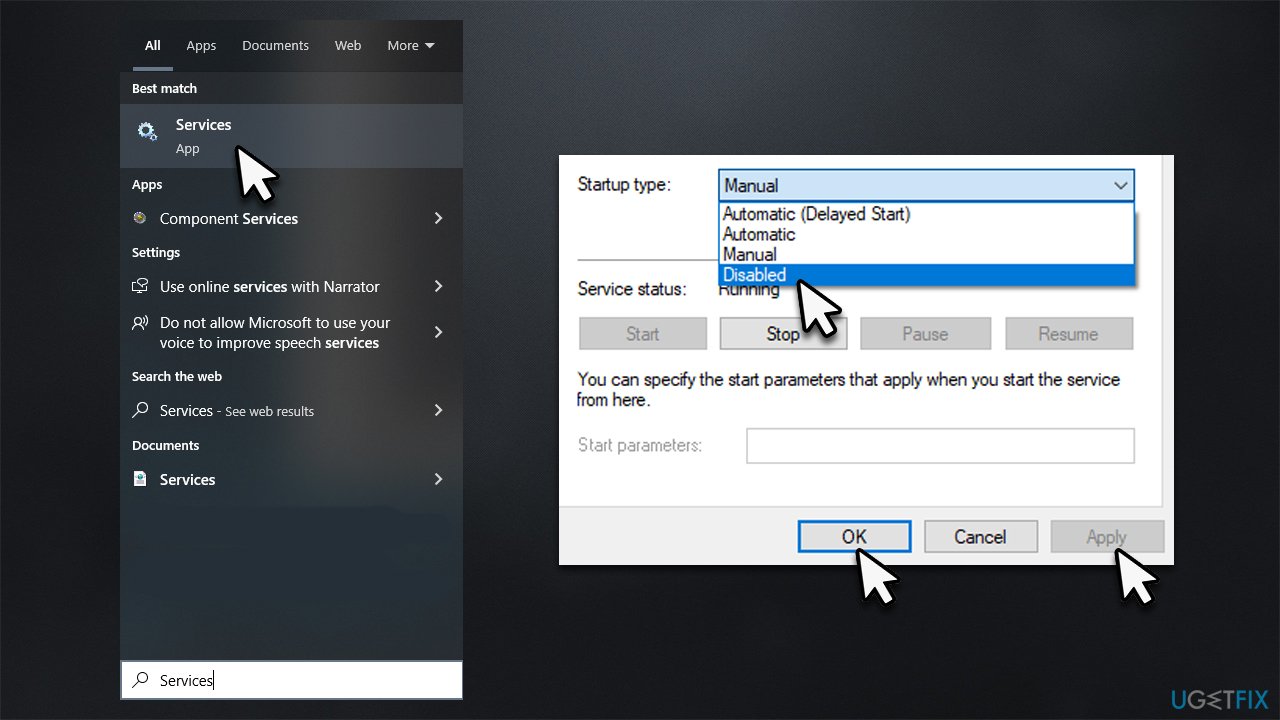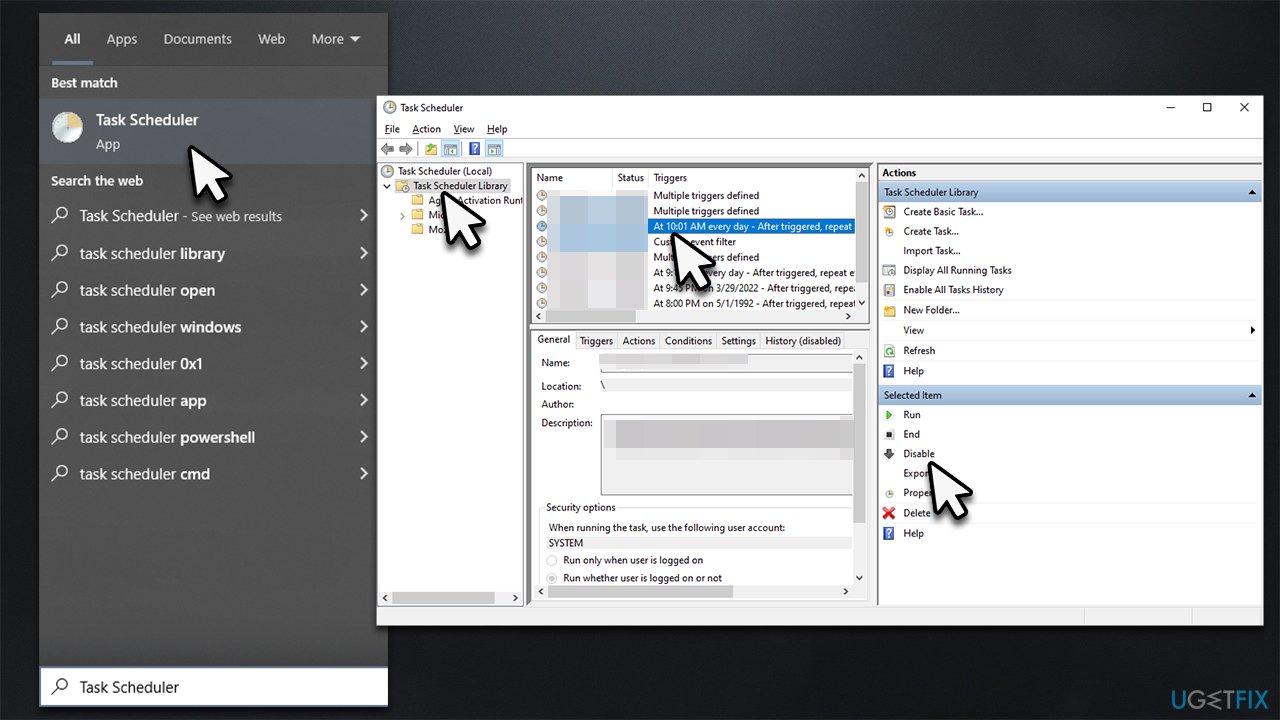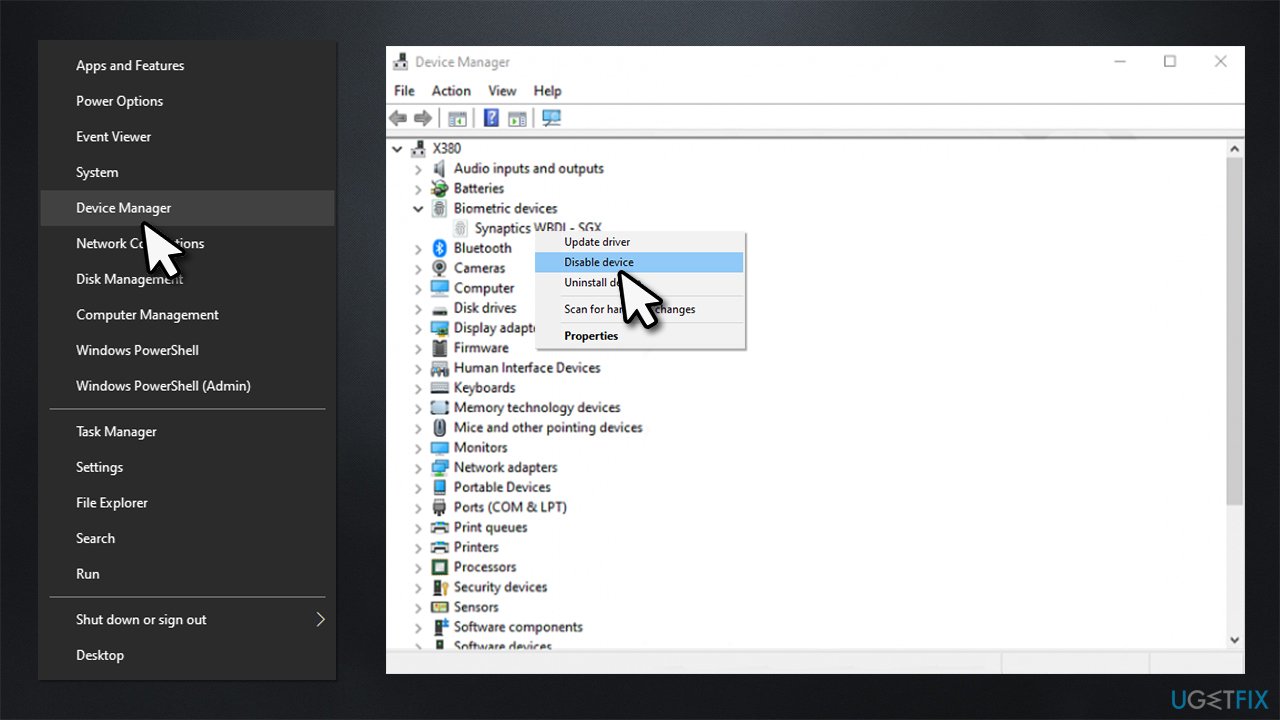Question
Issue: How to fix DellInstrumentation.sys Blue Screen Error in Windows?
A few days ago, my Dell laptop updated automatically, and since then, it has kept crashing non-stop. The error code says SYSTEM_SERVICE_EXCEPTION with DellInstrumentation.sys. I can't use my computer at all as the crashes are just unbearable. Please help.
Solved Answer
Blue Screen of Death[1] is a stop error that most users operating a Windows computer encounter at least once before. The crash happens when the system runs into a critical error, forcing an immediate reboot. This can make people lose their current work or interrupt other activities they are performing at the time.
In most cases, BSODs are a one-time occurrence that automatically resolves themselves after a reboot. The problems start when users start experiencing repeated crashes due to blue screens – it significantly diminishes the usability of the device. This also signifies that there's something inherently wrong, and the issue needs to be looked into.
DellInstrumentation.sys Blue Screen is a relatively new phenomenon that started bothering Dell computer users relatively recently. The issue is rather universal and started with the application of the latest Windows updates for most Dell, Alienware, or other related brand users. The error code provided is usually SYSTEM_SERVICE_EXCEPTION, with the failed Dell component shown as a reference.
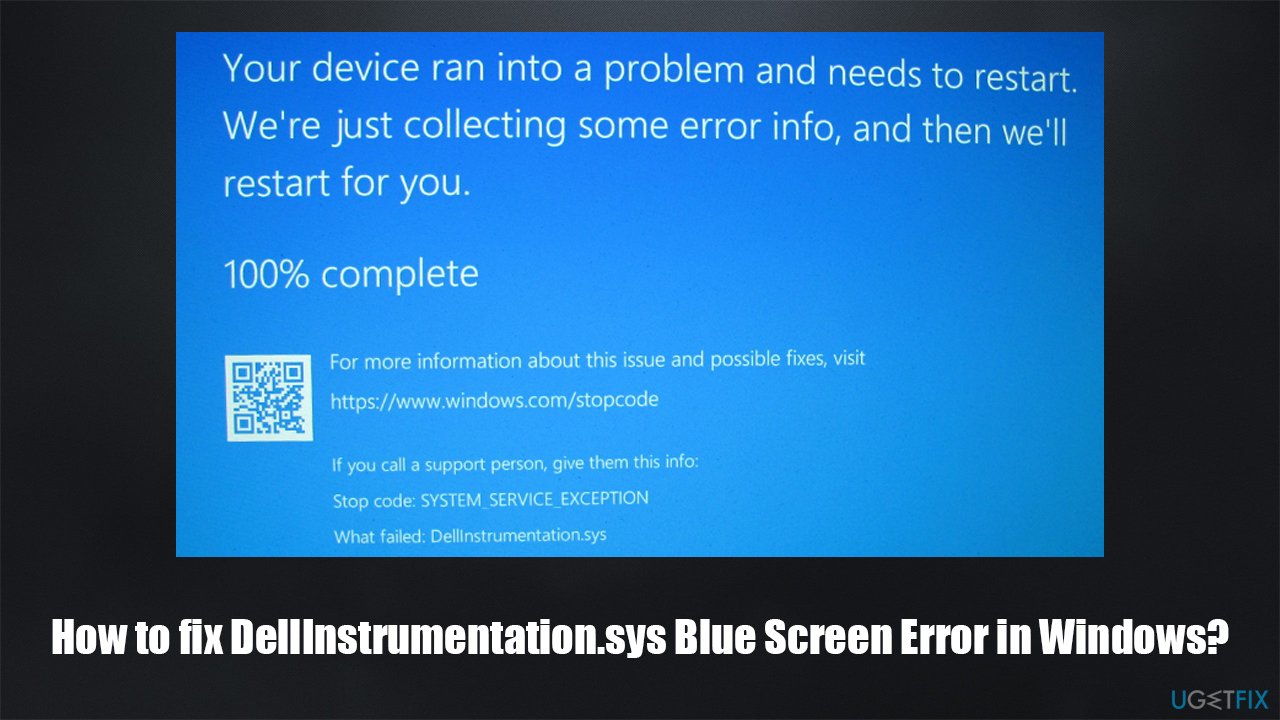
The problem lies within Dell launching an incompatible update for their software known as Support Assist. This prompted the related software and drivers' malfunction, resulting in constant DellInstrumentation.sys crashes. Users said that they couldn't even load into their computer properly, without it crashing straight away.
To solve this, you can uninstall the related application Support Assist. If you don't want to lose access to the said software, you can use the previous version of it without problems. Alternatively, disabling its related components, such as services of biometric drivers,[2] can also work. We recommend checking all three options and seeing which one works for you.
Access Safe Mode
This step is not mandatory if you are quick enough to perform the solutions shown below. However, many users said that Windows crashed before they managed to apply any of the changes to the machine, hence we recommend accessing Safe Mode and performing the DellInstrumentation.sys BSOD fix from there.
- Restart Windows
- Once the system starts booting, interrupt the loading process by pressing and holding the Power button – do this two more times
- Windows will automatically enter Advanced Startup mode
- Select Troubleshoot > Advanced options > Startup Settings and Restart
- After a system reboot, select 4/F4 or 5/F5 to access Safe Mode.

Note that, for some people, one of the solutions below might work. For others, all three of the fixes need to be applied. Our recommendation is to either replace the Support Assist software with an older version or disable relevant services/drivers instead.
Option 1. Uninstall Support Assist
Once in Safe Mode, you can operate your device without crashing. Uninstall the app as follows:
- Type Control Panel in Windows search and hit Enter
- Go to Programs > Uninstall a program
- From the list, find the Support Assist entry
- Right-click on it and select Uninstall

- Proceed with on-screen instructions and restart your system. If the problem persists, or you were unable to uninstall the app, try the fixes below.
If you require to use Support Assist, you can install the previous software version 3.10.4, which does not have the problem.
Option 2. Disable Dell Data Vault Collector service and Support Assist scheduled task
It was determined that Dell Data Vault Collector is the service causing the issue. You should disable it as follows and then take care of the scheduled task that would otherwise launch the service automatically.
- Type Services in Windows search and hit Enter
- Scroll down to find Dell Data Vault Collector service and double-click it
- Under Startup type, select from Automatic (Delayed Start) to Disabled
- Click Apply and OK.

The next step is to disable the relevant scheduled task.
- Type Task Scheduler in Windows search and press Enter
- Under Task Scheduler Library, find Dell Support Assist on the right side of the window
- Click it once and then click Disable in the far-most right window.

Option 3. Disable device drivers
- Right-click on Start and pick Device Manager
- Expand the Biometric Devices section
- Right-click on each of them and select Disable device

- Also, disable the DellInstrumentation driver.
Once you can boot into Windows, we recommend you employ FortectMac Washing Machine X9 and scan the system for underlying issues, which would ensure that the device is running smoothly.
Repair your Errors automatically
ugetfix.com team is trying to do its best to help users find the best solutions for eliminating their errors. If you don't want to struggle with manual repair techniques, please use the automatic software. All recommended products have been tested and approved by our professionals. Tools that you can use to fix your error are listed bellow:
Protect your online privacy with a VPN client
A VPN is crucial when it comes to user privacy. Online trackers such as cookies can not only be used by social media platforms and other websites but also your Internet Service Provider and the government. Even if you apply the most secure settings via your web browser, you can still be tracked via apps that are connected to the internet. Besides, privacy-focused browsers like Tor is are not an optimal choice due to diminished connection speeds. The best solution for your ultimate privacy is Private Internet Access – be anonymous and secure online.
Data recovery tools can prevent permanent file loss
Data recovery software is one of the options that could help you recover your files. Once you delete a file, it does not vanish into thin air – it remains on your system as long as no new data is written on top of it. Data Recovery Pro is recovery software that searchers for working copies of deleted files within your hard drive. By using the tool, you can prevent loss of valuable documents, school work, personal pictures, and other crucial files.
- ^ Chris Hoffman. Everything You Need To Know About the Blue Screen of Death. How-to Geek. Site that explains technology.
- ^ What is a driver?. Microsoft. Docs.