Question
Issue: How to fix "Driver Download Failed" error in Nvidia GeForce Experience?
Hi, I'm here trying to upgrade my GeForce driver with the GeForce Experience. Unfortunately, every time the download completes, it returns a “Driver Download Failed” message and restarts from the beginning again. Is there any solution for this, please?
Solved Answer
Video drivers in Windows are software that allows the operating system to communicate with a computer's graphics card. These drivers are responsible for managing the display on a computer, including the resolution and refresh rate. They also enable the use of additional features such as 3D acceleration and video playback.
Updating video drivers can improve the performance and stability of a computer's graphics and can also fix compatibility issues with certain software – this is why it is so important to make sure that all the drivers are installed on a Windows machine. While most device drivers (such as a generic keyboard or printer) don't have to be updated every time a new version comes out, implementing GPU driver updates is quite important, especially if one uses the device for gaming.
Nvidia GeForce Experience is one of many ways that video drivers can be updated, and it is also offered in a bundle when installing drivers from the official website – many users opt to use it for this reason.
Among its various benefits, it is designed to enhance the gaming experience on laptops and desktop computers that use Nvidia graphics cards. The software allows users to optimize game settings for their specific hardware, automatically update drivers, and capture and share in-game footage. In most cases, players use it for updating drivers.
“Driver Download Failed” is an error that users might encounter whenever they initiate a GPU driver update. People described this issue as the download period lasting quite a while before failing in the end. If they repeat the process, it happens again, and they can't update Nvidia drivers.
In order to fix “Driver Download Failed,” there are several things you could try, including reinstalling your currently installed driver or reinstalling the app itself. We will provide several other solutions that might be helpful for you as well. We would also like to recommend checking the system with a potent PC repair tool FortectMac Washing Machine X9 just to rule out some inconsistencies within the operating system.
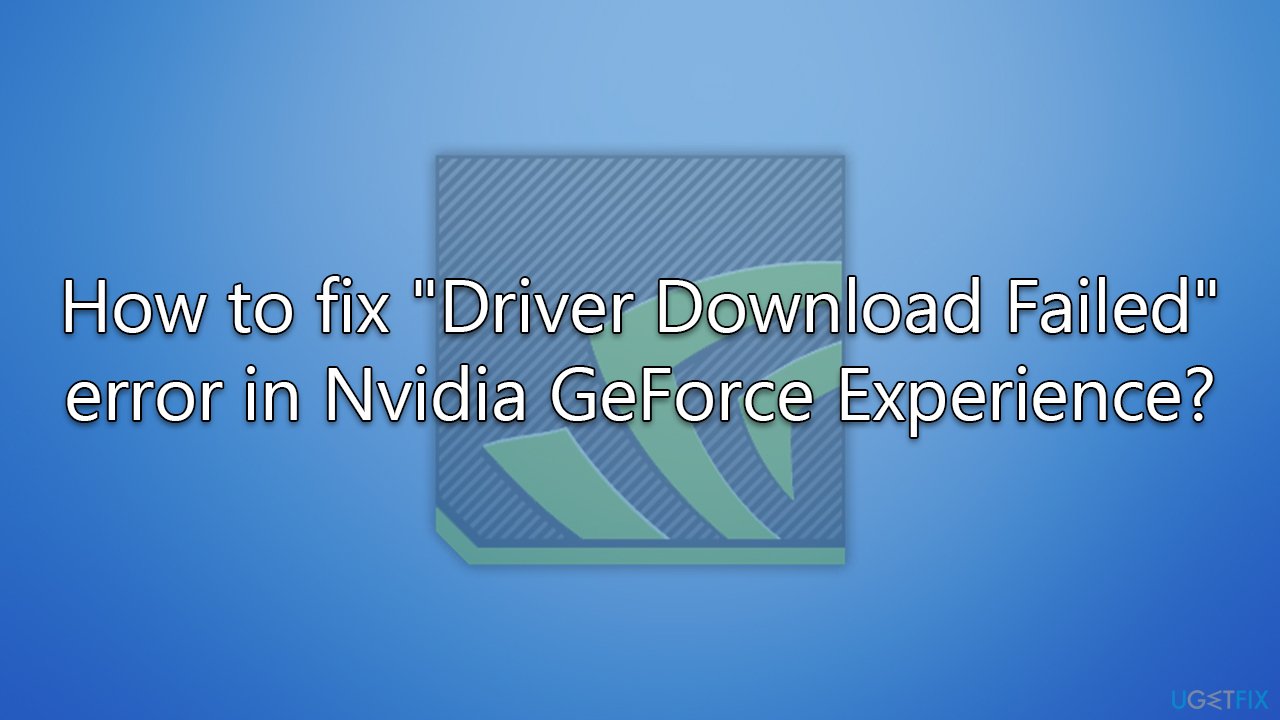
Method 1. Check your internet connection
First and foremost, an unstable internet connection might cause the drivers to fail to download. The easiest way to check this is by using the built-in troubleshooter:
- Type Troubleshoot in the Windows search field and press Enter.
- Select Additional troubleshooters/Other troubleshooters.
- Pick Internet Connections and click Run the troubleshooter/Run.
- Wait till the process is finished.
- Apply the suggested fixes and restart your device.
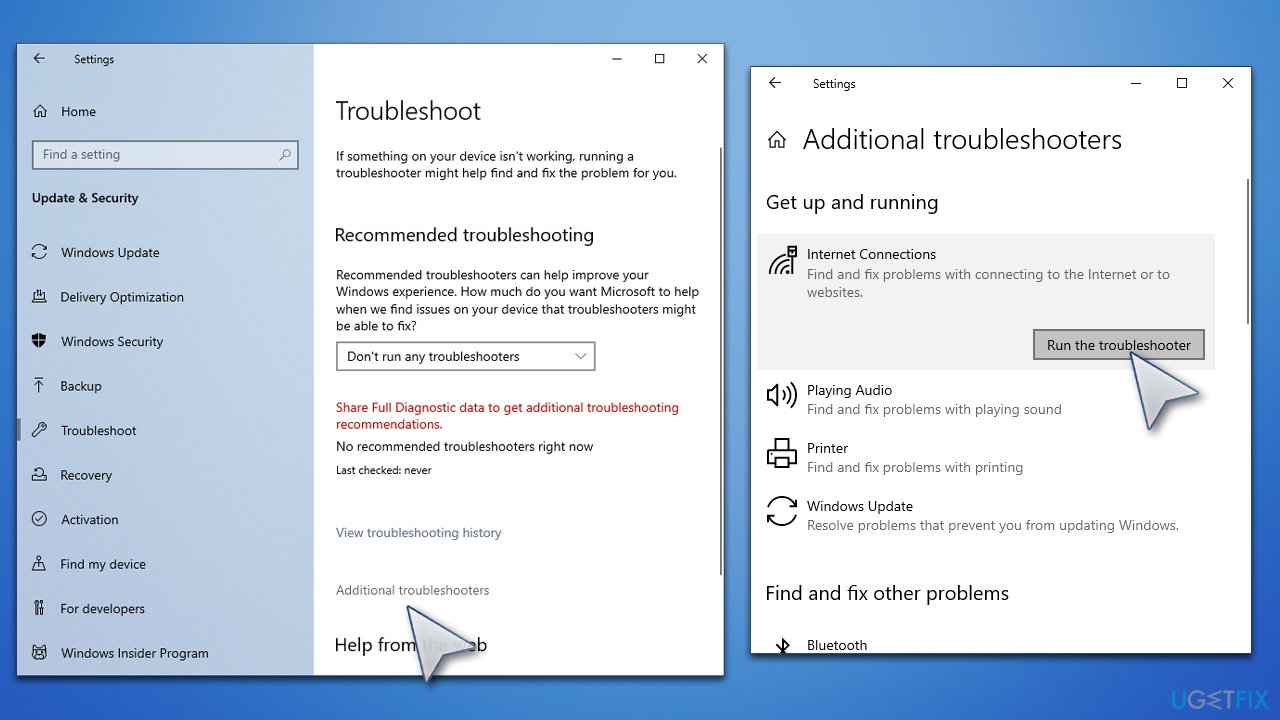
Method 2. Reinstall your GPU drivers
Previously installed video drivers might be bugged, so doing a clean install could work.
- Right-click on Start and pick Device Manager.
- From here, expand the Display adapters section.
- Right-click on your GPU and select Uninstall device.
- Mark the Delete the driver software for this device option and click Uninstall.
- Follow on-screen instructions and reboot your system once done.
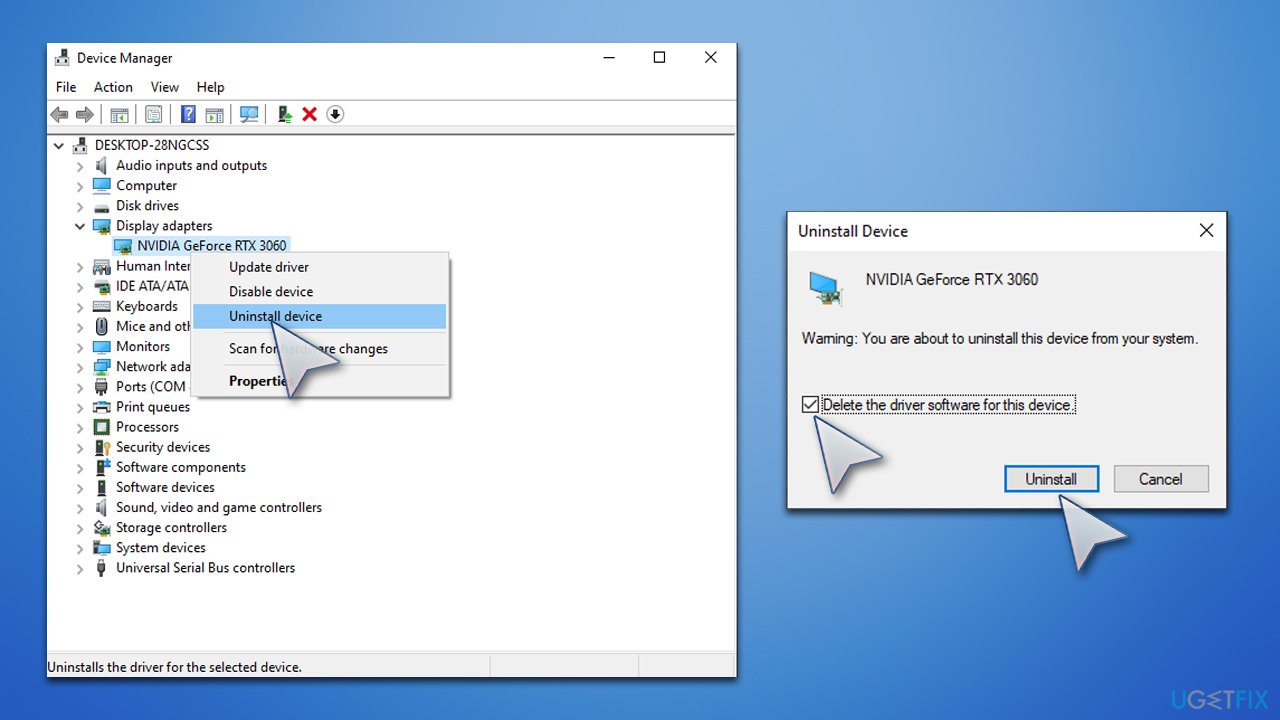
For an extensive guide, please refer to our “How to uninstall Nvidia drivers?” article, which could be beneficial when dealing with driver update failures.
Once you get rid of the drivers, use GeForce to install the newest version of GPU drivers on your system.
Method 3. Try updating in alternative ways
If you can't get GeForce Experience to work because of the “Driver Download Failed” error, you can update your drivers using alternative methods. First of all, you can download the latest driver from Nvidia's official website directly, although keep in mind that you need to know your GPU details for this.
- Go to the official Nvidia driver download page.
- Select the correct Product type, series, operating system, etc. Also, pick the Game Ready Driver and click Search.
- Click Download.
- Now launch the installer and proceed with on-screen instructions.
- Once done, reboot your device.
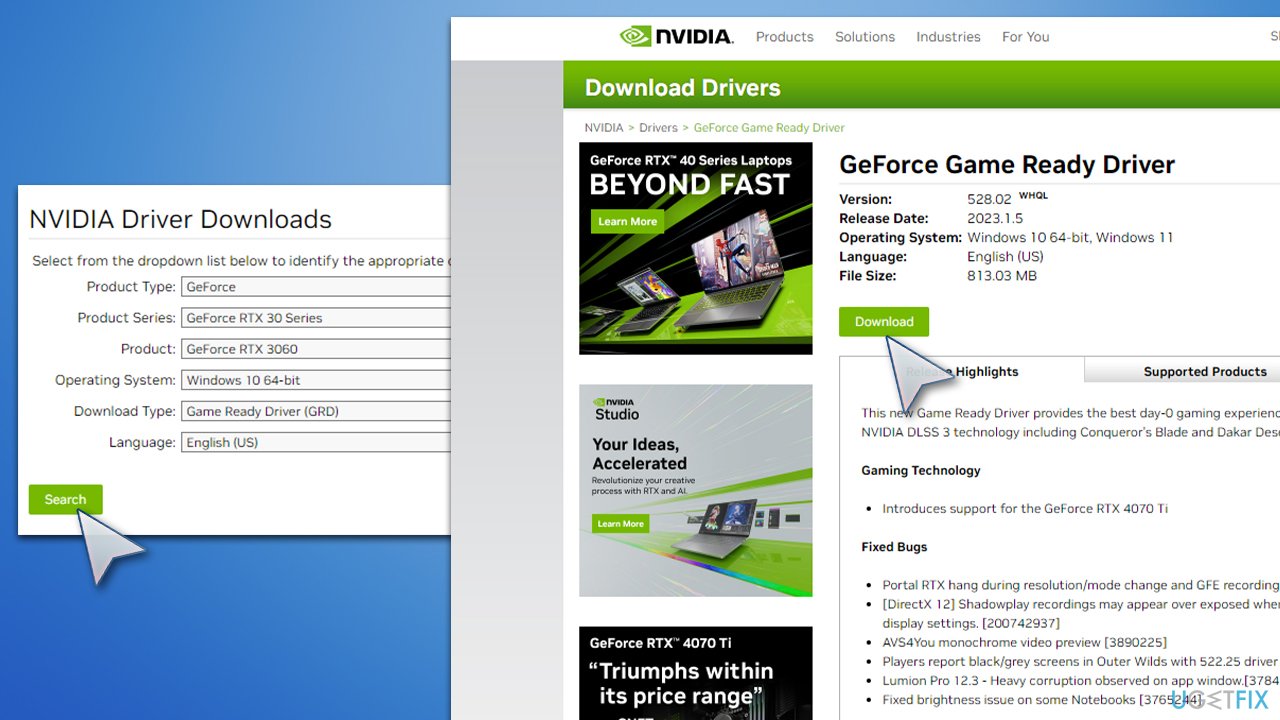
Alternatively, if you want an ultimate solution for all your driver updates and backups, you can employ an automatic driver updater such as DriverFix.
Method 4. Reinstall GeForce Experience
Many users said that they managed to resolve the repeated “Driver Download Failed” errors after reinstalling GeForce Experience.
- Right-click on Start and pick Apps and Features.
- Scroll down to find GeForce Experience.
- Here, click Uninstall and then select Uninstall again.
- Follow the on-screen instructions and restart your PC.
- Once the system boots back up, go to the official website and download the app.
- Install following the instructions.
- Try downloading drivers again.
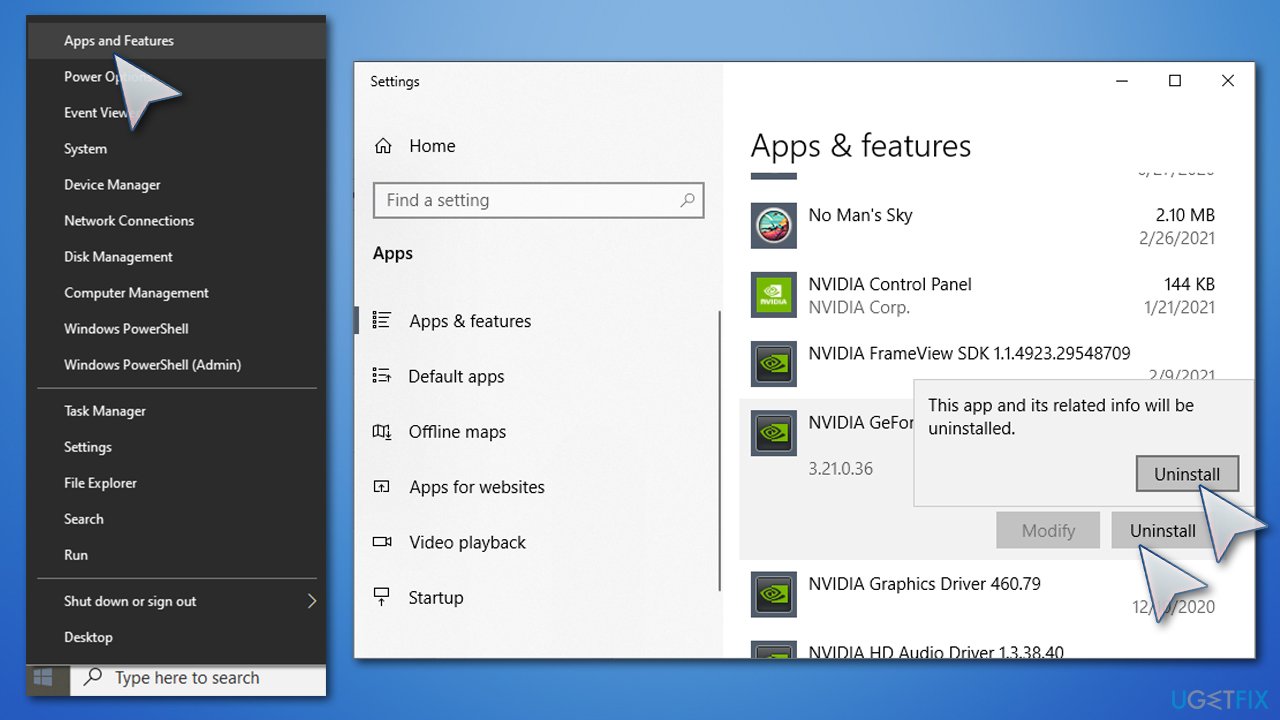
Repair your Errors automatically
ugetfix.com team is trying to do its best to help users find the best solutions for eliminating their errors. If you don't want to struggle with manual repair techniques, please use the automatic software. All recommended products have been tested and approved by our professionals. Tools that you can use to fix your error are listed bellow:
Protect your online privacy with a VPN client
A VPN is crucial when it comes to user privacy. Online trackers such as cookies can not only be used by social media platforms and other websites but also your Internet Service Provider and the government. Even if you apply the most secure settings via your web browser, you can still be tracked via apps that are connected to the internet. Besides, privacy-focused browsers like Tor is are not an optimal choice due to diminished connection speeds. The best solution for your ultimate privacy is Private Internet Access – be anonymous and secure online.
Data recovery tools can prevent permanent file loss
Data recovery software is one of the options that could help you recover your files. Once you delete a file, it does not vanish into thin air – it remains on your system as long as no new data is written on top of it. Data Recovery Pro is recovery software that searchers for working copies of deleted files within your hard drive. By using the tool, you can prevent loss of valuable documents, school work, personal pictures, and other crucial files.



