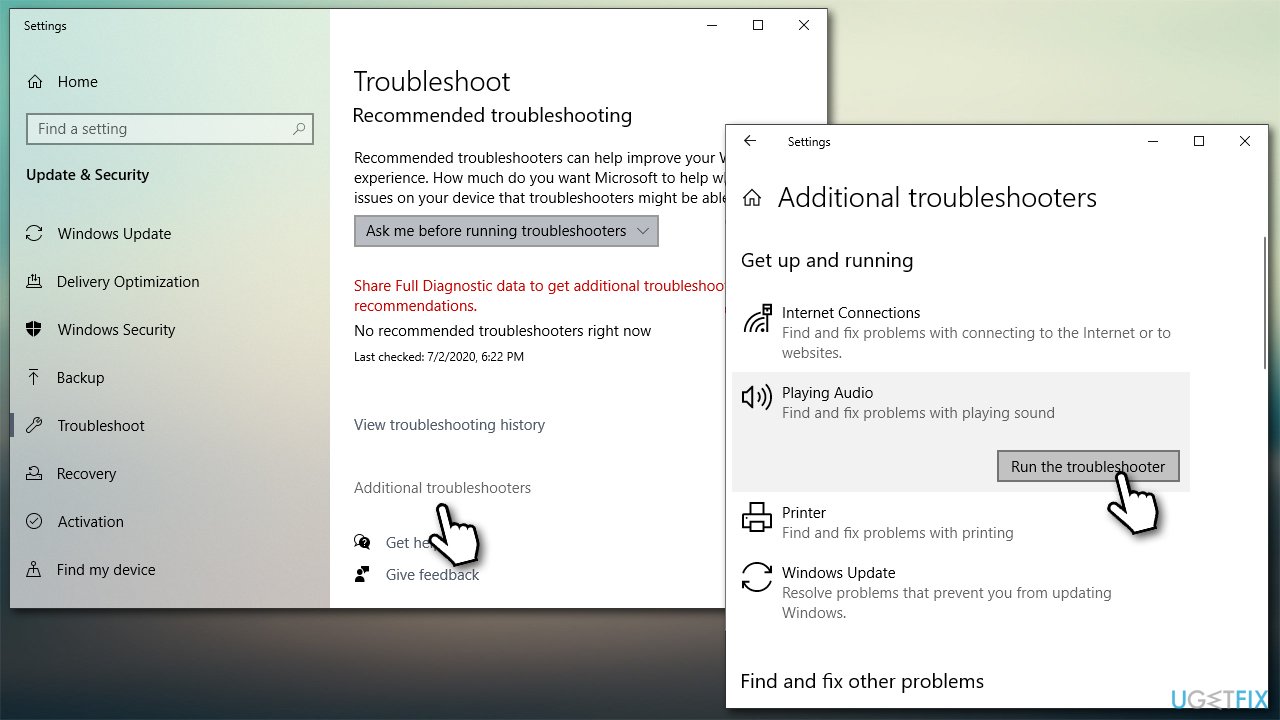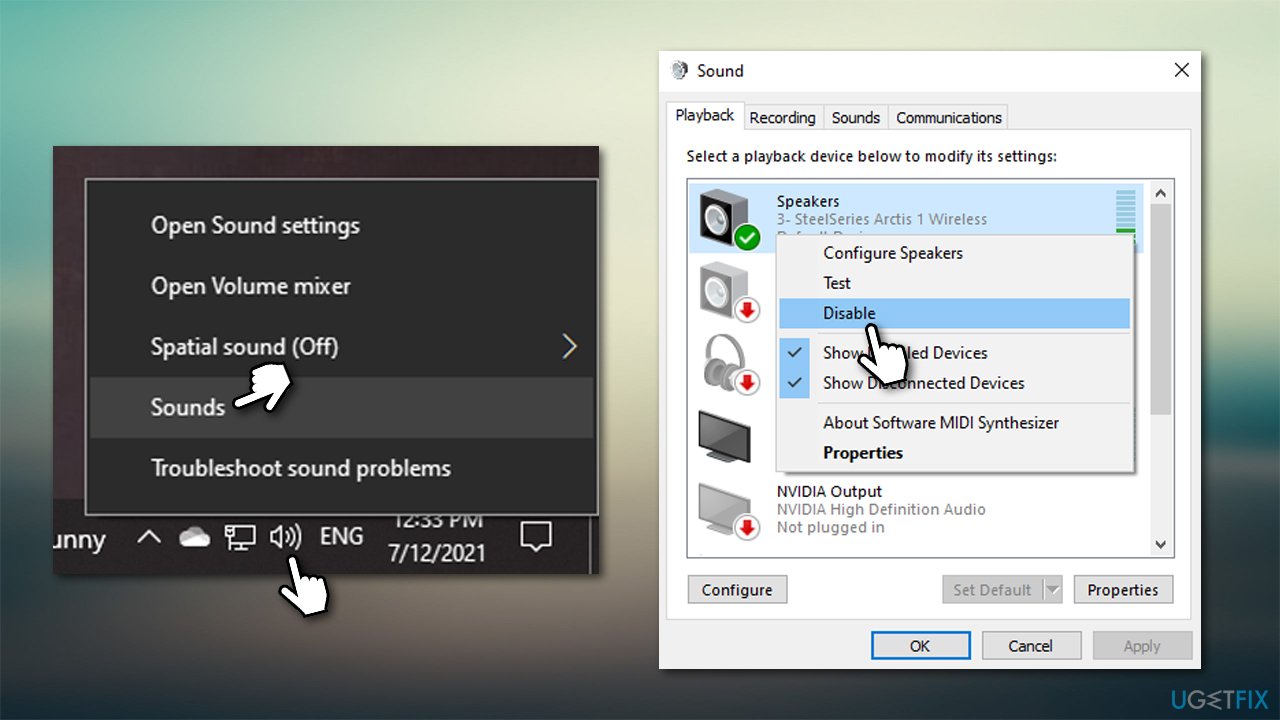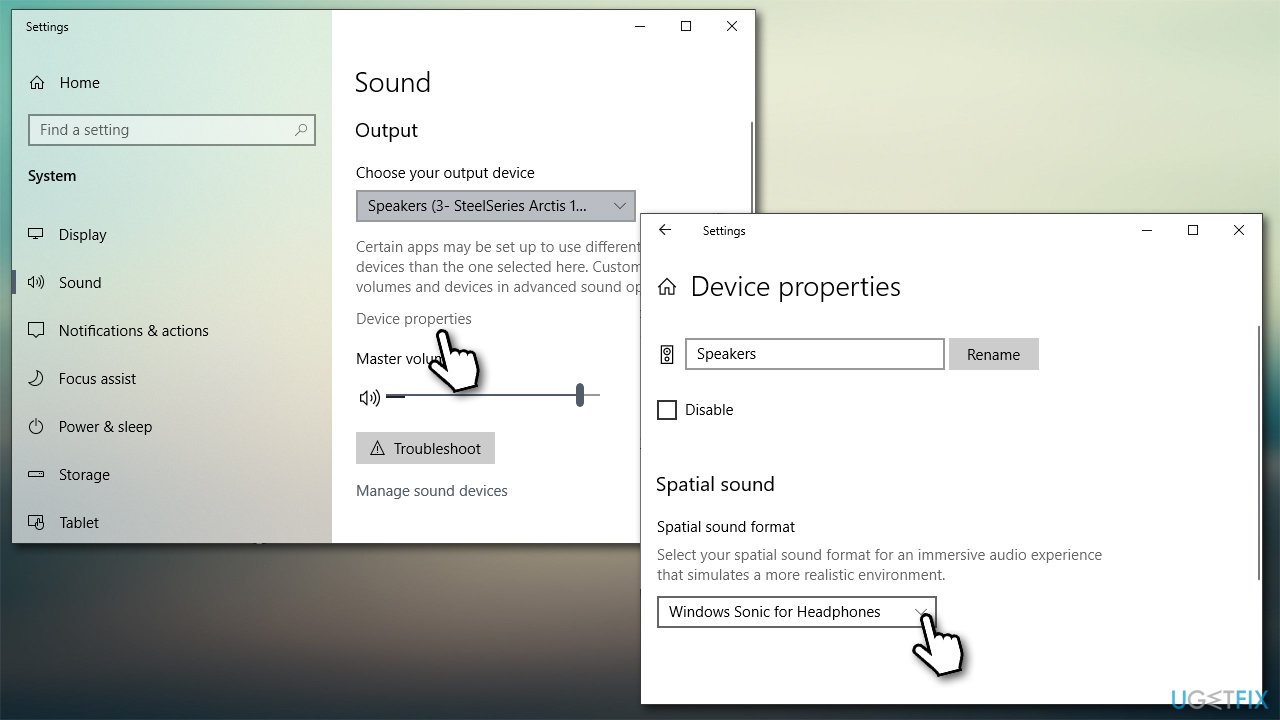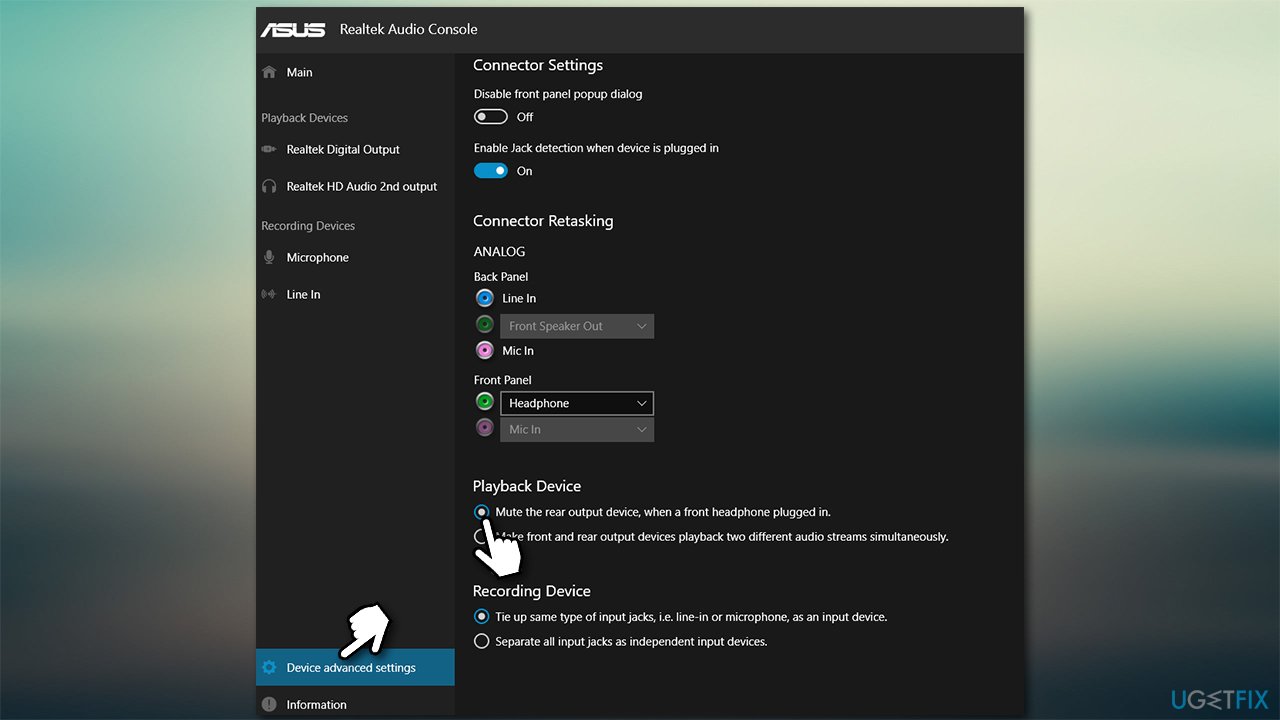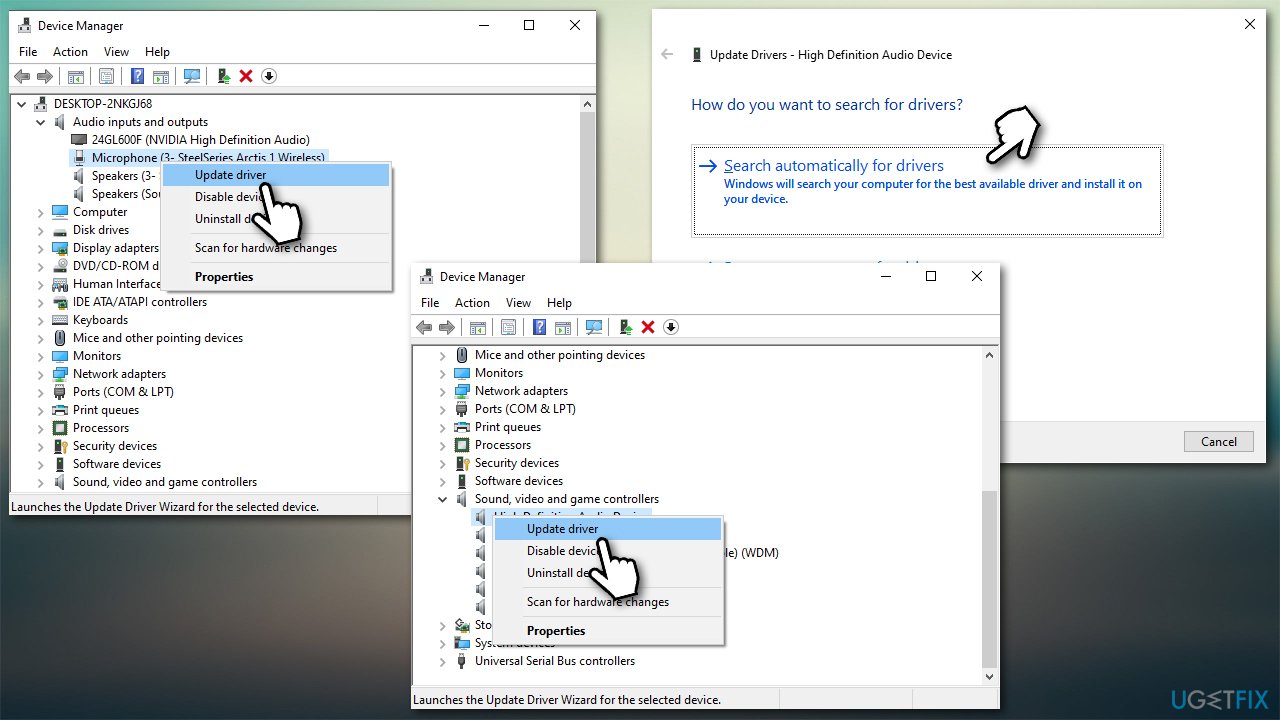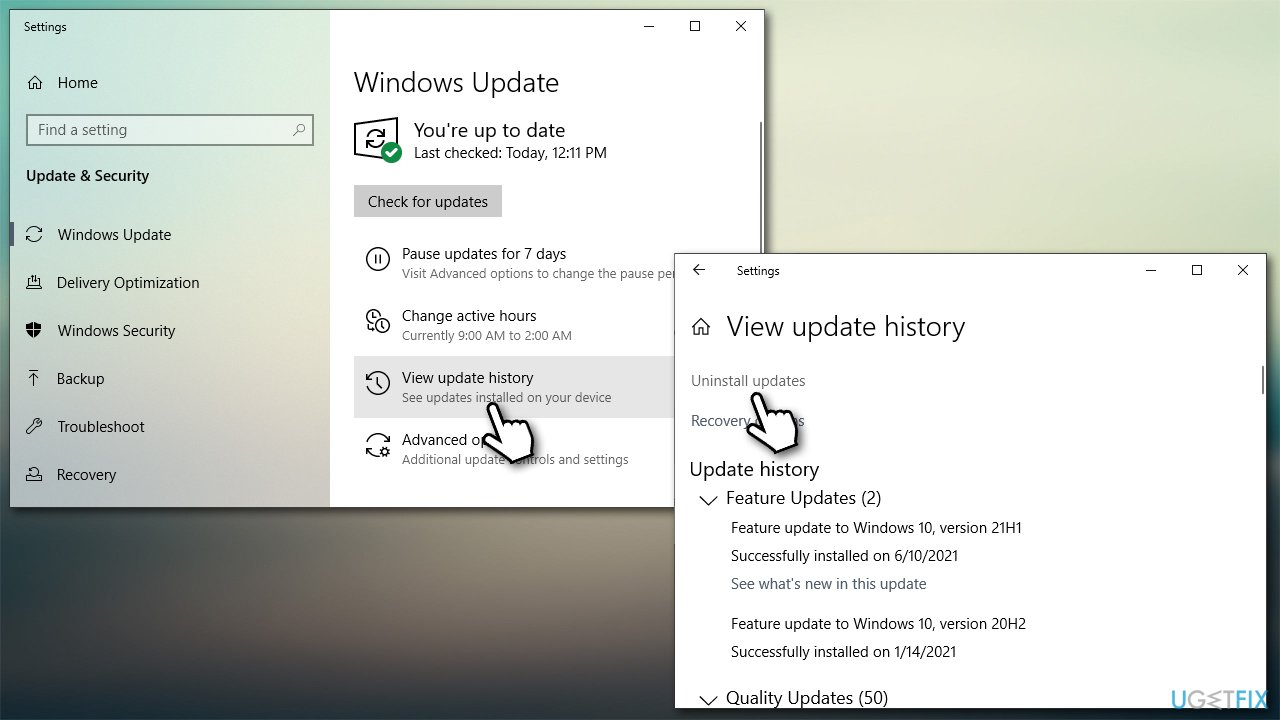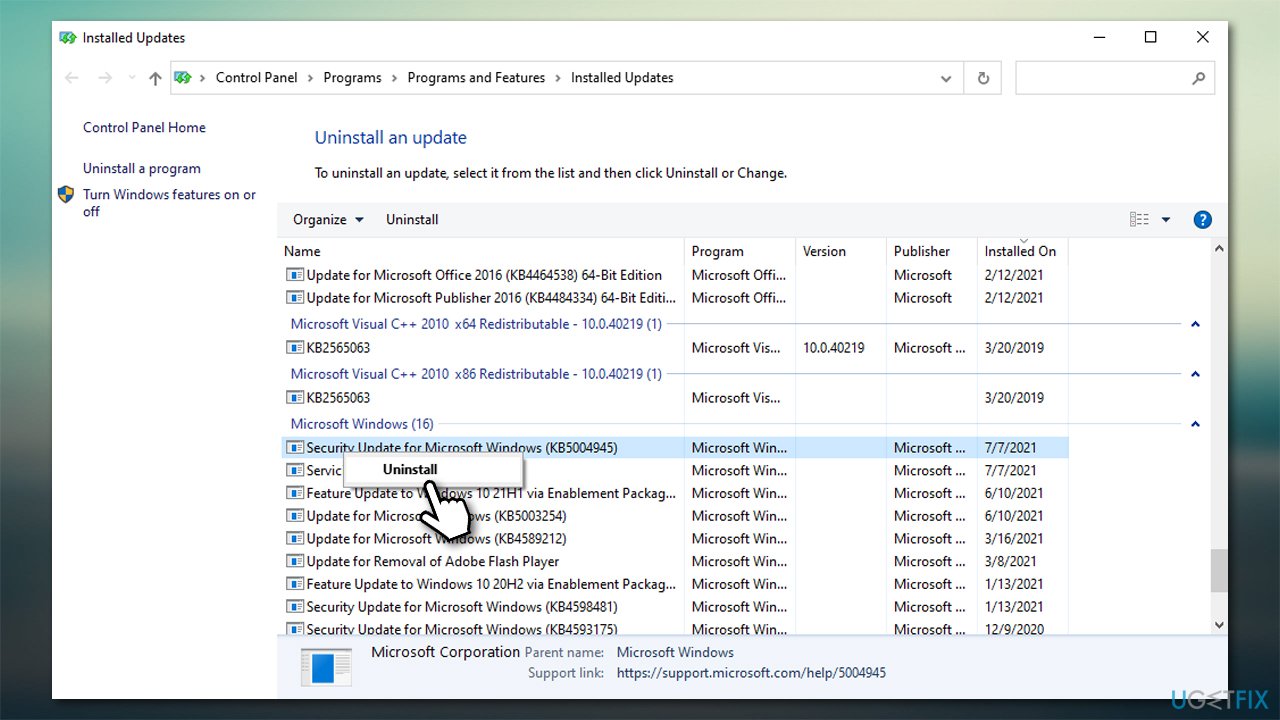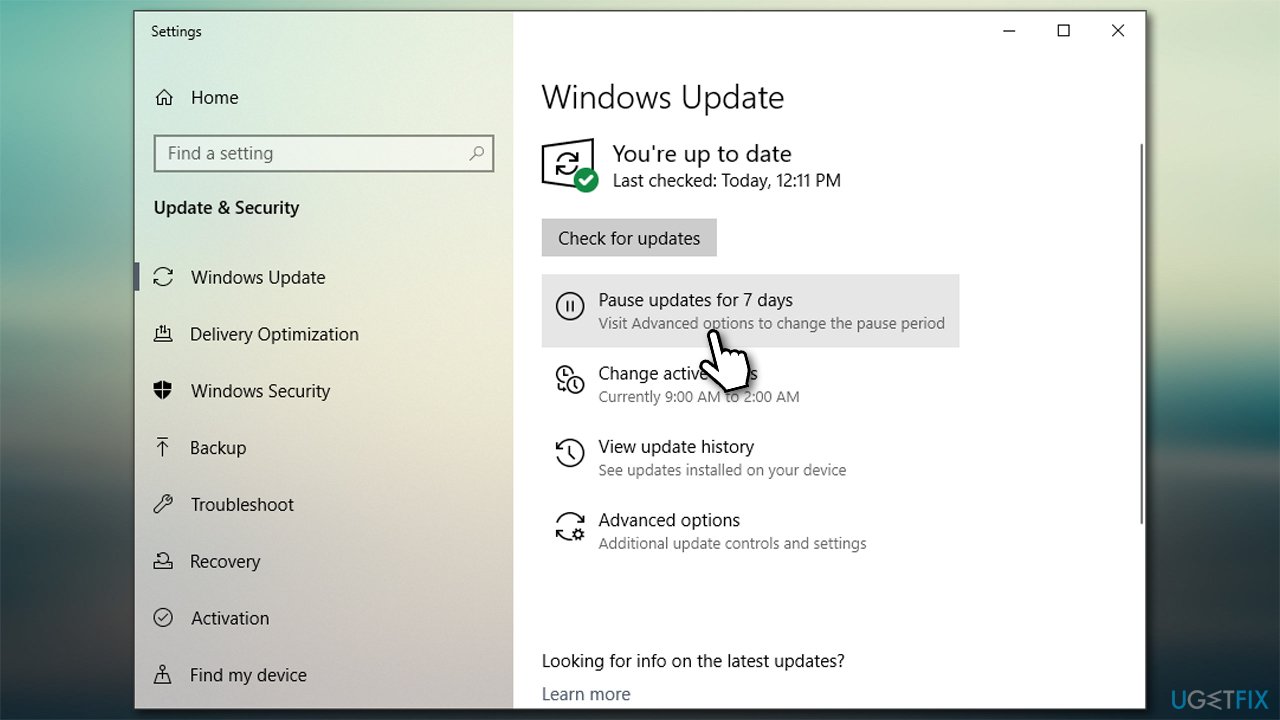Question
Issue: How to fix DTS:X Ultra not working on Windows?
Hello. I am experiencing difficulties with DTS:X Ultra – I just can't get it to work. Whenever I try to use it, I receive an error “Please connect external speakers to use DTS audio controls. Please connect a Headphone to use DTS audio controls.” Could you please advise?
Solved Answer
DTS:X is a surround sound system[1] type with its own audio drivers on Windows PCs and laptops. It is one of many 5.1 channel audio types and is a direct competitor to THX, Dolby Atmos, Pro Logic, and others. The main goal of the codec is to create a multi-dimensional sound effect that makes users feel as they would be listening to the music or a movie as they were in real life.
DTS:X is the main control panel that people use as soon as they implement the sound system – it allows them to control various settings related to it. Unfortunately, just like with any other sound system, DTS does not avoid issues, as many users reported that they were unable to use the system at all due to the “Please connect external speakers to use DTS audio controls” error.
As the error message states, external speakers or headphones are not connected to the computer, hence the surround sound cannot be implemented. However, users claimed that they do have the external audio output connected.
While in some cases, users said that they were initially not able to set up the surround sound system, others claimed that the problem occurred rather abruptly – DTS:X Ultra simply was not working anymore. Most commonly, the issue persists on Acer, Asus, or other Windows 10 laptops, although this can vary – desktops are also affected.
If the “Please connect external speakers to use DTS audio controls” error started to occur suddenly and everything worked fine before, it is likely to be a driver[2] or Windows update issue. Alternatively, the software might become buggy[3] itself, so reinstalling the app could sometimes help.
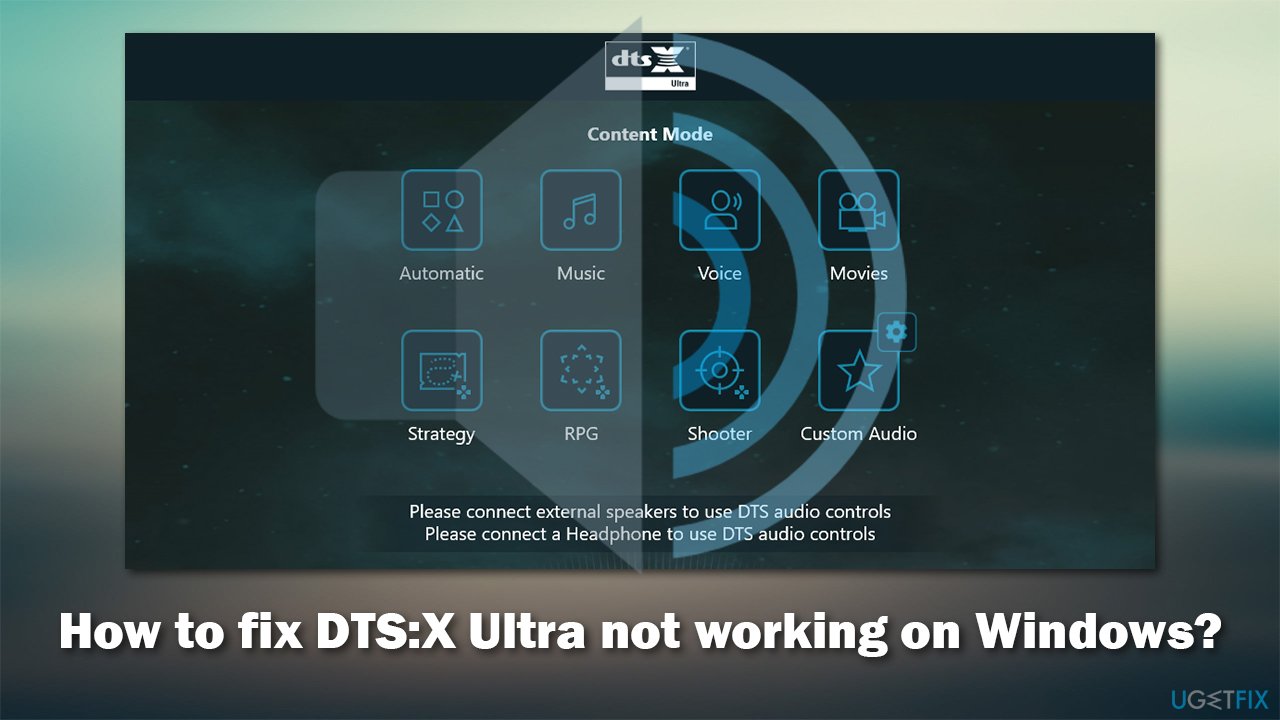
Below you will find several ways to fix DTX:X Ultra errors and sound issues related to it. Here are a few tips before you begin the troubleshooting steps below:
- Restart your computer and see if that helps.
- Scan your system with FortectMac Washing Machine X9 to fix other possible issues related to your Windows computer, for example, corrupted system files.
Fix 1. Troubleshoot sound problems
First thing's first, you should run the built-in troubleshooter:
- Type Troubleshoot in Windows search and press Enter.
- Click Additional troubleshooters if you can't see them listed on the right.
- Select Playing Audio and click Run the troubleshooter.

- Wait till the scan completes and fixes are applied, then reboot your PC.
Fix 2. Re-enable your speakers
Another simple fix is to re-enable your speakers. Here's how:
- Right-click on speaker icon at the right side of the taskbar and select Sounds.
- Go to Playback tab.
- Right-click on your main speakers and select Disable.

- Wait for about 30 seconds.
- Right-click on your sound device once again and pick Enable.
- Check if that helped you to solve the problem.
Fix 3. Change spatial sound settings
- Type Sound in Windows search and press Enter.
- Under sound Output, select Device Properties.
- Under Spatial Sound, make sure that the setting is set to DTS:X Ultra and not DTS Headphone:X, or something else.

Fix 4. Mute internal audio when headphones are connected
Many users said that disabling the laptop speakers via the Realtek Audio Console when the headphones are used helped them solve the issue:
- Open Realtek Audio Console.
- Pick Device advanced settings located at the bottom left corner of the window.
- Under Playback Device, tick the Mute the rear output device, when a front headphone plugged in setting.

Fix 5. Update audio drivers
Audio drivers can be one of the main reasons why you are dealing with audio problems and should be looked at immediately.
- Right-click on Start and pick Device Manager.
- Expand Audio inputs and outputs.
- Right-click on your sound device and select Update driver.
- Pick Search automatically for drivers and wait till everything is installed.
- Then, expand Sound, video and game controllers section in the Device Manager.

- Update each of the components present and then restart your PC.
If you are using Asus, Acer, or another laptop, it is best to visit the manufacturer's website and download drivers compatible with your device. If you don't know your laptop model or don't want to spend time looking for correct drivers, you can employ DriverFix – it could download and install drivers for you automatically, all while offering a reliable driver backup.
Note: uninstalling the DTS-related drivers completely and then reinstalling them might solve the issue for some people.
Fix 6. Roll back Windows updates
If DTS:X Ultra stopped working after Windows updates were applied, you should uninstall the most recent Windows update and then pause the updates until later. Keep in mind that this option is rather drastic, as keeping your system up to date is highly recommended.
- Type Updates in Windows search and hit Enter.
- Go to View Update history section and select Uninstall updates.

- Sort all the updates by Installed On column.
- Go to Microsoft Windows section.
- Right-click on the latest update and select Uninstall.

- Follow on-screen instructions and restart your PC.
Fix 7. Use Media Creation Tool
Some people said that upgrading the system with Media Creation Tool and pausing updates helped them resolve the issue.
- Visit the official Microsoft website and download Windows 10 installation media.
- Launch the installer, agree to Terms and click Next.
- From the options available, pick Upgrade this PC now and click Next.
- Wait for Windows to install the needed files and reboot your PC.
- Don't forget to pause updates in Windows Update section.

Repair your Errors automatically
ugetfix.com team is trying to do its best to help users find the best solutions for eliminating their errors. If you don't want to struggle with manual repair techniques, please use the automatic software. All recommended products have been tested and approved by our professionals. Tools that you can use to fix your error are listed bellow:
Prevent websites, ISP, and other parties from tracking you
To stay completely anonymous and prevent the ISP and the government from spying on you, you should employ Private Internet Access VPN. It will allow you to connect to the internet while being completely anonymous by encrypting all information, prevent trackers, ads, as well as malicious content. Most importantly, you will stop the illegal surveillance activities that NSA and other governmental institutions are performing behind your back.
Recover your lost files quickly
Unforeseen circumstances can happen at any time while using the computer: it can turn off due to a power cut, a Blue Screen of Death (BSoD) can occur, or random Windows updates can the machine when you went away for a few minutes. As a result, your schoolwork, important documents, and other data might be lost. To recover lost files, you can use Data Recovery Pro – it searches through copies of files that are still available on your hard drive and retrieves them quickly.
- ^ Mark Casey. What Is Surround Sound Audio?. Lifewire. Tech News, Reviews, Help & How-Tos.
- ^ What is an Audio Driver?. EasyTechJunkie. Answers to common tech questions.
- ^ Software bug. Wikipedia. The free encyclopedia.