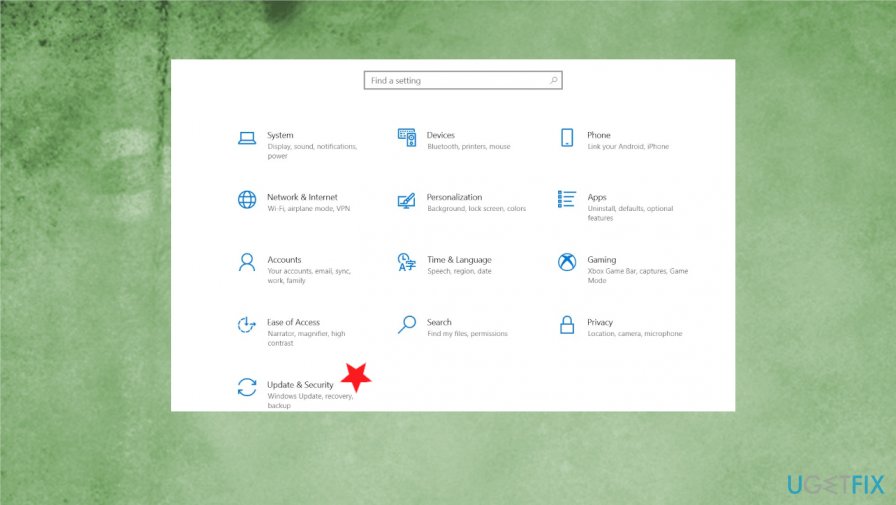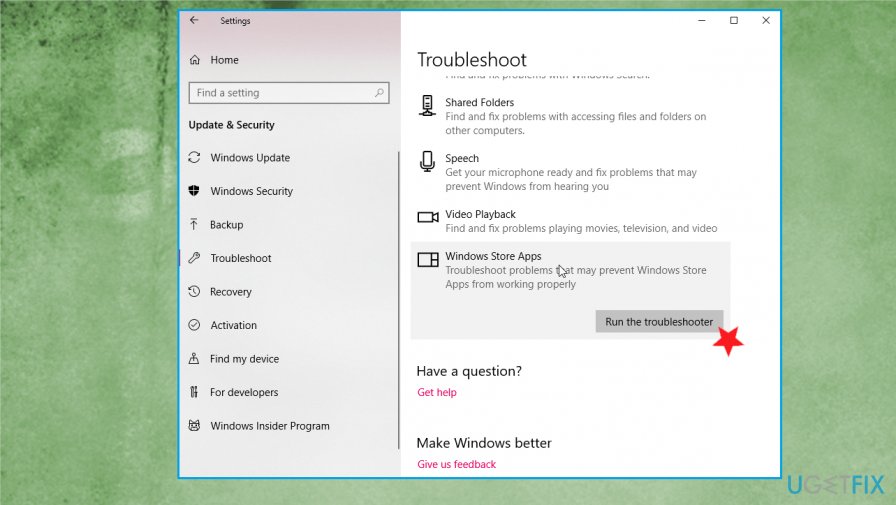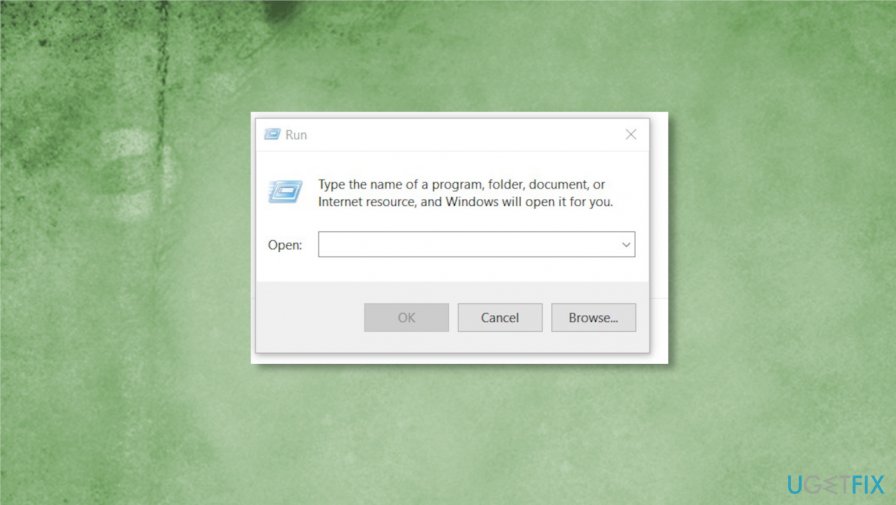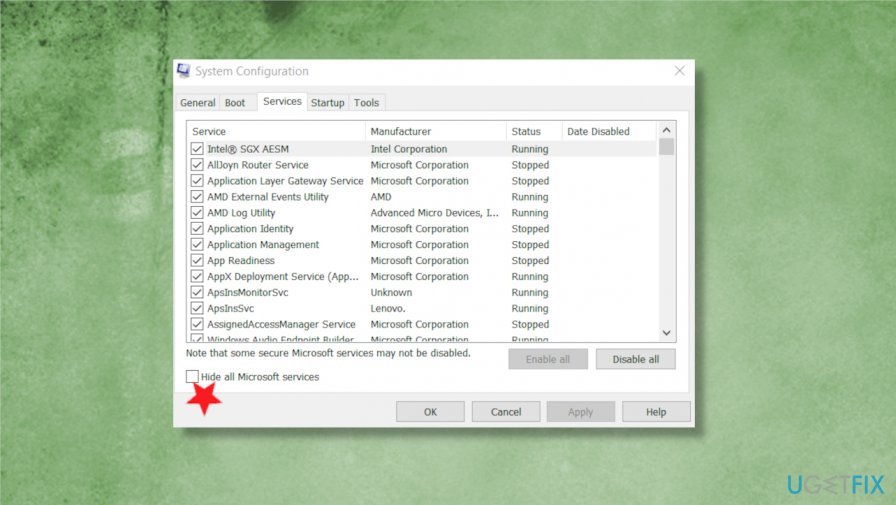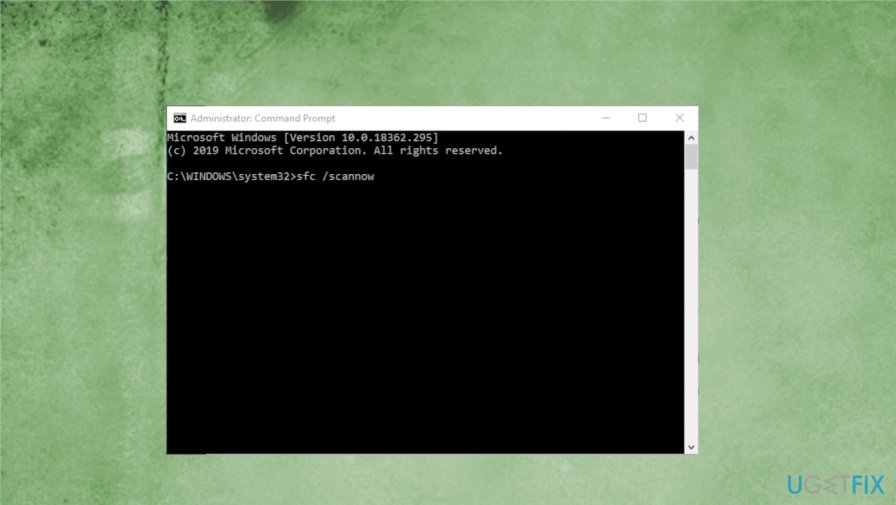Question
Issue: How to fix error c1900101-4000d when Windows 10 upgrade fails?
Hello. I have an issue with Windows 10 update. The error C1900101-4000D code appears when the upgrade fails for me. I tried a few times and don't know what to do next. It is annoying, but I am afraid to do anything and damage the PC permanently. Can you help me?
Solved Answer
C1900101-4000D error when Windows 10 upgrade fails appears when the update installer cannot access particular files. The installation fails, and the annoying error occurs. This is the issue that many people have encountered. There are a few solutions for the issue, but many fixes available online do not solve the problem, as users[1] tend to report.
Don't worry, the issue is not crucial and will not lead to serious damage to your machine. However, error c1900101-4000d when Windows 10 upgrade fails occurs due to the Windows installer file issue. The message can come with a particular code or a numeric error indication, but the issue indicates the same failure.
In general, this error c1900101-4000d can indicate problems with the USB driver, other driver issues. Your anti-virus program or different application triggers incompatibility and affects serious processes on the machine. This is not the update error that is triggered by a faulty Windows 10 upgrade in particular.[2]
You might find the similar issues resembling the c1900101-4000d error with different names and endings: 0xC1900101 – 0x30018 error code; Code 0xC1900101 – 0x4001E; 0xC1900101 – 0x4000D; 0xC1900101 – 0x20017 error. Each specific code indicates that the root cause and solutions differ even though some may be similar in reasoning and fixes.
The best options for the Windows Update c1900101-4000d error would be to fix obsolete system files, corrupted drivers,3 or files, revert recent changes in settings. Some PUP[3] or third-party applications may trigger these issues with particular updates, so eliminating recently installed pieces can be helpful.

How to fix error c1900101-4000d when Windows 10 upgrade fails
The particular c1900101-4000d error occurs when the Windows 10 update fails to install. Defected hardware pieces or core services that get stopped can trigger the problem. SImple troubleshooting should help you determine the issue. Disabling the firewall or logging in with the administrative account can show possible fixes for the issue.
However, removing devices or changing settings and crucial preferences on the machine can lead to more serious computer issues. Fixing system issues by recovering files in important folders can help you avoid additional damage. Run FortectMac Washing Machine X9 and find issues with system files that need repair. Then go through the methods below and make sure to try them all before giving up.
Run troubleshooter
- Go to Settings.
- Find Updates & security, choose Troubleshoot.

- Go to Windows Store Apps.
- Click Run the Troubleshooter.

- Follow instructions and Restart the PC.
Disable your antivirus tool to fix error c1900101-4000d when Windows 10 upgrade fails
- Go to Control Panel.
- Select System and Security.
- Click on Windows Solution Center.
- Click Security and locate your anti-virus.
- Right-click on it and it and select Uninstall.
- Restart your PC.
Restore to the previous OS version
- Start the Command Prompt.
- Run as administrator.
- Type command and hit Enter:
rundll32.exe pnpclean.dll.RUNDLL_PnpClean /DRIVERS /MAXCLEAN - Restart the PC.
Perform a clean boot to fix error c1900101-4000d when Windows 10 upgrade fails
- Press Win and R keys to open Run box.

- Type msconfig and click OK.
- Go to System Configuration. Choose Services tab.
- Check Hide all Microsoft services box.
- Click on Disable all.

- Choose the Startup tab and click Open Task Manager.
- Select relevant items and click Disable.
- Close Task Manager.
- Restart.
Run System File Checker to fix c1900101-4000d error
- Type cmd in the search box, and press Enter.
- Right-click on the Command Prompt and select Run as Administrator.
- Type sfc /scannow and press Enter.

- Let the system perform the repair automatically.
- After that, reboot the system and see if the error persists.
Repair your Errors automatically
ugetfix.com team is trying to do its best to help users find the best solutions for eliminating their errors. If you don't want to struggle with manual repair techniques, please use the automatic software. All recommended products have been tested and approved by our professionals. Tools that you can use to fix your error are listed bellow:
Access geo-restricted video content with a VPN
Private Internet Access is a VPN that can prevent your Internet Service Provider, the government, and third-parties from tracking your online and allow you to stay completely anonymous. The software provides dedicated servers for torrenting and streaming, ensuring optimal performance and not slowing you down. You can also bypass geo-restrictions and view such services as Netflix, BBC, Disney+, and other popular streaming services without limitations, regardless of where you are.
Don’t pay ransomware authors – use alternative data recovery options
Malware attacks, particularly ransomware, are by far the biggest danger to your pictures, videos, work, or school files. Since cybercriminals use a robust encryption algorithm to lock data, it can no longer be used until a ransom in bitcoin is paid. Instead of paying hackers, you should first try to use alternative recovery methods that could help you to retrieve at least some portion of the lost data. Otherwise, you could also lose your money, along with the files. One of the best tools that could restore at least some of the encrypted files – Data Recovery Pro.
- ^ Failed Windows 10 install - C1900101-4000D error message. Answers. Microsoft community forum.
- ^ Robert Zak. Latest Windows 10 Update Problems. Makethecheasier. Computer tips and tricks.
- ^ Potentially unwanted program. Wikipedia. The free encyclopedia.