Question
Issue: How to Fix Windows Update Error Code 0xC1900101 – 0x4001E?
I’ve been trying to update windows since the day when Windows 10 Anniversary Update came out, but the update does not work for me. I’ve tried using Windows update tool, but received an error code 0xC1900101 – 0x4001E and the system has been reverted back to the state before running the update. Any ideas what to do next?
Solved Answer
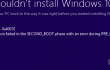
Various questions related to the 0xC1900101 error are circulating on the Microsoft and Windows 10 forums. This bug has a number of varieties, including 0xC1900101 – 0x4000D, 0xC1900101 – 0x30018, and some others that we are going to discuss in the near future. This time, we’ve noticed that quite a lot of people are making fuss about an error code 0xC1900101 – 0x4001E. Just like its varieties mentioned above, this error is yet another Windows 10 update error, which occurs when the computer attempts to upgrade earlier Windows versions to Windows 10. This might happen both using an ISO file for the upgrade, using a USB drive or running an automatic Windows Update function. Usually, the installation process is launched successfully and executed up till 90% and more, but then freezes and shows up a BSOD saying:
0xC1900101 – 0x4001E
The installation failed in the SECOND_BOOT phase with an error during PRE_OOBE operation
Since Microsoft hasn’t yet acknowledges this issue, its code is not clarified. We can only speculate that 0xC1900101 – 0x4001E error may be triggered by corrupted updated files, some inconsistencies on the currently running Windows 10 version, conflicts of the OS and the antivirus, missing updates, and similar problems. Nevertheless, we have collected a list of fixes that people who have encountered 0xC1900101 – 0x4001E bug have tried and approved. Thus, you should try the following fixes:
How to Fix Windows Update Error Code 0xC1900101 – 0x4001E?
If you have tried to upgrade Windows 10, but the process failed due to the 0xC1900101 – 0x4001E error, our recommendation would be to check what kinds of problems are lurking on the current Windows version. For this purpose, you can try running a scan with FortectMac Washing Machine X9. That’s a PC optimization tool, which is capable of checking the system thoroughly and detecting registry issues, corrupted system files, and similar. If the scan did not help, try to disable your anti-virus. This can be done by right- clicking the icon of your antivirus on the taskbar and selecting Exit/Quit.
In case you have tried to run the update using Windows Updates, but that did not help, you are strongly advised to create a Media Creation Tool and install the update manually. For this purpose, you have to:
- Download a Media Creatio Tool from the official Microsoft‘s website.
- Click on the .exe file and click Accept the T&C.
- On the next screen, select Create Installation Media for another PC.
- Select language, architecture, and edition.
- Now select USB Flash Drive and ISO file to create. Select USB Flash Drive and plug in a USB that has at least 8 GB of free space.
- After that, open the USB drive and press Next. Media Creation tool will now download the update.
- When the download is complete, you will be asked to enter a product key, which is unnecessary if you are upgrading/reinstalling OS.
- When Windows 10 upgrade is ready to install, select Change in order to set either Keep personal files or apps, Keep personal files only, or Nothing.
- Finally, select Install. Once finished, the system will restart.
If this did not help of if you have tried using Media Creation Tool, then the culprit may be system-related issues.
Option 1. Install system Updates
- Open Settings and select System and Security.
- Find Windows Updates and click Check for updates.
- Select all items from the search results and click Install Updates.
- Restart your PC
Option2. Run sfc/scannow
- Click Win key + S, type cmd in the search box, and press Enter.
- Right-click on the Command Prompt and select Run as Administrator.
- Type sfc /scannow and press Enter.
- Let the system perform the repair automatically.
- After that, reboot the system.
Option 3. Use a System Restore Point
- Type Create a Restore point in the search bar and click on the search results.
- Select System Protection, click System Restore, and press Next.
- Select the last Restore point that you have created and then click Next.
- Click Finish and wait for the system to restore. After that, restart the system.
NOTE: the last method will work only if you have had a System Restore Point created before. If you didn’t, then it’s natural that the system cannot restore any settings.
Repair your Errors automatically
ugetfix.com team is trying to do its best to help users find the best solutions for eliminating their errors. If you don't want to struggle with manual repair techniques, please use the automatic software. All recommended products have been tested and approved by our professionals. Tools that you can use to fix your error are listed bellow:
Prevent websites, ISP, and other parties from tracking you
To stay completely anonymous and prevent the ISP and the government from spying on you, you should employ Private Internet Access VPN. It will allow you to connect to the internet while being completely anonymous by encrypting all information, prevent trackers, ads, as well as malicious content. Most importantly, you will stop the illegal surveillance activities that NSA and other governmental institutions are performing behind your back.
Recover your lost files quickly
Unforeseen circumstances can happen at any time while using the computer: it can turn off due to a power cut, a Blue Screen of Death (BSoD) can occur, or random Windows updates can the machine when you went away for a few minutes. As a result, your schoolwork, important documents, and other data might be lost. To recover lost files, you can use Data Recovery Pro – it searches through copies of files that are still available on your hard drive and retrieves them quickly.



