Question
Issue: How to fix File Explorer takes too long to open a directory in Windows?
Hello, I have a problem with File Explorer taking a lot of time to open any directory or folder. I am not quite sure why this is happening, but it started a few days ago. Everything worked fine before. Please advise on what to do.
Solved Answer
File Explorer, which was previously known as Windows Explorer, is a vital part of the Windows operating system that works as a file manager. Although it has been present since the initial release of Windows, it underwent gradual revisions and saw massive improvements in the Windows 10 and 11 versions.
The main purpose of File Explorer is to allow users to access their personal files, launch applications, copy files, and perform other necessary actions via its provided graphical user interface (GUI). It also incorporates elements such as the taskbar or desktop, so having issues with it can cause serious navigation problems for users.
One might take this system component for granted until it starts having problems. We have previously talked about it constantly not responding, lagging, and experiencing crashes. Today, we are going to look into an issue where File Explorer takes too long to open a directory on Windows.
The circumstances under which users experience this issue can vary. For example, some people said that it started right after installing some applications, while others have no idea what happened to it, as the problems started abruptly. In reality, there is always a reason Windows malfunctions, be it due to something that the user did, the application, or Windows itself.
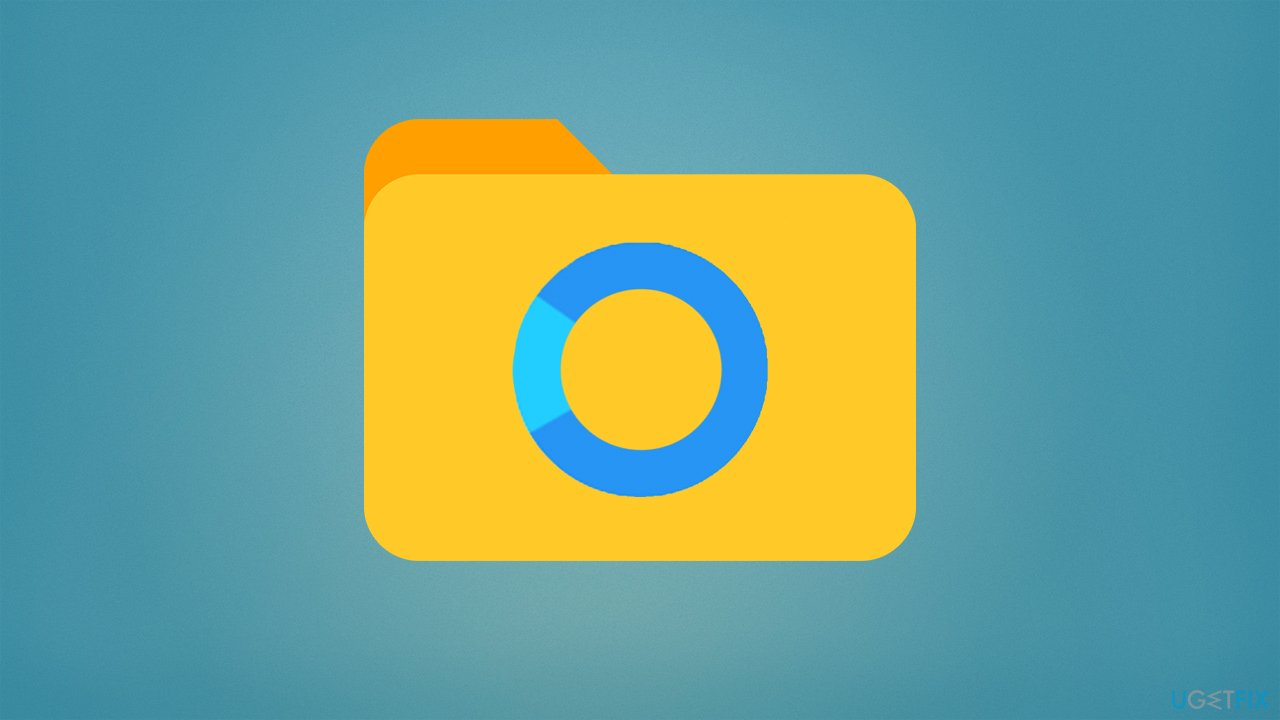
As such, there could be plenty of reasons for File Explorer taking too long to open a directory. For example, system file corruption is among the most common reasons fur Windows component malfunctions, so running a scan with an automatic repair tool such as FortectMac Washing Machine X9 could remediate the situation quickly.
In other cases, there could be discrepancies within the option settings or indexing, all of which could stem from various reasons. Below we provide a detailed guide on how to fix File Explorer being slow opening files and folders on Windows.
Solution 1. Uninstall the recently installed software
Those who noticed File Explorer issues after installing some software should uninstall it at once. For example, a user on the official Microsoft forums claimed that slowness started after installing Visual C++ Libraries. It could also be related to any other application – a popular one related to the problem is DropBox.
- Right-click on Start and pick Apps and features
- In the Sort by section, select Install date from the drop-down menu (note that you should ignore apps that were recently updated, such as browsers or video games)
- Uninstall all the apps that were installed before the problems started – simply click Uninstall > Uninstall and follow the on-screen instructions. Then, restart your computer.
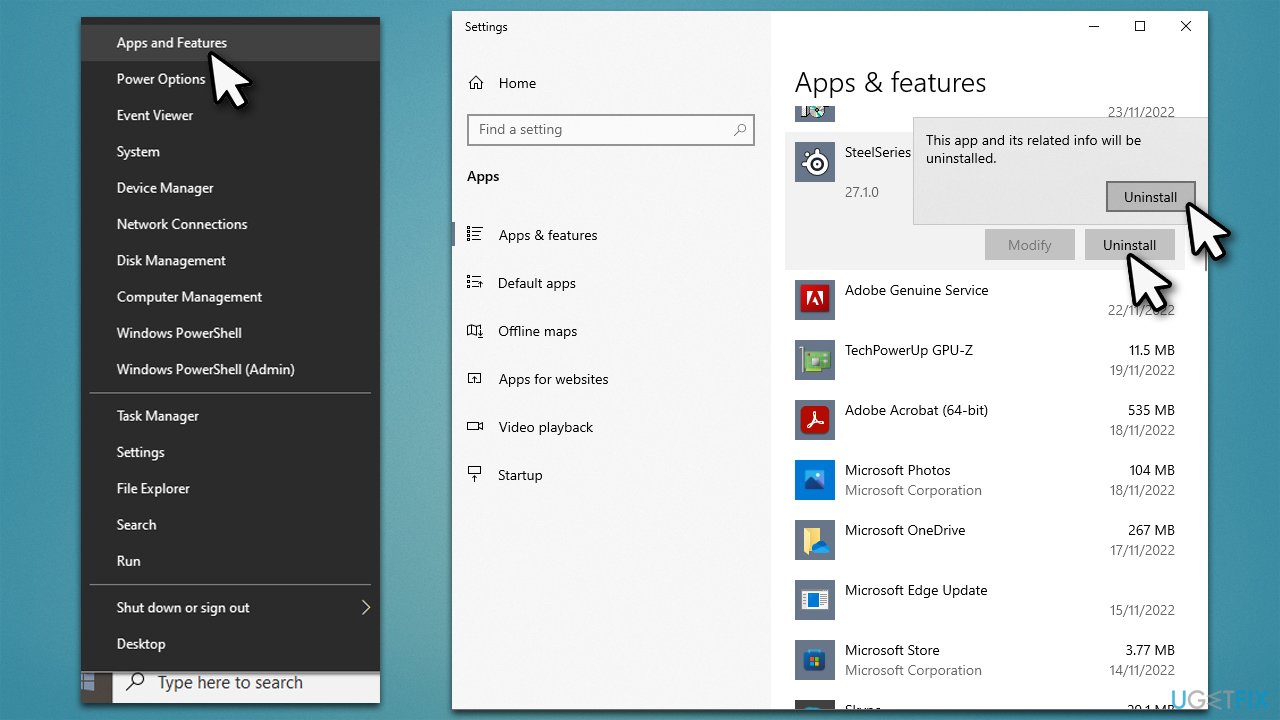
Solution 2. Restart File Explorer
Whenever something does not work, restarting it is a good idea. In this instance, you can do that via the Task Manager:
- Press Ctrl + Shift + Esc to open Task Manager
- Click More details if required
- Sort the entries by name
- Now scroll down to locate the Windows processes section
- Locate Windows Explorer, right-click and press Restart.
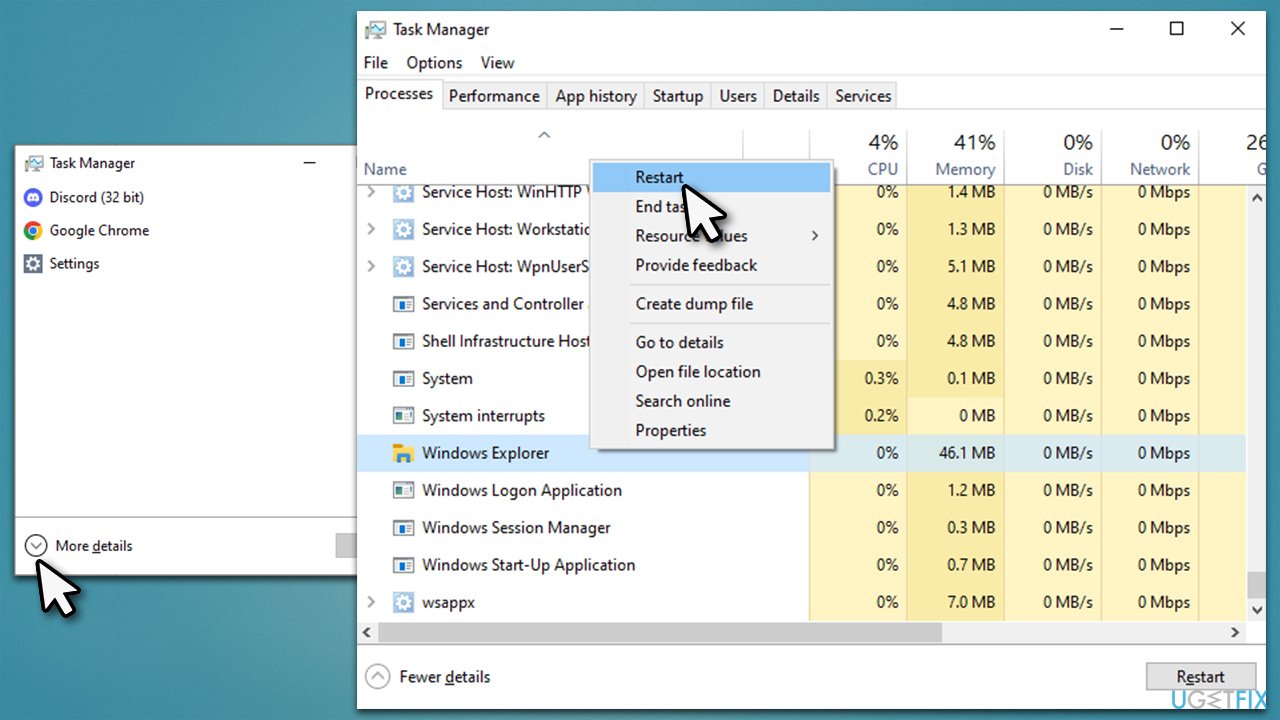
Solution 3. Rebuild the index
If the issue lies within indexing, rebuilding it might help.
- Type Control Panel in Windows search and press Enter
- On the top-right corner, click on View by option and select Small icons
- Pick Indexing options
- Click Modify
- Mark the locations that you want to be indexed and click OK (you can also use Show all locations at the bottom-left of the window if you can't see the location you are looking for)
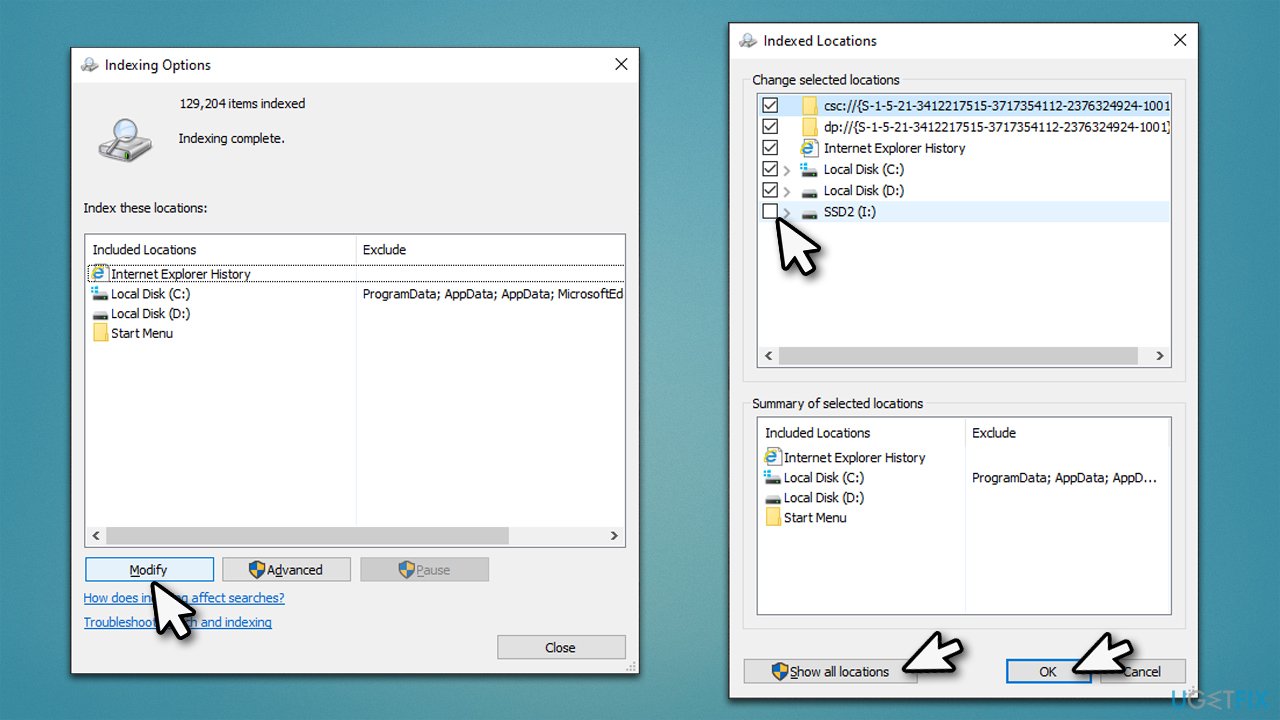
- In the Indexing Options window, click Advanced
- Click Rebuild under Delete and rebuild index. This might take a while, depending on how large your drives are. During the rebuilding process, you might not be able to use the search bar or receive incomplete results
- Click OK.
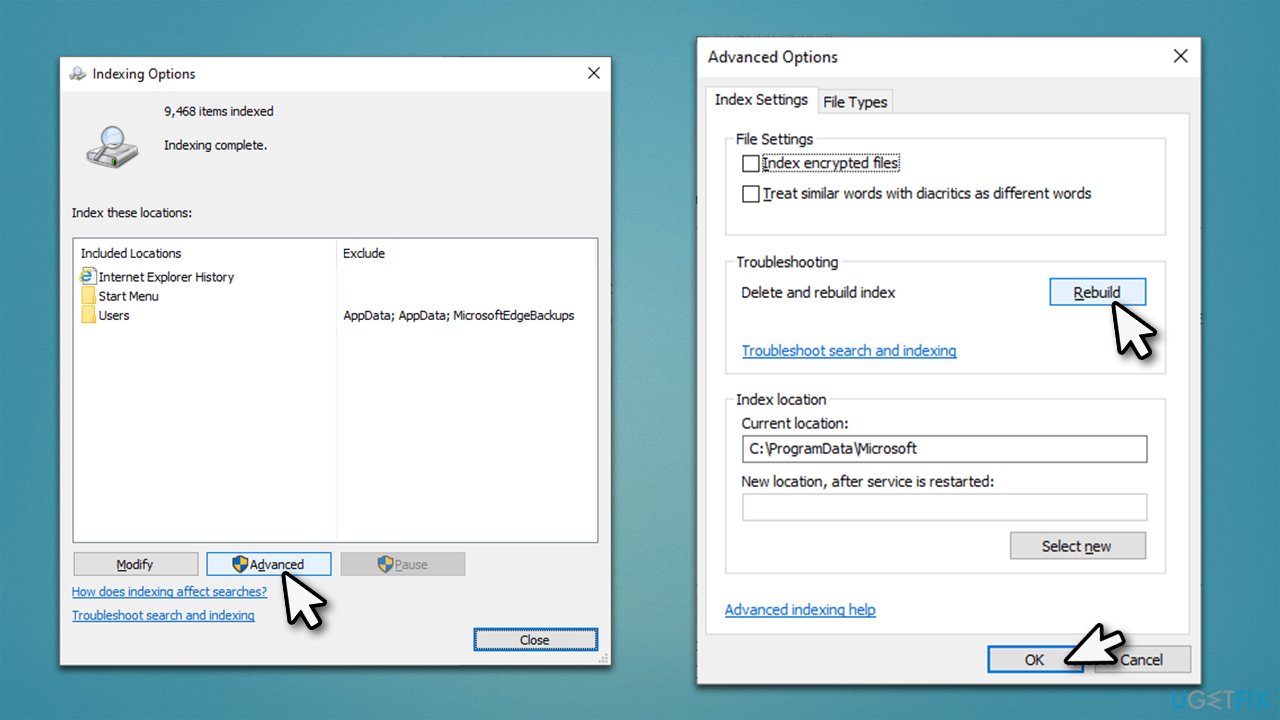
Solution 4. Run SFC and DISM
- Type cmd in Windows search, right-click on Command Prompt and select Run as administrator
- When User Account Control shows up, click Yes
- Use the following command and press Enter:
sfc /scannow - Once the scan is complete, you should also run the following commands to repair Windows image files (don't forget to press Enter after each):
DISM /Online /Cleanup-Image /CheckHealth
DISM /Online /Cleanup-Image /ScanHealth
DISM /Online /Cleanup-Image /RestoreHealth - Restart your device.
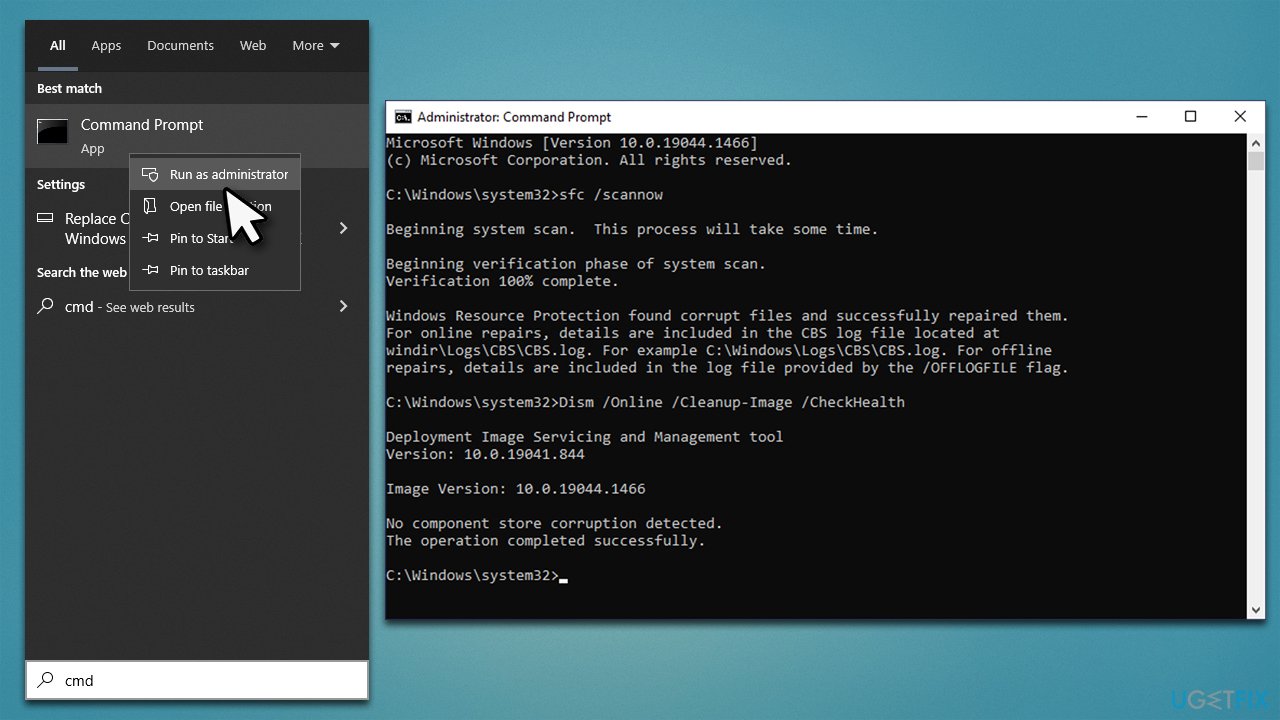
Solution 5. Run Search and Indexing troubleshooter
- Type troubleshoot in Windows search and hit Enter
- Select Additional troubleshooters / Other troubleshooters
- Scroll down, locate Search and Indexing and click Run the troubleshooter / Run
- Wait till all the fixes are applied.
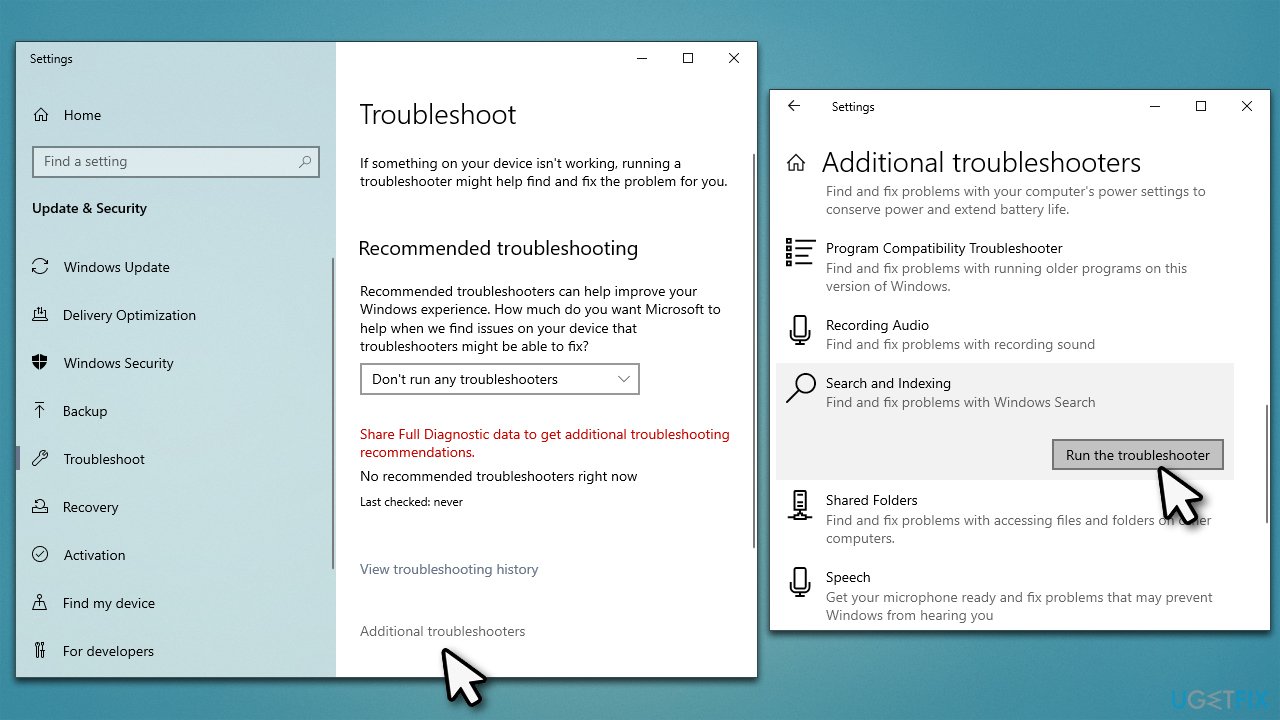
Solution 6. Optimize the directory
If you are having trouble with just one or a few directories, optimizing them might help.
- Right-click the folder that takes too long to open and click Properties
- Go to the Customize tab
- Under Optimize this folder for section, pick General items from the drop-down menu
- Mark Also apply this template to all subfolders option
- Click Apply and OK.
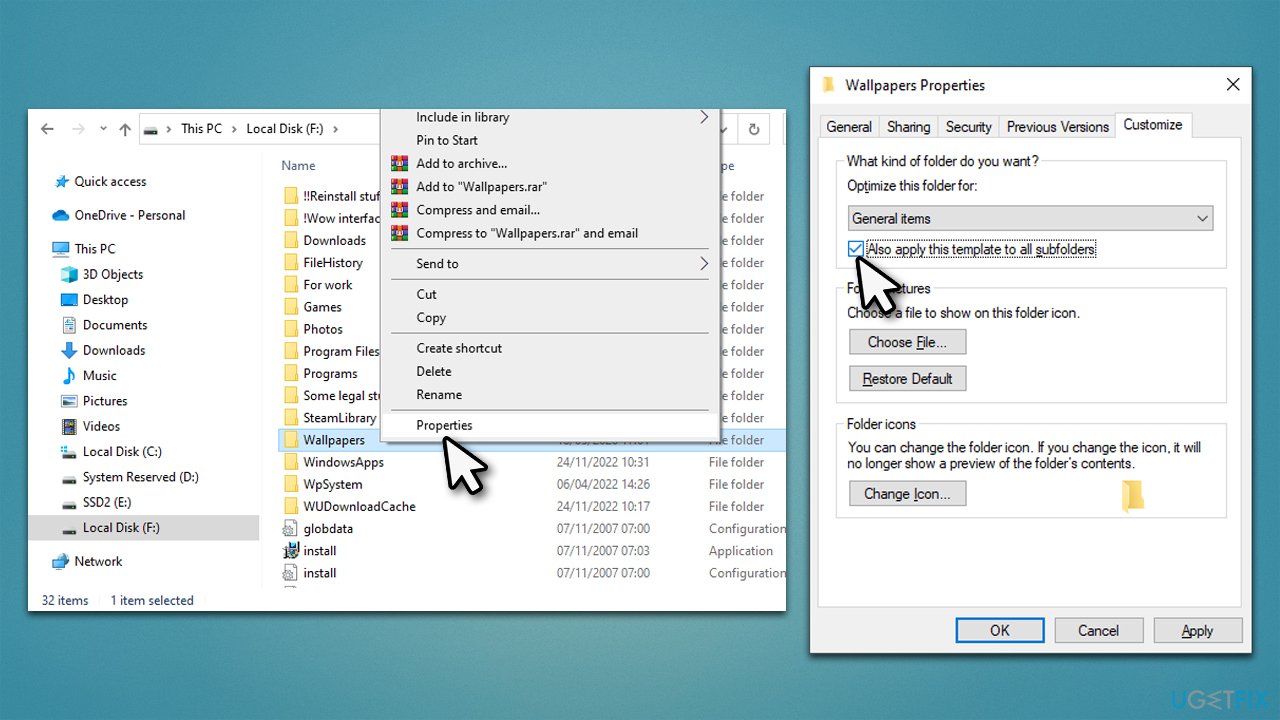
Solution 7. Use Disk Cleanup
Leftover and temp files could sometimes cause issues with the smooth operation of File Explorer. You can perform a disk cleanup as follows:
- Type Disk Cleanup in Windows search and hit Enter
- If your Windows is installed on drive C, pick it from the list (should be by default) and press OK
- Click Clean up system files
- Select your main disk again and click OK
- Here, select the largest portions of the data used – these typically include Temporary Internet Files, Windows Update, Temporary Files, Recycle Bin, Delivery Optimization Files, and others.
- Click OK and wait for the cleanup process to finish.
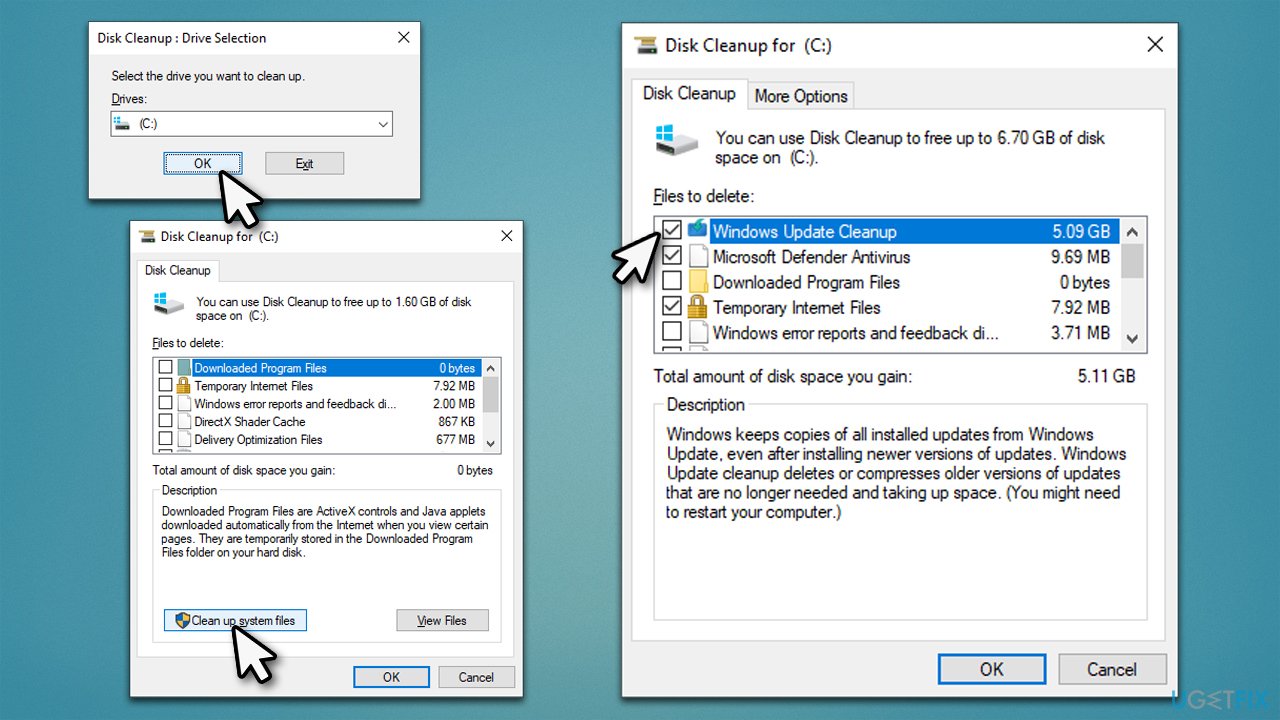
Solution 8. Reset Windows
Although you won't lose your personal files, we recommend creating backups. In addition, before continuing, ensure that any third-party antivirus software is uninstalled and unnecessary peripherals such as printers or cameras are disconnected.
- Right-click on Start and pick Settings
- Go to Update & Security and pick Recovery
- Find Reset this PC section and click Get Started
- Select Keep my files > Cloud download
- Proceed with the on-screen instructions (your PC may restart several times).
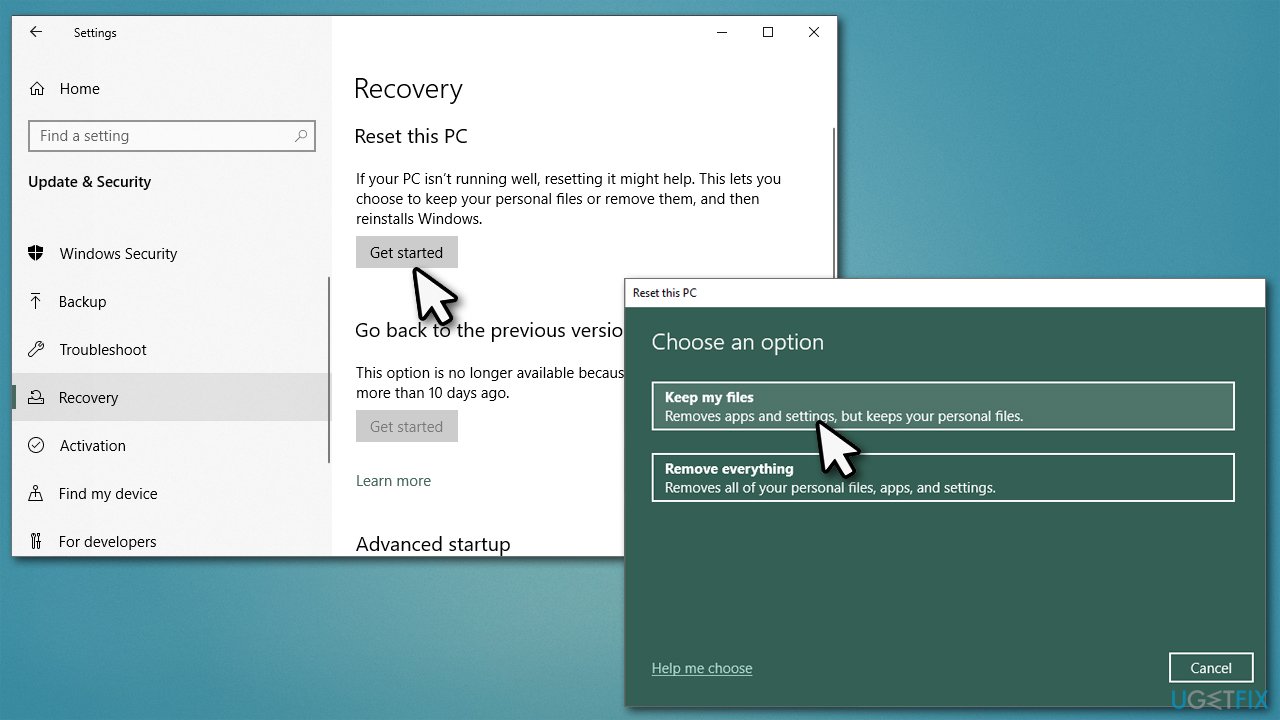
Solution 9. Use System Restore
If you are not quite sure which event caused File Explorer to be slow, you can try reverting your system to the state it was before the problem existed.
- Type in Create a Restore Point in Windows search and hit Enter
- Click System Restore
- Pick Choose a different restore point (if available) and click Next
- Mark the Show more restore points checkbox
- Choose a time before the crashes were troubling you
- Click Next and reboot the system as required.
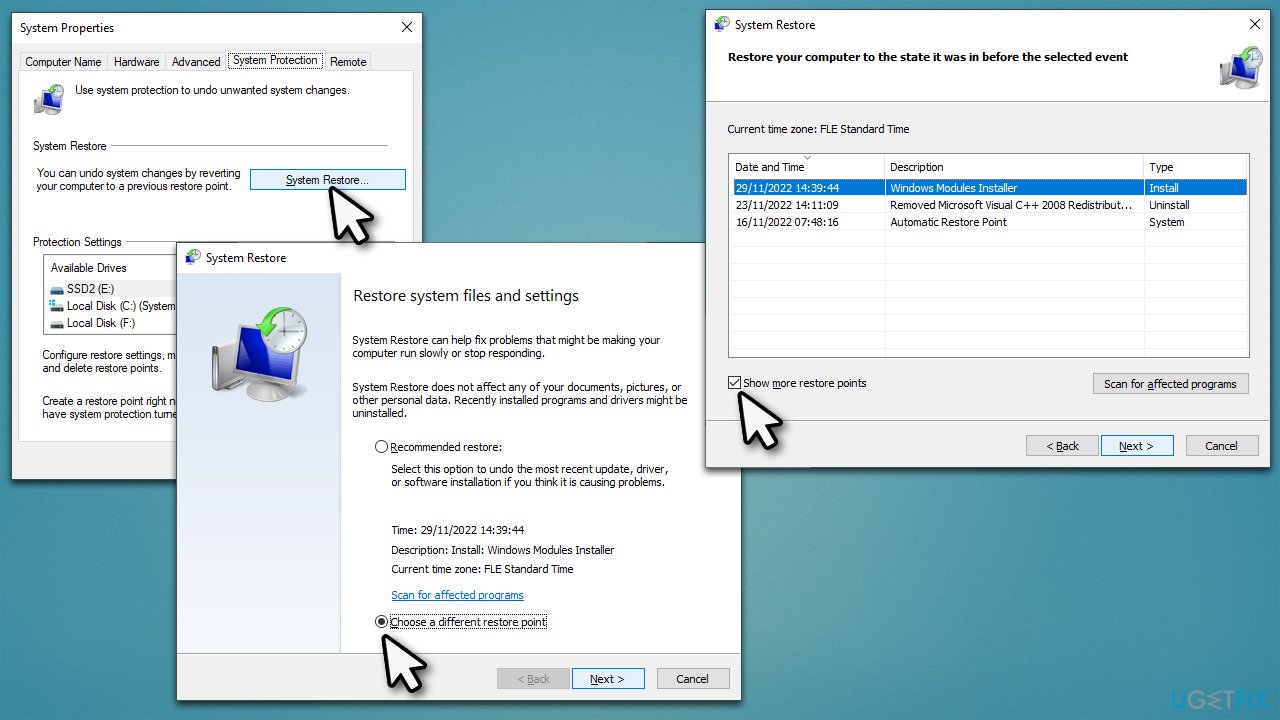
Solution 10. Upgrade your hardware
Storage space and devices used for it on a computer have been improving drastically over the years. One of the major jumps in technology was the emergence of a Solid State Drive (SSD). If you have some lag when trying to open folders in File Explorer and are using an HDD for it, you should consider upgrading to the SSD, as it does not use physical parts to access data – it is done digitally, making it immensely faster than its predecessor.
Repair your Errors automatically
ugetfix.com team is trying to do its best to help users find the best solutions for eliminating their errors. If you don't want to struggle with manual repair techniques, please use the automatic software. All recommended products have been tested and approved by our professionals. Tools that you can use to fix your error are listed bellow:
Access geo-restricted video content with a VPN
Private Internet Access is a VPN that can prevent your Internet Service Provider, the government, and third-parties from tracking your online and allow you to stay completely anonymous. The software provides dedicated servers for torrenting and streaming, ensuring optimal performance and not slowing you down. You can also bypass geo-restrictions and view such services as Netflix, BBC, Disney+, and other popular streaming services without limitations, regardless of where you are.
Don’t pay ransomware authors – use alternative data recovery options
Malware attacks, particularly ransomware, are by far the biggest danger to your pictures, videos, work, or school files. Since cybercriminals use a robust encryption algorithm to lock data, it can no longer be used until a ransom in bitcoin is paid. Instead of paying hackers, you should first try to use alternative recovery methods that could help you to retrieve at least some portion of the lost data. Otherwise, you could also lose your money, along with the files. One of the best tools that could restore at least some of the encrypted files – Data Recovery Pro.



