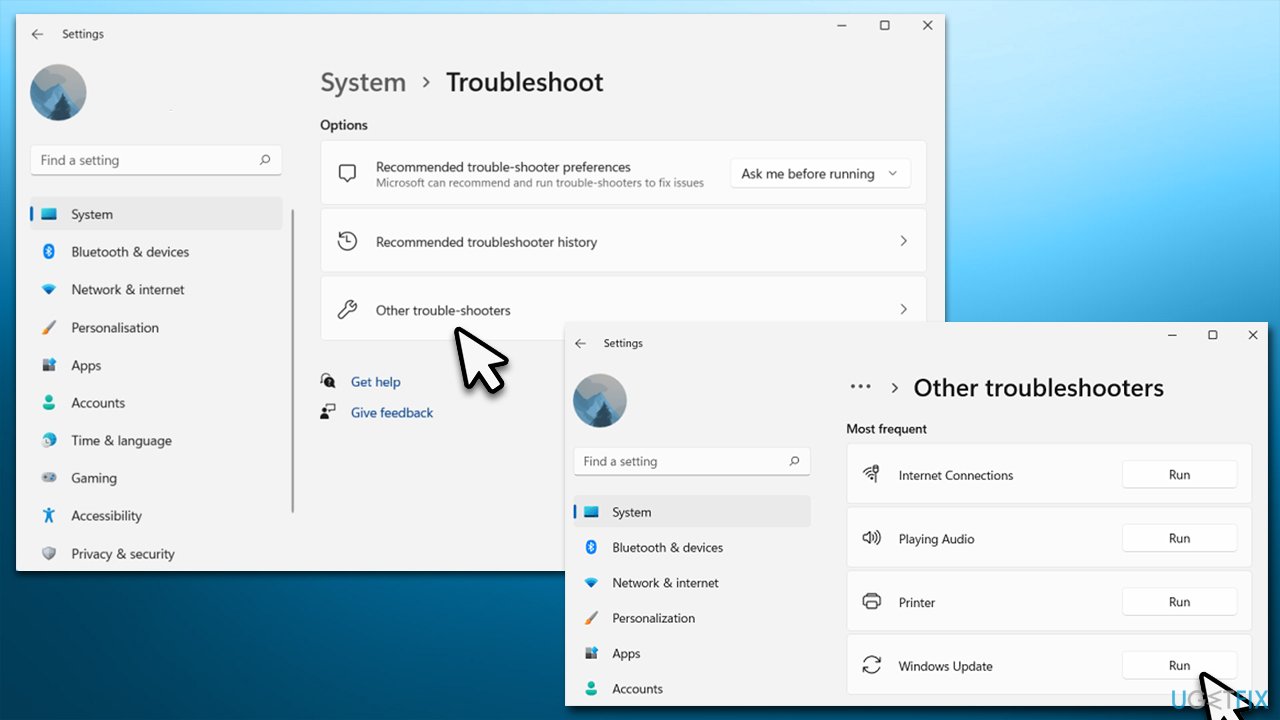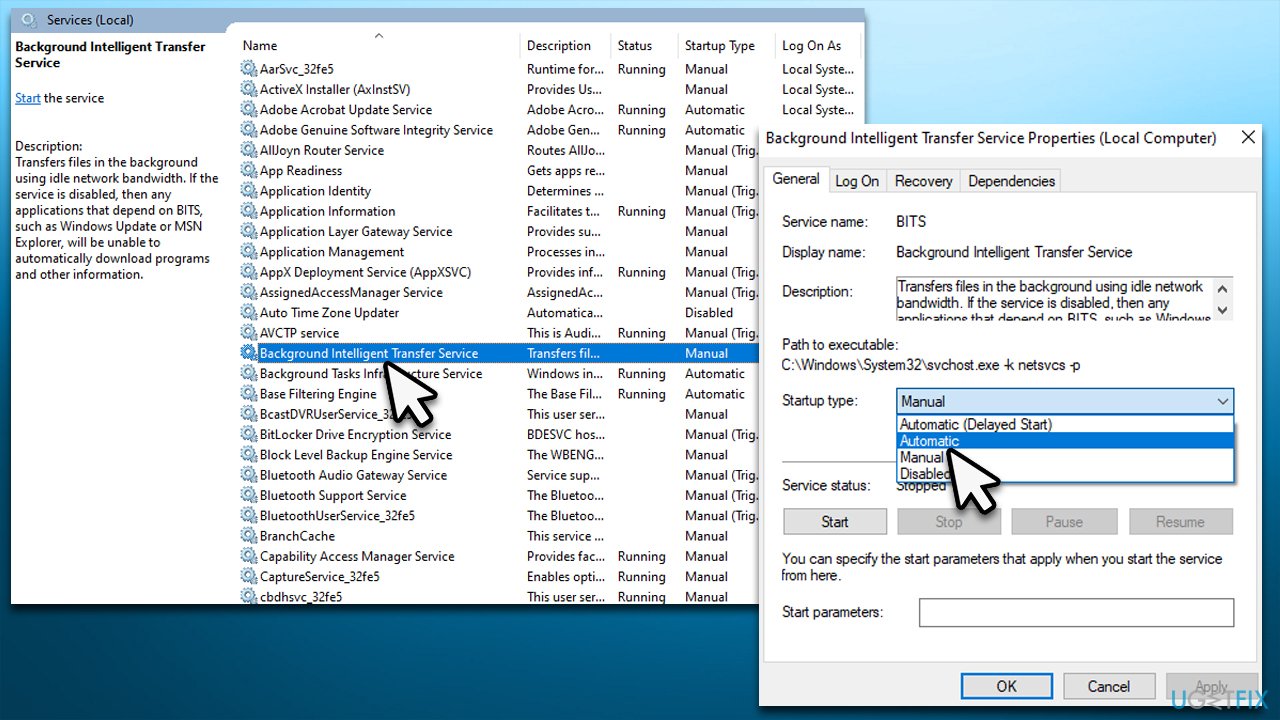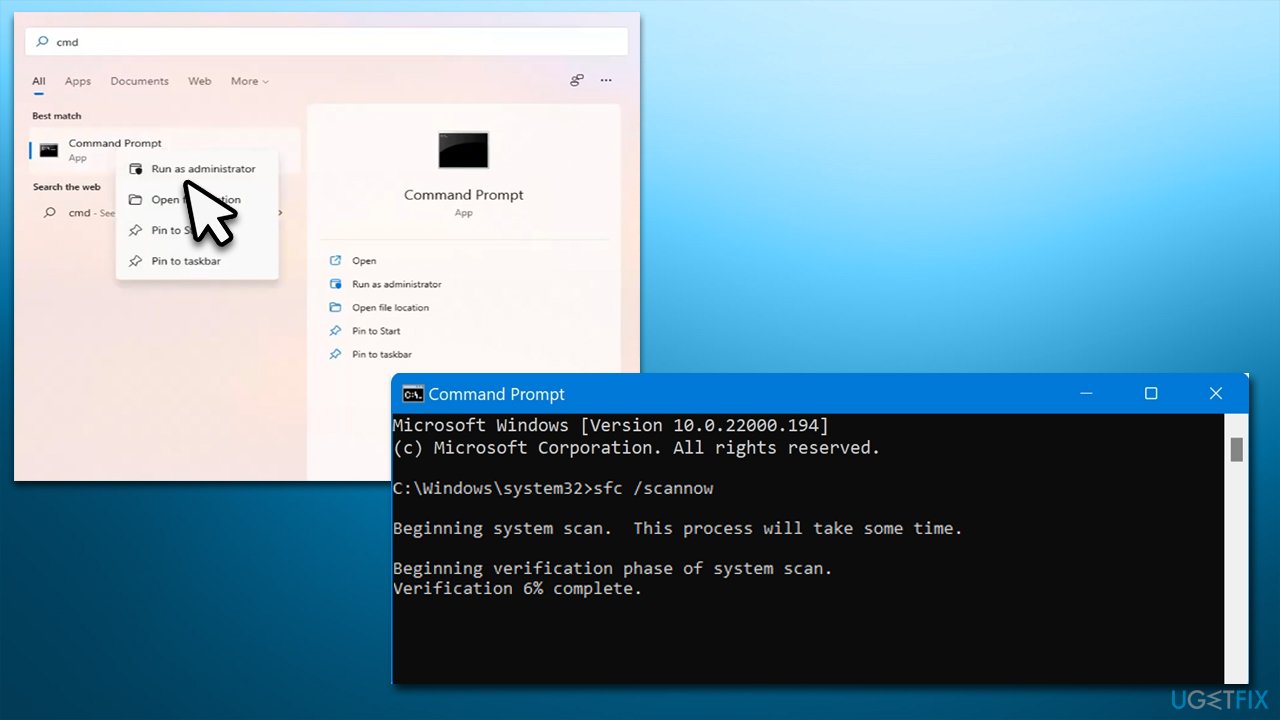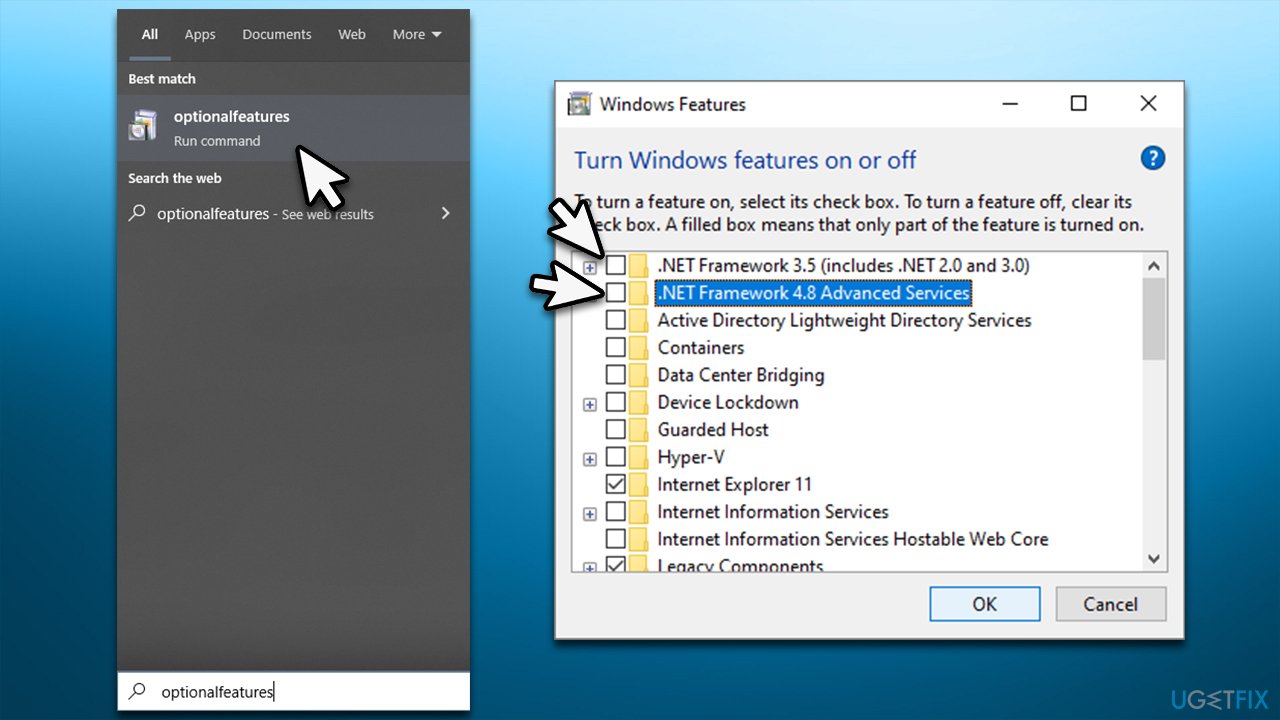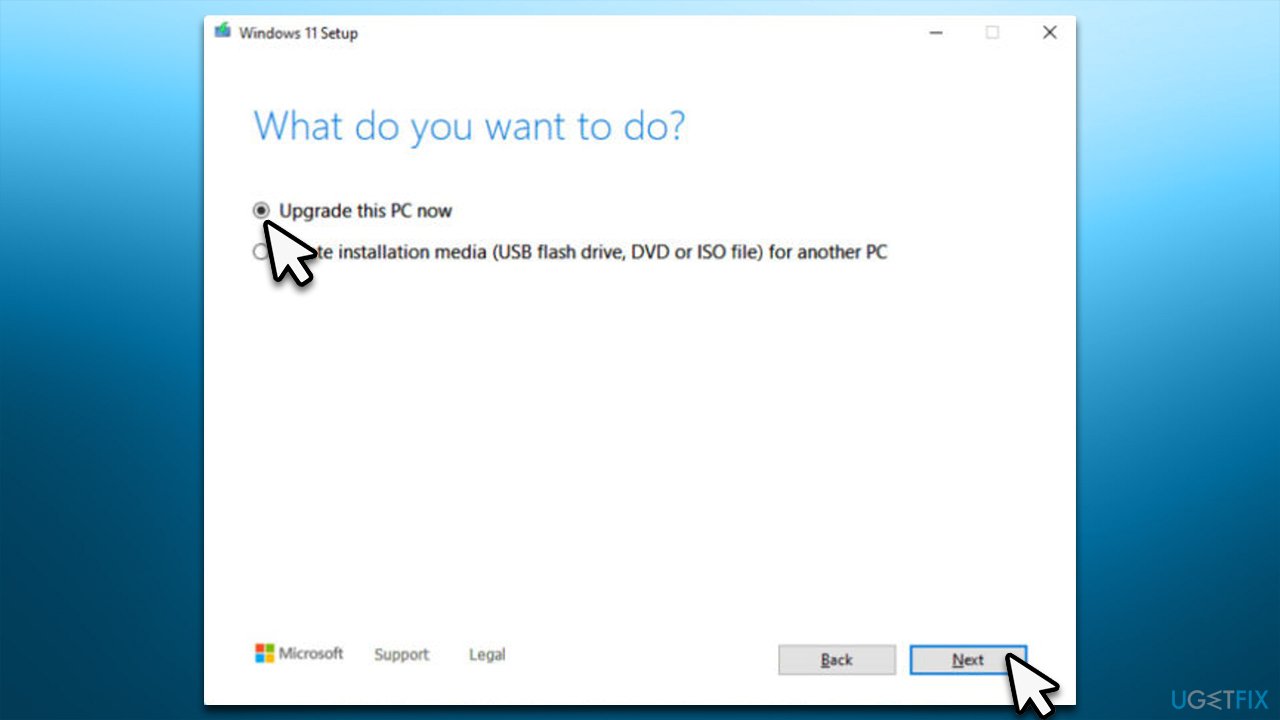Question
Issue: How to fix KB5015814 fails to install on Windows 11?
Hello, could you please help me to resolve the issue with KB5015814 not installing on my Windows 11 laptop? I tried several times to update, but I always get an error.
Solved Answer
Windows would download and install updates automatically as soon as the operating system is launched, at least if the update settings were not tampered with. Usually, Microsoft ships them on Patch Tuesday,[1] which happens on the second Tuesday of every month. KB5015814 is yet another regular update that should have reached millions of Windows 11 users, although that's not what happened.
Quite a significant number of users complained that they were unable to install the KB5015814 patch successfully and instead presented with error codes 0x80070246, 0x8000ffff, 0x8007007e, 0x80073701, or others. While this problem is not unique to this particular update, this release is more prominent for installation failures.
The new update was released by Microsoft on July 12 and was meant to improve security by patching previously-discovered vulnerabilities,[2] fixing various bugs (for example, issues with WiFi hotspots), and implementing the new Search Highlight feature. Thus, users would be missing out on some new features and as well security patches if they face the issue where KB5015814 fails to install.
Users claimed that the issue is persistent and, despite other updates installed successfully, this one simply does not budge. Usually, the installation proceeds – the bar goes up – and then simply stops, returning one of the previously mentioned errors.

While it may be difficult to determine what the problem is (as many people can download the update without any problems), there are several things you could try to fix this issue. Below we provide several manual solutions for the problem, although we first recommend running a scan with an automatic repair tool FortectMac Washing Machine X9, which might resolve the issue for you in just a few minutes.
Note: just like with many other Windows updates, KB5015814 can cause issues after being installed. More precisely, the update was found by users to be breaking the normal operation of the Start menu, while others reported endless boot loops. You should uninstall the update in this case – simply open Settings, go to Windows Update, then select Update history, find the relevant KB number, and select Uninstall Update.
Fix 1. Start with troubleshooter
Windows update problems are not rare. Windows Update Troubleshooter is an excellent first step you could take when trying to resolve them.
- Type Troubleshoot in Windows search
- Select Additional troubleshooters
- Find Windows Update from the list
- Click it and select Run the troubleshooter
- Apply the suggested fixes and restart your computer.

Fix 2. Make sure BITS and Windows Update services are running
There are some services that need to be active for the Windows update process to be successful – Background Intelligent Transfer and Windows Update. If they are not running, you need to set them to run automatically; if they are already running – restart them.
- Type in Services in Windows search and press Enter
- Locate Background Intelligent Transfer Service (BITS)
- If it is already running, right-click and select Restart
- if the service is not running, double-click it, select Automatic under the Startup type from the drop-down menu
- Click Start, Apply, and OK
- Locate Windows Update Service and repeat the process.

Fix 3. Run SFC and DISM
Windows system file corruption can be addressed by running SFC and DISM scans.
- Type cmd in Windows search
- Right-click on Command Prompt and pick Run as administrator
- When User Account Control shows up, click Yes
- Use the following command lines, pressing Enter after each:
sfc /scannow
DISM /Online /Cleanup-Image /CheckHealth
DISM /Online /Cleanup-Image /ScanHealth
DISM /Online /Cleanup-Image /RestoreHealth - Restart your PC.

Fix 4. Reset Windows Update components
If update caches are compromised, resetting Windows Update components might be helpful.
- Open Command Prompt as administrator as explained above
- In the new window, paste in each of these commands, pressing Enter every time:
net stop bits
net stop wuauserv
net stop appidsvc
net stop cryptsvc
Del “%ALLUSERSPROFILE%\Application Data\Microsoft\Network\Downloader\*.*”
rmdir %systemroot%\SoftwareDistribution /S /Q
rmdir %systemroot%\system32\catroot2 /S /Q
regsvr32.exe /s atl.dll
regsvr32.exe /s urlmon.dll
regsvr32.exe /s mshtml.dll
netsh winsock reset
netsh winsock reset proxy
net start bits
net start wuauserv
net start appidsvc
net start cryptsvc - Restart your computer.
Fix 5. Temporarily disable third-party antivirus
Users reported that disabling third-party antivirus helped them to install the update with no problems. To be more precise, Malwarebytes Version 4.5.10.200 was the culprit for some users' problems with Windows updates.[3] Nonetheless, the same can apply to any other third-party security software.
You can opt to disable security software services and disable the operation via the UI panel, or you can simply uninstall security software and then reinstall it once Windows is fully updated.
Fix 6. Temporarily disable .NET Framework
Some users claimed that temporarily disabling .NET Framework helped them to resolve the issue.
- Type in optionalfeatures in Windows search and hit Enter
- Here, untick the .NET Framework 3.4 and 4.8 entries
- Click OK and restart your system
- Try launching the Windows update process once more
- Once successful, re–enable .NET Framework.

Fix 7. Install the update manually
If automatic download would not succeed, we recommend trying to download and install the update manually.
- Go to the official Microsoft Update Catalog website
- Type the KB number KB5015814 into the search bar, and press Enter or click Search

- You will find many different versions on the update – you need to find the one that matches your PC specs and Windows version (as a home user, ignore Windows server versions)
- After picking the correct version, click the Download button and proceed with on-screen instructions
- Restart your system once done.
Fix 8. Perform Windows in-place upgrade
If none of the solutions helped you, you could try using Windows Media Creation Tool to upgrade your system. Before proceeding, make backups of your personal files as a precautionary measure and disconnect all the optional peripherals, including printers, scanners, cameras, etc.
- Visit the official Microsoft website and download Windows installation media
- Double-click the installer and select Yes when UAC shows up
- Agree to terms and click Next
- Select Upgrade this PC now and select Next

- Windows will now download all the necessary files – it might take awhile
- Agree to terms once again and click Next
- Before installing, make sure that you are happy with your choices (otherwise, you can click Change what to keep option)
- Finally, click Install to begin the upgrade process.
Repair your Errors automatically
ugetfix.com team is trying to do its best to help users find the best solutions for eliminating their errors. If you don't want to struggle with manual repair techniques, please use the automatic software. All recommended products have been tested and approved by our professionals. Tools that you can use to fix your error are listed bellow:
Protect your online privacy with a VPN client
A VPN is crucial when it comes to user privacy. Online trackers such as cookies can not only be used by social media platforms and other websites but also your Internet Service Provider and the government. Even if you apply the most secure settings via your web browser, you can still be tracked via apps that are connected to the internet. Besides, privacy-focused browsers like Tor is are not an optimal choice due to diminished connection speeds. The best solution for your ultimate privacy is Private Internet Access – be anonymous and secure online.
Data recovery tools can prevent permanent file loss
Data recovery software is one of the options that could help you recover your files. Once you delete a file, it does not vanish into thin air – it remains on your system as long as no new data is written on top of it. Data Recovery Pro is recovery software that searchers for working copies of deleted files within your hard drive. By using the tool, you can prevent loss of valuable documents, school work, personal pictures, and other crucial files.
- ^ Patch Tuesday. Wikipedia. The free encyclopedia.
- ^ What is a Software Vulnerability?. JFrog. Software Supply Chain.
- ^ Now KB5015814 won't install. Microsoft. Official forums.