Question
Issue: How to fix Microsoft Store error 0x80131505 in Windows?
Hello. Whenever I want to open the Microsoft Store it loads for quite a long time and then the message shows up “error code: 0x80131505.” What could be the problem?
Solved Answer
Microsoft Store is a digital distribution platform where people can download various apps. It is a very convenient application that lets users install, update their programs all at once. The apps that get listed have to go through an extensive review process so Windows users finally have a place where they can safely install apps and not worry about PUP,[1] and malware infections.
However, the store was released not that long ago, for Windows 8, and users continue to have problems with it. We previously wrote about the Microsoft Store error 0x803F800A, 0x800B010FI, 0x87E10BCF, and many more. Recently, users started experiencing the 0x80131505 error. Usually, the Windows Store malfunctions because of cache[2] problems, and app malfunctions.
If you are running into issues when trying to launch the Microsoft Store, the first thing you should try is to sign out of your account and then sign in again. Sadly, this action fixes the problem for a small number of people, so you might have to apply more complicated troubleshooting methods.
In this guide, you will find 5 steps that could fix the Microsoft Store error 0x80131505 in Windows. You will learn how to use the built-in troubleshooter and manually repair common causes of the error. If you want to avoid going through the guide, you can use a maintenance tool like FortectMac Washing Machine X9 that can save a lot of time. This powerful software can fix common Windows problems, like system errors, corrupted files, BSODs,[3] and registry issues.
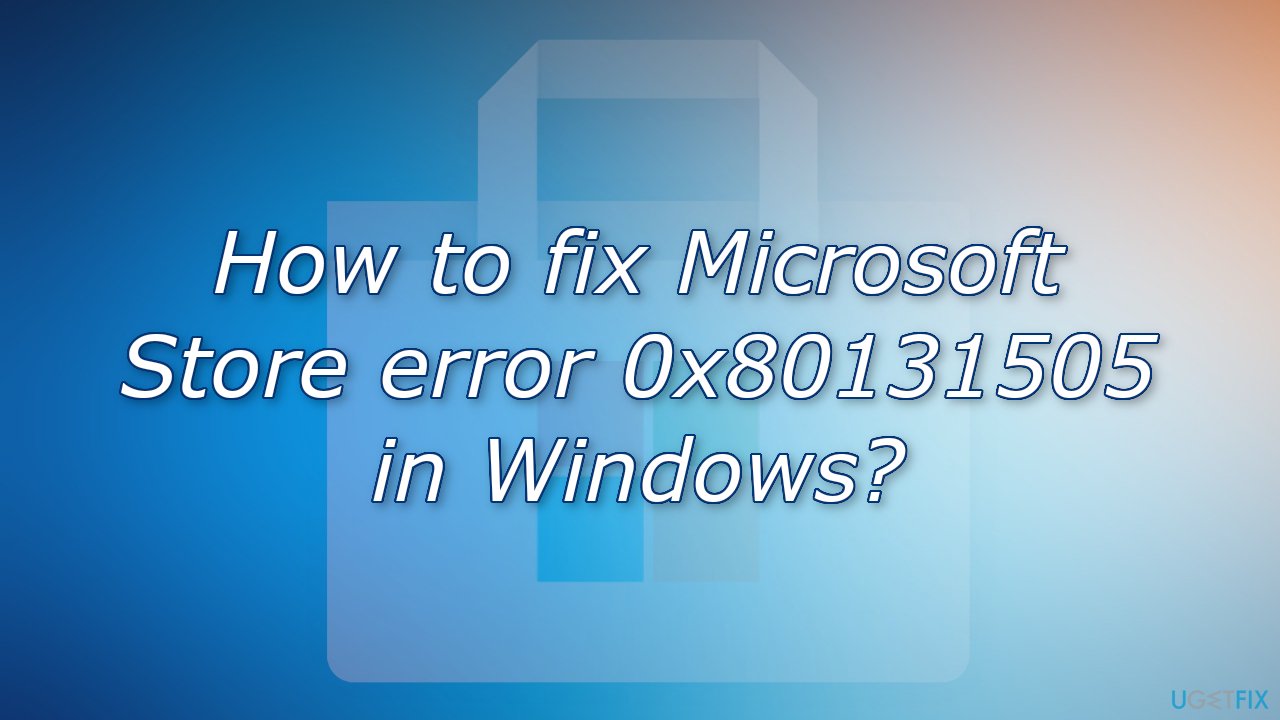
If you are ready to follow the instructions, make sure to do so carefully:
Solution 1. Run Windows Store Apps Troubleshooter
A Troubleshooter is a tool that could help you resolve various issues on your Windows PC.
- Type Troubleshoot in Windows search and press Enter
- Click Additional troubleshooters if you can't see them listed
- Scroll down to find Windows Store Apps
- Click and select Run the troubleshooter
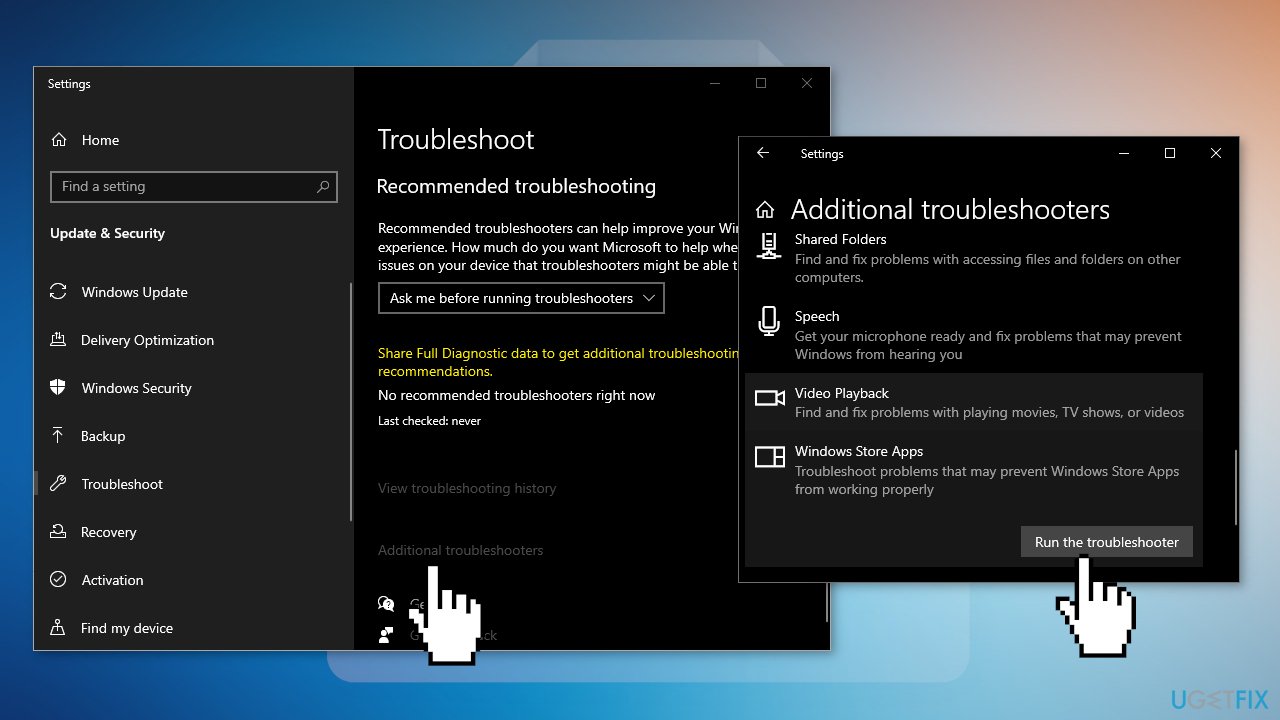
- Wait till the scan is over and the suggested fixes are applied
Solution 2. Set Windows Services to Automatic
- Press Windows Key + R to open the Run box
- Type services.msc and press Enter
- Locate Background Intelligence Transfer in the list
- Double-click and ensure the Startup type is set to Automatic and the service is running
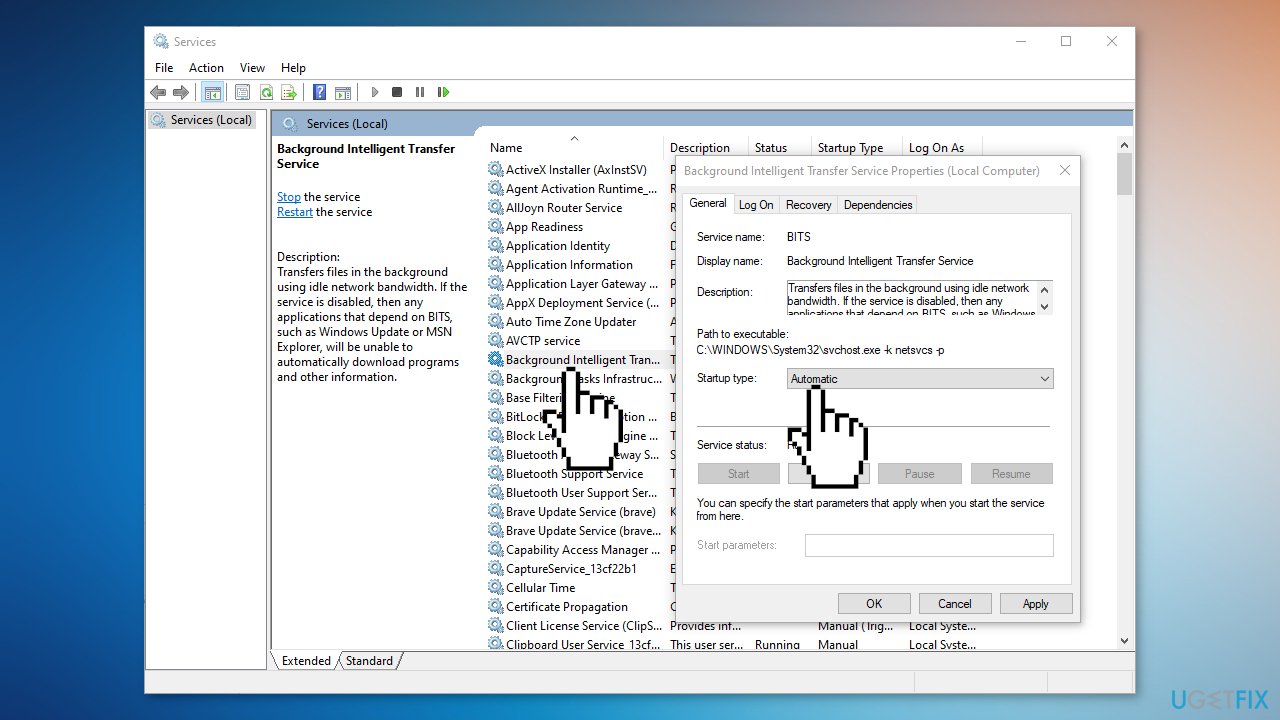
- Do the same for Windows Update service as well
Solution 3. Reset Microsoft Store
- Press Windows + I keys to bring up Windows Settings
- Go to Apps and click on Apps and features
- Search for Microsoft Store in the search bar
- Click on the Advanced options and press Reset
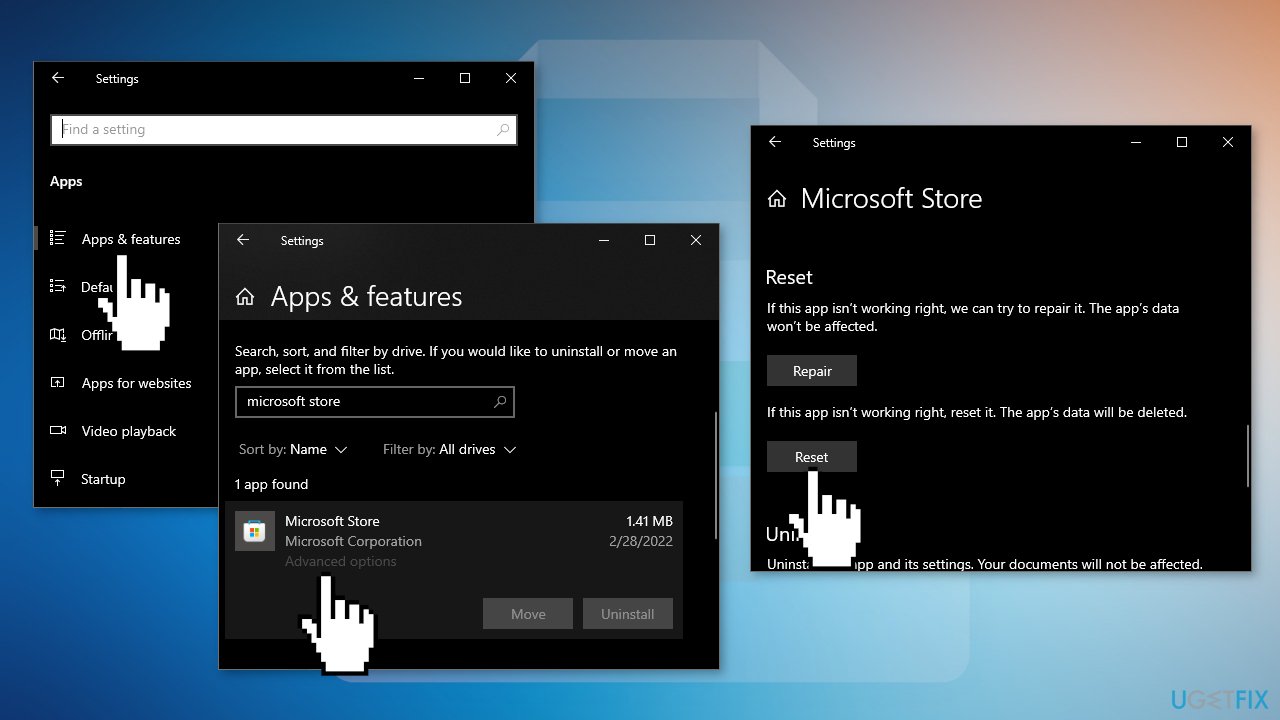
Solution 4. Re-register All Store Apps
- Press Windows + X keys
- Click Windows PowerShell (Admin)
- Type the following command and hit Enter:
Get-AppXPackage -AllUsers | Foreach {Add-AppxPackage -DisableDevelopmentMode -Register “$($_.InstallLocation)\\AppXManifest.xml”}
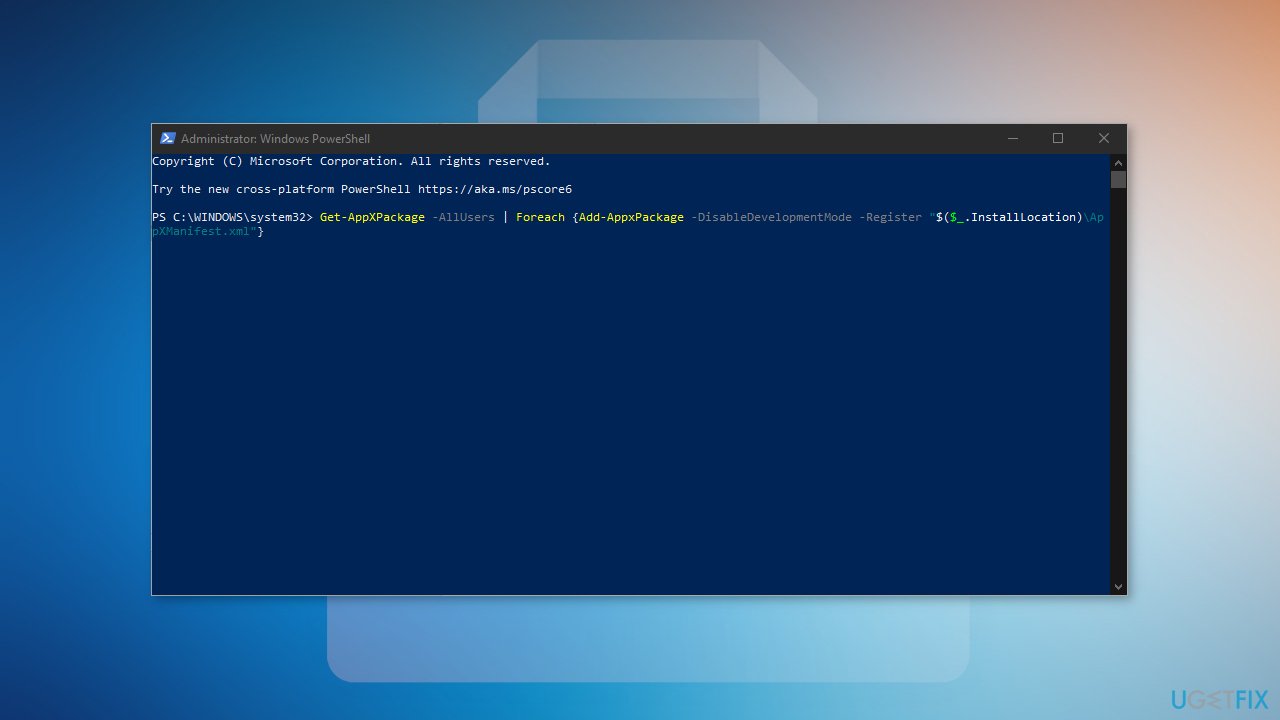
- Restart your PC
Solution 5. Reinstall Microsoft Store
- Press Windows + X keys
- Click Windows PowerShell (Admin)
- At the prompt, type the following commands and hit Enter:
Get-AppxPackage -allusers *WindowsStore* | Remove-AppxPackage
Get-AppxPackage -allusers *WindowsStore* | Foreach {Add-AppxPackage -DisableDevelopmentMode -Register “$($_.InstallLocation)\\AppXManifest.xml”}
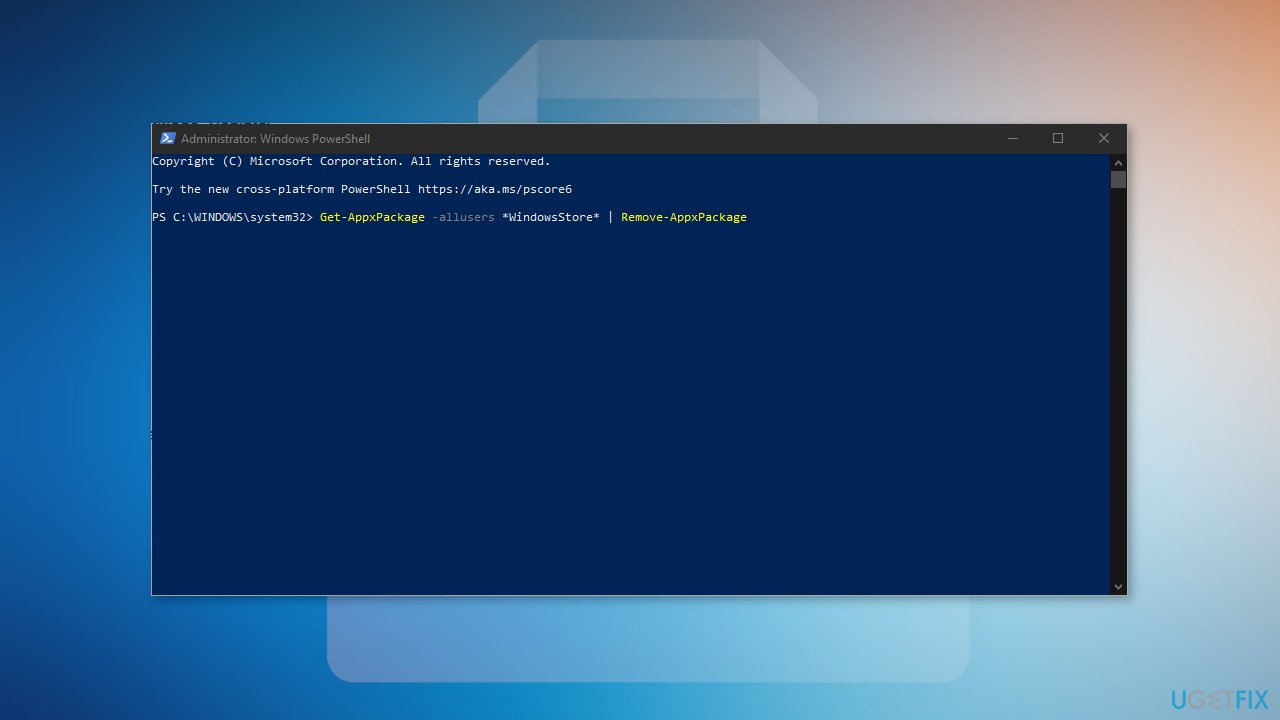
- Restart your PC
Repair your Errors automatically
ugetfix.com team is trying to do its best to help users find the best solutions for eliminating their errors. If you don't want to struggle with manual repair techniques, please use the automatic software. All recommended products have been tested and approved by our professionals. Tools that you can use to fix your error are listed bellow:
Access geo-restricted video content with a VPN
Private Internet Access is a VPN that can prevent your Internet Service Provider, the government, and third-parties from tracking your online and allow you to stay completely anonymous. The software provides dedicated servers for torrenting and streaming, ensuring optimal performance and not slowing you down. You can also bypass geo-restrictions and view such services as Netflix, BBC, Disney+, and other popular streaming services without limitations, regardless of where you are.
Don’t pay ransomware authors – use alternative data recovery options
Malware attacks, particularly ransomware, are by far the biggest danger to your pictures, videos, work, or school files. Since cybercriminals use a robust encryption algorithm to lock data, it can no longer be used until a ransom in bitcoin is paid. Instead of paying hackers, you should first try to use alternative recovery methods that could help you to retrieve at least some portion of the lost data. Otherwise, you could also lose your money, along with the files. One of the best tools that could restore at least some of the encrypted files – Data Recovery Pro.
- ^ Potentially unwanted program. Wikipedia, the free encyclopedia.
- ^ Dave Johnson. What is a cache? A complete guide to caches and their important uses on your computer, phone, and other devices. Businessinsider. Tech Blog.
- ^ Chris Hoffman. Everything You Need To Know About the Blue Screen of Death. Howtogeek. Technology Magazine.



