Question
Issue: How to fix Microsoft Store error 0x80246008?
Hello, I have been trying to update Windows apps via the Microsoft Store as per usual, but none of them seem to be updating. Instead, I receive the error code 0x80246008 every time. Any suggestions on how to deal with this? Any tips would be appreciated.
Solved Answer
The Microsoft Store, previously known as the Windows Store, is a digital marketplace that hosts thousands of apps. Users can access the Store directly from their computer without having to visit any third-party websites, which makes it extremely convenient and secure. All applications go through extensive security checks before being added to the Store. If possible, it is always recommended to download a wanted app from official sources based on security reasons alone.
Just like any other Windows component, this one tends to malfunction under certain circumstances as well. The main problems usually lie with users not being able to download, install or update apps – 0x80246008 error is one of the issues people face. The issue can affect numerous Windows versions, including the latest Windows 11. Store apps are not uncommon – we have already covered plenty of them, including 0x800704cf, 0xC002001B, 0x80072efe, and many others.
Users are given a generic error message, and there's little information provided about why the problem occurred or how to fix it. This isn't much of a surprise, as Microsoft can't give immediate fixes since to a variety of reasons that might contribute to the issue, some of which are machine specific.
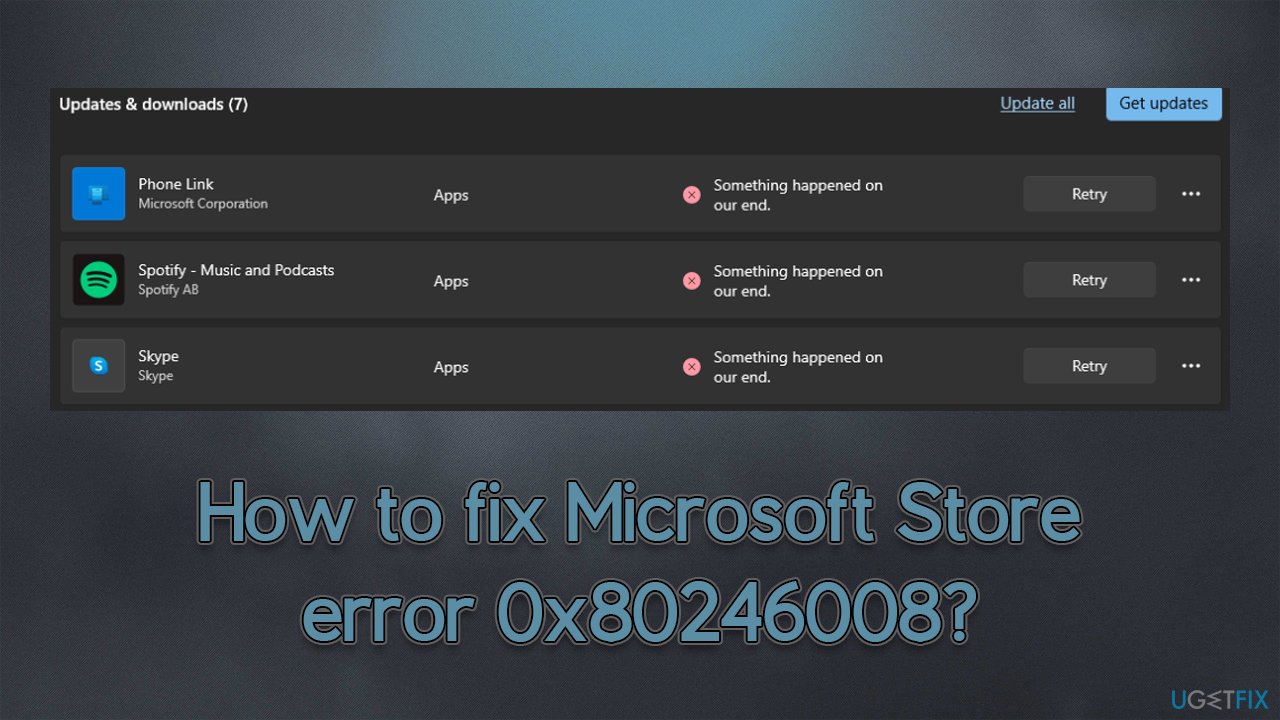
In the majority of cases, 0x80246008 errors in Microsoft Store occur due to a small bug[1] that should disappear quickly. However, if it doesn't go away after some time, there are various methods that could help the app to go back to its normal state. Problems such as corrupted system files, bugged caches,[2] and similar issues could be related to the issue – we provide solutions for all of them below.
If you are dealing with various Windows problems, we recommend trying to fix the 0x80246008 or another error using FortectMac Washing Machine X9. It can quickly and easily replace damaged system files, fixing underlying issues related to Blue Screen of Death crashes, DLL[3] errors, registry corruption, and similar.
Fix 1. Run the troubleshooter
- Type Troubleshoot in Windows search and press Enter
- Click Additional troubleshooters if you can't see them listed
- Scroll down to find Windows Store Apps
- Click and select Run the troubleshooter
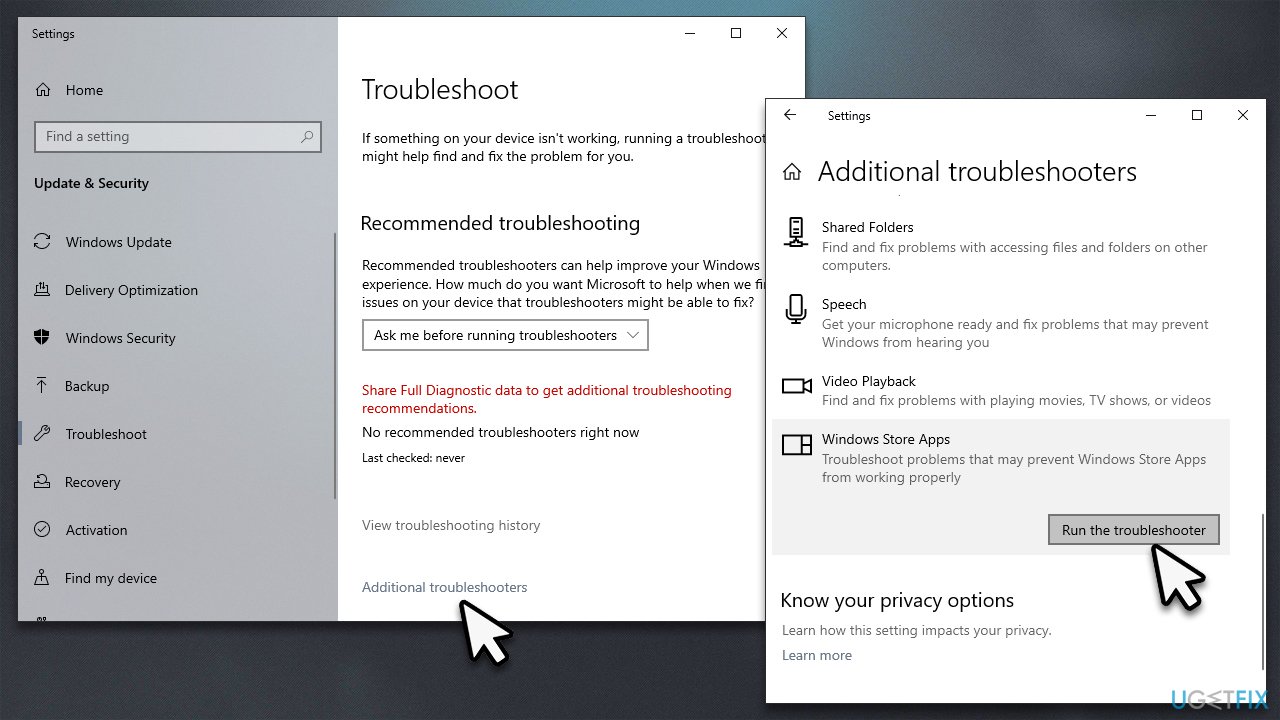
Fix 2. Check for file corruption
System file corruption can cause a variety of Windows issues, including problems with the Store.
- Type in cmd in Windows search
- Right-click on Command Prompt and select Run as administrator
- You should next see the User Account Control window – simply click Yes
- In the new window, type in sfc /scannow and press Enter
- Wait till the scan is finished and follow up with these commands, pressing Enter after each:
Dism /Online /Cleanup-Image /CheckHealth
Dism /Online /Cleanup-Image /ScanHealth
Dism /Online /Cleanup-Image /RestoreHealth - Restart your PC.
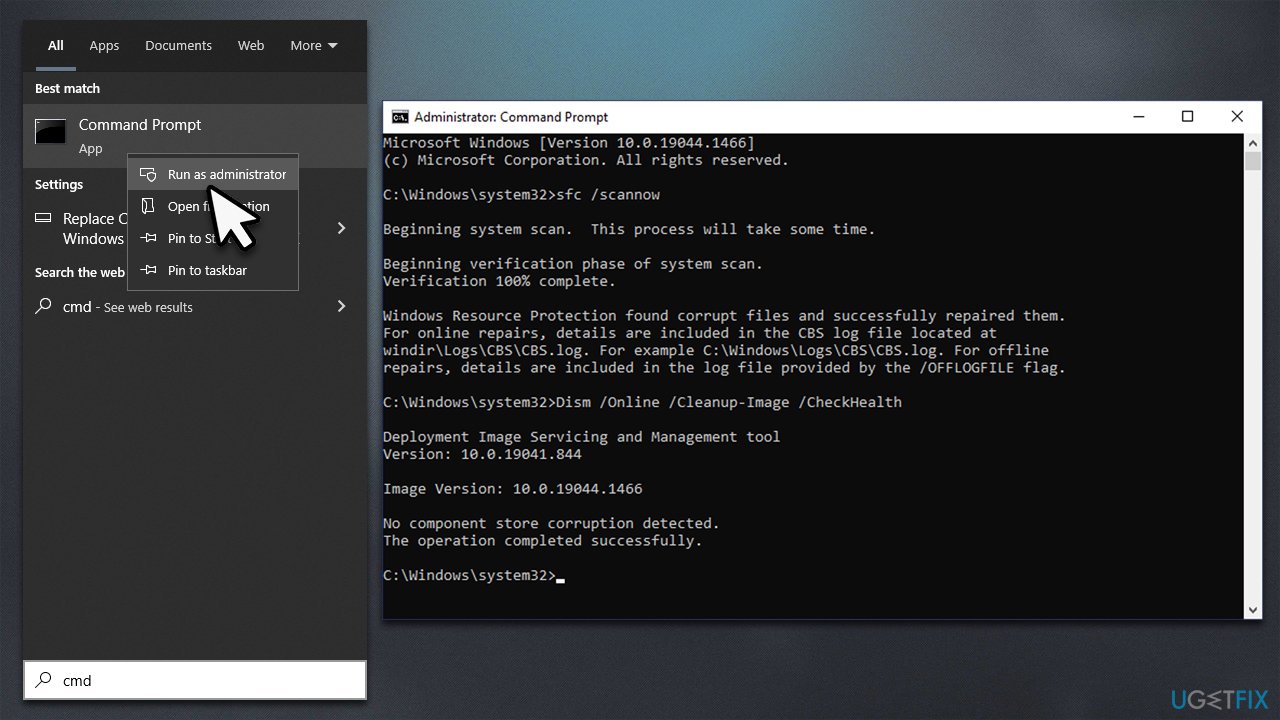
Fix 3. Reset Microsoft Store cache
Bugged application cache might not allow new files to be implemented on top of the corrupt data. By cleaning the cache, you might be able to resolve download and installation errors in MS Store:
- In Windows search, type wsreset.exe and press Enter
- Wait till a black window shows up – do not close it
- Once it's gone, Microsoft Store should restart
- Try using the Store again.
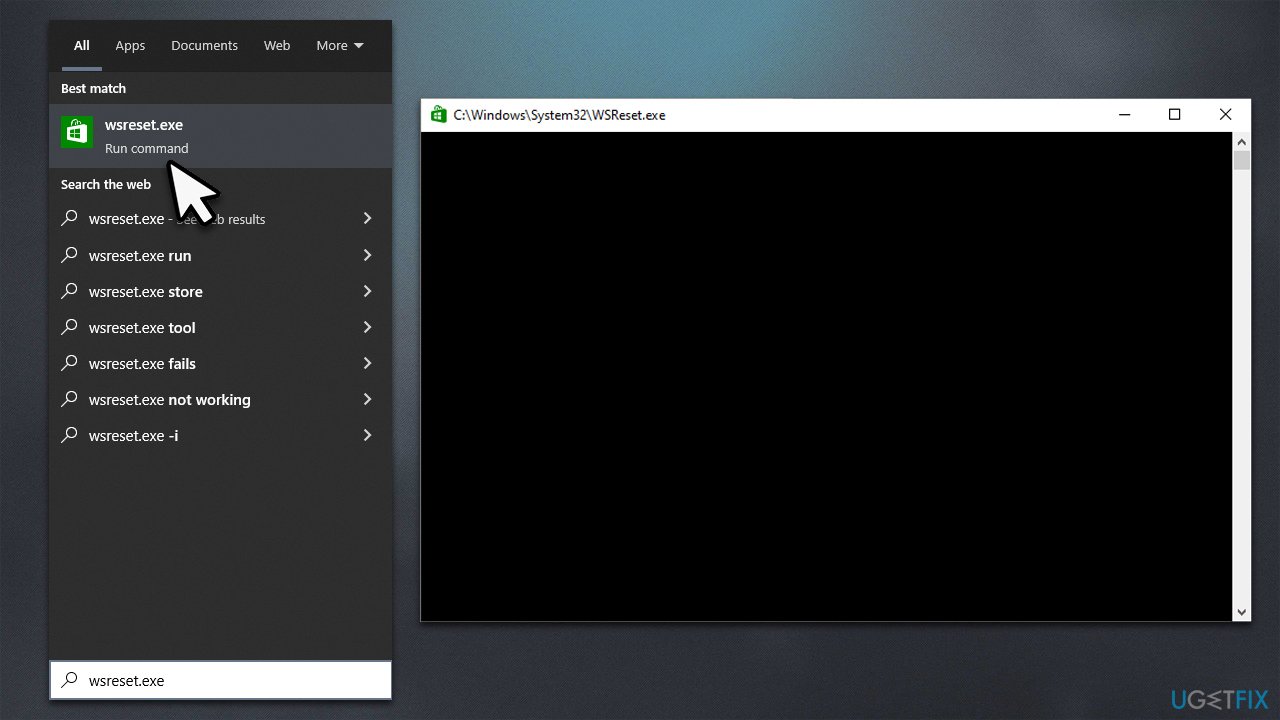
Fix 4. Reset or repair Microsoft Store
If resetting caches did not help, try repairing the app itself. If that does not help, you can also try the reset option:
- Right-click on Start and pick Apps & Features
- Scroll down to locate Microsoft Store and click Advanced options
- Click Terminate and Repair
- If that has no effect, try Reset.
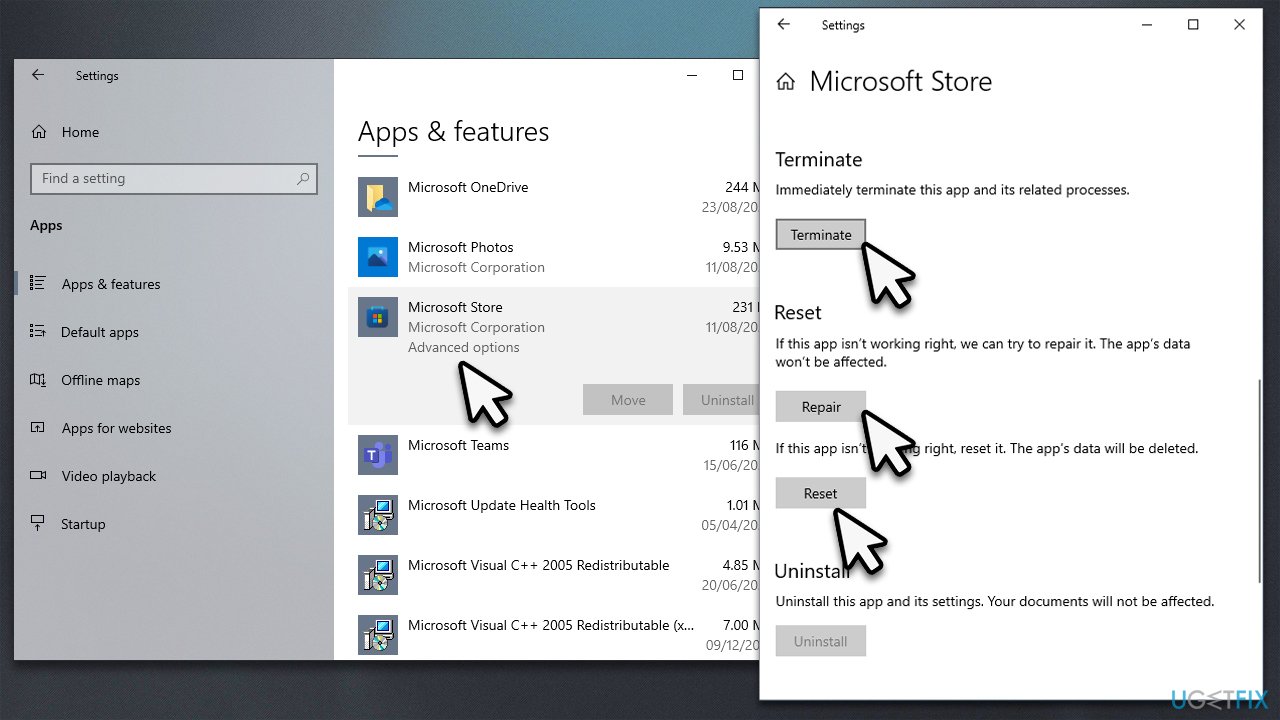
Fix 5. Change ownership of the Repository Packages
- Type regedit in Windows search and press Enter
- In the Registry Editor, navigate to the following location:
HKEY_CURRENT_USER\SOFTWARE\Classes\Local Settings\Software\Microsoft\Windows\CurrentVersion\AppModel\Repository\Packages - Right-click on the Packages folder on the left side of the window and select Permissions
- At the bottom-right of the window, click Advanced

- If the Owner is System, skip this method. If it is set to something else, you need to change it to System
- Click Change (under Owner)
- Type in System in the field, click Check Names, and click OK
- Restart your computer.
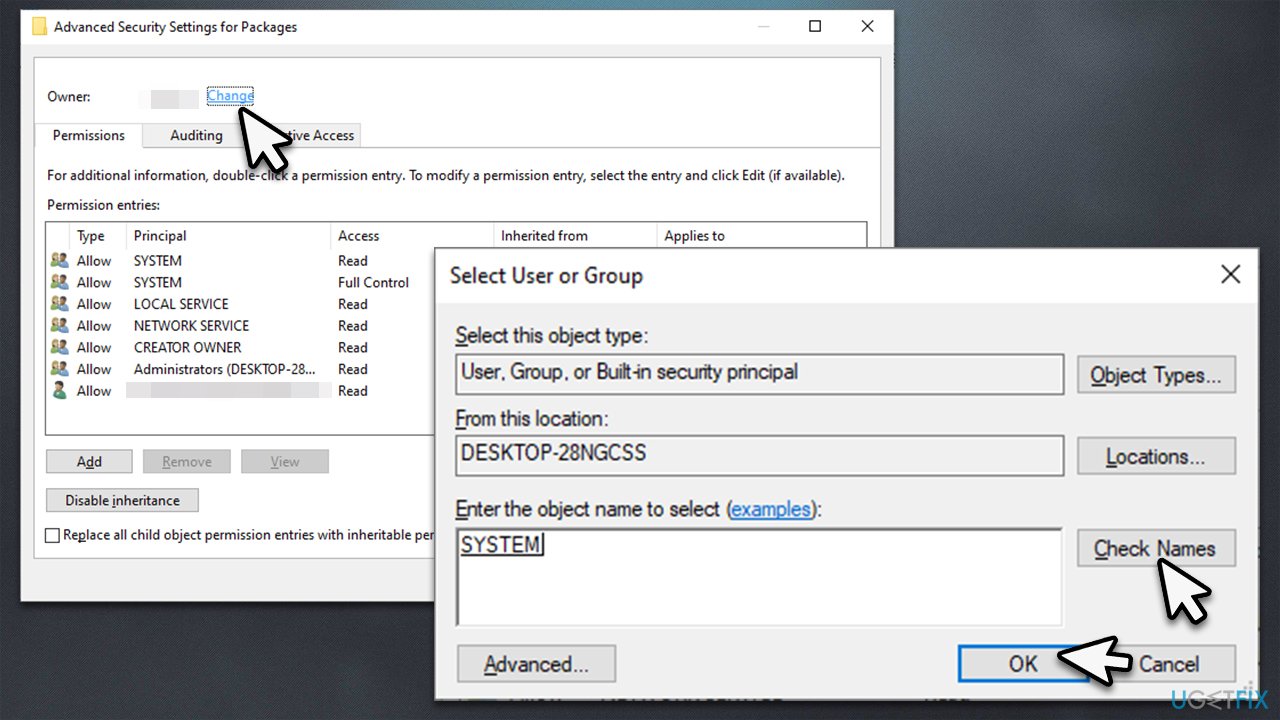
Fix 6. Reinstall Microsoft Store via Powershell
You can't uninstall MS Store in a regular way, since it's a built-in Windows app. To do so, you'd have to issue commands via Powershell:
- Make sure your Microsoft Store is closed and not running in the background
- Right-click on Start and select PowerShell (Admin)
- Paste the following command and press Enter:
Get-AppXPackage *Microsoft.WindowsStore* | Foreach {Add-AppxPackage -DisableDevelopmentMode -Register “$($_.InstallLocation)\AppXManifest.xml”} - Close Powershell.
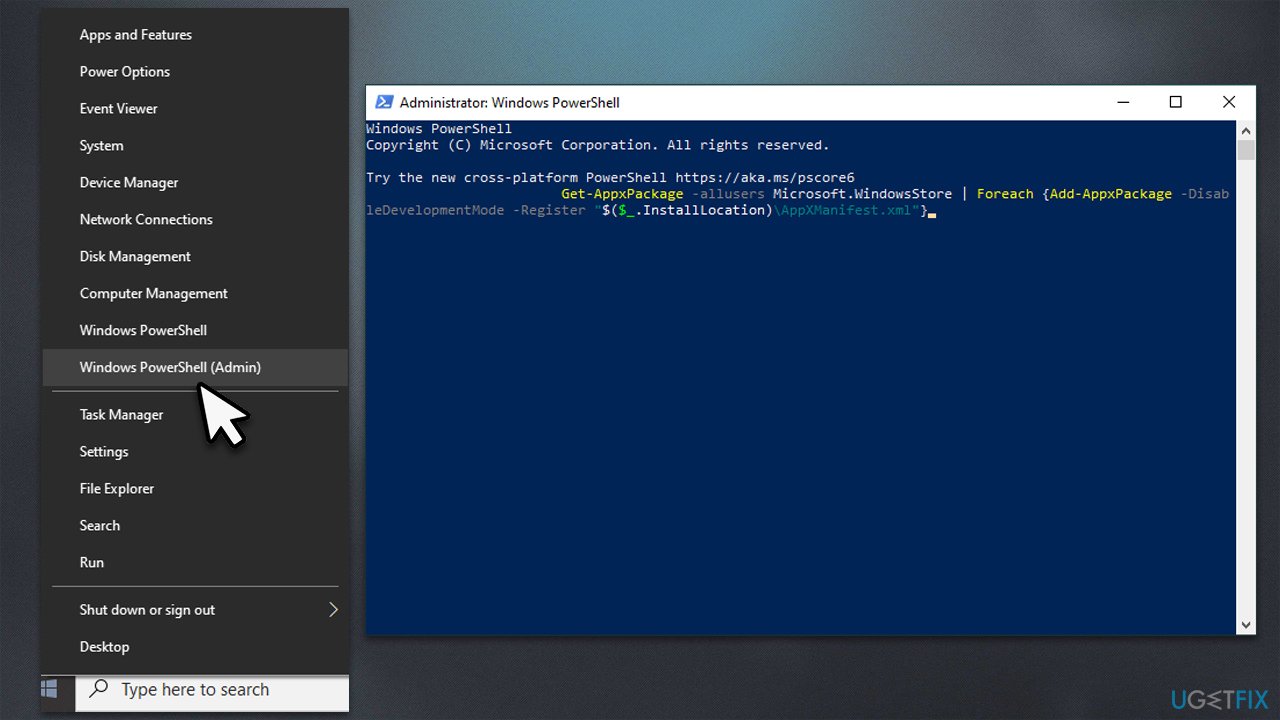
Fix 7. Use Media Creation Tool
If none of the solutions helped you, you could reinstall Windows and keep your files. Before proceeding, disconnect all unnecessary peripherals and back up your important files, just in case.
- Visit the official Microsoft website and download Windows 10 installation media (Windows 11 version)
- Double-click the installer and select Yes when UAC shows up
- Agree to terms
- Pick Create installation media (USB flash drive, DVD or ISO file) for another PC option and click Next
- Select the Use Recommended options for this PC checkbox and click Next
- Choose the ISO file and click Next
- Once you have prepared the ISO, put it into the malfunctioning PC
- Restart your machine and rapidly press F8, F10, F12, Del, or another button that would let you load into BIOS
- Here, go to the Boot section and set the boot priority to Flash drive
- Restart your system, and then proceed with on-screen instructions to reinstall Windows.
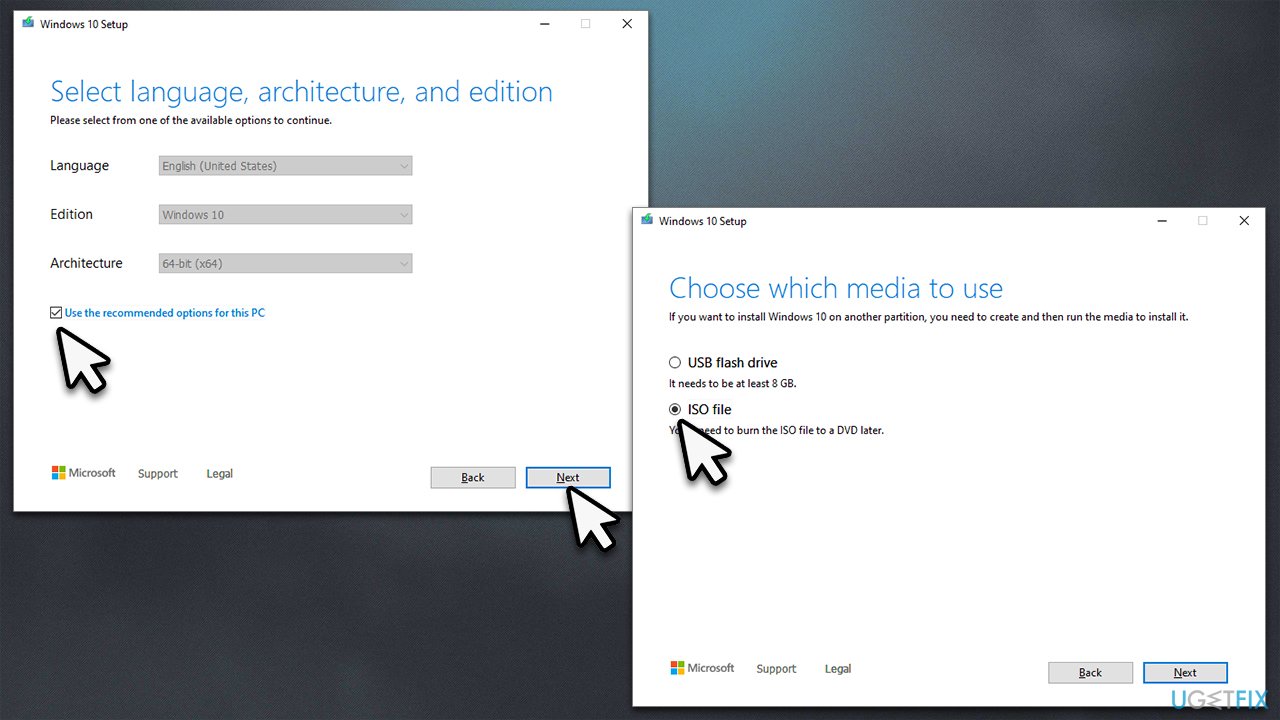
Repair your Errors automatically
ugetfix.com team is trying to do its best to help users find the best solutions for eliminating their errors. If you don't want to struggle with manual repair techniques, please use the automatic software. All recommended products have been tested and approved by our professionals. Tools that you can use to fix your error are listed bellow:
Prevent websites, ISP, and other parties from tracking you
To stay completely anonymous and prevent the ISP and the government from spying on you, you should employ Private Internet Access VPN. It will allow you to connect to the internet while being completely anonymous by encrypting all information, prevent trackers, ads, as well as malicious content. Most importantly, you will stop the illegal surveillance activities that NSA and other governmental institutions are performing behind your back.
Recover your lost files quickly
Unforeseen circumstances can happen at any time while using the computer: it can turn off due to a power cut, a Blue Screen of Death (BSoD) can occur, or random Windows updates can the machine when you went away for a few minutes. As a result, your schoolwork, important documents, and other data might be lost. To recover lost files, you can use Data Recovery Pro – it searches through copies of files that are still available on your hard drive and retrieves them quickly.
- ^ Software Bug. Techopedia. Defining complex tech jargon to exploring the latest tech trends.
- ^ Dave Johnson. What is a cache? A complete guide to caches and their important uses on your computer, phone, and other devices. Business Insider. Global tech, finance, markets, media, healthcare, and strategy stories.
- ^ What is a DLL. Microsoft. Official site.



