Question
Issue: How to fix Minecraft error “Failed to download file, the file contents differ from what was expected”?
Hello. I recently got a new PC, and upon trying to launch Minecraft 1.6.6 I received an error saying “Failed to download file, the file contents differ from what was expected.” What is this, and how do I fix it?
Solved Answer
Minecraft is an open-world sandbox[1] computer game that was released in 2011. Since then, the game has taken over the gaming world and is particularly loved by the younger generation. In the game, you can build and demolish blocks of various materials, explore the environment, search for different resources, build any structure in the three-dimensional game space, and fight against various hostile creatures.
Minecraft has surpassed 140 million active players worldwide. As with everything, sometimes players experience issues while trying to launch the game or play it. Recently, a user posted on a forum about an error that he received after he tried to launch an older version of the game. The message that he received says:
Failed to download file, the file contents differ from what was expected.
Name: jinput-platform-2.0.5-natives-windows.jar
URL: https://libraries.minecraft.net/net/java/jinput/jinput-platform/2.0.5/jinput-platform-2.0.5-natives-windows.jar Filename on disk: jinput-platform-2.0.5-natives-windows.jar
Path: C:\\Users\\name\\AppData\\Roaming\\.minecraft\\libraries\\net\\java\\jinput\\jinput-platform\\2.0.5\\jinput-platform-2.0.5-natives-windows.jar Exists: File
The error implies that there are files that might be missing or corrupted, that is why Minecraft cannot open. This issue can have a couple of possible fixes, that we provide in this article. The problem might be caused by the system, or by mods[2] that players download themselves.
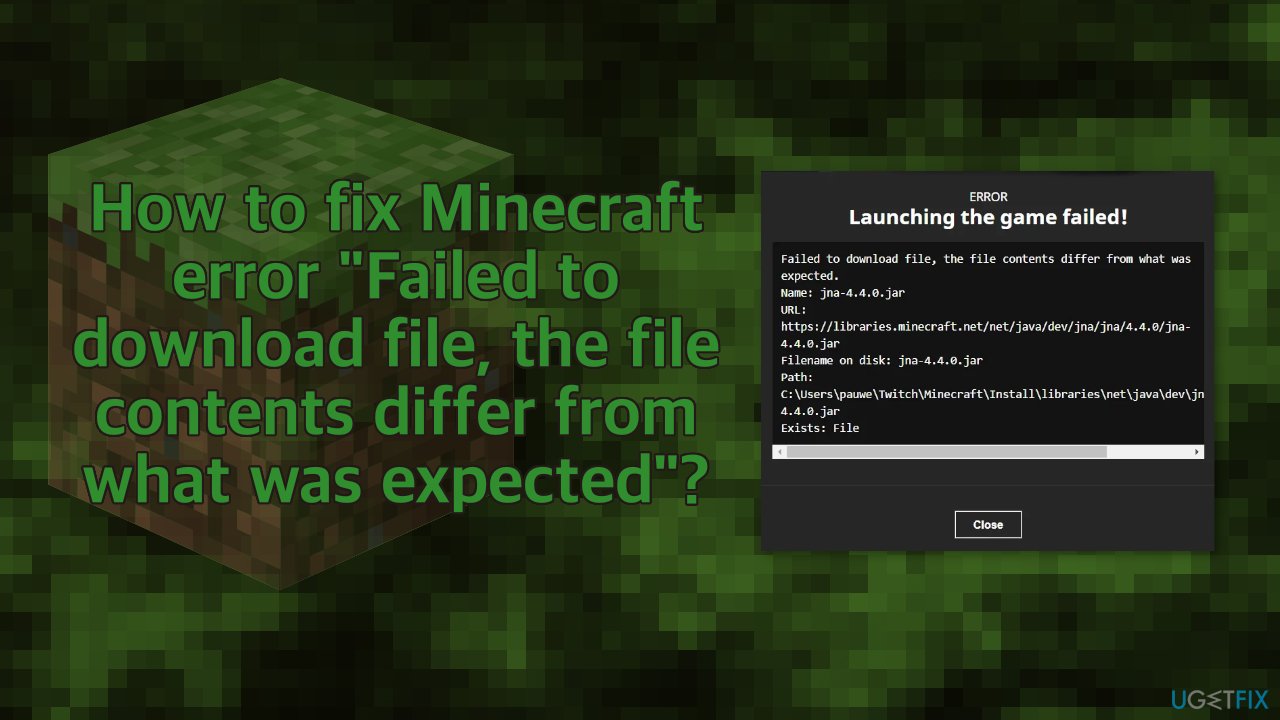
The problem can be related to file corruption, so we strongly recommend you first try running a scan with repair software FortectMac Washing Machine X9, as it can help you fix underlying issues on Windows like registry issues, BSoDs[3] without you having to troubleshoot manually. Since there are several possible reasons for the “Failed to download file, the file contents differ from what was expected” error in Minecraft you must follow the steps below in order to fix it:
Solution 1. Update Minecraft
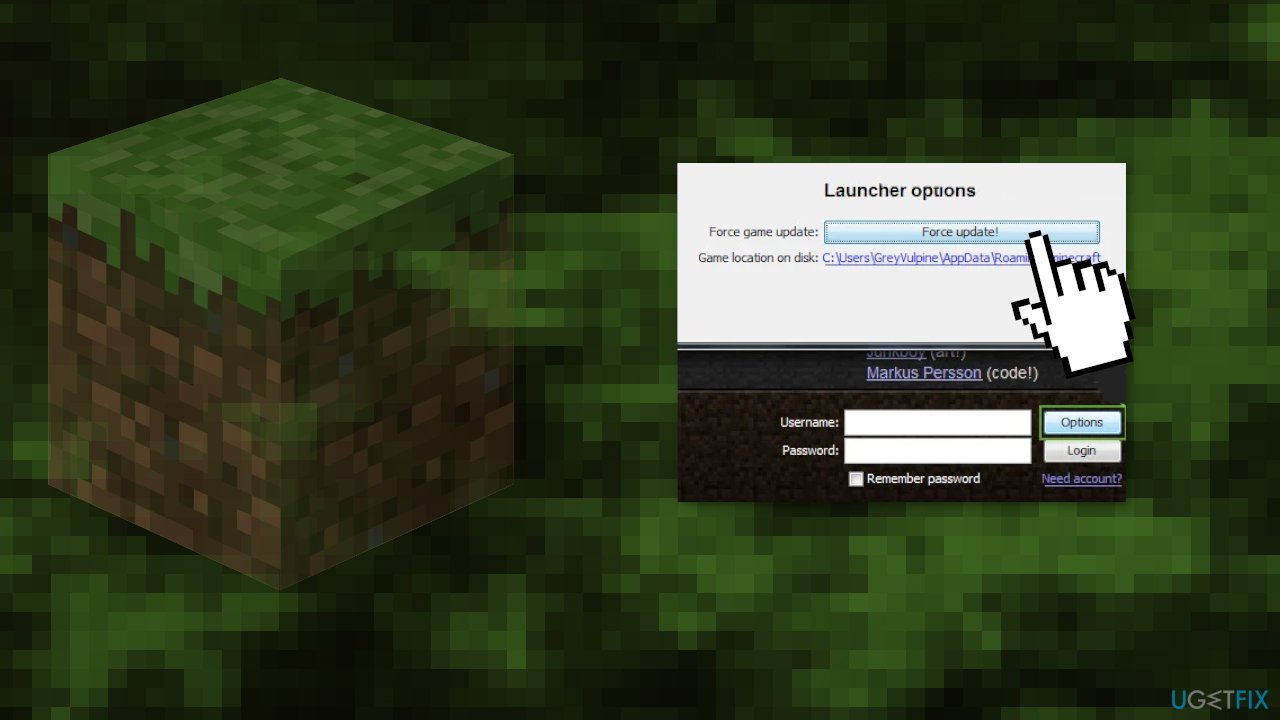
- Open the Minecraft Launcher and next to your username, click on Options
- Click on Force Update and once the Minecraft launcher is updated, check if the download file issue is resolved
Solution 2. Open the Vanilla Launcher
If the issue has started to occur after a mod was applied to a non-vanilla launcher, then opening Minecraft through the Vanilla Minecraft launcher may solve the problem:
- Close the non-Vanilla launcher
- Open the Minecraft native (i.e., Vanilla) launcher and hit Play
- Let it run until the Create Game Screen is shown and then close the vanilla launcher
- Open the other launcher you were using and check if the download file issue is clear
Solution 3. Set Java to Open .Jar Extension
- Right-click Windows and open Run
- Now navigate to the following:
%appdata%\\.minecraft\\assets\\indexes\\
- Right-click on a file with .Jar or .Java extension and select Properties
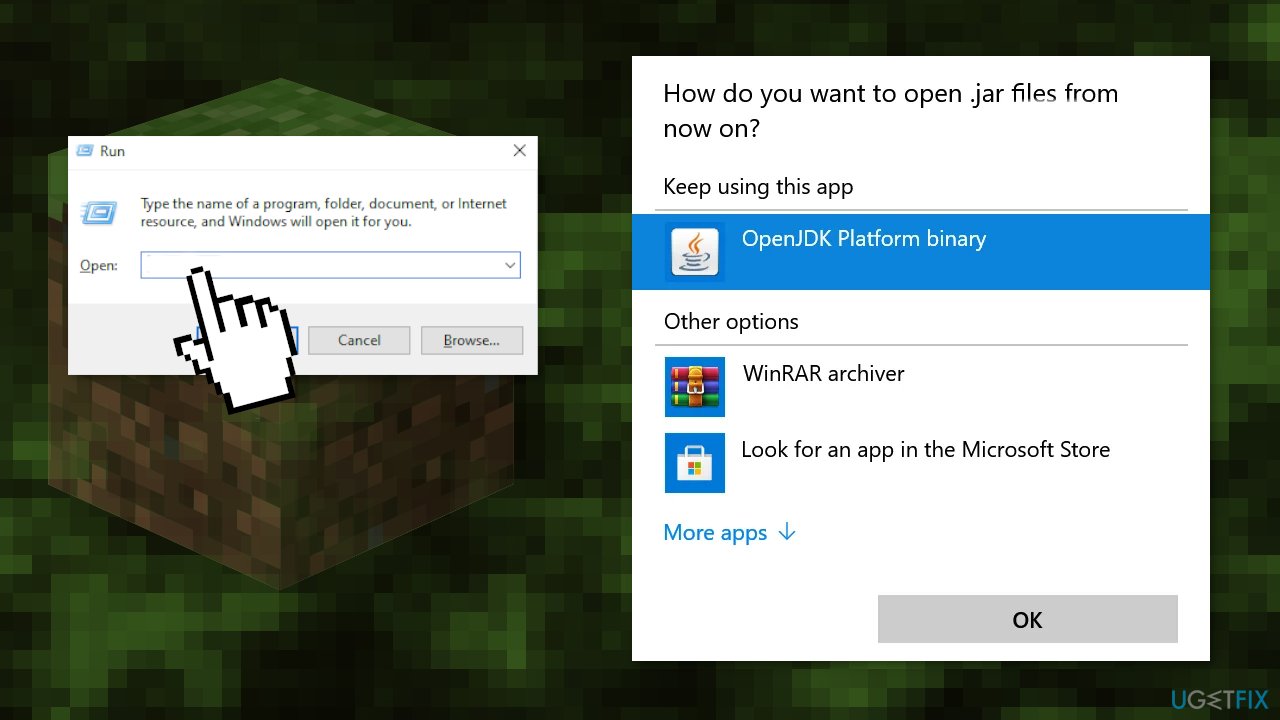
- Click on the Change button in front of Opens With and select Java or OpenJDK Platform Binary
- Apply your changes and open the launcher to check if the download file issue is resolved
Solution 4. Remove the Corrupt Mod
- Close the Minecraft Launcher and also exit
- Right-click on Windows and select Run then type in %appdata%
- Open the .Minecraft directory and double-click on the Mods folder
- Then copy the mods to another location and delete them from the Mods folder
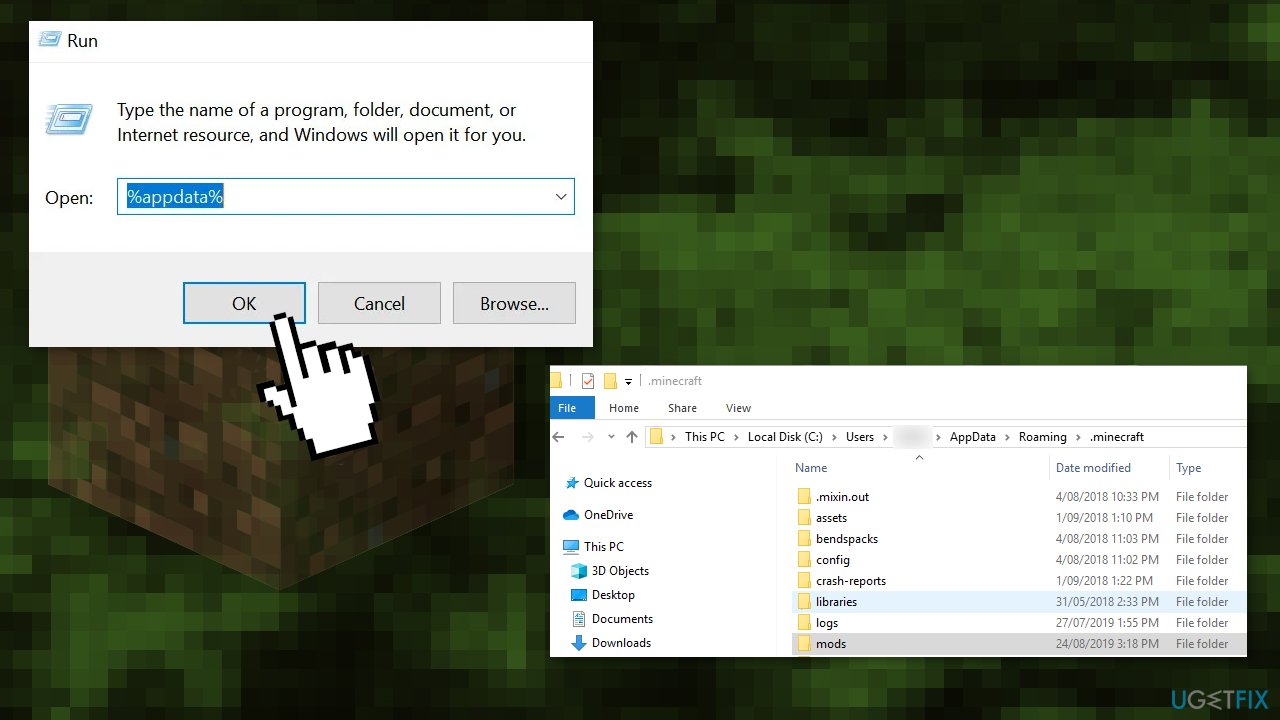
- Open the Minecraft Launcher and check if it is working fine
- Then exit it and also close it from the system tray
- Copy one of the mods to the Mods folder and open the Minecraft launcher to check if it is working fine
- If so, then, one by one, copy the mods back to the Mods folder till you find the problematic mod. Once found, either update it (if possible) or contact the mod developer to solve the issue
Solution 5. Reinstall the Minecraft Launcher
- Right-click Windows and select Run and type %appdata%
- Open the .Minecraft directory and copy the Saves folder to a safe place (if you want to save the worlds you have been playing)
- Right-click Windows and in the menu shown, select Apps & Features
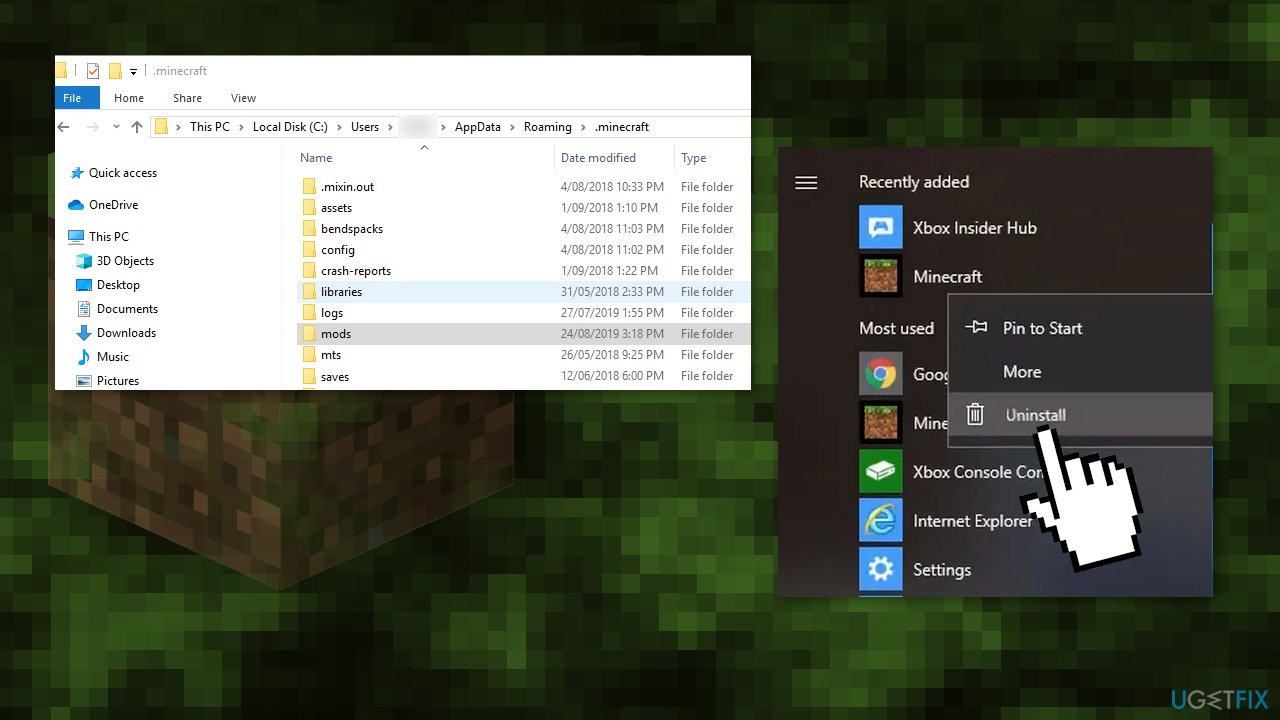
- Expand Minecraft and click on Uninstall
- Confirm to uninstall the Minecraft and follow the prompts to complete the uninstall process
- reboot your PC and upon reboot, navigate to the following path in Run – %appdata%
- Delete the .Minecraft folder and navigate to the following path in Run – AppData
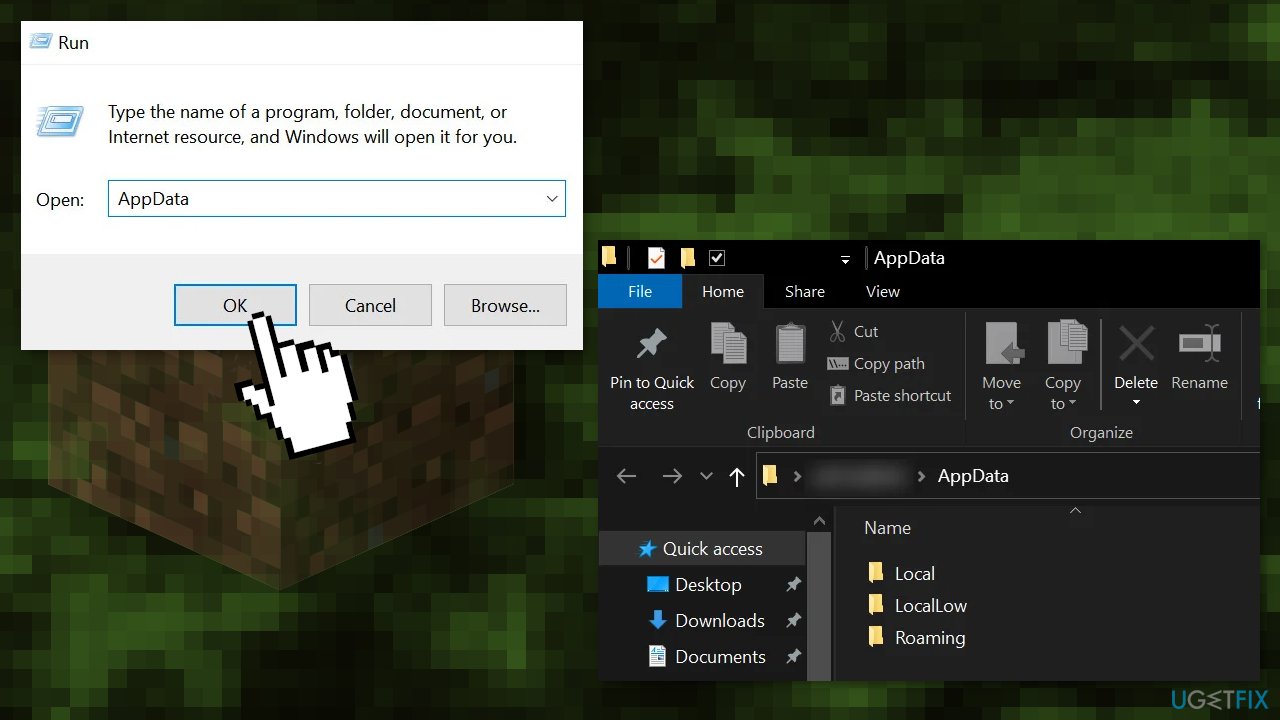
- Delete all the Minecraft folders from these folders:
Local
LocalLow
Roaming
- Reinstall Minecraft from the official Minecraft website and hopefully, the download file issue will be resolved
Solution 6. Download the File and Place it in the Minecraft Directory
- Copy the URL given in the error message e.g., the following address:
https://libraries.minecraft.net/net/sf/jopt-simple/jopt-simple/4.5/jopt-simple-4.5.jar
- Launch a web browser (e.g., Chrome) and paste the copied address in the address bar of the browser.
- Let the file download and afterward copy it
- Right-click on the Windows button and select File Explorer
- Then steer to the address given in the error message (except the file name at the end of the address) e.g., the following address:
C:\\Users\\%username%\\AppData\\Roaming\\.minecraft\\libraries\\net\\sf\\jopt-simple\\jopt-simple\\4.5\\
- Delete the file (the file name written at the end of the address in the error message) like jopt-simple-4.5.jar.
- Confirm to delete the file and paste the file copied at step 3
- Open the Minecraft launcher and check if the download file issue is resolved
- If that did not work, then check if unzipping the downloaded file and placing it in the path mentioned in step 5 solves the issue
- If you are using a non-Vanilla launcher, then after placing the downloaded file, launch the Vanilla launcher and hit Play
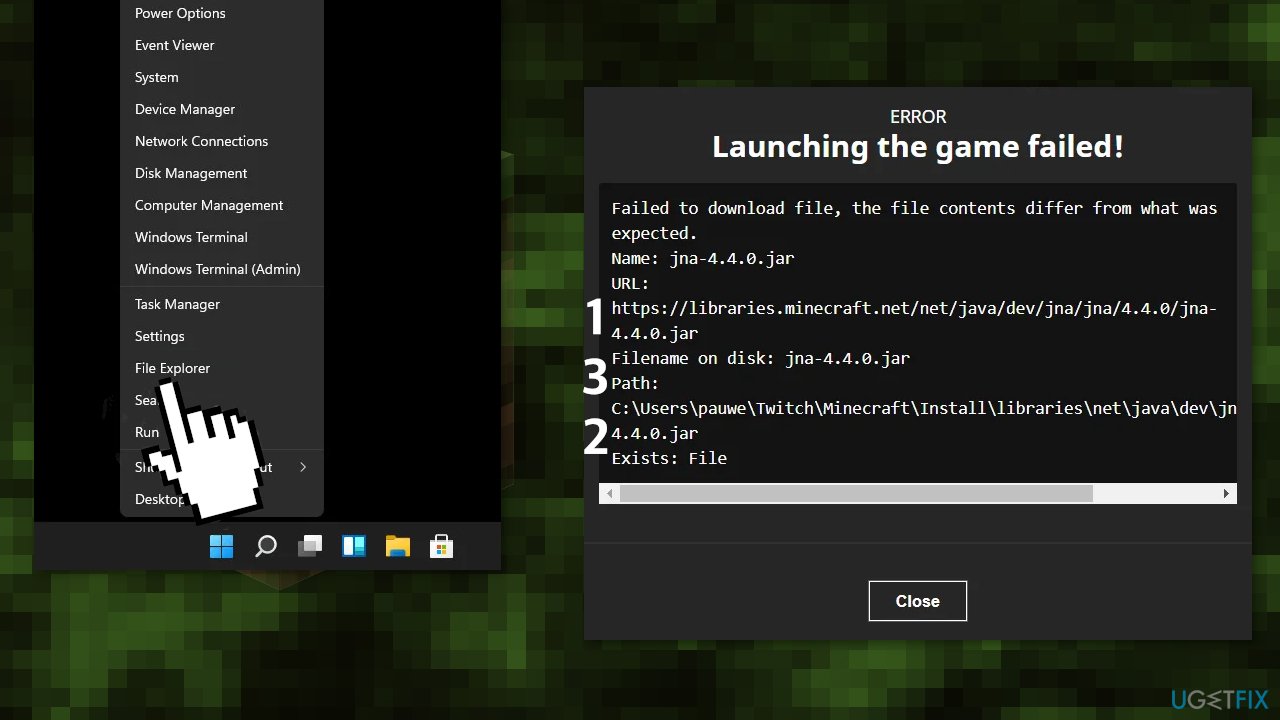
- Once you are on the Create Game screen, exit the launcher and use the other launcher to check if the issue is resolved
- If you are using Twitch with the Vanilla launcher, then you may have to replace the file in the Documents directory as well
- Navigate to the following address:
C:\\Users\\%username\\Documents\\Curse\\Minecraft\\Install\\libraries\\net\\java\\dev\\jna\\jna\\
- Open the version number folder e.g., 4.5, and paste the file (copied at step 3) here. If asked to, select Replace. Open the Vanilla launcher and then repeat step 12 to check if the issue is resolved.
You might also be interested in these topics:
- Minecraft 1.17 A JNI error has occurred – please check your installation and try again (TLauncher)
- GLFW Error 65542 in Minecraft
- Fix Minecraft not responding
- “Minecraft is currently not available in your account” error
Repair your Errors automatically
ugetfix.com team is trying to do its best to help users find the best solutions for eliminating their errors. If you don't want to struggle with manual repair techniques, please use the automatic software. All recommended products have been tested and approved by our professionals. Tools that you can use to fix your error are listed bellow:
Protect your online privacy with a VPN client
A VPN is crucial when it comes to user privacy. Online trackers such as cookies can not only be used by social media platforms and other websites but also your Internet Service Provider and the government. Even if you apply the most secure settings via your web browser, you can still be tracked via apps that are connected to the internet. Besides, privacy-focused browsers like Tor is are not an optimal choice due to diminished connection speeds. The best solution for your ultimate privacy is Private Internet Access – be anonymous and secure online.
Data recovery tools can prevent permanent file loss
Data recovery software is one of the options that could help you recover your files. Once you delete a file, it does not vanish into thin air – it remains on your system as long as no new data is written on top of it. Data Recovery Pro is recovery software that searchers for working copies of deleted files within your hard drive. By using the tool, you can prevent loss of valuable documents, school work, personal pictures, and other crucial files.
- ^ Sandbox game. Wikipedia. The free encyclopedia.
- ^ Rafi Letzter. Online communities are changing video games to make them better, weirder, and much more wonderful. Businessinsider. Technology News.
- ^ Chris Hoffman. Everything You Need To Know About the Blue Screen of Death. Howtogeek. IT Magazine.



