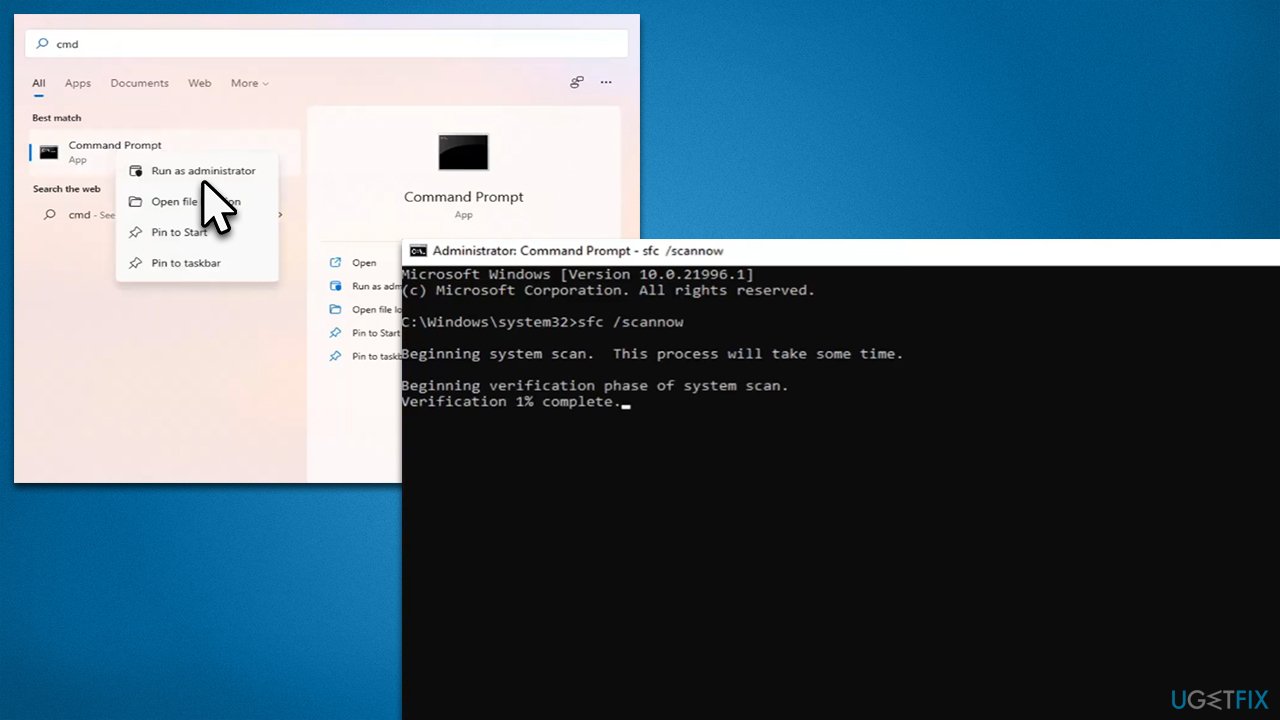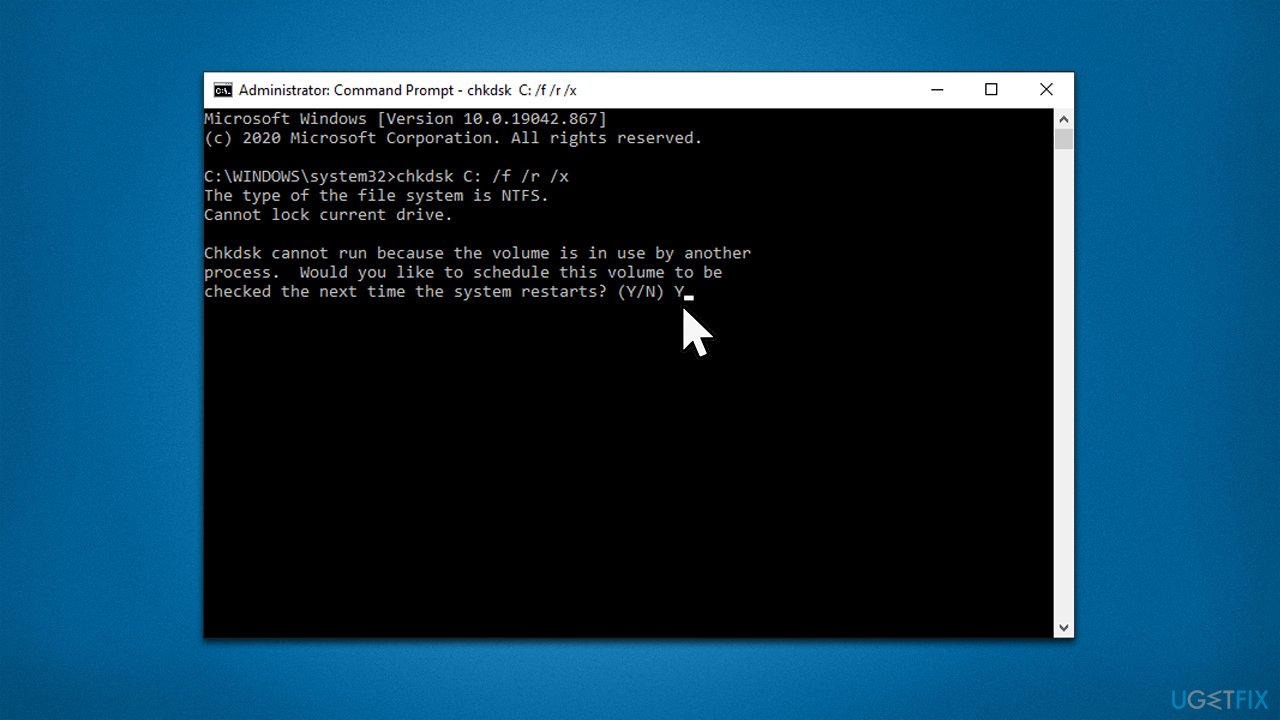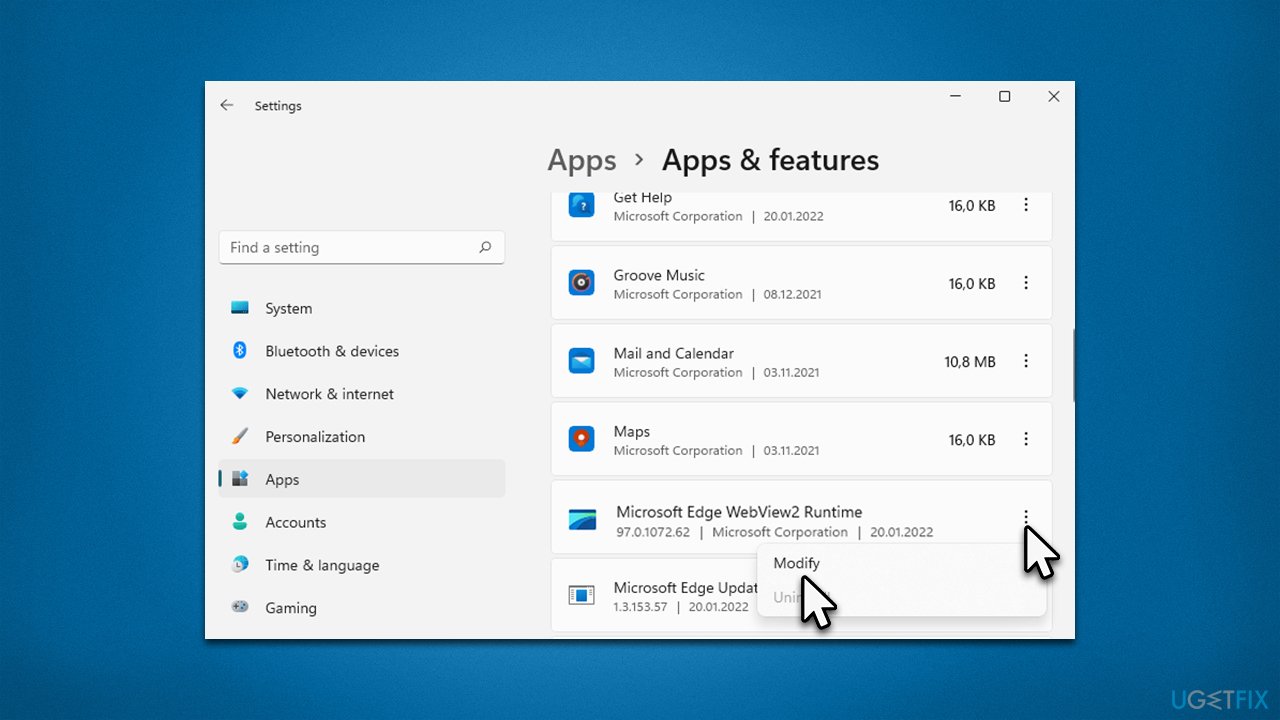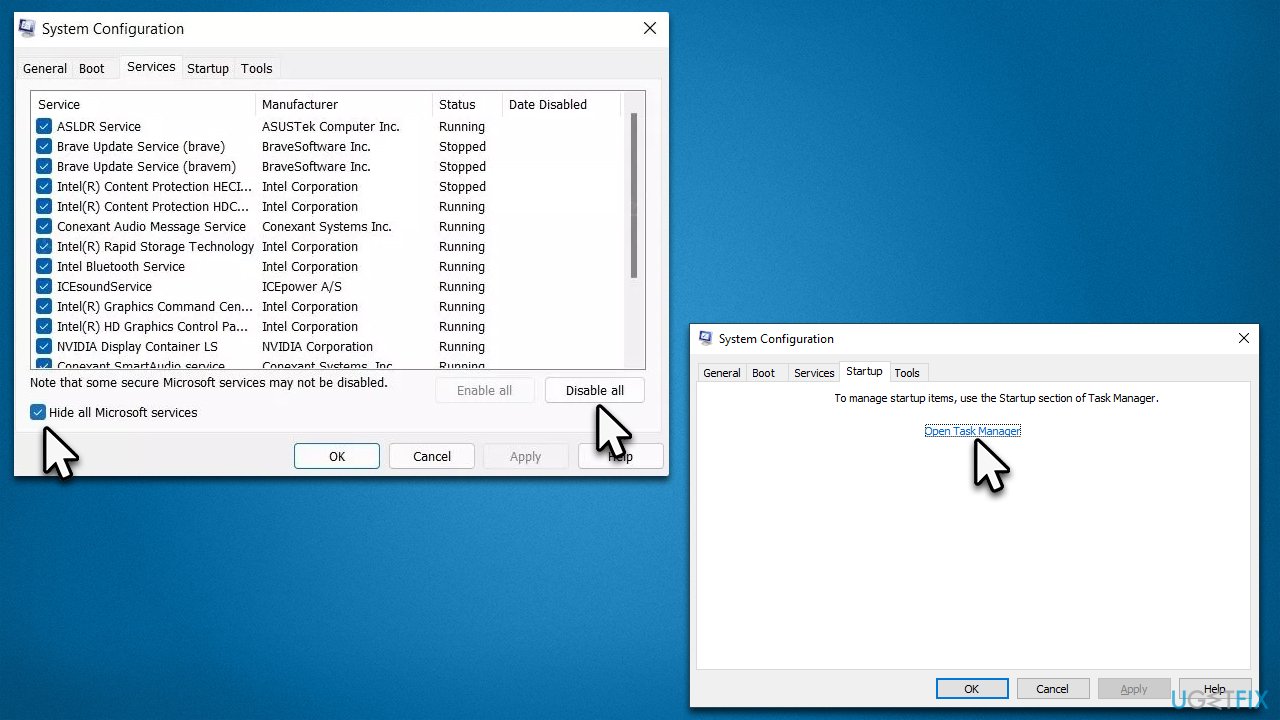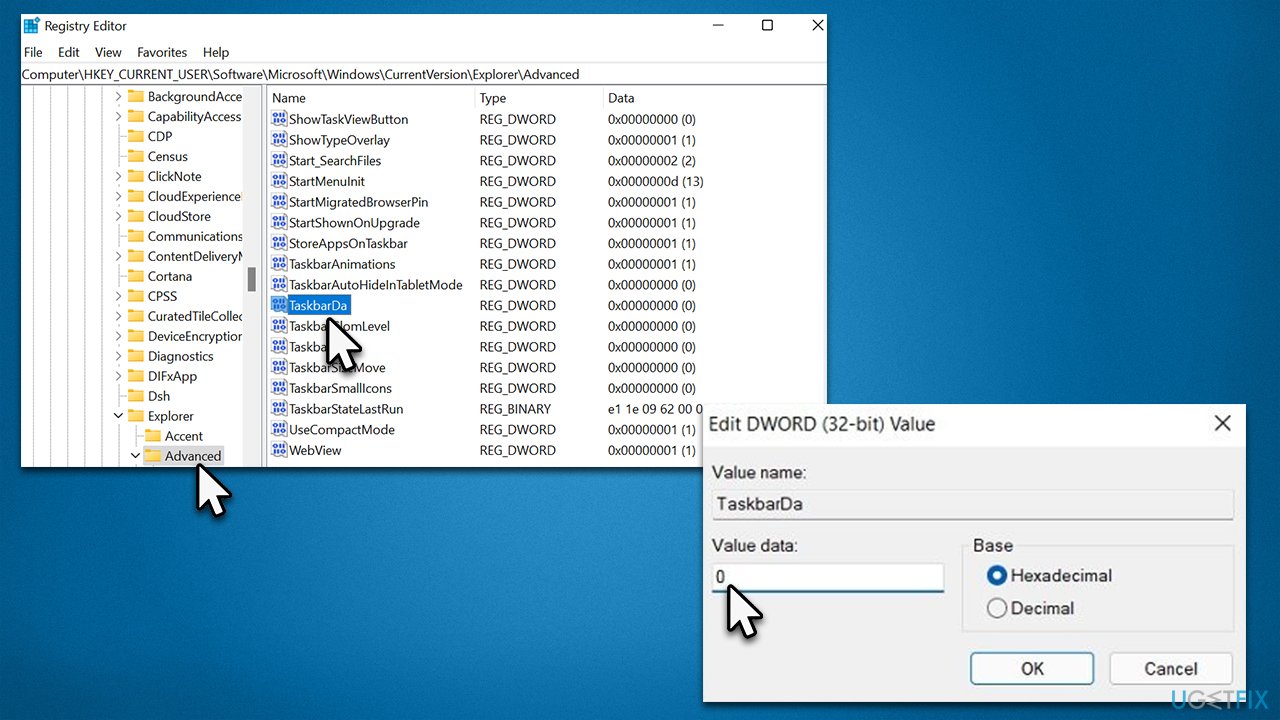Question
Issue: How to fix Msedgewebview2.exe high CPU usage in Windows?
Hello, I have recently updated Windows, and I have noticed in the Task Manager that the Msedgewebview2.exe process is consuming way too much CPU power. I am not sure why it is using so much of my CPU. Any help would be appreciated.
Solved Answer
In order to operate properly, Windows has several components that support its functions. Background processes are necessary for many built-in systems aspects to operate properly. They usually employ a process name that is powered by a correlating EXE file. In order to run, processed needs to consume a particular amount of system resources, such as CPU,[1] Memory, Disk, or GPU – it all depends on the type of process we are talking about.
Usually, processes' resource usage spikes when they are actively being used, for example, Antimalware Service Executable, can spike whenever Microsoft Defender is performing a full system scan. However, when processes are on constant high resource usage, it means that something is not running correctly.
Msedgewebview2.exe is another process that users complained about using too much CPU power. While it does not spike to extreme heights, users reported that it constantly sits at 30% or even more in some cases, which is definitely abnormal.
In order to understand how to fix Msedgewebview2.exe high CPU usage, one must first understand what the process stands for, so that appropriate troubleshooting steps could be undertaken. The process name of this executable is Microsoft Edge Webview2, which is a component of the Microsoft Edge web browser.
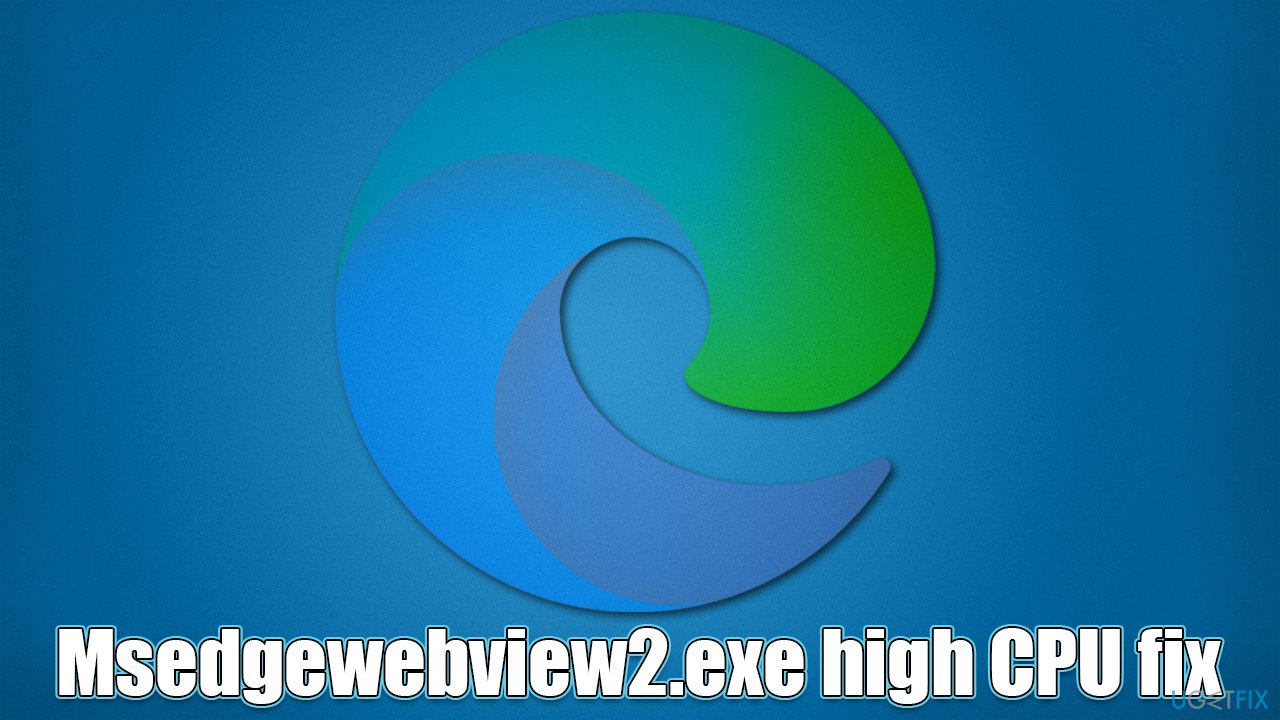
It was introduced with the release of Windows 11 to allow developers to implement various web technologies (e.g., HTML, JavaScript,[2] CSS) directly into native apps. To be more precise, it allows other applications and widgets to integrate Edge into them. Usually, high CPU usage is caused by widgets that are loaded from Edge.
Processes might start malfunctioning due to many different reasons, including system file corruption, malware[3] infections, general bugs, etc. Below we will provide several methods that should help you fix Msedgewebview2.exe high CPU usage on Windows, although we first recommend running a scan with an automatic PC repair tool FortectMac Washing Machine X9.
Fix 1. Repair damaged system files
We recommend starting by fixing damaged, corrupted system files.
- Click on the Start button, type cmd in Windows search
- Right-click on Command Prompt and pick Run as administrator
- When User Account Control shows up, click Yes
- Use the following command lines, pressing Enter after each:
sfc /scannow
DISM /Online /Cleanup-Image /CheckHealth
DISM /Online /Cleanup-Image /ScanHealth
DISM /Online /Cleanup-Image /RestoreHealth - Restart your system once done.

Fix 2. Check your disk for corruption
Damaged sectors in your disk might be the reason for the unexplained spike in resource usage.
- Open Command Prompt as administrator as explained above
- In the new window, type in the following command and press Enter after:
chkdsk c: /f
(Note: use chkdsk c: /f /r /x command if you are using SSD as your primary partition)
- If you receive an error, type in Y, close down Command Prompt and restart your computer
- The scan will take a while and the results will be displayed when the computer starts up.
Fix 3. Repair Microsoft Edge Webview2 component
You can try to repair the responsible complement as follows:
- Click on Start and pick Settings
- Go to Apps > Apps & Features
- Find the Microsoft Edge Webview2 entry
- Select More options and select Modify

- Click the Repair button.
Fix 4. Scan your system with anti-malware
Just as any other executable, Msedgewebview2.exe might get hijacked or replaced by malware. Therefore, we strongly recommend you run a scan with robust security software to ensure it is not the case. You can employ the built-in Microsoft Defender for the job, although it is recommended to perform a secondary scan with a third-party tool.
If you already have a third-party antivirus installed, try uninstalling it and see if the situation changes.
Fix 5. Try Clean Boot
- Type msconfig in Windows search and press Enter
- Select Services tab
- Check the Hide all Microsoft services box and pick Disable all
- Go to the Startup tab and select Open Task Manager

- In the Task Manager, right-click on every entry and select Disable, then close the Task Manager
- Go to the Boot tab, tick Safe Boot, then click Apply and OK.
If the problem is gone within the Safe boot environment, it means that third-party software is causing the issue. To find the app in question, open the Task Manager and enable each of the startup entries one by one.
Fix 6. Disable widgets
While you can't disable the component anywhere initially, you can use a registry edit instead. Please backup your registry before editing it just in case (click File > Export in Registry Editor)
- Press Win + R, type in regedit, and press Enter
- When User Account Control shows up, click Yes
- Now go to the following location:
HKEY_CURRENT_USER\Software\Microsoft\Windows\CurrentVersion\Explorer\Advanced - On the right side of the window, location TaskbarDa and double-click it
- In the Value data field, type in 0 and click OK.

Repair your Errors automatically
ugetfix.com team is trying to do its best to help users find the best solutions for eliminating their errors. If you don't want to struggle with manual repair techniques, please use the automatic software. All recommended products have been tested and approved by our professionals. Tools that you can use to fix your error are listed bellow:
Prevent websites, ISP, and other parties from tracking you
To stay completely anonymous and prevent the ISP and the government from spying on you, you should employ Private Internet Access VPN. It will allow you to connect to the internet while being completely anonymous by encrypting all information, prevent trackers, ads, as well as malicious content. Most importantly, you will stop the illegal surveillance activities that NSA and other governmental institutions are performing behind your back.
Recover your lost files quickly
Unforeseen circumstances can happen at any time while using the computer: it can turn off due to a power cut, a Blue Screen of Death (BSoD) can occur, or random Windows updates can the machine when you went away for a few minutes. As a result, your schoolwork, important documents, and other data might be lost. To recover lost files, you can use Data Recovery Pro – it searches through copies of files that are still available on your hard drive and retrieves them quickly.
- ^ Jon Martindale. What is a CPU?. Digital Trends. Tech News, Reviews, Deals, and How-To's.
- ^ JavaScript. Wikipedia. The free encyclopedia.
- ^ Josh Fruhlinger. Malware explained: How to prevent, detect and recover from it. CSO Online. Latest information and best practices on business continuity and data protection.