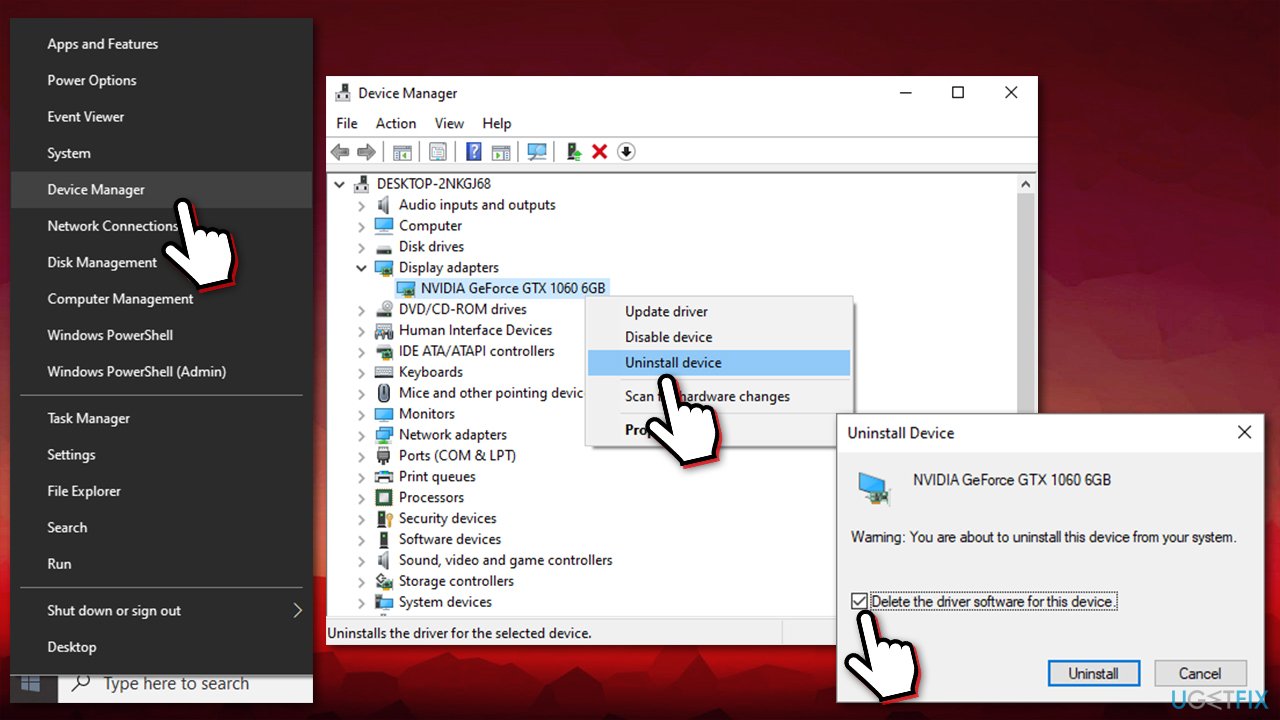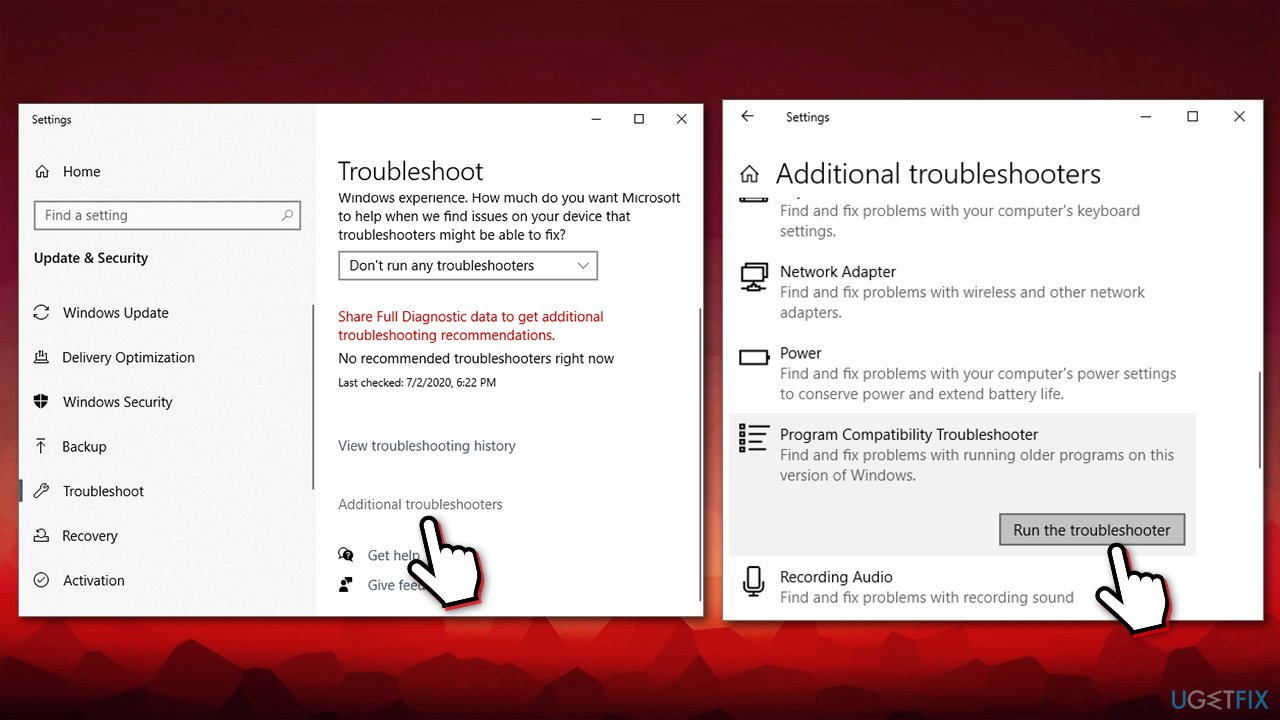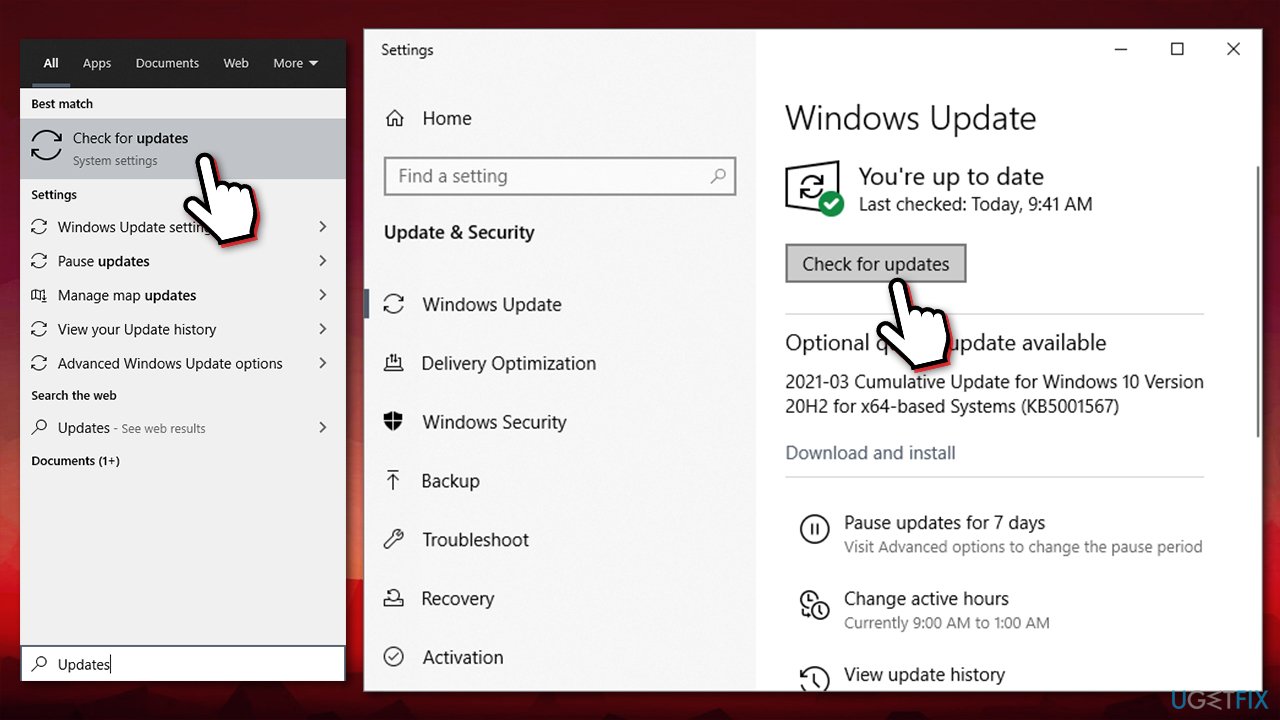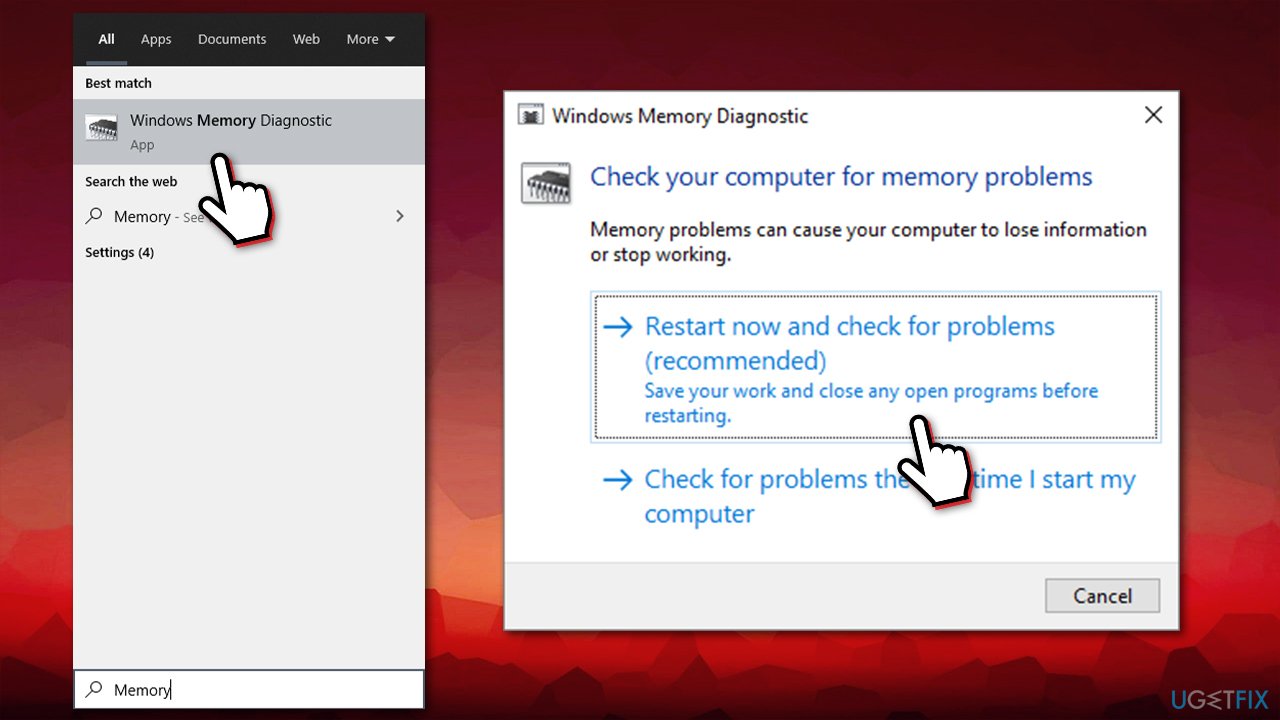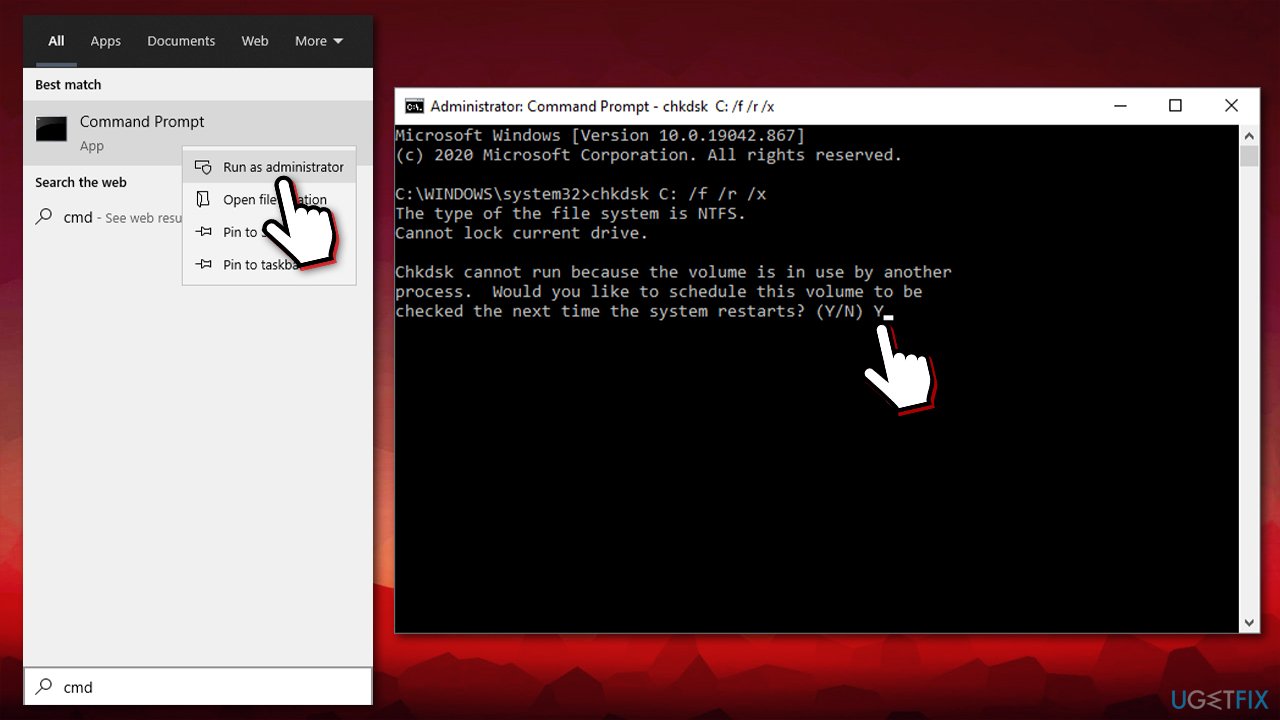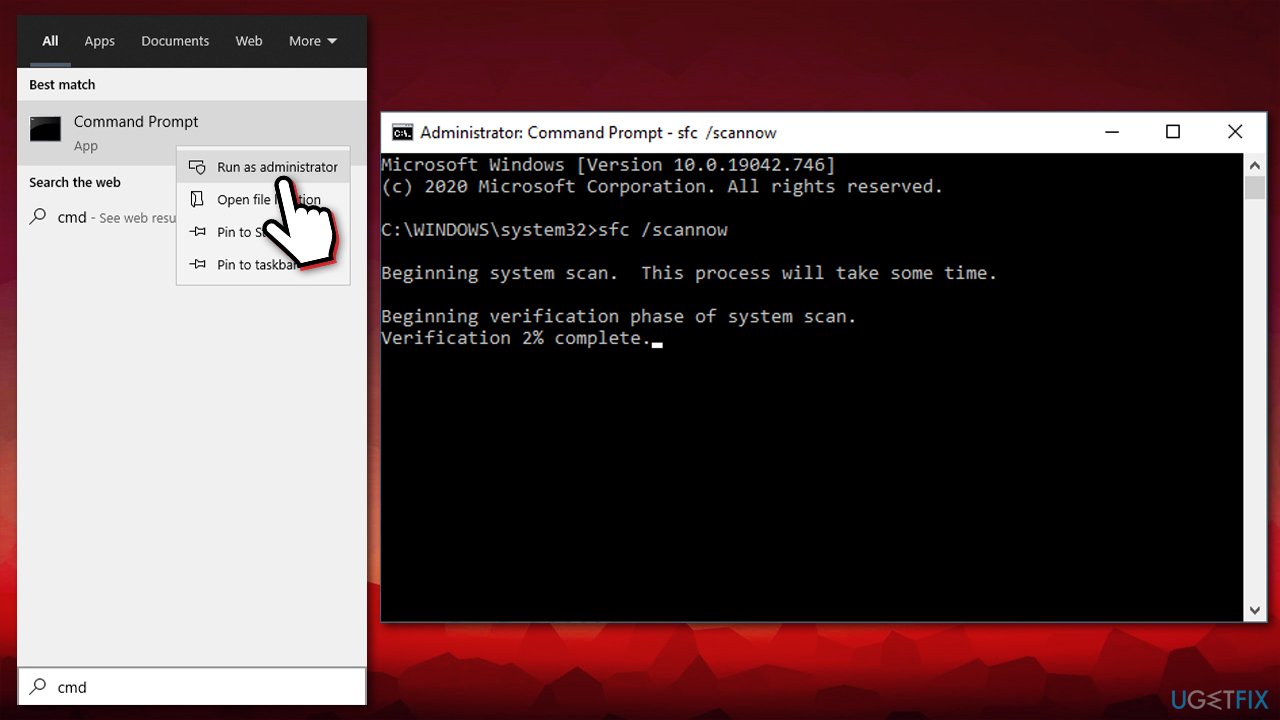Question
Issue: How to fix Nvlddmkm.sys BSOD error on Windows?
Hello. I have been getting a Blue Screen at random times – Nvlddmkm.sys. In most cases, it reboots my PC during a time when I'm playing games, although it has also happened while I was idling and not doing very much. My computer runs Windows 10 if that helps.
Solved Answer
Nvlddmkm.sys Blue Screen of Death[1] is a stop error that reboots the machine as soon as it is encountered. This particular BSOD has been around for years, so it can be present on all Windows versions, including Windows XP / 7 / 8 / 10. Without a doubt, an abrupt system reboot can cause a variety of inconveniences, including work interruption and data loss.
Nvlddmkm.sys BSOD can be related to several different error codes that users reported they have been experiencing, including:
- VIDEO_TDR_FAILURE
- PAGE_FAULT_IN_NONPAGED_AREA
- SYSTEM_THREAD_EXCEPTION_NOT_HANDLED
- UNEXPECTED_KERNEL_MODE_TRAP, etc.
However, the most common Blue Screen error users come across is VIDEO_TDR_FAILURE. Nvlddmkm.sys is a critical system file, which is installed on Windows operating system by default.
The problems related to .sys files, in general, should be treated as very serious because these files are responsible for hardware and software communication and other critical functions. Consequently, if any of the .sys files get corrupted, you may not be able to open particular software or perform tasks with external hardware, such as mouse, keyboard, printer, etc.
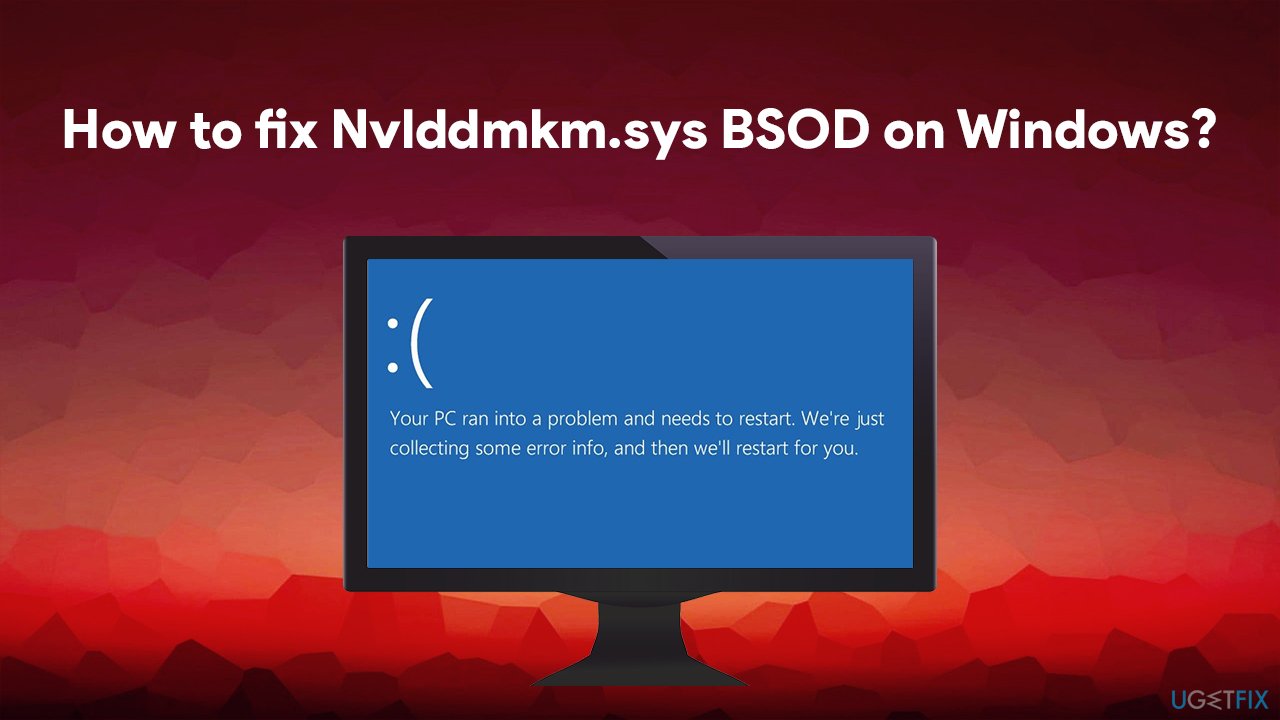
Usually, Nvlddmkm.sys error emerges during PC startup, a software startup, when trying to connect USB, print some documents, and so on. According to experts, this error can be triggered by incorrectly configured or corrupted device drivers, bad registry[2] entries, malware, failing RAM,[3] hardware and software conflicts, corrupted system files, etc.
Therefore, in order to fix Nvlddmkm.sys BSOD, you might have to do quite a bit of troubleshooting, so it may quite a lot of time. However, we strongly recommend looking into this issue as negligence might lead to even more problems in the future. Below you will find solutions that should help you get rid of this common Blue Screen error.
Fix 1. Run an automatic repair tool
Blue Screen errors can be particularly annoying as they interrupt all the work and force a PC to restart automatically. As already mentioned, this might result in a full data loss. Despite this, BSODs perform a very important function on Windows operating systems – they prevent major damage to the OS or hardware.
That does not mean that such errors should be ignored, as it could lead to further damage to the point when the entire Windows OS has to be reinstalled. Finding the root cause of Nvlddmkm.sys or other stop errors might be quite difficult, especially for those who are not proficient with computers.
Fortunately, you don't have to worry about this, as you can instead employ automatic repair software FortectMac Washing Machine X9. Its ability to replace damaged Windows files and components can repair your system within just minutes, all without losing important files or other data.
Fix 2. Reinstall Nvidia or other graphics drivers
VIDEO_TDR_FAILURE (Nvlddmkm.sys) indicates a problem with Nvidia or GPU driver problems. Therefore, we recommend you uninstall and then reinstall drivers as explained below:
- Right-click on Start and pick Device Manager
- Expand Display adapters section
- Right-click on your GPU and select Uninstall device
- In the warning prompt, tick the Delete the driver software for this device box

- Click Uninstall and reboot your PC.
Now, you need to install the newest version of your GPU drivers. Device Manager is not the best option you can pick by far (especially when you are trying to fix a Blue Screen), so you should download drivers from your GPU manufacturer's website. For that, you need to know the make and the model of your graphics card.
If you are not sure or don't want to install the wrong drivers, there is a third option – download and install DriverFix. An automatic driver updater will download and install drivers for all system components without you having to worry about any issues that can arise due to incompatible or corrupt drivers.
Fix 3. Run Program compatibility troubleshooter
Conflicting software might cause Blue Screen errors. Here's how to check whether you are running conflicting software on your machine:
- Type Troubleshoot in Windows search and press Enter
- On the right, click Additional Troubleshooters
- Scroll down and find Program compatibility troubleshooter
- Click Run the troubleshooter and wait for results to show up.

Fix 4. Update Windows to the latest version
- Type in Updates in Windows search and press Enter
- On the right side of the window, click Check for updates

- Wait till Windows downloads and installs updates
- Apply all the optional updates available also
- Restart your computer.
Fix 5. Check for Memory issues
You can check your RAM with the help of the Windows Memory Diagnostic tool. It is important to note that Memory Diagnostic might not always detect RAM faults. To be completely sure, try booting the PC with each of the RAM sticks and then see if the issue persists. If not, one of of RAM sticks is faulty and you should replace it.
- Type in Memory in Windows search and press Enter
- Pick Restart now and check for problems (recommended)

- This will immediately restart your PC
- The check will be perform right before startup and results reported later.
Fix 6. Check disk for errors
- Type in cmd in Windows search
- Right-click on Command Prompt result and select Run as administrator
- Once Command Prompt opens, copy and paste the following command:
chkdsk C: /f /r /x - Press Enter
- This action will prompt you to schedule the check after a system restart, so type in Y and press Enter

- Restart your machine to start the disk check.
Fix 7. Perform SFC scan
SFC can check for system file corruption:
- Open Command Prompt as administrator as described above
- Paste in the following command, pressing Enter after:
sfc /scannow - Wait till scan is finished (it can take sometime) and close down Command Prompt

- Restart your PC.
Repair your Errors automatically
ugetfix.com team is trying to do its best to help users find the best solutions for eliminating their errors. If you don't want to struggle with manual repair techniques, please use the automatic software. All recommended products have been tested and approved by our professionals. Tools that you can use to fix your error are listed bellow:
Access geo-restricted video content with a VPN
Private Internet Access is a VPN that can prevent your Internet Service Provider, the government, and third-parties from tracking your online and allow you to stay completely anonymous. The software provides dedicated servers for torrenting and streaming, ensuring optimal performance and not slowing you down. You can also bypass geo-restrictions and view such services as Netflix, BBC, Disney+, and other popular streaming services without limitations, regardless of where you are.
Don’t pay ransomware authors – use alternative data recovery options
Malware attacks, particularly ransomware, are by far the biggest danger to your pictures, videos, work, or school files. Since cybercriminals use a robust encryption algorithm to lock data, it can no longer be used until a ransom in bitcoin is paid. Instead of paying hackers, you should first try to use alternative recovery methods that could help you to retrieve at least some portion of the lost data. Otherwise, you could also lose your money, along with the files. One of the best tools that could restore at least some of the encrypted files – Data Recovery Pro.
- ^ Blue Screen of Death (BSoD). Techopedia. Professional IT insight.
- ^ Windows Registry. Wikipedia. The free encyclopedia.
- ^ Jon Martindale. What is RAM?. Digital Trends. Tech News, Reviews, Deals, and How-To's.