Question
Issue: How to fix "Oops! Something went wrong" error on YouTube?
Hi, I keep getting “Oops! Something went wrong” error on YouTube. It doesn't matter which video I try to view – it goes fine at first, and then it stops, showing an error instead. I am not sure what happened, as it was never the case before. I am using Windows and Google Chrome browser to watch YouTube.
Solved Answer
YouTube is a video-sharing platform that has gained immense popularity in recent years. The website allows users to access millions of videos on various topics, including music, entertainment, education, and much more. However, like any other website, YouTube can also encounter errors that might affect the user's experience. One such error that YouTube users encounter is the “Oops! Something went wrong” error.
This error can occur while trying to sign in to the YouTube account via a web browser. It can be frustrating for users as they may not be able to access their playlists, liked videos, and subscriptions. The error message can vary, and sometimes it might display as “500 Internal Server Error” or “502 Bad Gateway Error.”
The “Oops! Something went wrong” error on YouTube can be caused by several reasons, including outdated web browsers or Google account issues. If the user is using an older version of the web browser, it might not support the latest YouTube features, leading to this error. Similarly, if there is an issue with the Google account, such as incorrect login credentials or a blocked account, the user might encounter this error while trying to sign in to YouTube.
Another possible reason for this error is cache and cookies issues. Web browsers store temporary files on the device, including cache and cookies. Over time, these files can become outdated and cause issues while accessing YouTube. Clearing cache and cookies from the web browser might help resolve this issue.
Before proceeding, we recommend checking your operating system for underlying issues with FortectMac Washing Machine X9 PC repair, which can find corrupted system files and fix them, clear browser caches, and clear malware-caused damage.
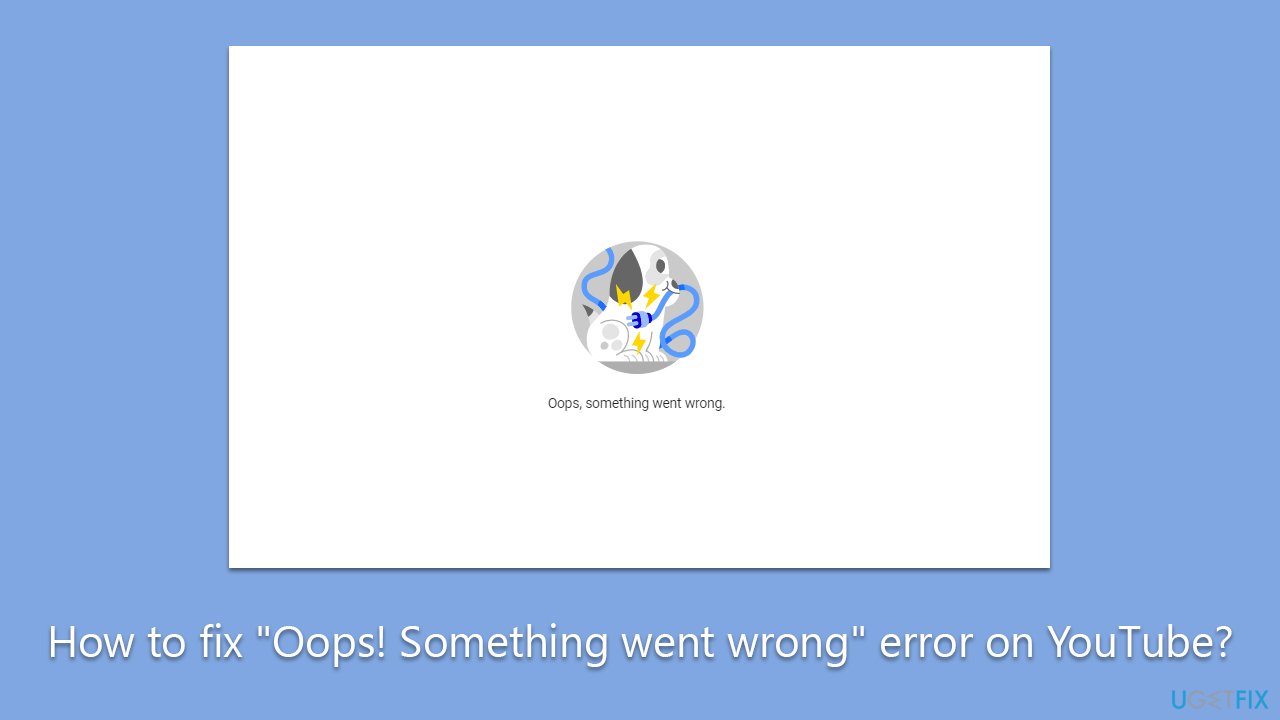
Solution 1. Update your browser
First, make sure that your browser is up to date. Follow these steps:
Google Chrome
- Click on the menu (three vertical dots in the top-right corner of the browser).
- Select Help > About Google Chrome.
- Wait till the browser is updated and click Relaunch.
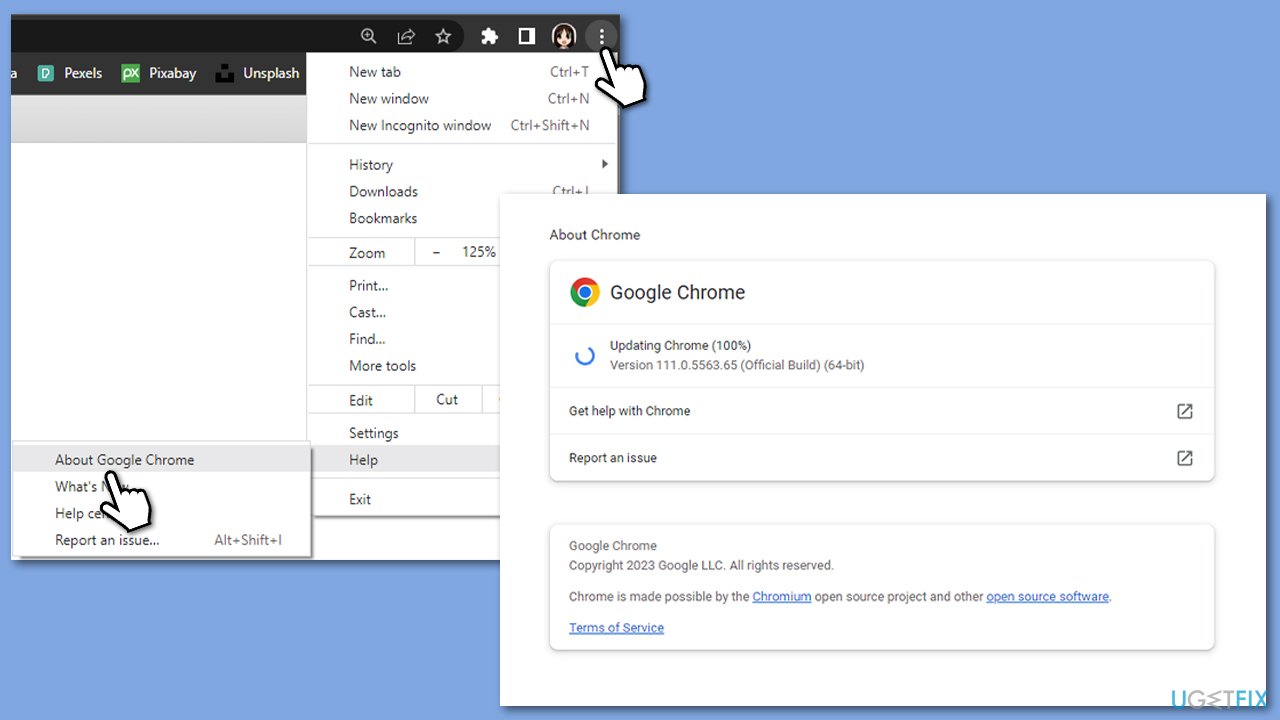
Microsoft Edge:
- Click on Settings and more (three horizontal dots).
- Select Help and feedback > About Microsoft Edge.
- Your browser should be updated, then restart it.
Solution 2. Clear browser caches
Google Chrome
- Click on Menu and select Settings.
- Under Privacy and security, pick Clear browsing data.
- Select All time under the time range.
- Select Browsing history, Cookies and other site data, as well as Cached images and files.
- Click Clear data.
MS Edge
- Open Edge and click on three horizontal dots (Settings and more).
- Select Settings and then pick Privacy, search, and services on the left.
- On the right side of the window, scroll down to find the Clear browsing data section.
- Click Choose what to clear.
- Select All time under the time range.
- Pick all the sections and click Clear now.
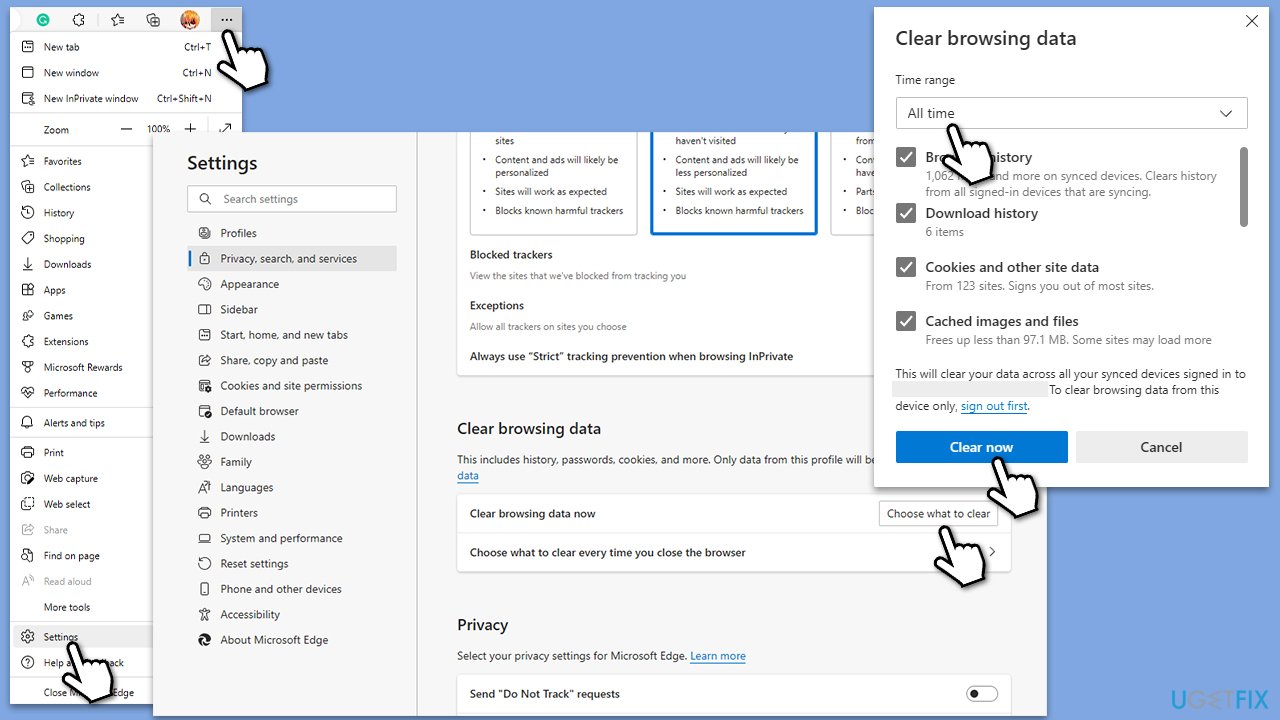
Solution 3. Remove devices from your Google account
- Open your browser and navigate to your Google account page.
- On the left side of the page, select Security.
- Under Your devices section, select Manage all devices.
- Check the devices connected to your account – remove everything you don't recognize. If you don't see unknown devices, you can still remove your device and re-add it, and then see if it solves the issue.
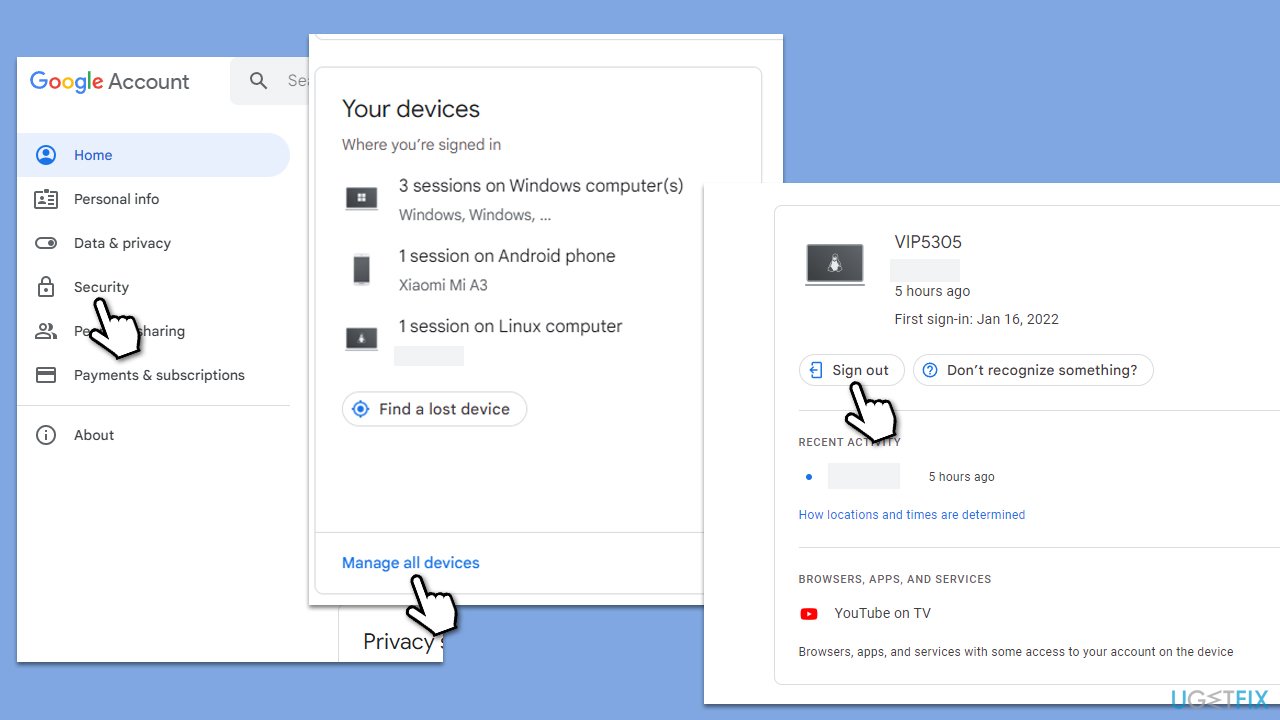
Solution 4. Check YouTube servers
While YouTube is the biggest streaming platform in the world, it sometimes might still run into technical issues. In this case, it might be a result of malfunctioning servers. To check whether other users experience similar issues, you can visit websites such as DownDetector. If you see a large number of reports, you can safely assume that servers are having issues, and you should wait it out until Google sorts them out.
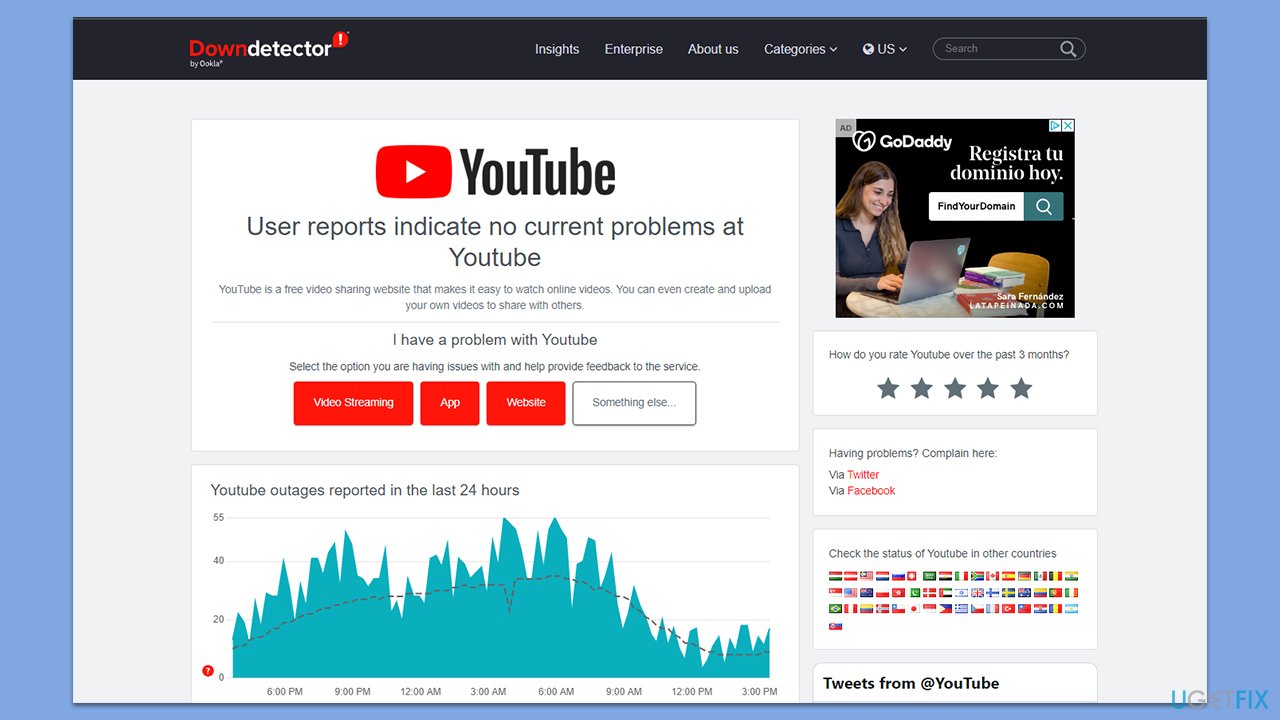
Solution 5. Run network troubleshooter
“Oops! Something went wrong” error on YouTube could be caused by internet issues on your end. Check your network by following these steps:
- Right-click on Start and pick Settings.
- Go to Network & Internet section.
- On the right side, find the Advanced network settings section.
- Click Network troubleshooter, specify the problem, and wait till the scan is finished.
- When done, apply all the recommendations.
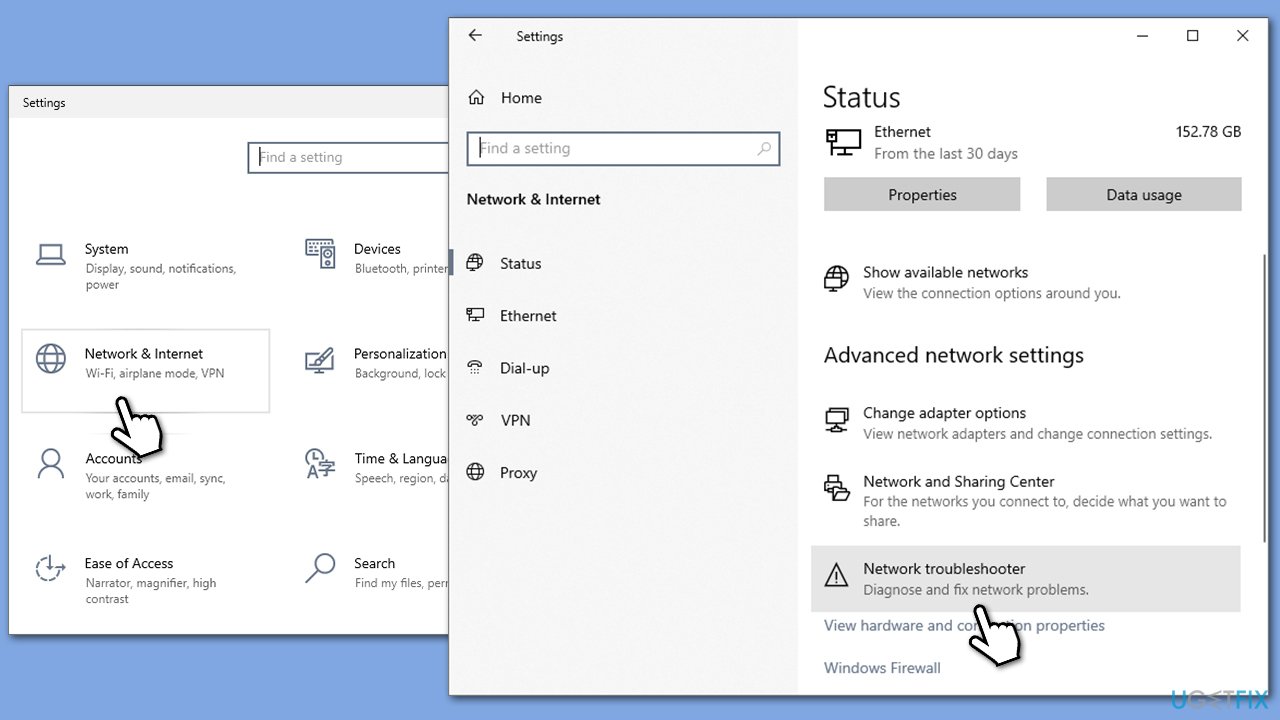
Repair your Errors automatically
ugetfix.com team is trying to do its best to help users find the best solutions for eliminating their errors. If you don't want to struggle with manual repair techniques, please use the automatic software. All recommended products have been tested and approved by our professionals. Tools that you can use to fix your error are listed bellow:
Prevent websites, ISP, and other parties from tracking you
To stay completely anonymous and prevent the ISP and the government from spying on you, you should employ Private Internet Access VPN. It will allow you to connect to the internet while being completely anonymous by encrypting all information, prevent trackers, ads, as well as malicious content. Most importantly, you will stop the illegal surveillance activities that NSA and other governmental institutions are performing behind your back.
Recover your lost files quickly
Unforeseen circumstances can happen at any time while using the computer: it can turn off due to a power cut, a Blue Screen of Death (BSoD) can occur, or random Windows updates can the machine when you went away for a few minutes. As a result, your schoolwork, important documents, and other data might be lost. To recover lost files, you can use Data Recovery Pro – it searches through copies of files that are still available on your hard drive and retrieves them quickly.



