Question
Issue: How to fix Photo Viewer applies yellow tint to photos in Windows?
Whenever I try to view images in Microsoft Photo Viewer, a yellowish filter is applied even if I quickly flip through the pictures. Although this doesn't permanently alter the images, it makes it difficult for me to see their quality as only the photos are affected – not their background. This issue seems different than what other users have experienced online before, so I'd appreciate any help here.
Solved Answer
Windows Photo Viewer is a free image-viewing application that comes bundled with the Windows Operating System. With the most recent Windows installments such as Windows 10 or 11, the app's name was changed to simply Photos, although many still refer to it as a Windows Photo Viewer to this day.
It allows users to view and print their photos, as well as perform basic editing functions like cropping, rotating, resizing, and adjusting brightness or contrast settings. Because the app is free and comes pre-installed, many users choose it as a default app for viewing pictures on Windows.
Despite this, the app is not always functioning properly. Users have previously reported having problems with the zoom-in function, crop changes not being saved, Next/Previous arrows missing, and more. This time, we are talking about a problem where users noticed all their photos opened via Photo Viewer have a strange yellow tint to them.
Evidently, this behavior is abnormal since the Photos app is not supposed to show images in yellow. Most users are baffled because they struggle to understand the reason and don't know how to fix this issue. Many people said that they have been struggling with this for months and still fail to find a solution.
In most cases, the Photo Viewer's yellow tint on photos can be fixed by changing color profiles, and this is easy to do. However, some users said that this method did not work for them, and the issue persisted. This is because it could be caused by different reasons, which need to be addressed in a different manner – we provide all solutions below.
In case the system is affected by other unrelated issues, e.g., corrupted system files, they could also cause Windows apps to malfunction, so we recommend checking if it's the case with FortectMac Washing Machine X9 PC repair utility.
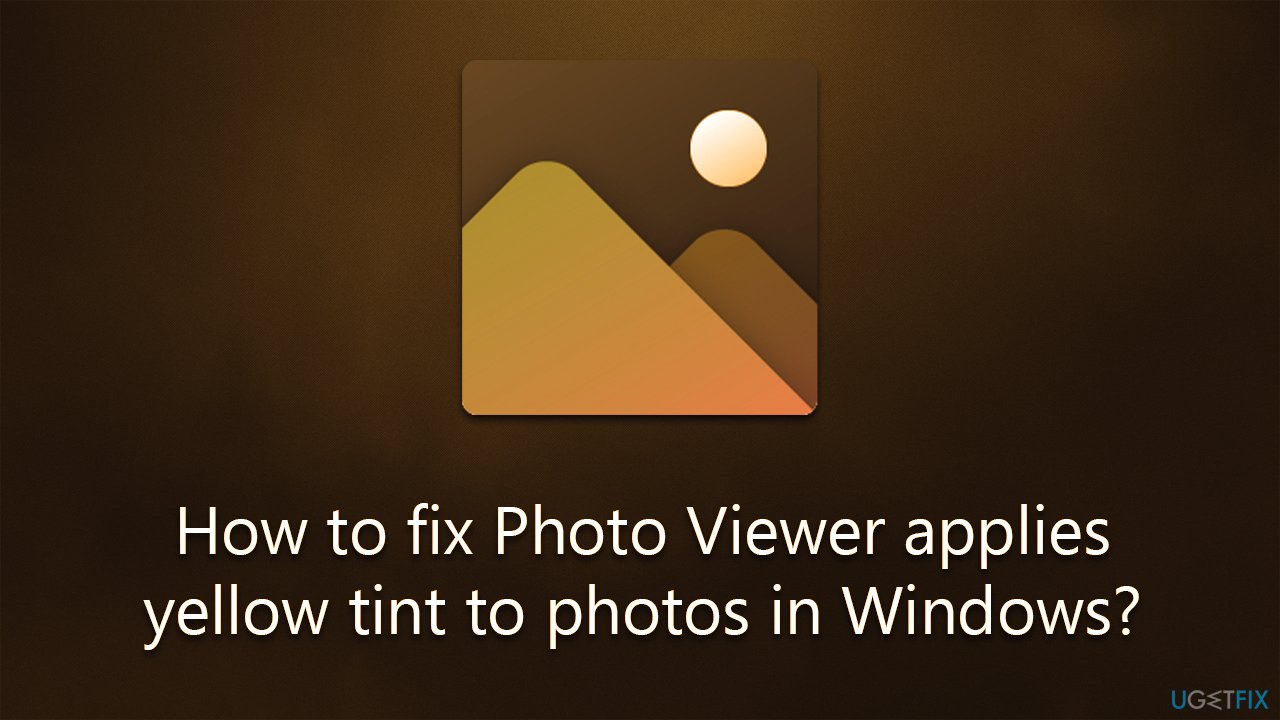
Solution 1. Check the Night Light function
A Night Light is a feature in Windows that dims the screen a bit and replaces standard colors with those that are easier to view for the human eye, which can be especially beneficial when using a computer during dark hours of the day. If this function is on, the photos may look yellow in Photo Viewer. You can disable the feature as follows:
- Click the Notifications button in taskbar (next to time/date)
- Click on Night Light once if it is already enabled to turn it off.
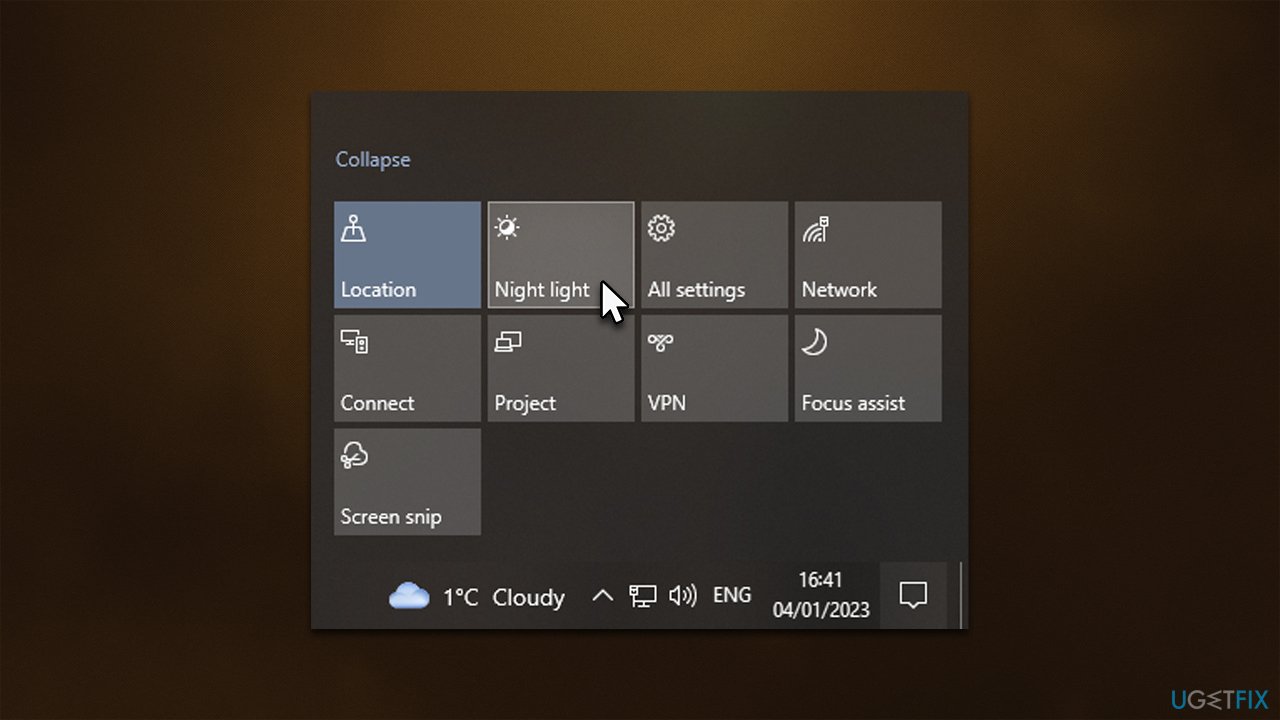
In Windows 11, follow these steps:
- Right-click the Start menu and pick Settings
- Select System and then pick Display
- Under Brightness & color, toggle the switch to the Off position.
Solution 2. Add a new color profile
- Type Color Management in Windows search and press Enter
- Under Devices, make sure the correct monitor is selected from the drop-down menu
- Under it, tick the Use my settings for this device option
- Delete any already available profiles if they are listed
- At the bottom, click Add
- Under ICC Profiles, select sRGB IEC61966-2.1 and click OK
- Back in the Color Management window, go to Advanced tab
- Here, make sure that Device profile is set to sRGB IEC61966-2.1.
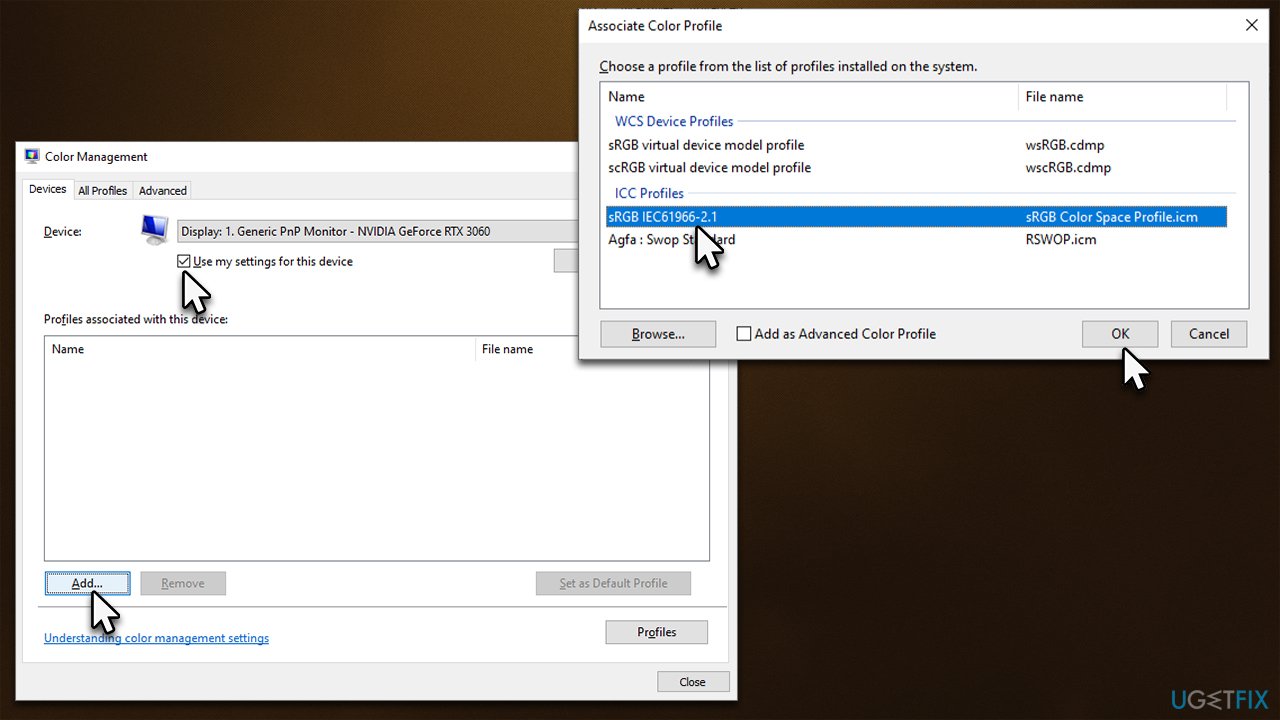
Solution 3. Reset Photos App
The app might be bugged out, which may happen in some cases. Thus, we recommend resetting it as follows:
- Right-click on Start and pick Apps and Features
- Scroll down to locate Microsoft Photos
- Click Advanced options (in Windows 11, click the three vertical dots to access this option)
- Scroll down, click Terminate and Reset.
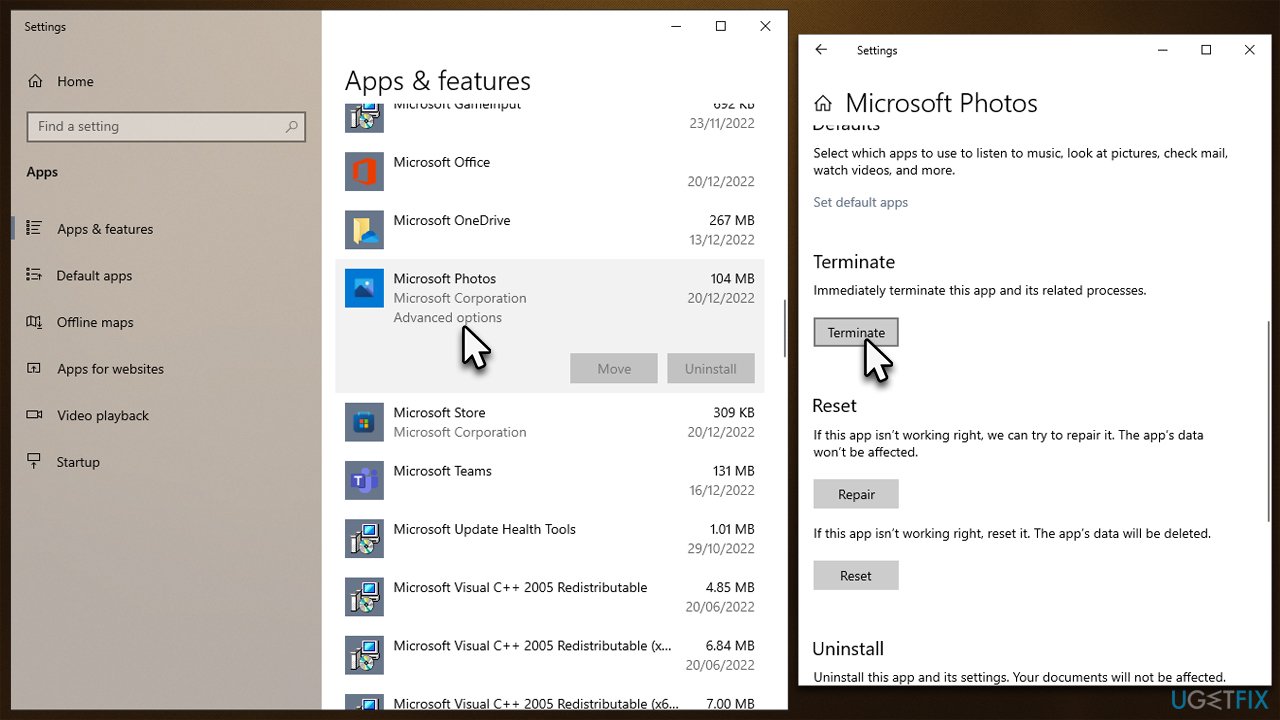
Solution 4. Calibrate your display
Sometimes the display may not be calibrated correctly. Follow these steps:
- Go to Color Management again and select the Advanced tab
- At the bottom, you will find Display Calibration section
- Click Calibrate display
- Here, you will be guided through the process by on-screen instructions.
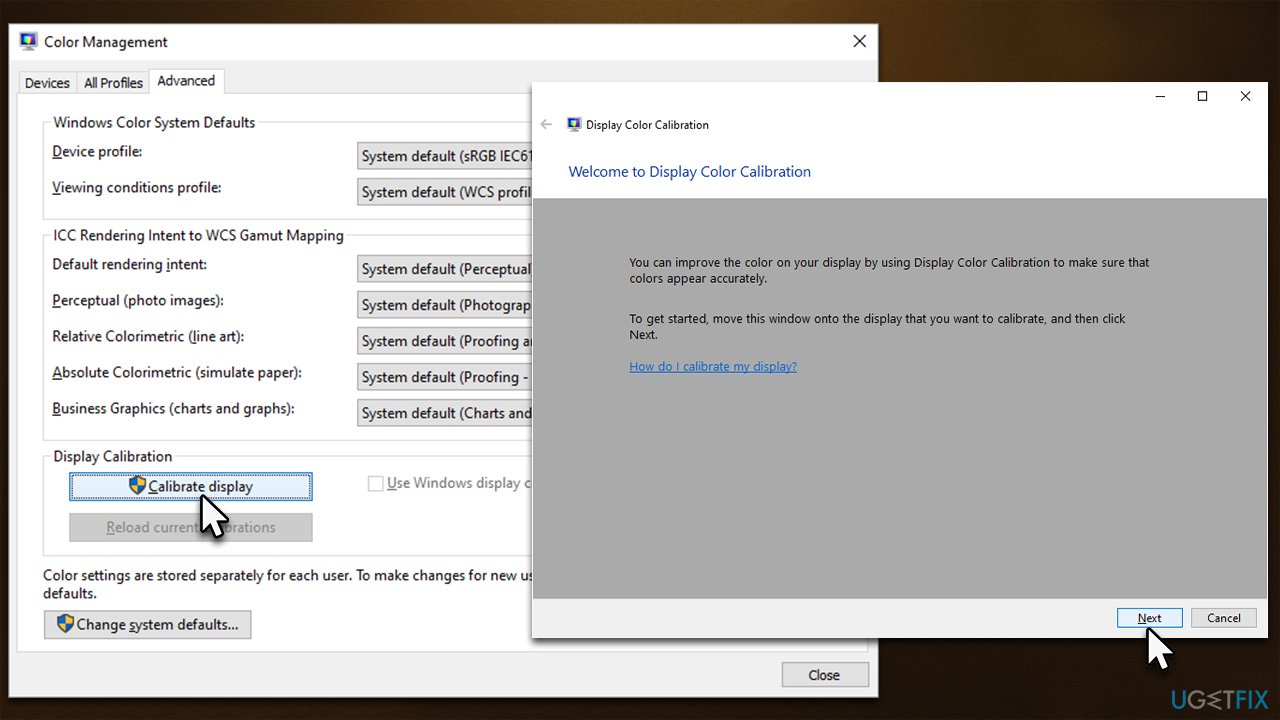
Repair your Errors automatically
ugetfix.com team is trying to do its best to help users find the best solutions for eliminating their errors. If you don't want to struggle with manual repair techniques, please use the automatic software. All recommended products have been tested and approved by our professionals. Tools that you can use to fix your error are listed bellow:
Prevent websites, ISP, and other parties from tracking you
To stay completely anonymous and prevent the ISP and the government from spying on you, you should employ Private Internet Access VPN. It will allow you to connect to the internet while being completely anonymous by encrypting all information, prevent trackers, ads, as well as malicious content. Most importantly, you will stop the illegal surveillance activities that NSA and other governmental institutions are performing behind your back.
Recover your lost files quickly
Unforeseen circumstances can happen at any time while using the computer: it can turn off due to a power cut, a Blue Screen of Death (BSoD) can occur, or random Windows updates can the machine when you went away for a few minutes. As a result, your schoolwork, important documents, and other data might be lost. To recover lost files, you can use Data Recovery Pro – it searches through copies of files that are still available on your hard drive and retrieves them quickly.



