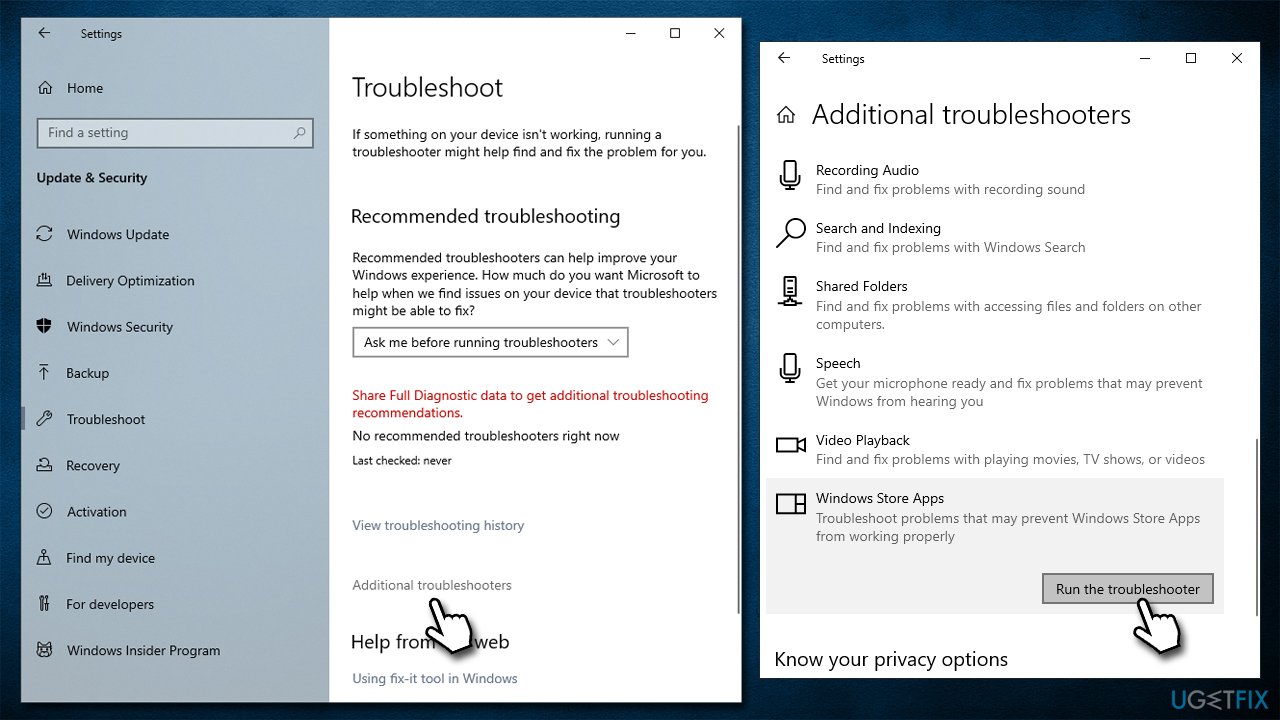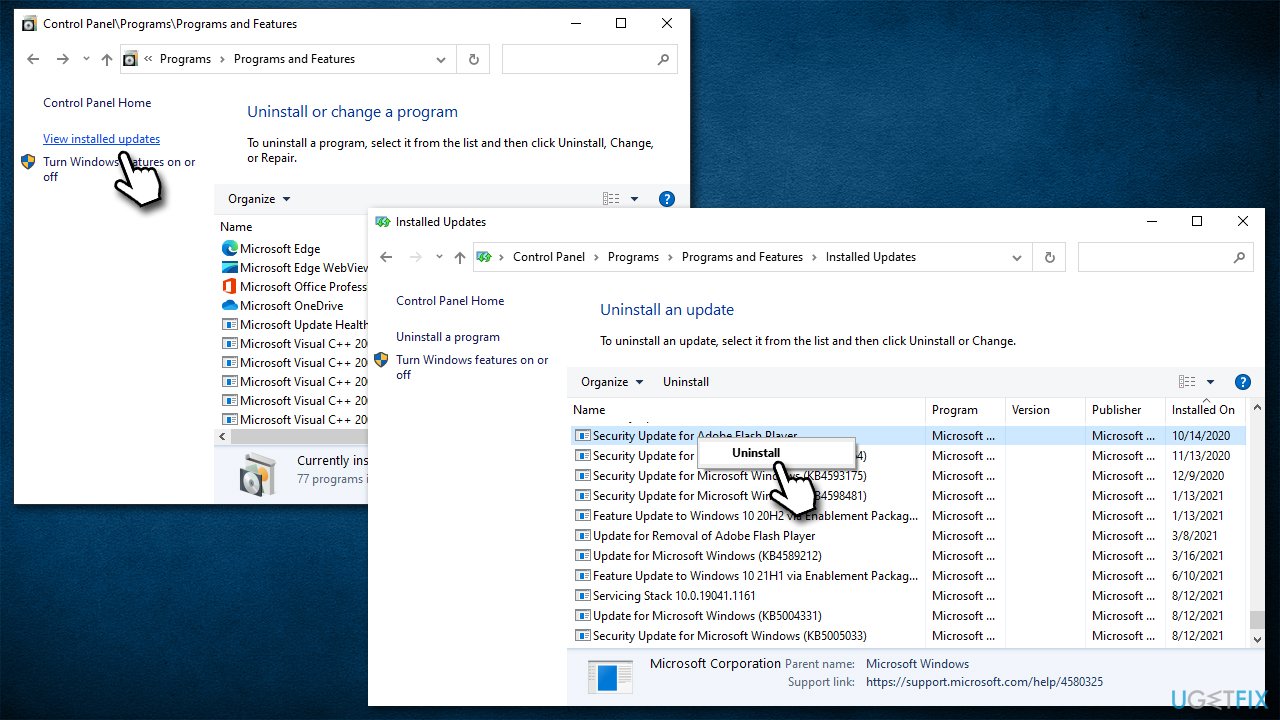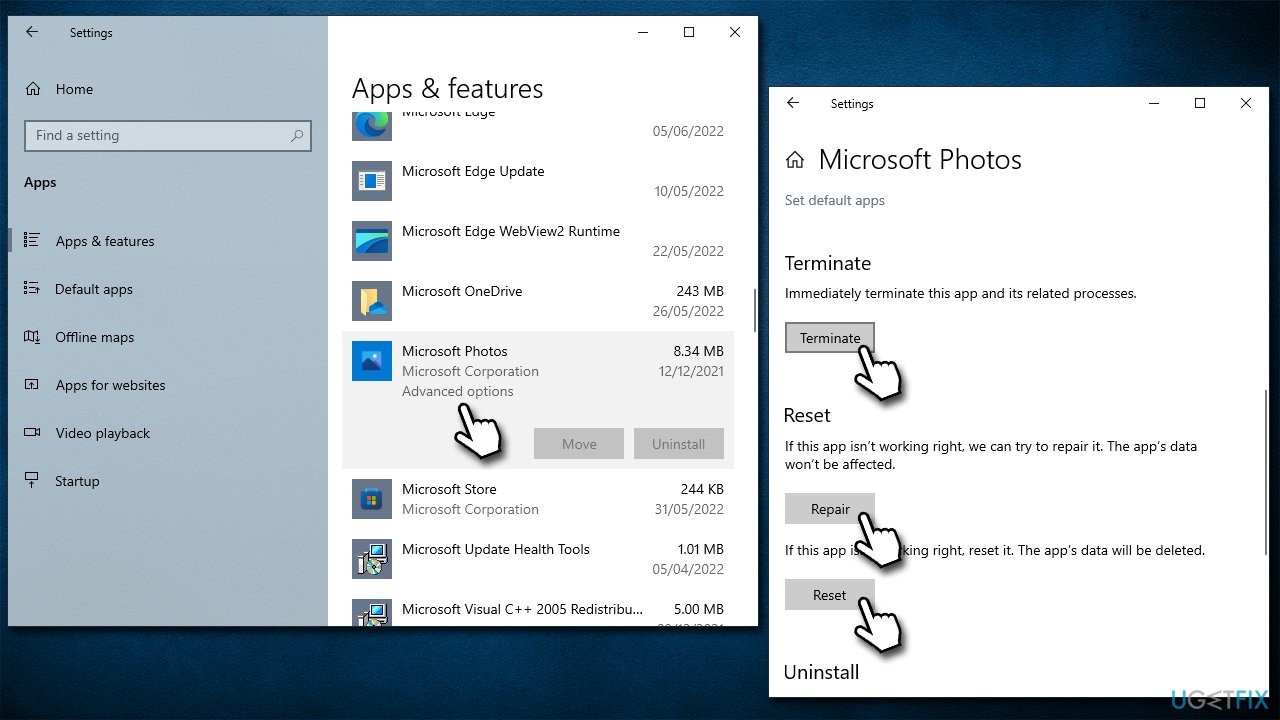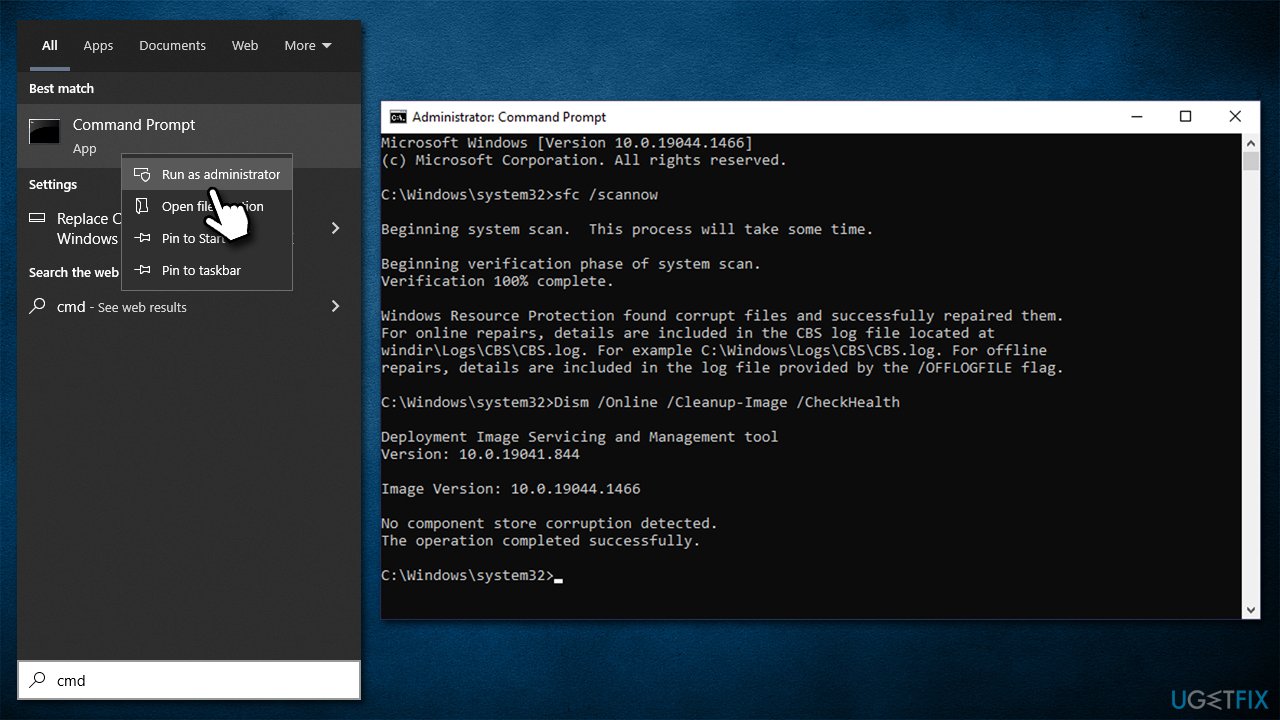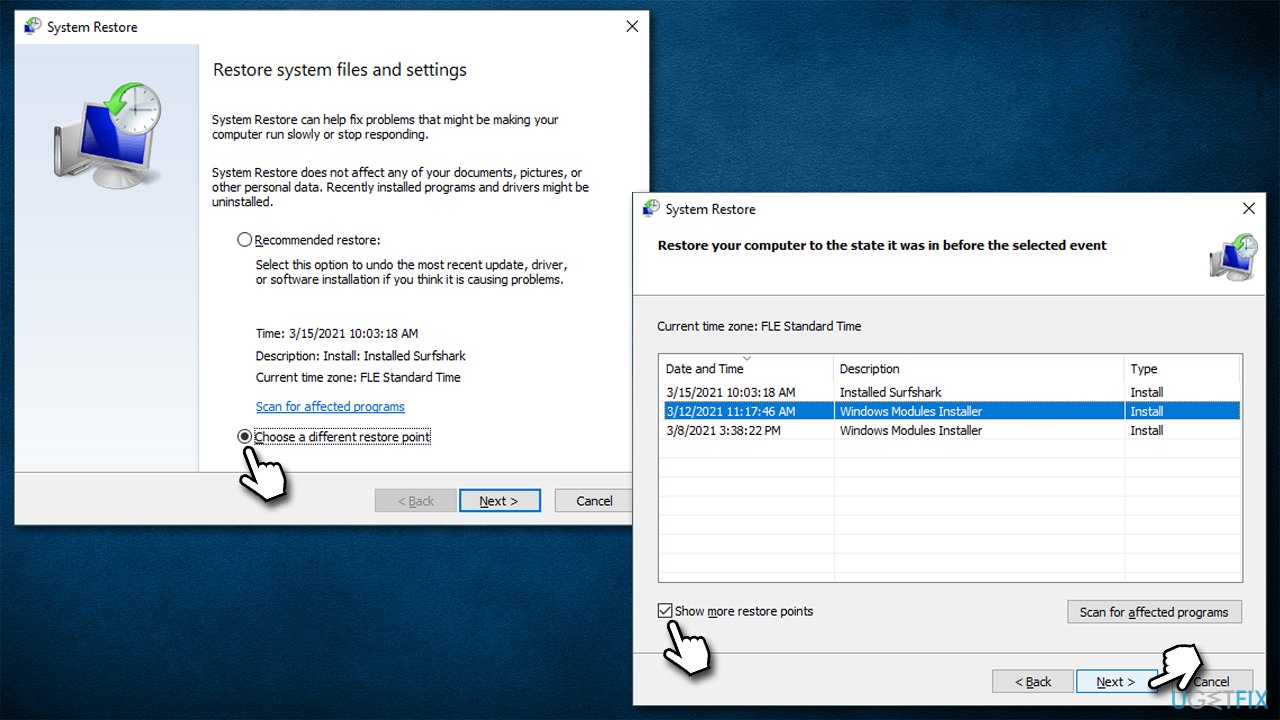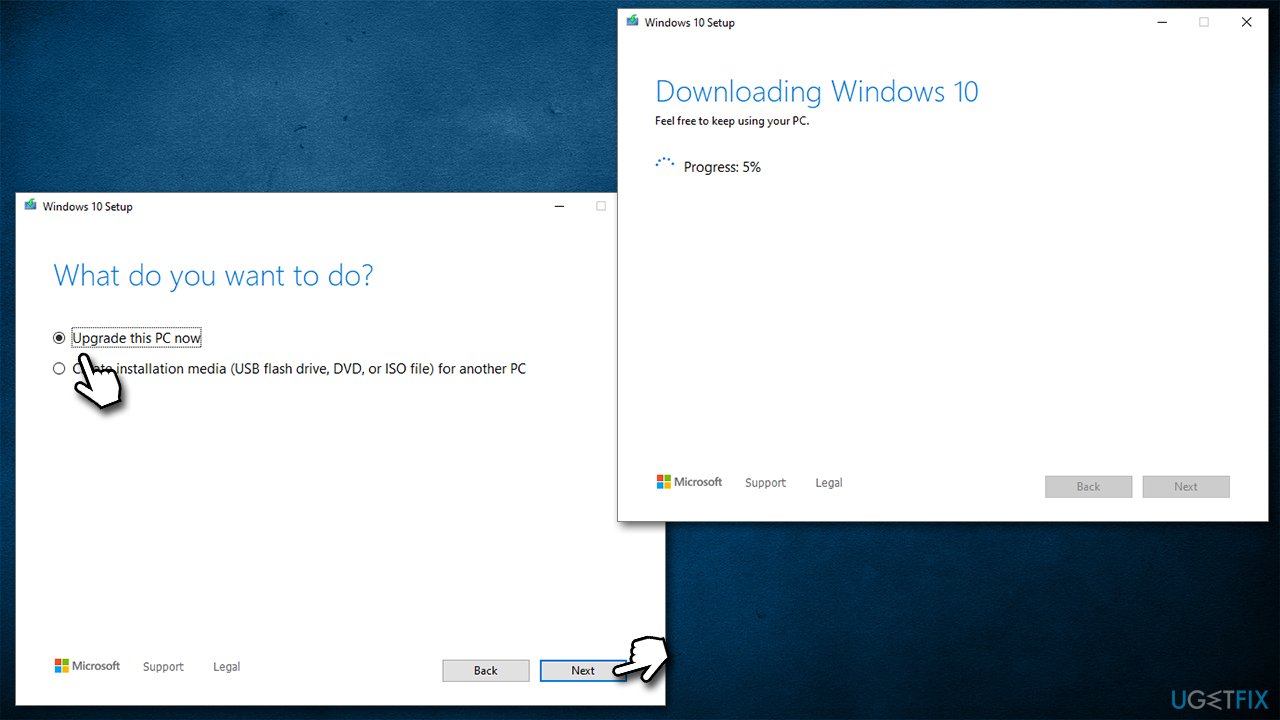Question
Issue: How to fix Photos App doesn't save crop changes in Windows?
Hello, I have no idea what happened to my Photos app since a month ago or so, but it doesn't work properly. Every time I try to crop a photo, the Photos app doesn't save these changes. I can use other image modifications and it works fine, but the size simply stays the same no matter how many times I attempt to alter it. This is really broken.
Solved Answer
Windows Photos App is a built-in tool designed to support image viewing, editing, organizing, photo sharing, and management. First introduced in Windows 8, the application was welcomed rather positively and since then became a rather mandatory part of any operating system version.
While there are plenty of third-party apps specifically designed for image editing and manipulation, they are also usually paid, and many people don't even want to bother with open-source[1] software such as Gimp. Besides, not everyone needs a comprehensive photo manipulator, so the Photos App is a perfect, free tool available at any time for Windows users.
It provides plenty of functionality to support regular users' needs, including fixing red-eye, changing colors, exposure, brightness, reducing image noise, and – something the app is most commonly used for – cropping pictures. This element of the app seems to malfunction sometimes, even though it looks like it works.
Users reported that Photos App doesn't save crop changes, and it seems like the issue is affecting quite many people. While the changes may seem like they are indeed made, the Photos app simply doesn't save them. On the other hand, users reported that other modifications, such as applying a vignette, work well.
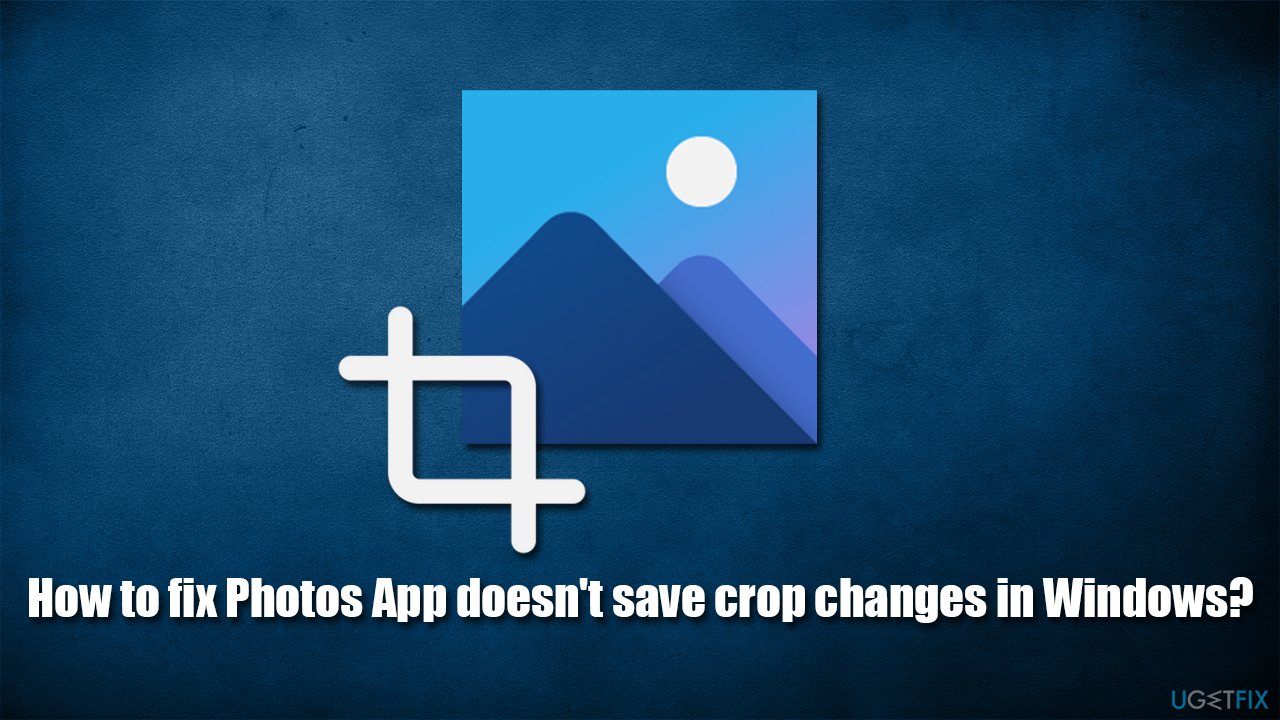
It is not the first time users complained about the broken features of the Photos App. Luckily, there are several ways to fix crop changes not being saved in Photos App – running a troubleshooter, resetting the app, repairing system file corruption, and other methods should help.
If you think that manual troubleshooting is tedious or you are not comfortable performing changes to your system, we highly recommend running a PC repair tool FortectMac Washing Machine X9 – it can easily find and repair corrupted system files and replace them with brand new ones, fixing the most common Windows issues, including BSODs,[2] DLL errors, crashes, malware-caused[3] damage, and more.
Solution 1. Run the Windows Apps troubleshooter
We recommend starting with the built-in troubleshooter.
- Type troubleshoot in Windows search and press Enter
- On the right, choose Additional troubleshooters
- Find Windows Store Apps and click Run the troubleshooter

- Wait till the scan is finished and apply suggested fixes.
Solution 2. Uninstall the most recent Windows updates
If the problem started after you have updated Windows, uninstalling the most recent update might help:
- Type Control Panel in Windows search and hit Enter.
- Go to Programs > Uninstall a program.
- On the left side of the window, click View installed updates.
- Sort the entries by Installed On column.
- Find the Microsoft Windows section.
- Right-click on the most recent update and select Uninstall.

Solution 3. Repair or reset Photos App
If one of the Windows apps is not working properly, you could try repairing or resetting it via the advanced options:
- Right-click on Start and pick Apps and Features
- Find Microsoft Photos and click it
- Select Advanced options
- Scroll down and click Terminate
- Follow up with Repair
- See if the issues have been resolved
- Alternatively, you can use the Reset option.

Solution 4. Fix corrupted system files
- Type cmd in Windows search
- Right-click on Command Prompt and select Run as administrator
- Use the following command lines, pressing Enter each time:
sfc /scannow
DISM /Online /Cleanup-Image /CheckHealth
DISM /Online /Cleanup-Image /ScanHealth
DISM /Online /Cleanup-Image /RestoreHealth
- Restart your computer.
Solution 5. Try System Restore
If you are aware of when the issues started, you can put the state of your computer back to how it was some time ago. For that, you can use System Restore:
- Copy and paste the rstrui command into the Windows search box, press Enter
- If available, pick Choose a different restore point and click Next
- Mark Show more restore points checkbox

- Select an appropriate point and click Next
- The changes should take effect after a restart.
Solution 6. Repair install Windows
If none of the solutions above helped, you can repair your Windows installation.
- Go to the official Microsoft website and download Media Creation Tool
- Launch the installer, agree to terms and click Next
- Select Upgrade this PC now, click Next

- Once all the necessary files are downloaded, your PC will Restart.
Other issues about the Photos app you might find useful:
- Photos app not working
- “Next/Previous” arrows missing in Photos App
- Photos app is showing pictures in inverted colors
- “Print Pictures” app is opening pictures instead of Photos app in Windows.
Repair your Errors automatically
ugetfix.com team is trying to do its best to help users find the best solutions for eliminating their errors. If you don't want to struggle with manual repair techniques, please use the automatic software. All recommended products have been tested and approved by our professionals. Tools that you can use to fix your error are listed bellow:
Prevent websites, ISP, and other parties from tracking you
To stay completely anonymous and prevent the ISP and the government from spying on you, you should employ Private Internet Access VPN. It will allow you to connect to the internet while being completely anonymous by encrypting all information, prevent trackers, ads, as well as malicious content. Most importantly, you will stop the illegal surveillance activities that NSA and other governmental institutions are performing behind your back.
Recover your lost files quickly
Unforeseen circumstances can happen at any time while using the computer: it can turn off due to a power cut, a Blue Screen of Death (BSoD) can occur, or random Windows updates can the machine when you went away for a few minutes. As a result, your schoolwork, important documents, and other data might be lost. To recover lost files, you can use Data Recovery Pro – it searches through copies of files that are still available on your hard drive and retrieves them quickly.
- ^ Open-source software. Wikipedia. The free encyclopedia.
- ^ Tim Fisher. Blue Screen of Death (BSOD). Lifewire. Tech News, Reviews, Help & How-Tos.
- ^ Malware. Malwarebytes. Security research blog.