Question
Issue: How to fix RTKVHD64.sys BSOD in Windows 10?
Hello. My PC (using Windows 10) is constantly crashing. There is no pattern to it – it can happen at any time. It automatically restarts and shows Blue Screen error RTKVHD64.sys. Any tips on how to deal with this?
Solved Answer
RTKVHD64.sys BSOD is a stop error[1] that users encounter on their computers relatively frequently. The system crashes with the Blue Screen and forces a restart immediately, interrupting all the user work. This phenomenon can be particularly frustrating and negatively impact the day-to-day usage of the device.
Despite these inconveniences, Blue Screen errors fulfill an important role within the Windows environment, as they help to prevent damage that would otherwise be caused to the system due to a malfunction. A restart is something that usually helps users to resolve the problem immediately, and they can continue working.
Unfortunately, this is not always the case. Some people experience frequent RTKVHD64.sys BSODs, which indicates that something is wrong with the system and it cannot operate optimally. Some other stop errors might not even allow users to reach the regular Windows UI[2] phase and would be started in a restart loop.
The crash of this particular .sys file indicates that the problem lies within a Windows driver. In this case, it is likely to be related to the Realtek High Definition Audio driver. Due to this, the audio might also stop working, or there could also be some difficulties with sound.

It is important to note that this driver can fail due to different reasons, hence the BSOD error you encounter code can differ (e.g., SYSTEM THREAD EXCEPTION, PAGE FAULT IN NONPAGED AREA, or DRIVER VERIFIER DETECTED VIOLATION). Therefore, there are several different ways to fix RTKVHD64.sys BSOD on Windows 10.
Below you will find methods that should help you resolve the situation.
Fix 1. Run a system repair tool
Windows is compiled from hundreds of thousands of different elements, and each configuration can differ (different hardware, installed software, settings, etc.). If something goes wrong between these elements, users typically are provided with an error; in more severe cases, a crash occurs.
There are hundreds of error codes out there, and it is not immediately clear what they represent. Even after finding out, users might struggle to find the root cause of the problem for a while before they manage to find the solution. In some cases, the solution might not be found until the device is presented to an IT technician.
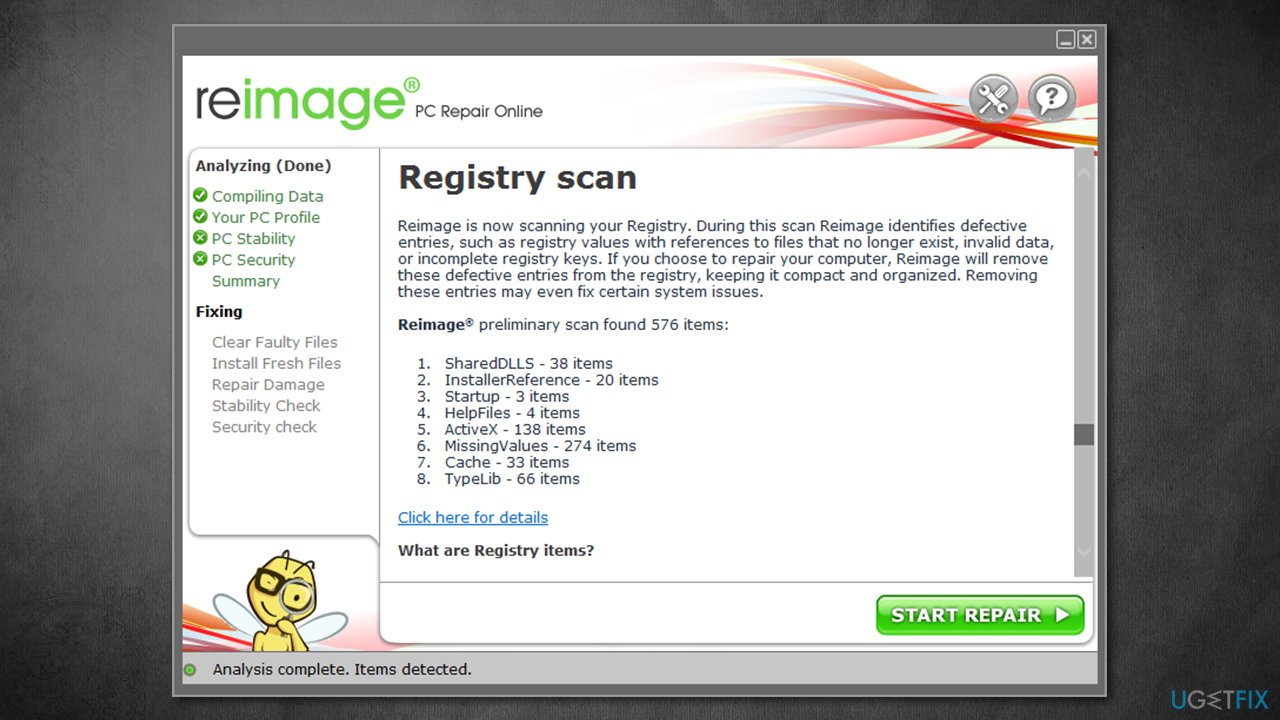
Therefore, if you want to save some time and find a much quicker and effective solution for Windows crashes, errors, registry[3] errors, and other common issues, we strongly recommend performing a scan with a PC repair tool FortectMac Washing Machine X9. It can replace the damaged system files with brand new ones automatically without you having to reinstall Windows.
Fix 2. Check system files for corruption
- Type cmd in Windows search
- Right-click on Command Prompt result and pick Run as administrator
- Copy and paste the following command in the new window:
sfc /scannow
- Press Enter and wait for the results
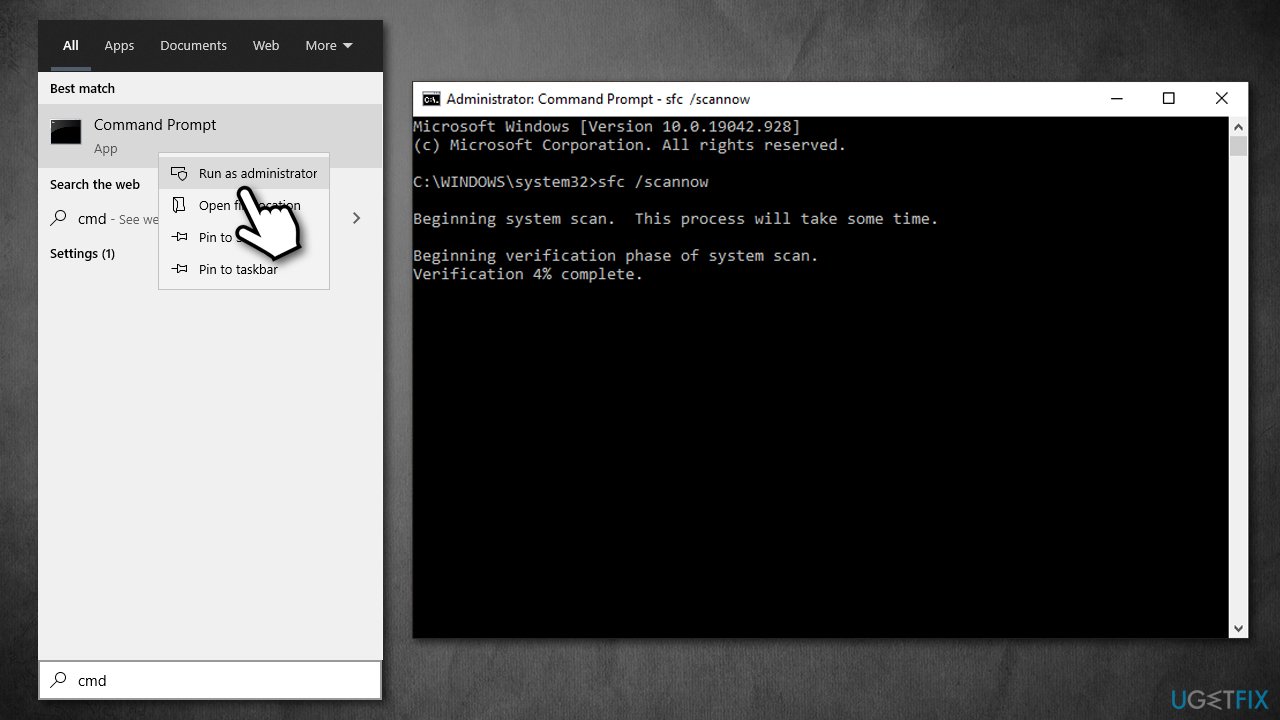
- Restart your computer once done.
Fix 3. Uninstall audio drivers
- Right-click on Start and pick Device Manager
- Here, expand the Sound, video and game controllers
- Right-click on Realtek HD Audio drivers and select Uninstall device
- Tick the Delete the driver software for this device and click Uninstall
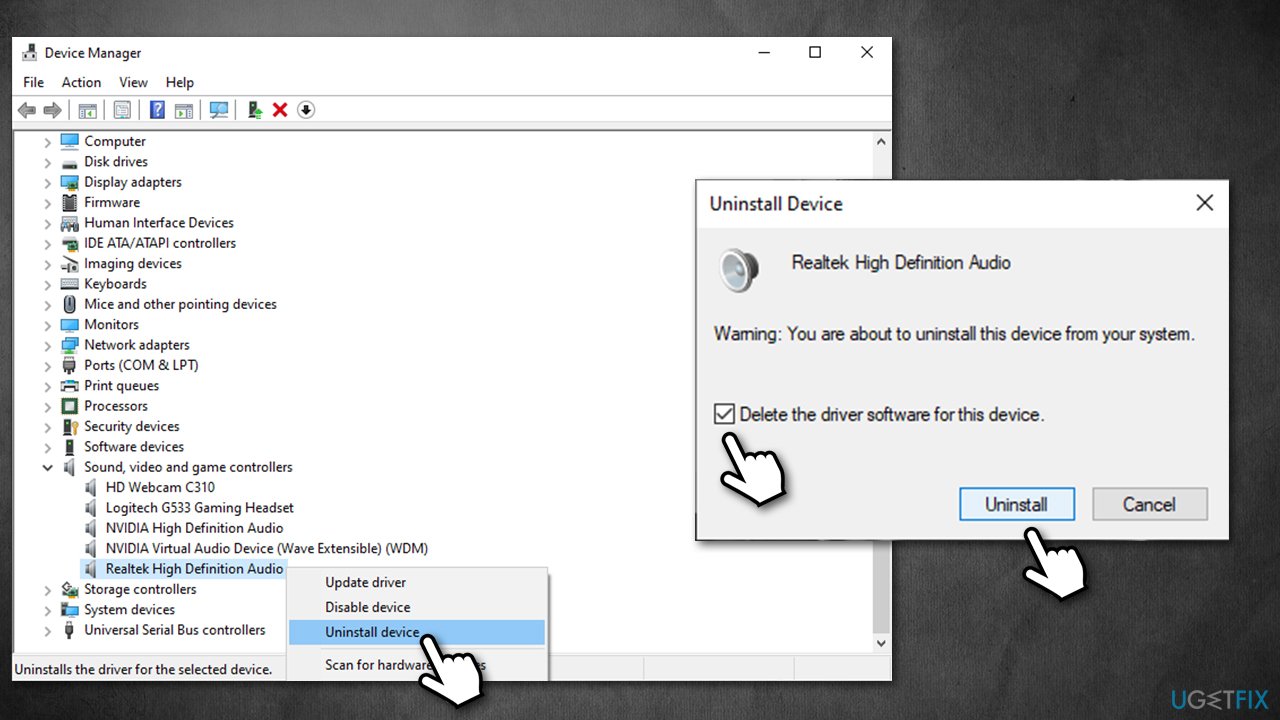
- Reboot your system.
Fix 4. Install new Realtek Drivers
With no audio drivers, your sound might not work. Therefore, you should install the newest Realtek audio drivers. While it is possible to do via the Device Manager, it is not recommended to do so when trying to fix serious computer issues, as you need to ensure that the most recent version of the software is installed (Device manager often fails to do that).
Thus, you have two options:
- Go to the official website of Realtek and download drivers from there
- Employ an automatic driver updater DriverFix for a quick solution.
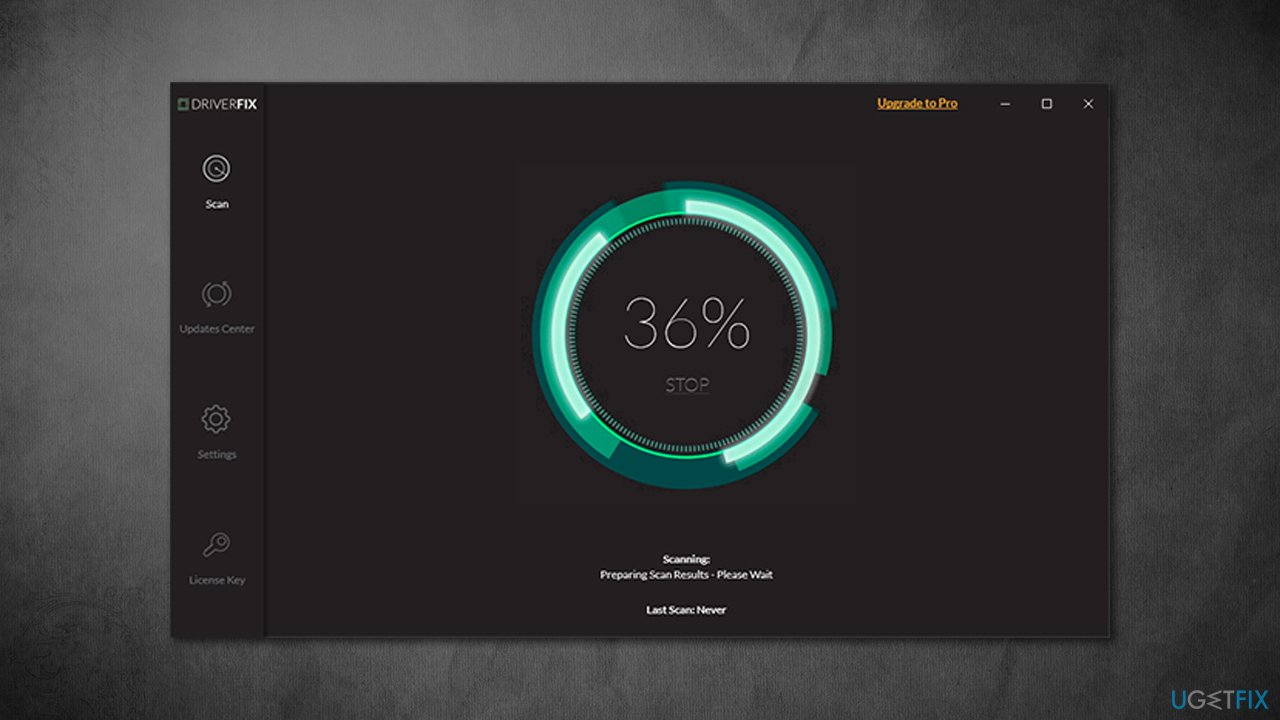
Fix 5. Disable third-party antivirus
If you are using a third-party antivirus, it could be causing the Blue Screen error. In order to check this theory, you should either disable or uninstall the program altogether. You can uninstall programs either via the Control Panel or the Apps and Features (Settings) section.
If this solution helps you, it means that security software is causing some type of conflict with your drivers. At this point, it would be better to consider using a different anti-malware program.
Fix 6. Update your BIOS
This step is relatively complex and can also cause serious problems if not performed correctly. Thus, if you don't know what you are doing, please skip this step entirely.
- Type System information in Windows search bar and press Enter
- Check BIOS Version/Date and BaseBoard Product sections – write down the relevant information
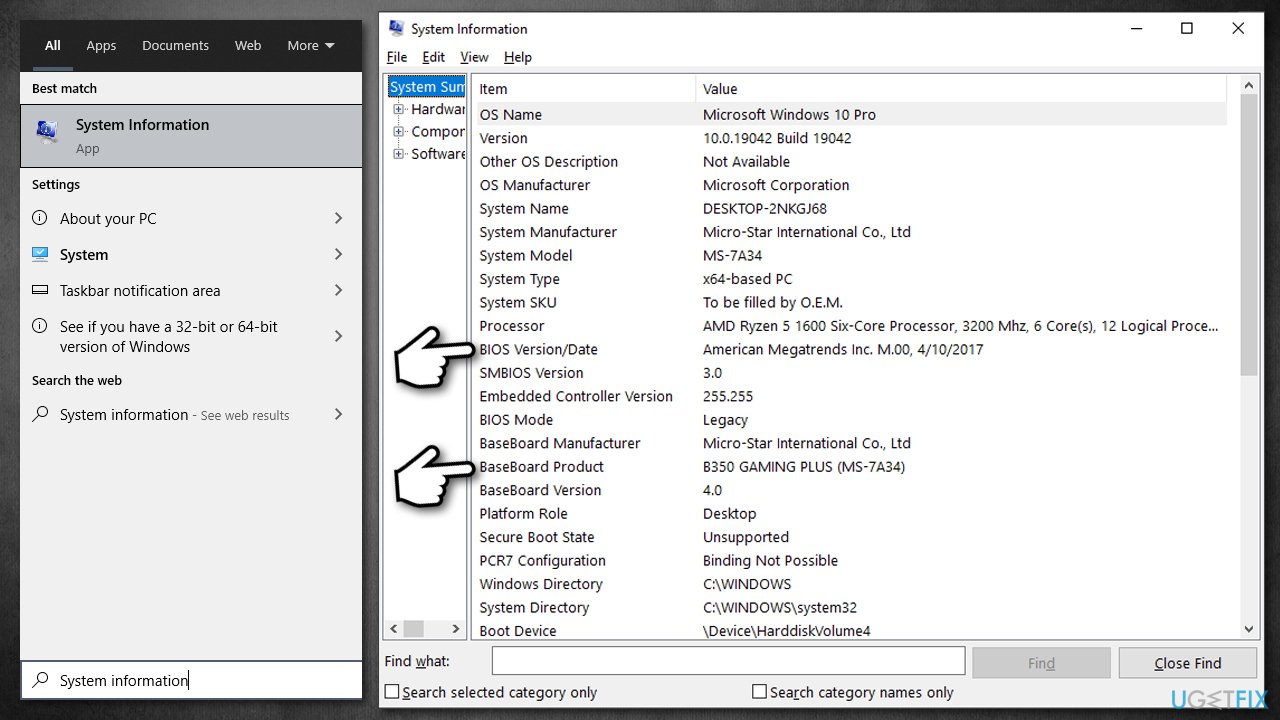
- Open your web browser and go to the official website of your motherboard manufacturer
- Head to the Downloads section and find the appropriate update for your BIOS
- Launch the installer and wait till the process is complete
- Once done, your computer will reboot.
Repair your Errors automatically
ugetfix.com team is trying to do its best to help users find the best solutions for eliminating their errors. If you don't want to struggle with manual repair techniques, please use the automatic software. All recommended products have been tested and approved by our professionals. Tools that you can use to fix your error are listed bellow:
Protect your online privacy with a VPN client
A VPN is crucial when it comes to user privacy. Online trackers such as cookies can not only be used by social media platforms and other websites but also your Internet Service Provider and the government. Even if you apply the most secure settings via your web browser, you can still be tracked via apps that are connected to the internet. Besides, privacy-focused browsers like Tor is are not an optimal choice due to diminished connection speeds. The best solution for your ultimate privacy is Private Internet Access – be anonymous and secure online.
Data recovery tools can prevent permanent file loss
Data recovery software is one of the options that could help you recover your files. Once you delete a file, it does not vanish into thin air – it remains on your system as long as no new data is written on top of it. Data Recovery Pro is recovery software that searchers for working copies of deleted files within your hard drive. By using the tool, you can prevent loss of valuable documents, school work, personal pictures, and other crucial files.
- ^ Tim Fisher. What Is a STOP Code?. Lifewire. Tech News, Reviews, Help & How-Tos.
- ^ User interface. Wikipedia. The free encyclopedia.
- ^ Registry. Computer Hope. Free computer help since 1998.



