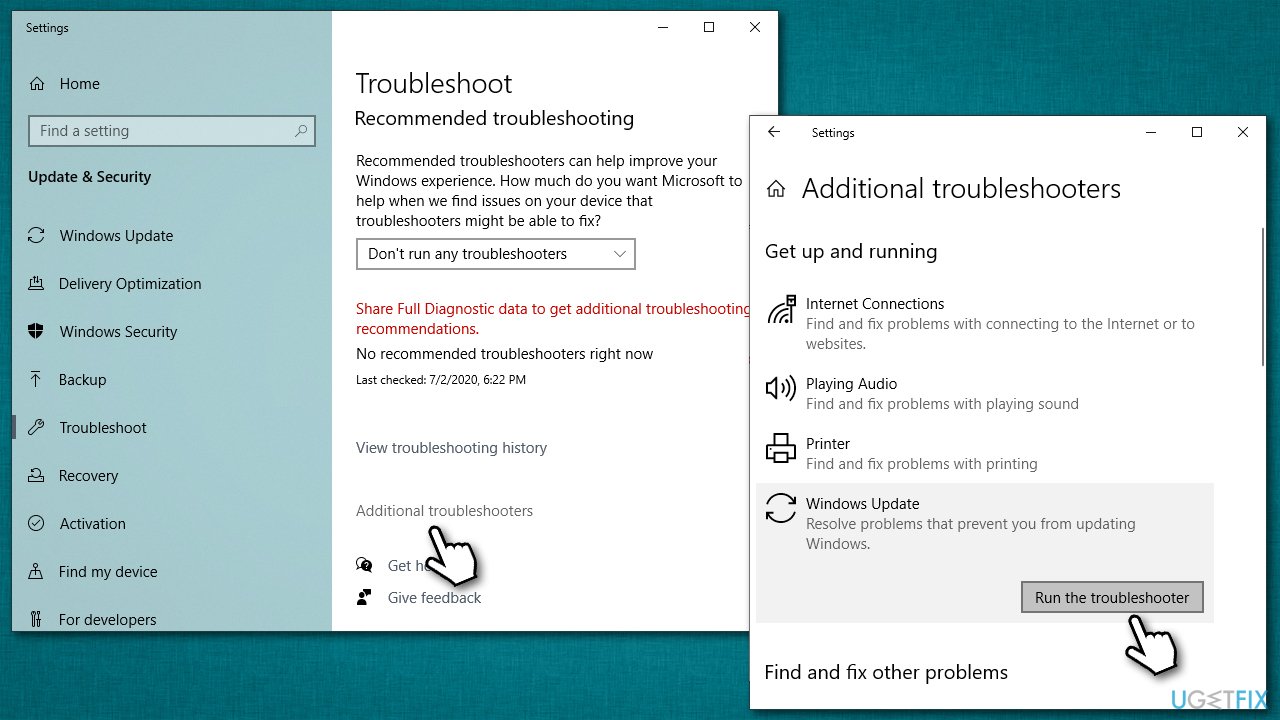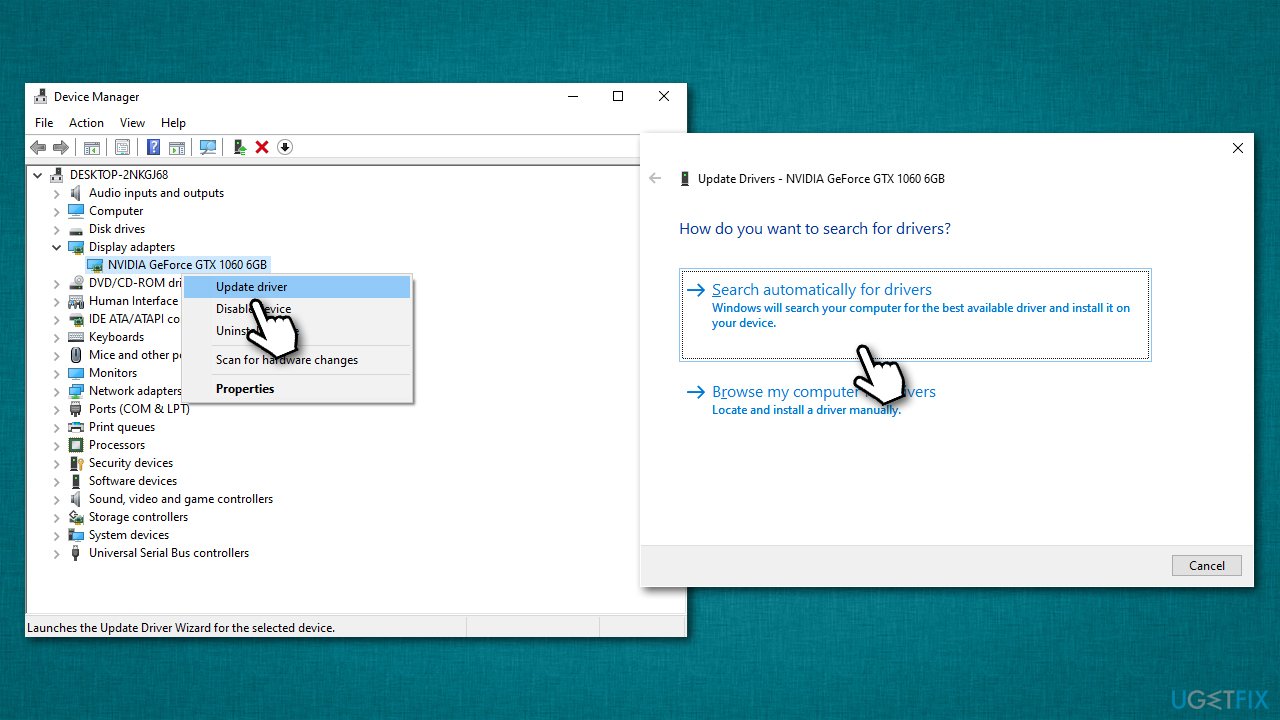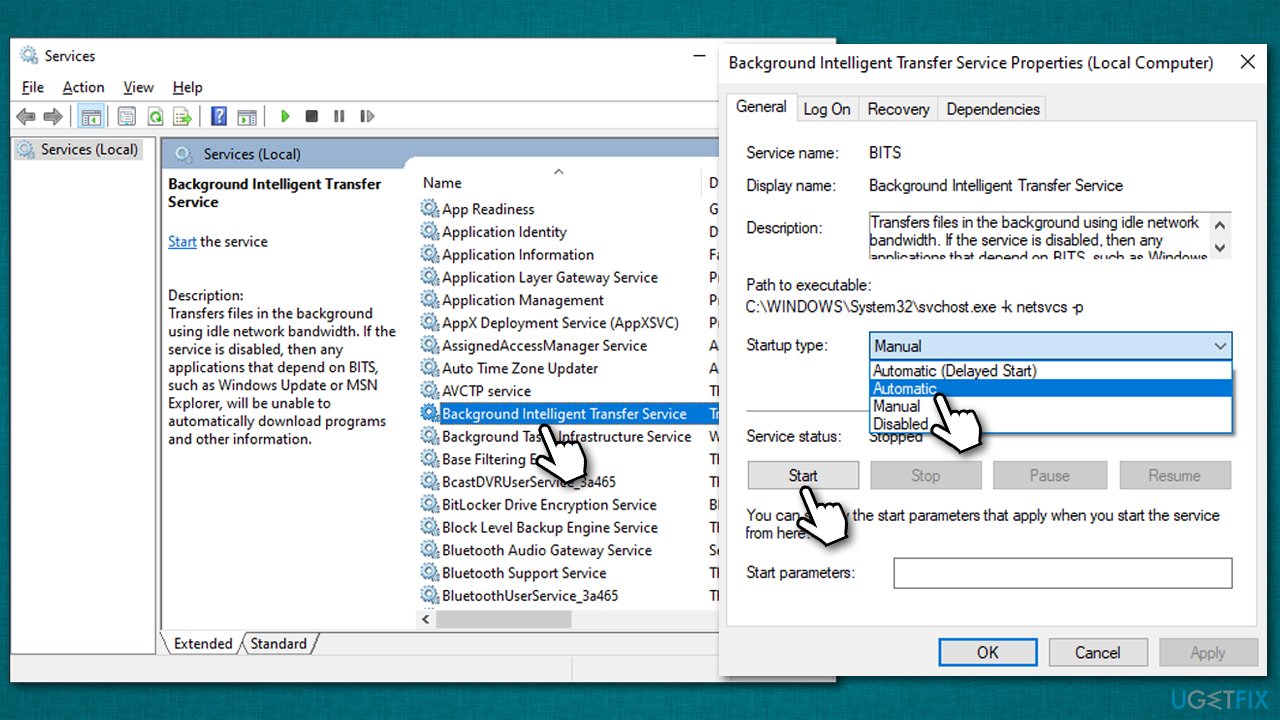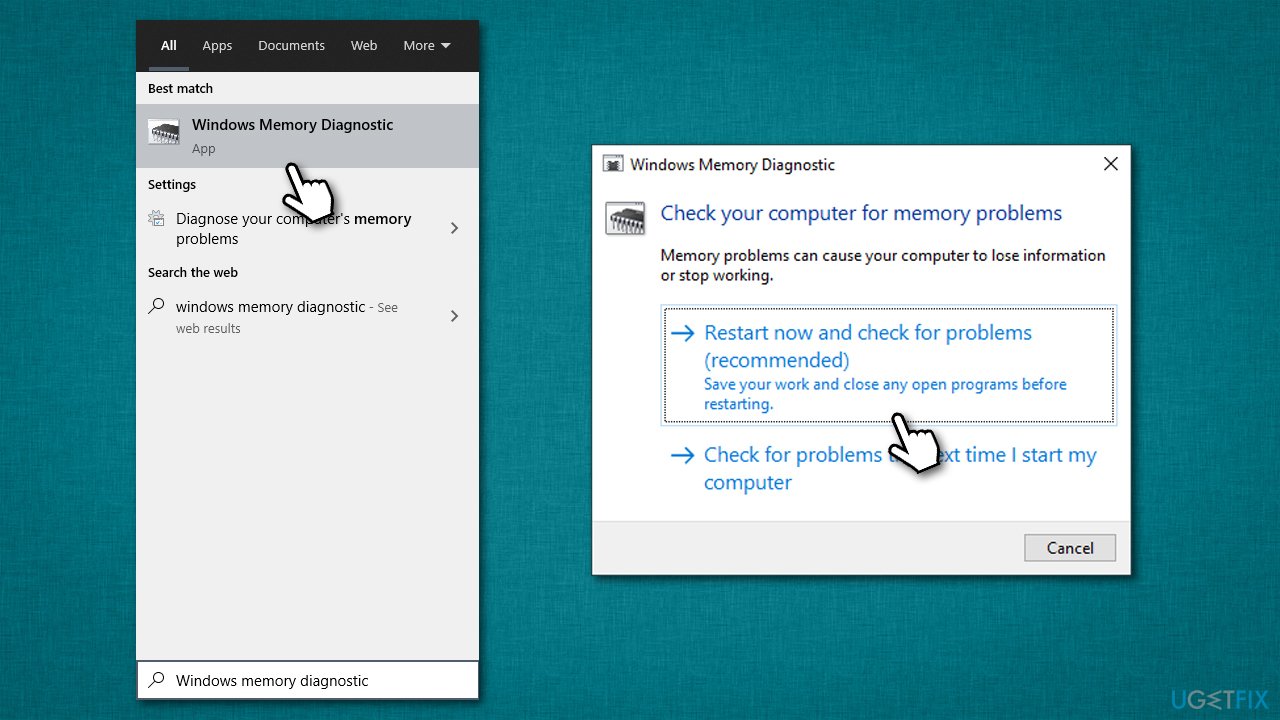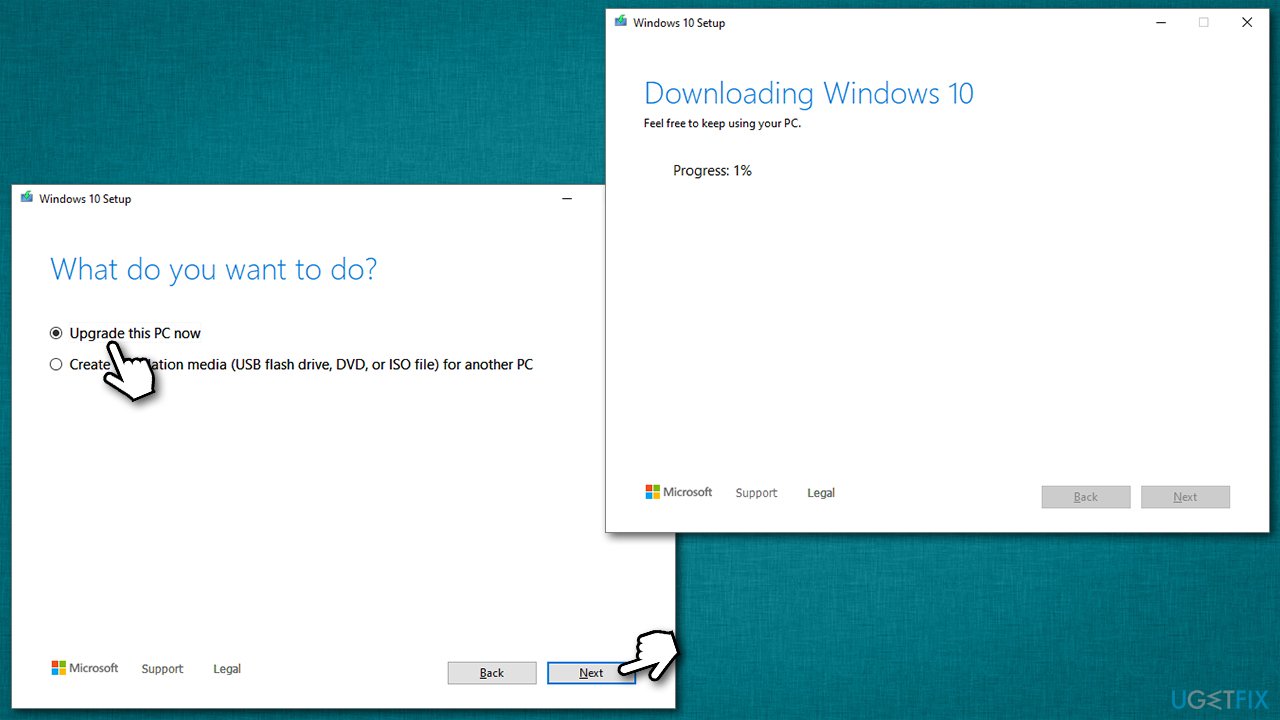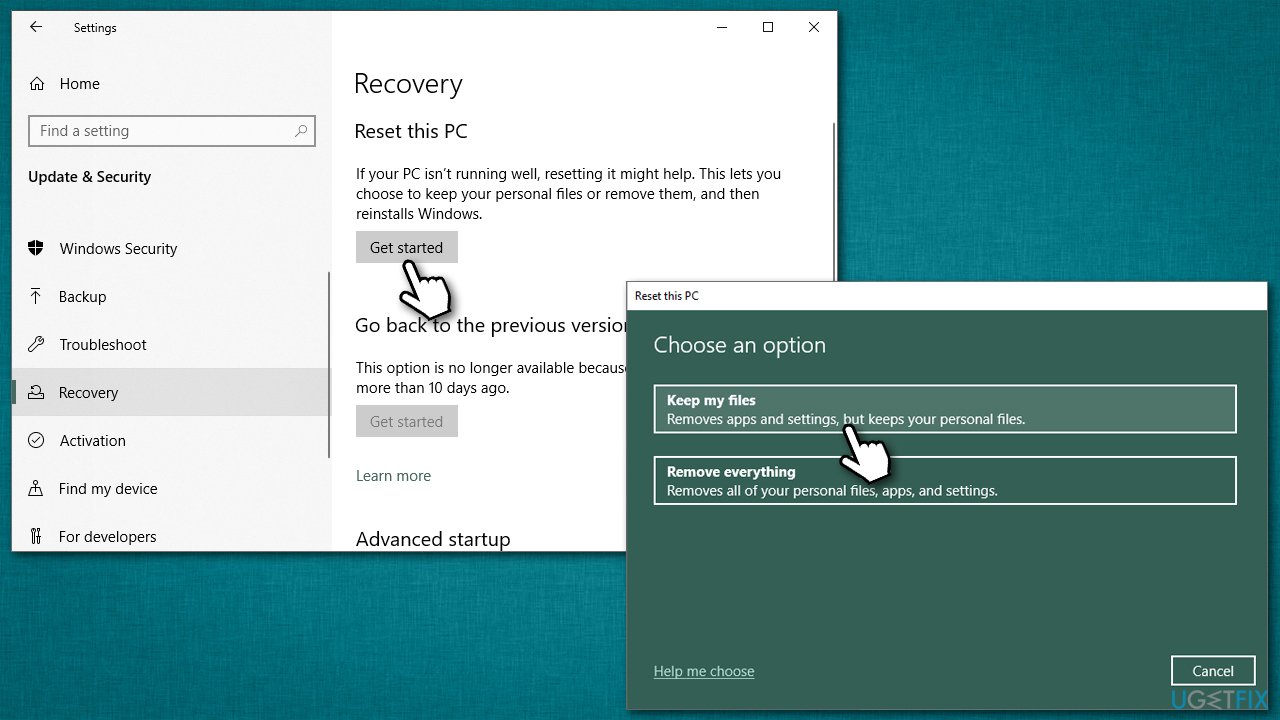Question
Issue: How to fix SAFE_OS phase error during REPLICATE_OC operation in Windows 10?
Hi, I have been trying to update Windows for more than six months now, to no avail. Whenever I try, I always receive an error code 0x8007001F – 0x20006 “The installation failed in the SAFE_OS phase with an error during REPLICATE_OC operation.” It would be great if you could provide some solutions to this. Thanks.
Solved Answer
Microsoft operates Windows as a service, which means that users can expect to get constant updates. Usually, these updates are shipped every second Tuesday of every month; they improve stability and performance, fix bugs, improve UI[1] elements, add new features, and patch security vulnerabilities.
However, every six months or so (this might vary in some cases), Microsoft releases a new version, which includes much bigger changes. Since the release of Windows 10 back in 2015, there have been 12 upgrades provided.[2] At the time of the writing, the newest update version is 21H1.
Not all users are able to proceed with implementing the newest Windows version, however. Some users reported that they could not upgrade the operating system for months or even years, thanks to the errors that occur during this process.
“The installation failed in the SAFE_OS phase with an error during REPLICATE_OC operation” is just one of many errors that might prevent users from installing the newest updates or newest Windows version. The error message is also typically accompanied by an error code 0x8007001F – 0x2000.
In most cases, the reason for this error to show up during the Windows update is incorrect settings to certain OS components. Disabled services might also be a major contributor. In some cases, updating your drivers[3] might help you solve the issue.
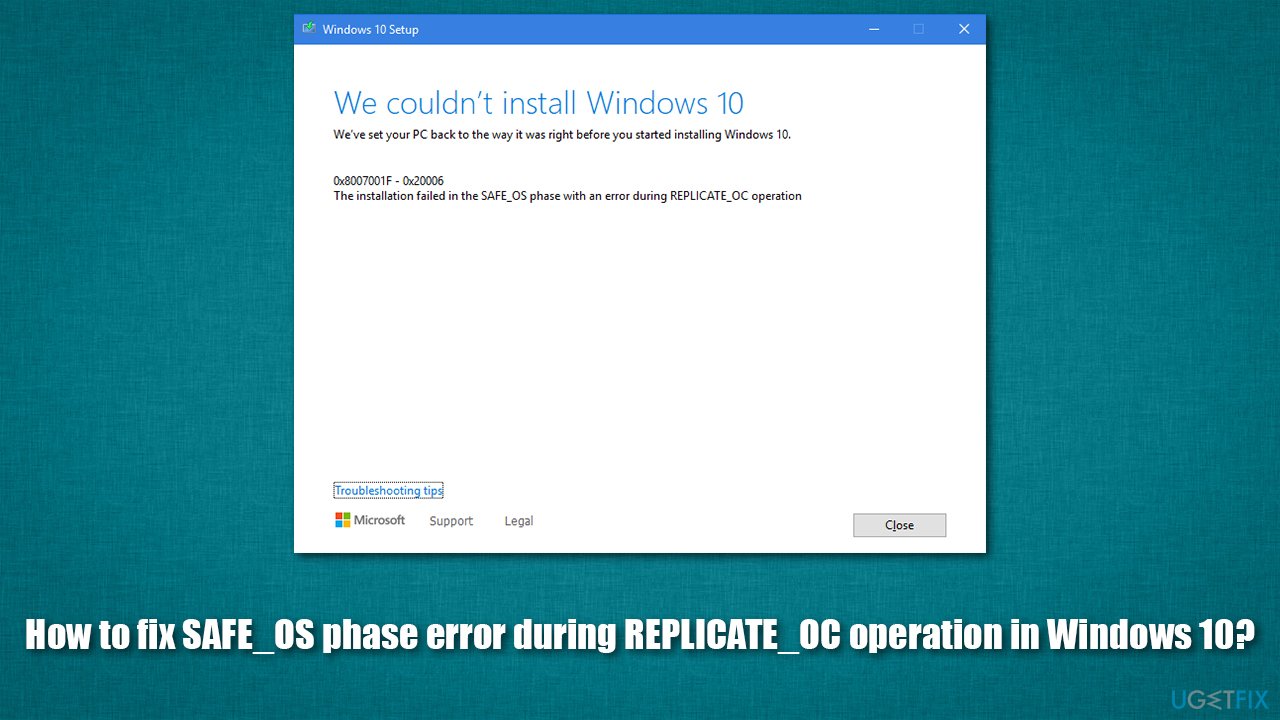
Users have encountered similar errors that include one of the following messages:
- The installation failed in the SAFE_OS phase with an error during INSTALL_UPDATES operation
- The installation failed in the SAFE_OS phase with an error during APPLY_IMAGE operation
- The installation failed in the SAFE_OS phase with an error during SET_PRODUCT_KEY operation
- The installation failed in the SAFE_OS phase with an error during BOOT operation, etc.
These are also often accompanied by different error codes, including 0xc1900101, 0x8007025D, or 0x8007001F. Regardless of which version you have encountered, we recommend you check the solutions for the problem below. Before you proceed, we strongly recommend you scan your device with the FortectMac Washing Machine X9 repair tool, as it could automatically fix most common Windows errors, BSODs, registry issues, and much more.
Fix 1. Run Windows update troubleshooter
Whenever you have problems with Windows updates, you should always start by using the built-in troubleshooter.
- Type Troubleshoot in Windows search
- Select Additional troubleshooters
- Find Windows Update from the list
- Click it and select Run the troubleshooter

- Wait till the scan is finished and apply all the suggested fixes.
Fix 2. Update your drivers
Drivers are crucial for any Windows operating system to operate well. Make sure that all your drivers are up to date. To do that in a most efficient way, you can pick an automatic driver updater DriverFix; alternatively, you would have to visit each of your hardware component manufacturer websites and find the latest driver versions. Alternatively, you can also try using Device Manager, although this method does not always guarantee that the newest drivers can be located by the tool:
- Right-click on Start and pick Device Manager
- Expand the section you want to update, e.g., Display adapters
- Right-click on the device, and select Update driver
- Pick Search automatically for drivers

- Once done, restart your system.
Fix 3. Make relevant services start automatically
- Type Services in Windows search and hit Enter
- Locate Background Intelligent Transfer Service (BITS) and double-click it
- Under Startup type, select Automatic and press Start
- Finish with Apply and OK

- Now do the same with Windows Update Service and Cryptographic Service.
Fix 4. Reset Windows update components
If the above solution did not help you, try to restart Windows update components via Command Prompt:
- Type cmd in Windows search
- Right-click on Command Prompt and pick Run as administrator
- When User Account Control shows up, click Yes
- Copy and paste each of the following commands, pressing Enter every time:
net stop bits
net stop wuauserv
net stop appidsvc
net stop cryptsvc
- Press Win + E to open File explorer
- Navigate to the following locations and delete all the contents (make sure hidden files are visible):
C:\\Windows\\System32\\catroot2
C:\\Windows\\SoftwareDistribution - Go back to Command Prompt and use the following commands:
regsvr32.exe /s atl.dll
regsvr32.exe /s urlmon.dll
regsvr32.exe /s mshtml.dll
netsh winsock reset
netsh winsock reset proxy
net start bits
net start wuauserv
net start appidsvc
net start cryptsvc - Once done, reboot your system.
Fix 5. Check your RAM
You can check system memory with Windows Memory Diagnostic:
- Type Windows Memory Diagnostic in Windows search and hit Enter
- Once the new window opens, select Restart now and check for problems (recommended)

- Your PC will restart and results reported.
Another way people managed to fix SAFE_OS phase during REPLICATE_OC operation error is by simply removing and inserting the RAM sticks into their slots. Note that this is only possible if you have a desktop computer.
Fix 6. Try Media Creation Tool
- Download the installer from the official Microsoft website
- Launch it, agree to terms and click Next
- From the available options, select Upgrade this PC now and click Next

- Wait till all the files are downloaded
- Your computer will reboot several times.
Fix 7. Reset your PC
You can reset Windows with ease – you won't lose any personal files (however, it is advisable to make a backup of your important data). Before you proceed, disconnect all the external devices apart from mouse and keyboard.
- Right-click on Start and click Settings
- Go to Updates & Security section
- Select Recovery on the left
- Under Reset this PC, click the Get started button
- Pick Keep my files and Cloud download

- Proceed with on-screen instructions.
Repair your Errors automatically
ugetfix.com team is trying to do its best to help users find the best solutions for eliminating their errors. If you don't want to struggle with manual repair techniques, please use the automatic software. All recommended products have been tested and approved by our professionals. Tools that you can use to fix your error are listed bellow:
Protect your online privacy with a VPN client
A VPN is crucial when it comes to user privacy. Online trackers such as cookies can not only be used by social media platforms and other websites but also your Internet Service Provider and the government. Even if you apply the most secure settings via your web browser, you can still be tracked via apps that are connected to the internet. Besides, privacy-focused browsers like Tor is are not an optimal choice due to diminished connection speeds. The best solution for your ultimate privacy is Private Internet Access – be anonymous and secure online.
Data recovery tools can prevent permanent file loss
Data recovery software is one of the options that could help you recover your files. Once you delete a file, it does not vanish into thin air – it remains on your system as long as no new data is written on top of it. Data Recovery Pro is recovery software that searchers for working copies of deleted files within your hard drive. By using the tool, you can prevent loss of valuable documents, school work, personal pictures, and other crucial files.
- ^ User interface (UI). Techtarget. Data-driven marketing services.
- ^ Windows 10 version history. Wikipedia. The free encyclopedia.
- ^ What is a driver?. Microsoft. Documentation.