Question
Issue: How to fix Steam Store button missing or not working in Windows?
So, today, I opened Steam just like I usually do, and I noticed something strange – the front page was missing Store, Library, Profile, and other buttons that usually appear at the top. How do I fix this? I'm running Windows 10.
Solved Answer
Steam is a popular digital distribution platform developed by Valve Corporation, primarily offering video games. Users can buy, download, and play games, communicate with friends, and even create and share content. It functions as both an online store and a social networking site, where game enthusiasts from all over the world connect.
Despite its widespread popularity and vast user base, Steam is not without its share of problems. Users often report a variety of issues, ranging from missing games post-purchase to failed transactions and network connection failures. These technical hitches can disrupt the gaming experience and often cause frustration among users.
One such issue that users have reported is the disappearance of the Store and other buttons on the front page. In other cases, these buttons are simply not working. This could make it very awkward to navigate the platform, purchase new games, or access various features. This issue has been a source of inconvenience for users, deterring the seamless experience that Steam usually provides.
The causes of the Store button missing problem are varied. It could be a bug within the Steam app itself, which usually gets resolved with updates from Valve. Network connectivity issues could also cause the buttons to disappear if the client fails to load the page correctly. Moreover, corrupted cache files on your device can lead to this issue. These files are stored to speed up the loading times of pages but can occasionally become corrupted, causing glitches in the user interface.
To resolve these issues, users can try various troubleshooting steps. Restarting the application, checking internet connectivity, opting out of Beta, choosing the default skin, and clearing the cache can sometimes fix the problem – we provide all the steps needed to address these issues below.
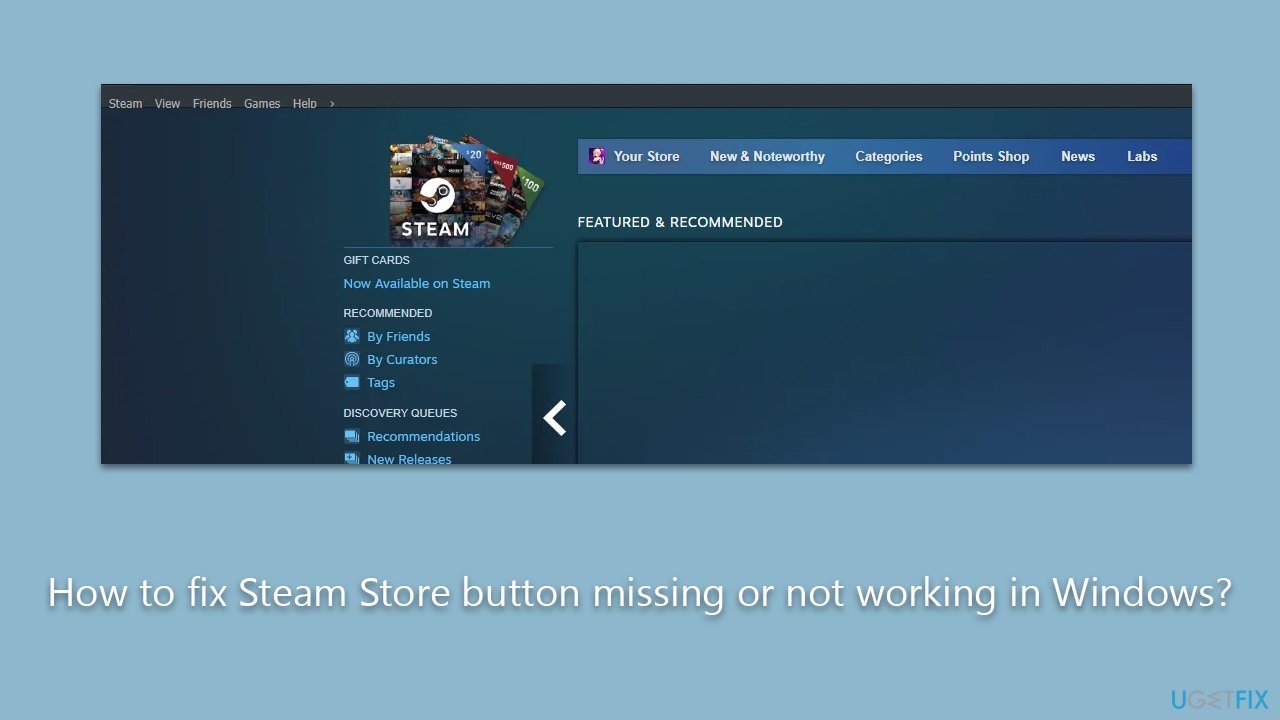
For Windows users, scanning the system using a tool like FortectMac Washing Machine X9 is recommended. This will check for underlying issues within the operating system that might be causing the problem. It can detect and rectify various problems, ensuring a smoother, more efficient gaming experience.
Method 1. Check Steam servers
In many cases, users could not access Steam's interface elements due to servers having issues. If Steam's servers are experiencing high traffic or undergoing maintenance, it can lead to incomplete or erroneous loading of the user interface. The client-side application relies on these servers to load all necessary data and elements properly.
Therefore, during times of server instability or downtime, users may find certain elements, including key navigation buttons, absent from their interface. It's important to check Steam's server status during such instances, as these issues are usually temporary and resolved once the server conditions stabilize.
You can check resources such as Downdetector, a special Steam server status page, or even Steam's Twitter for information about issues with Steam servers.
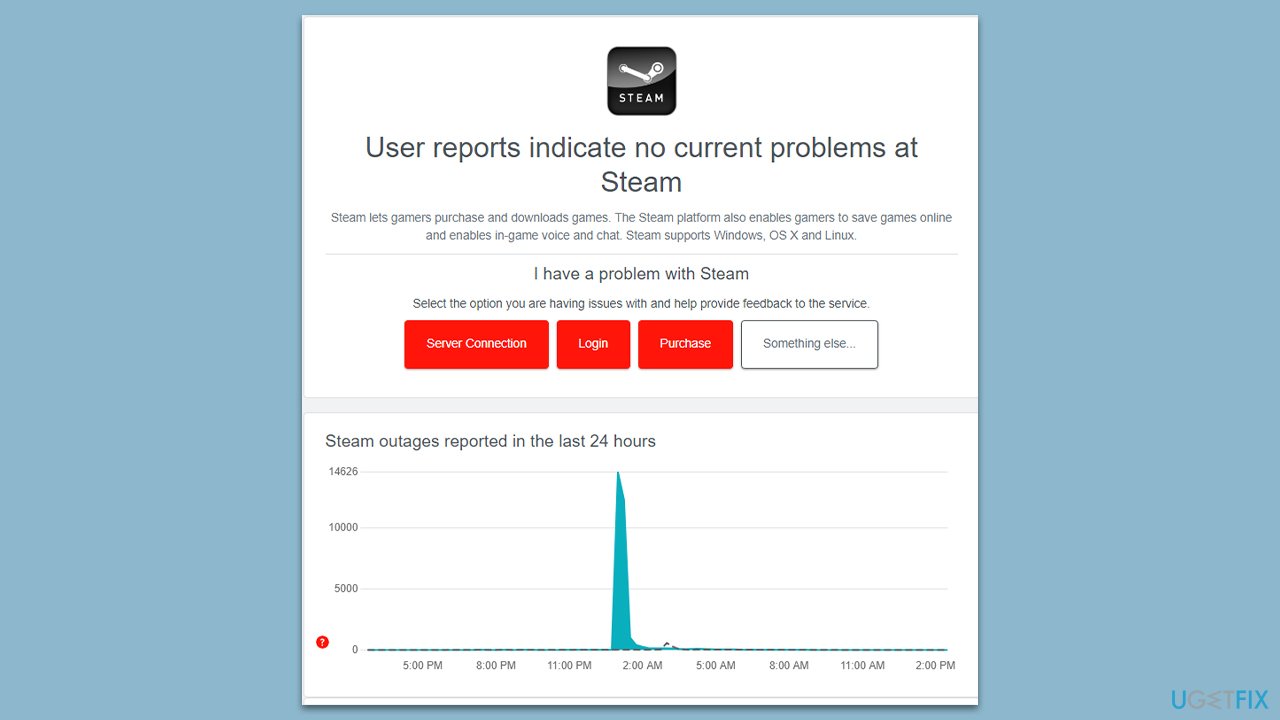
Method 2. Restart Steam
There are plenty of users who do not turn off Steam very often (along with their PCs) and keep the app running in the background all the time. In these instances, restarting Steam can help you resolve the Steam Store button missing. To ensure all the processes are shut down before starting it up, follow these steps:
- Press Ctrl + Shift + Esc to open the Task Manager.
- Find the Steam entry, right-click, and select End task.
- Check for Steam entries under processes, e.g., Steam Client Service and Steam WebHelper. Right-click and select End task as well.
- Now launch Steam once again and check if the problem persists.
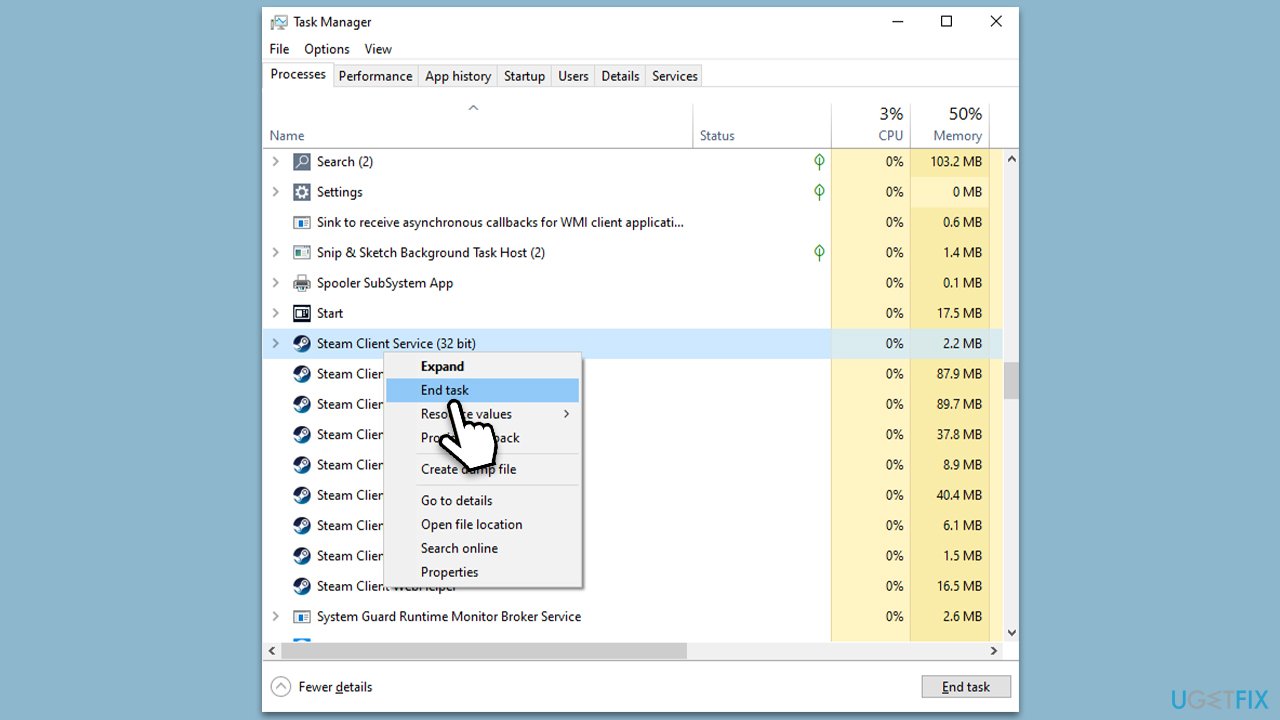
Method 3. Update Steam
If you don't shut down Steam often, you might miss important updates. Follow these steps:
- Open Steam client.
- At the top-left corner of the window, click Steam and select Check for Steam Client Updates.
- Wait till all the updates are installed.
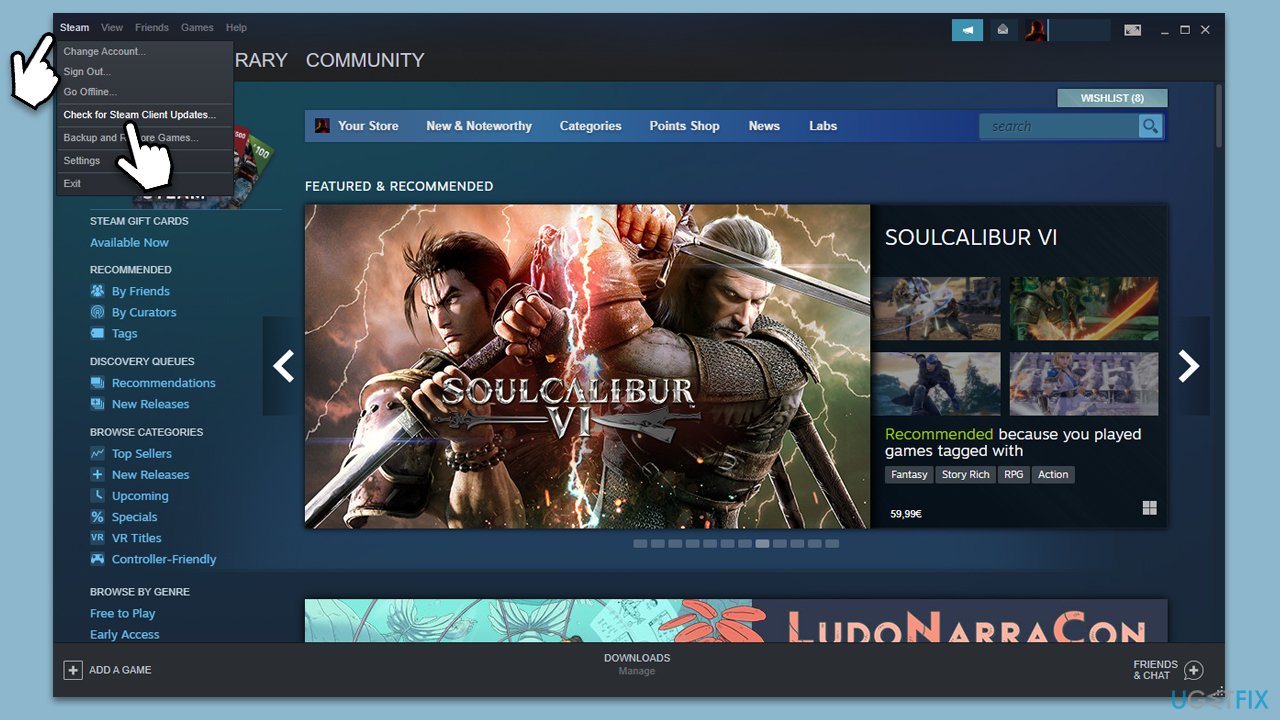
Method 4. Clean download cache
- Open Steam.
- Click Steam at the top-left corner and select Settings.
- Go to the Downloads section you can find on the left side.
- On the right side, click the Clear download cache button.
- Click OK and restart Steam.
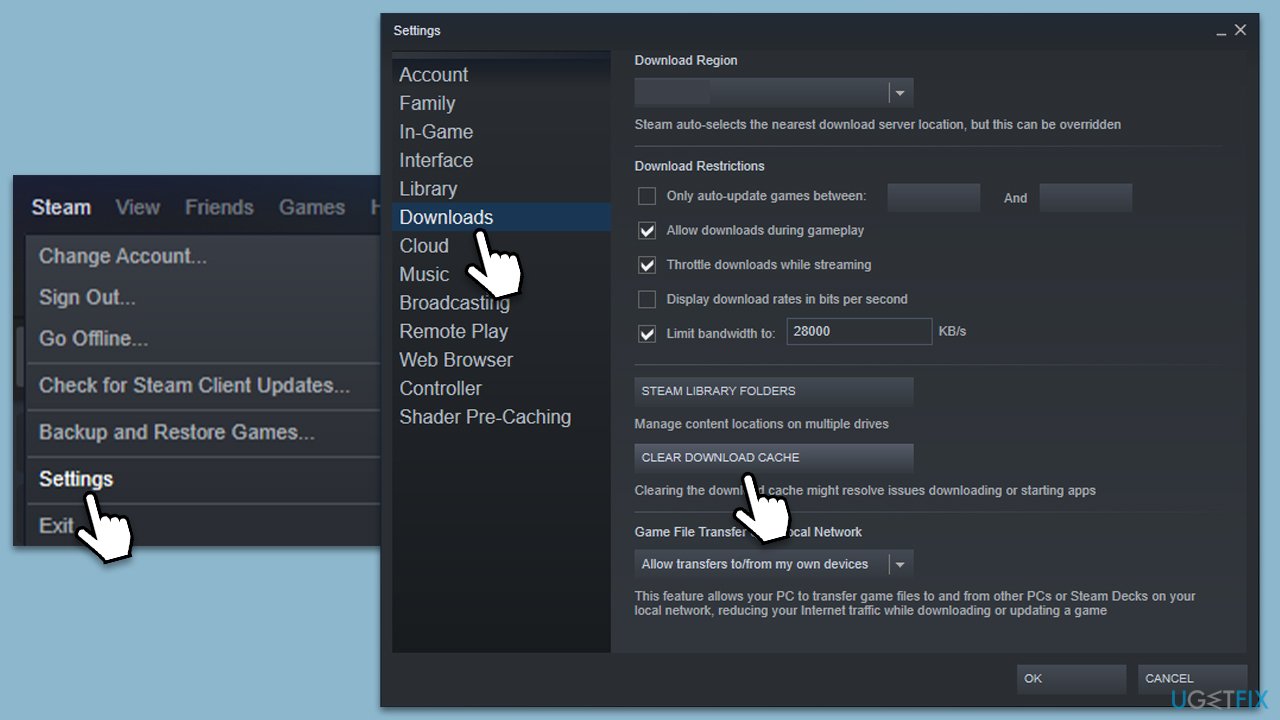
Method 5. Opt out of Steam Beta
Some users said that participating in Steam Beta resulted in Store and other buttons missing. Here's how to opt out:
- Open Steam and go to Steam > Settings.
- Make sure the Account section on the left is selected.
- In the right pane, look for Beta participation section.
- Click Change.
- Select None from the drop-down menu and click OK.
- Restart the client.
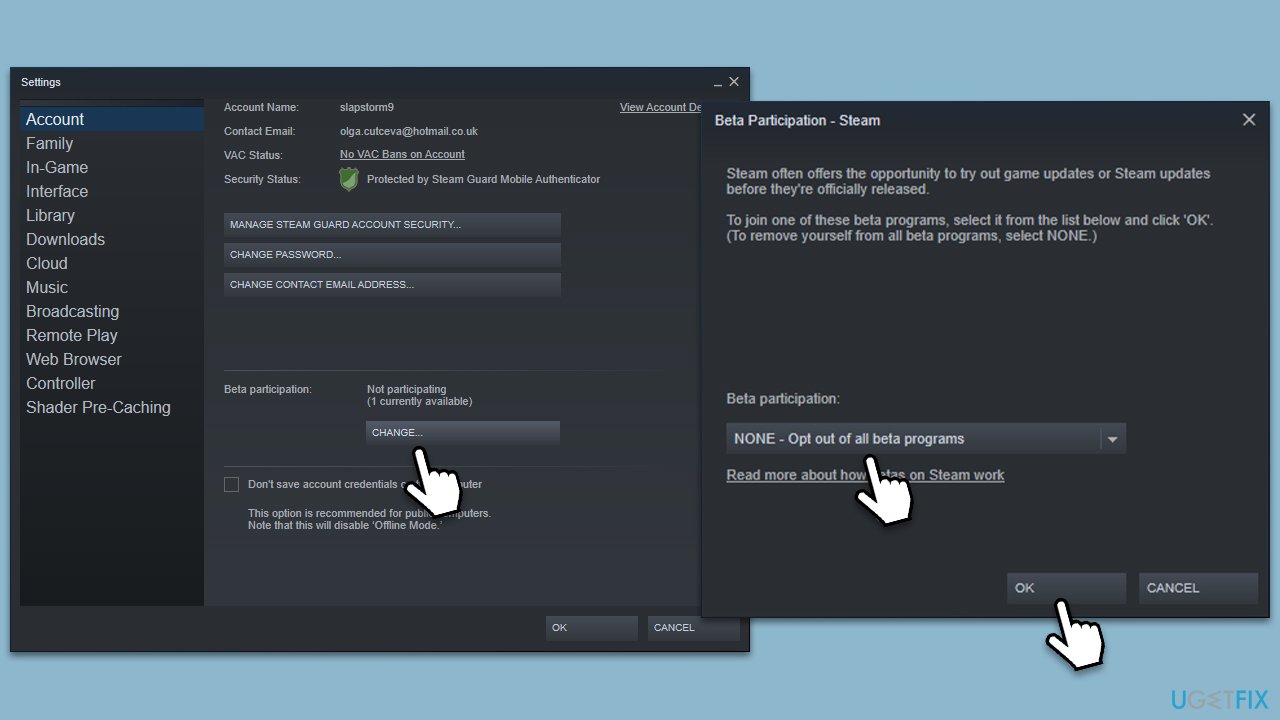
Method 6. Select the default skin for Steam
If you are using some special Steam skin, it might have messed up your UI after an update. You can switch to the default one until the problem is sorted by Steam:
- Open Steam.
- Go to Steam > Settings.
- Go to the Interface section on the left.
- Find the Select the skin you wish to use (requires to restart) section.
- Select Default skin from the drop-down menu under it.
- Click OK and restart Steam.
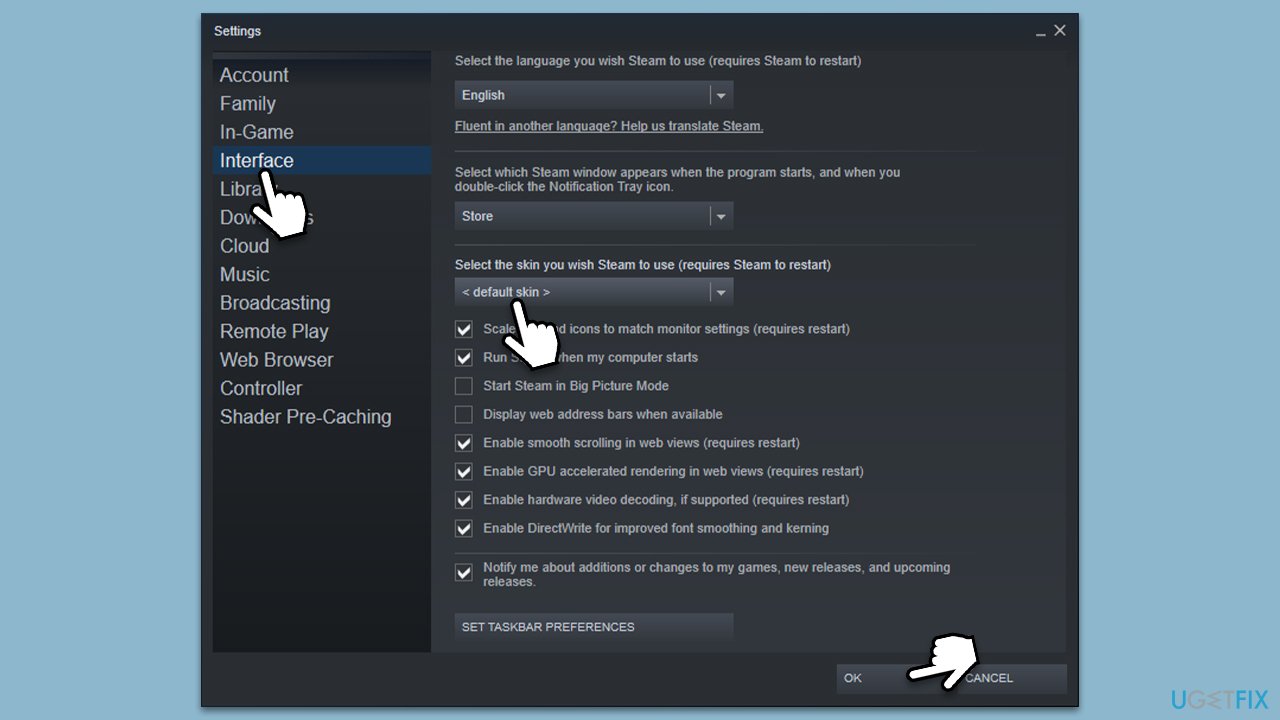
Method 7. Run Network troubleshooter
Connection problems could also be on your end, so run a network troubleshooter to resolve them:
- Right-click on Start and pick Settings.
- Go to Network & Internet section.
- On the right side, find the Advanced network settings section.
- Click Network troubleshooter and wait.
- The fixes should be automatically applied.
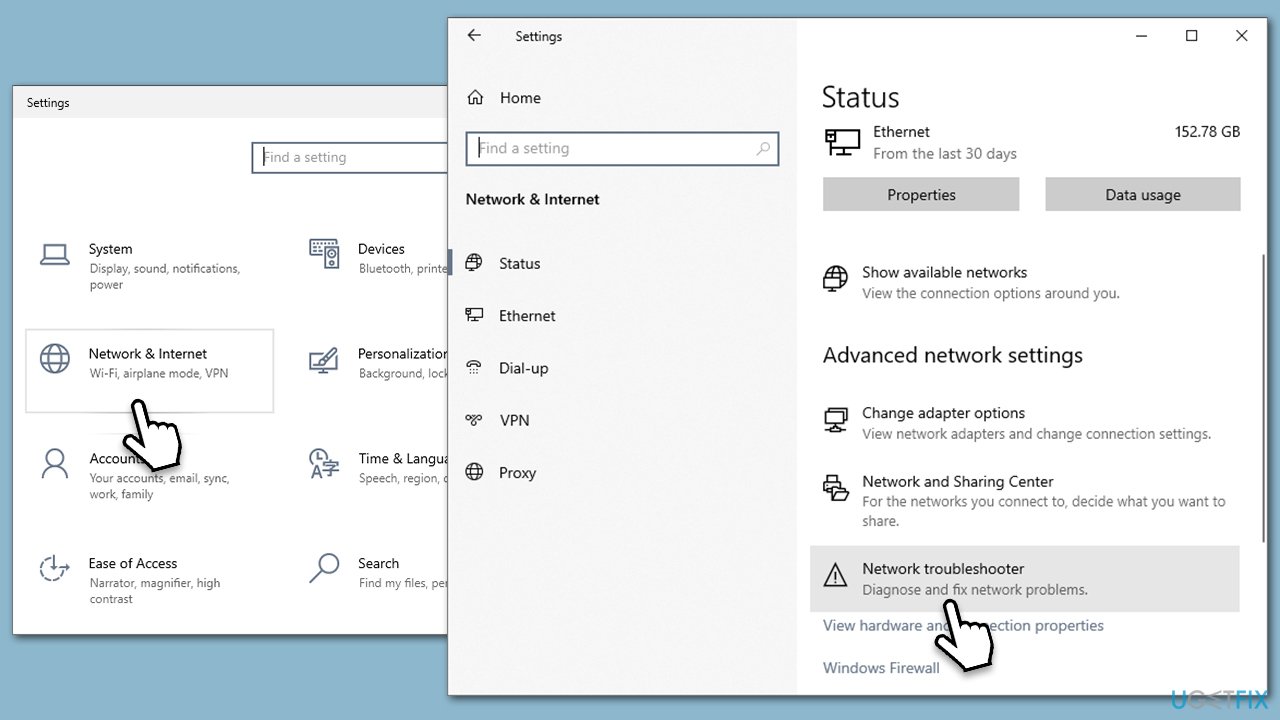
Repair your Errors automatically
ugetfix.com team is trying to do its best to help users find the best solutions for eliminating their errors. If you don't want to struggle with manual repair techniques, please use the automatic software. All recommended products have been tested and approved by our professionals. Tools that you can use to fix your error are listed bellow:
Protect your online privacy with a VPN client
A VPN is crucial when it comes to user privacy. Online trackers such as cookies can not only be used by social media platforms and other websites but also your Internet Service Provider and the government. Even if you apply the most secure settings via your web browser, you can still be tracked via apps that are connected to the internet. Besides, privacy-focused browsers like Tor is are not an optimal choice due to diminished connection speeds. The best solution for your ultimate privacy is Private Internet Access – be anonymous and secure online.
Data recovery tools can prevent permanent file loss
Data recovery software is one of the options that could help you recover your files. Once you delete a file, it does not vanish into thin air – it remains on your system as long as no new data is written on top of it. Data Recovery Pro is recovery software that searchers for working copies of deleted files within your hard drive. By using the tool, you can prevent loss of valuable documents, school work, personal pictures, and other crucial files.



