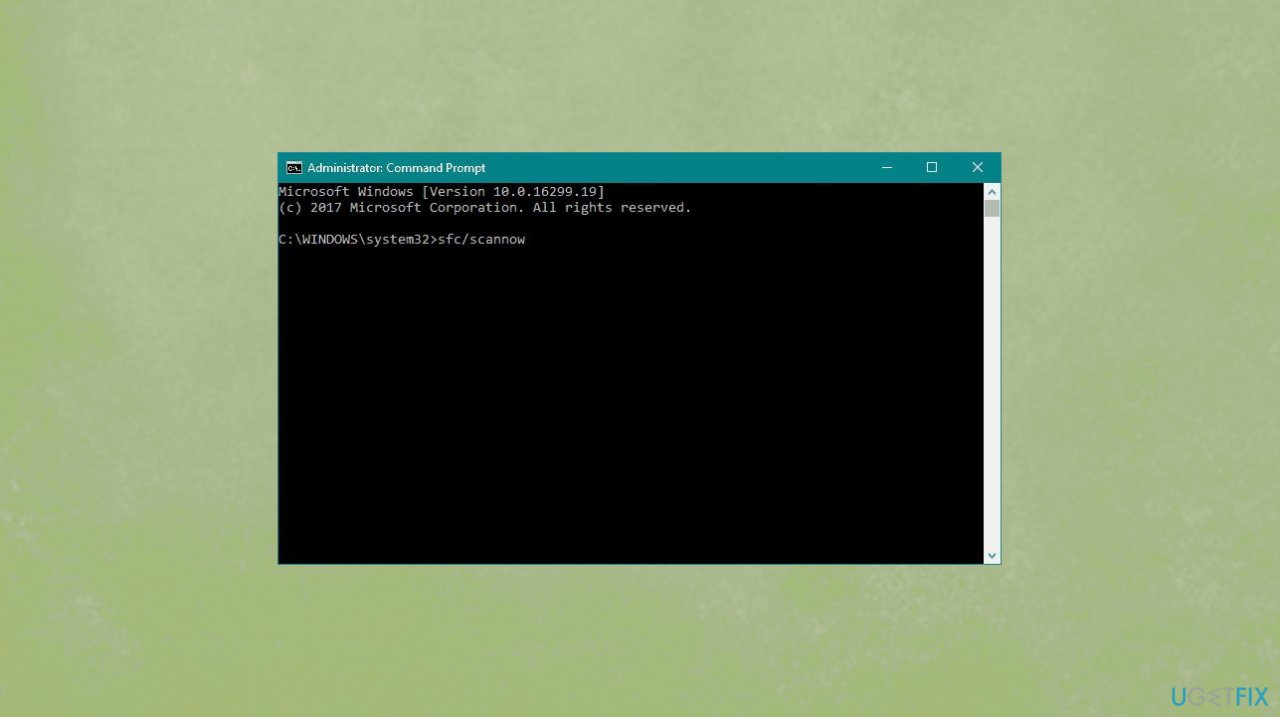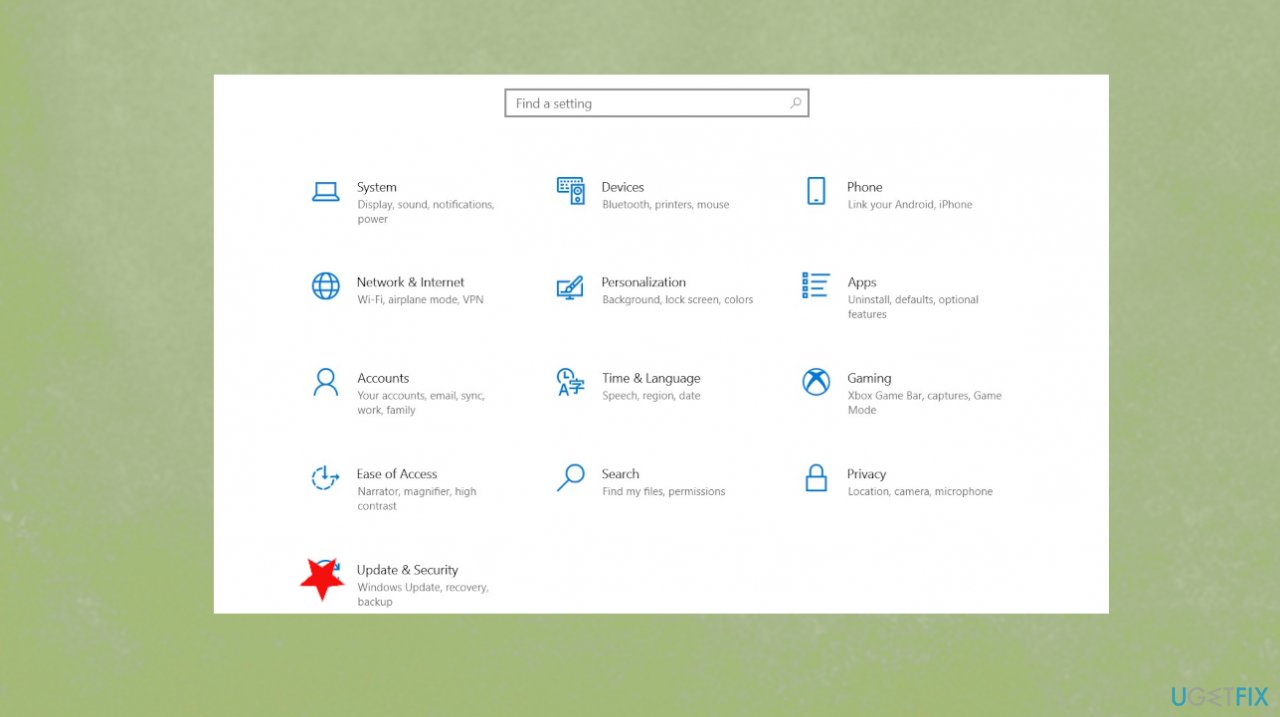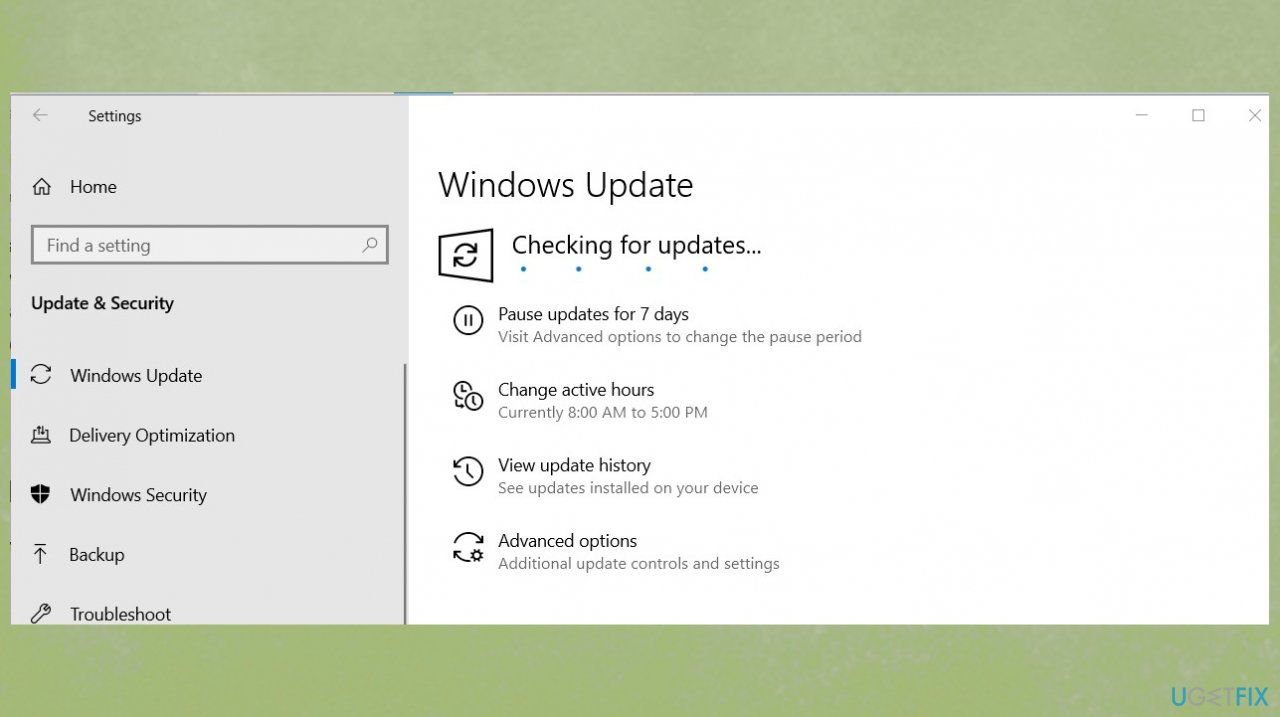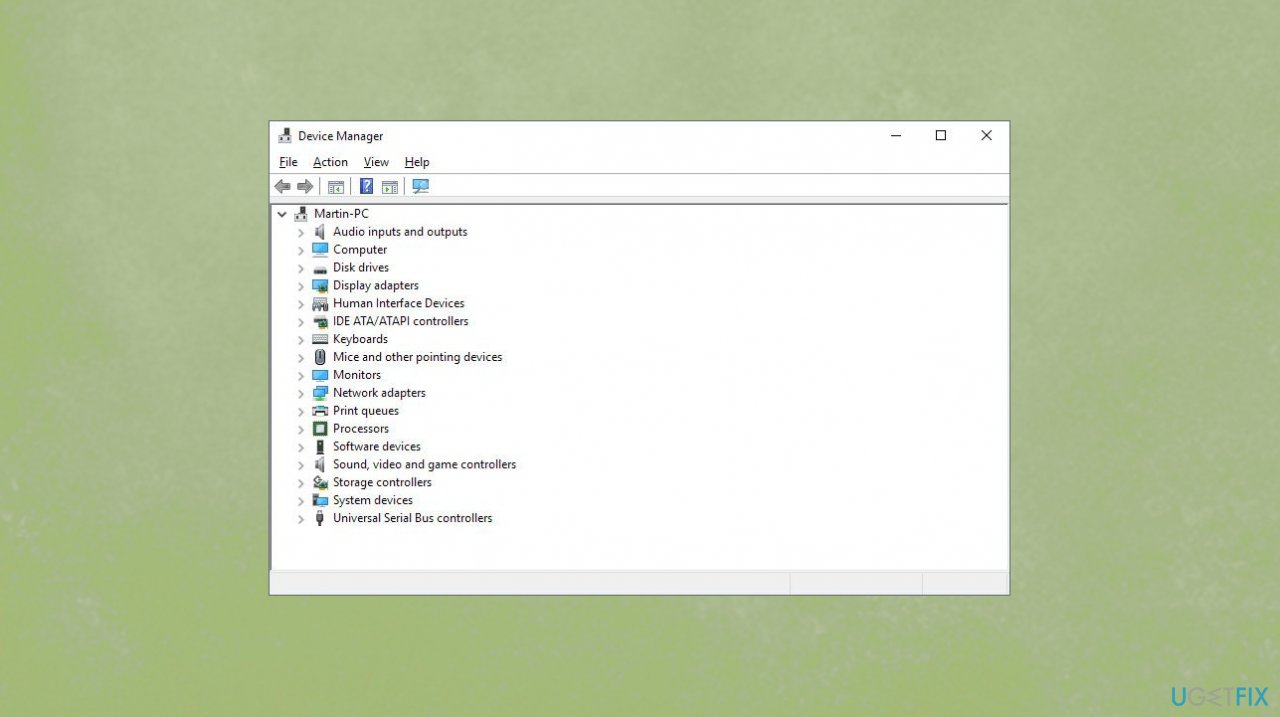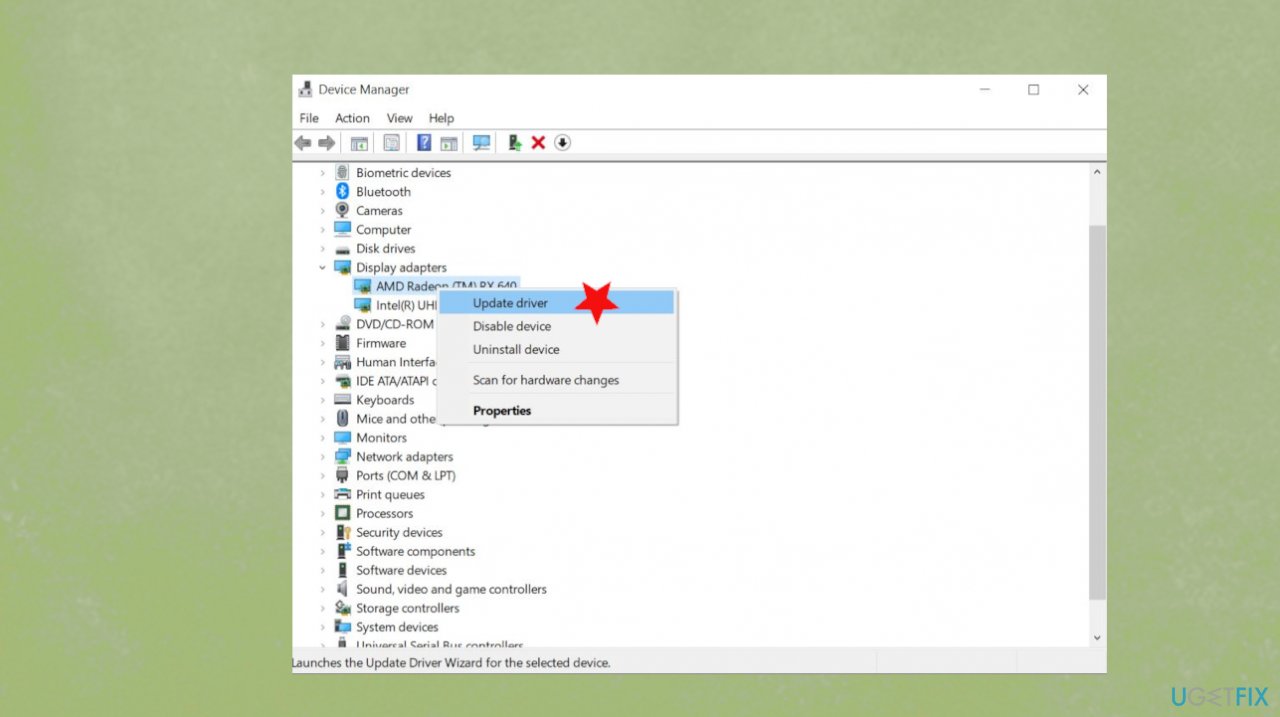Question
Issue: How to fix SYSTEM_SERVICE_EXCEPTION (portcls.sys) error in Windows 10?
Hello. I receive this blue screen error with the SYSTEM_SERVICE_EXCEPTION code that also includes portcls.sys file issue. I receive this often and cannot solve the problem, nor do I know how to do that in the first place. Please, help me.
Solved Answer
SYSTEM_SERVICE_EXCEPTION (portcls.sys) error in Windows 10 is the issue that is considered a stop error because it triggers the Blue Screen of Death and freezes the machine.[1] The computer restarts in most cases without warning and the error might occur again and again out of nowhere. Such behavior makes the PC unusable for the user.
The problem with the Blue Screen of Death SYSTEM_SERVICE_EXCEPTION (portcls.sys) error is a certain bug related to a third-party application or the driver piece. The error can also be triggered by corrupted software, malware[2] or system issues, faulty OS, and updates.[3]
The file that is indicated in this error – portcls.sys is the Microsoft Class Driver for the Port-Miniport device's system. It is the driver – one of many system pieces responsible for various applications' activities, processes, and launches. This file is considered a type of the DLL file that is needed for information storing and troubleshooting. Various SYS files can get damaged and trigger issues with the PC.
SYSTEM_SERVICE_EXCEPTION (portcls.sys) error include messages:
- portcls.sys could not be found.
- portcls.sys failed to load.
- The file portcls.sys is missing or corrupt.
- Windows failed to start – portcls.sys.
There are many errors with the system service exception code like SYSTEM_SERVICE_EXCEPTION (rtkvhd64.sys) BSOD, Blue Screen Error SYSTEM_SERVICE_EXCEPTION (ntfs.sys), SYSTEM_SERVICE_EXCEPTION (asmtxhci.sys) error, BSOD SYSTEM_SERVICE_EXCEPTION (KS.SYS), so it might be possible to fix these issues with simple methods below.
Before you try to fix SYSTEM_SERVICE_EXCEPTION (portcls.sys) error in Windows 10, you might want to run the quick check using FortectMac Washing Machine X9. This tool can find altered or damaged files for you and help solve similar issues with the processes and activities.
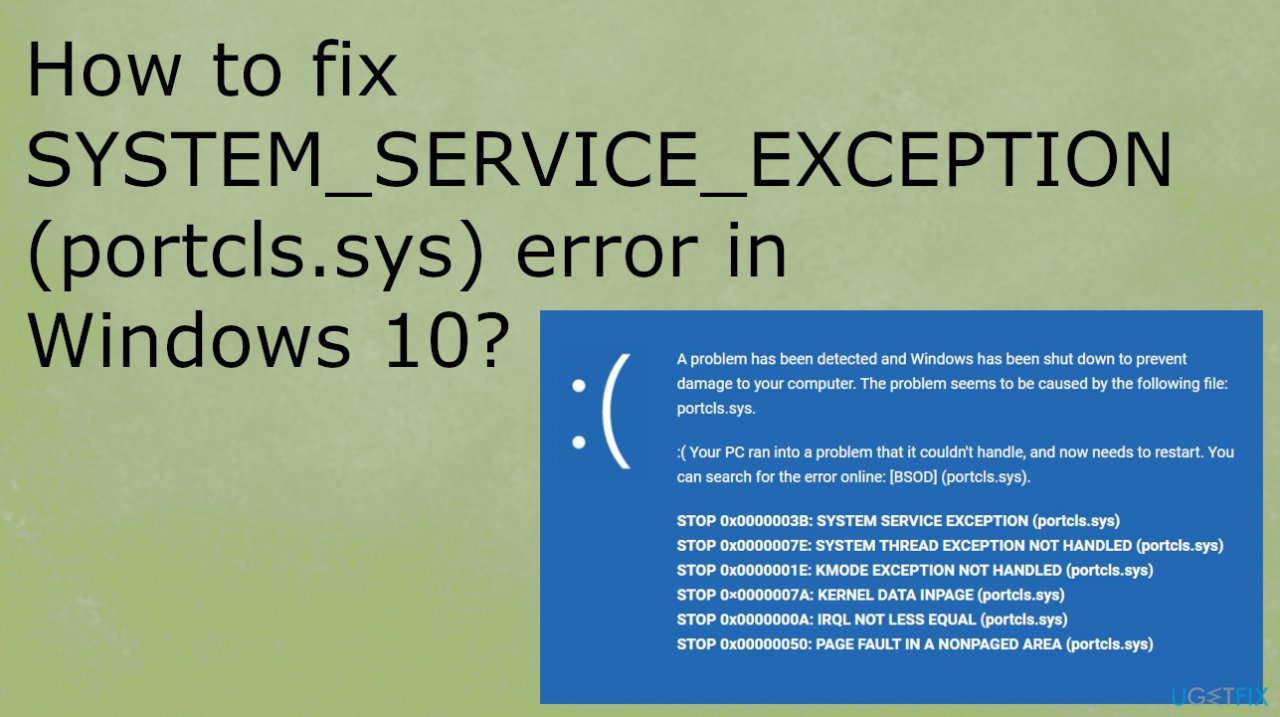
1. Restore the PC
- Go to the search box, type System Restore and press ENTER.
- In the search results, find and click System Restore.
- Please enter the administrator password.
- Follow the steps in the wizard to choose a relevant restore point.
- Restore your computer to that backup image.
2. Run SFC scan to fix SYSTEM_SERVICE_EXCEPTION (portcls.sys) error in Windows 10
- Open Command Prompt with Administrative rights.
- Type sfc /scannow and hit Enter.

- Allow the check to launch.
- Follow on-screen commands until the process is complete.
3. Update the OS
- Hit the Windows Start button
- In the search box, type Update and press ENTER.
- Or got to Update & security via Settings.

- In the Windows Update dialog box, click Check for Updates.

- If updates are available for download, click Install Updates.
- After the update is completed, restart your PC.
4. Update drivers to fix SYSTEM_SERVICE_EXCEPTION
- Press on the search and type Device Manager.
- Click on the Device Manager.

- Here you should expand the chosen section and locate the piece with an exclamation point.
- In fact, check all drivers, and if you find any of them marked with an exclamation mark, right-click on each of them and select Properties.
- When a drop-down menu occurs, go to Drivers and opt for Update Drivers.

- Reboot the system and check if the SYSTEM_SERVICE_EXCEPTIO error appears.
5. Remove any third-party apps
- Press the Win+S.
- Type appwiz.cpl.
- On the next window, find third-party software and right-click.
- Click Uninstall and follow the directions on the screen.
- Reboot the system.
- Repeat the same procedure if another software is here.
6. Scan for malware to fix SYSTEM_SERVICE_EXCEPTION (portcls.sys) error in Windows 10
- Hold down Windows logo key.
- Type security.
- Select Virus & threat protection.
- Click the link Scan options.
- Choose Full scan.
- Scan now.
Repair your Errors automatically
ugetfix.com team is trying to do its best to help users find the best solutions for eliminating their errors. If you don't want to struggle with manual repair techniques, please use the automatic software. All recommended products have been tested and approved by our professionals. Tools that you can use to fix your error are listed bellow:
Prevent websites, ISP, and other parties from tracking you
To stay completely anonymous and prevent the ISP and the government from spying on you, you should employ Private Internet Access VPN. It will allow you to connect to the internet while being completely anonymous by encrypting all information, prevent trackers, ads, as well as malicious content. Most importantly, you will stop the illegal surveillance activities that NSA and other governmental institutions are performing behind your back.
Recover your lost files quickly
Unforeseen circumstances can happen at any time while using the computer: it can turn off due to a power cut, a Blue Screen of Death (BSoD) can occur, or random Windows updates can the machine when you went away for a few minutes. As a result, your schoolwork, important documents, and other data might be lost. To recover lost files, you can use Data Recovery Pro – it searches through copies of files that are still available on your hard drive and retrieves them quickly.
- ^ Blue Screen of Death Error. Answers. Microsoft community forum.
- ^ Malware. Wikipedia. The free encyclopedia.
- ^ Windows 10's new update is deleting people's files again. Howtogeek. Tech reviews, news and analysis.