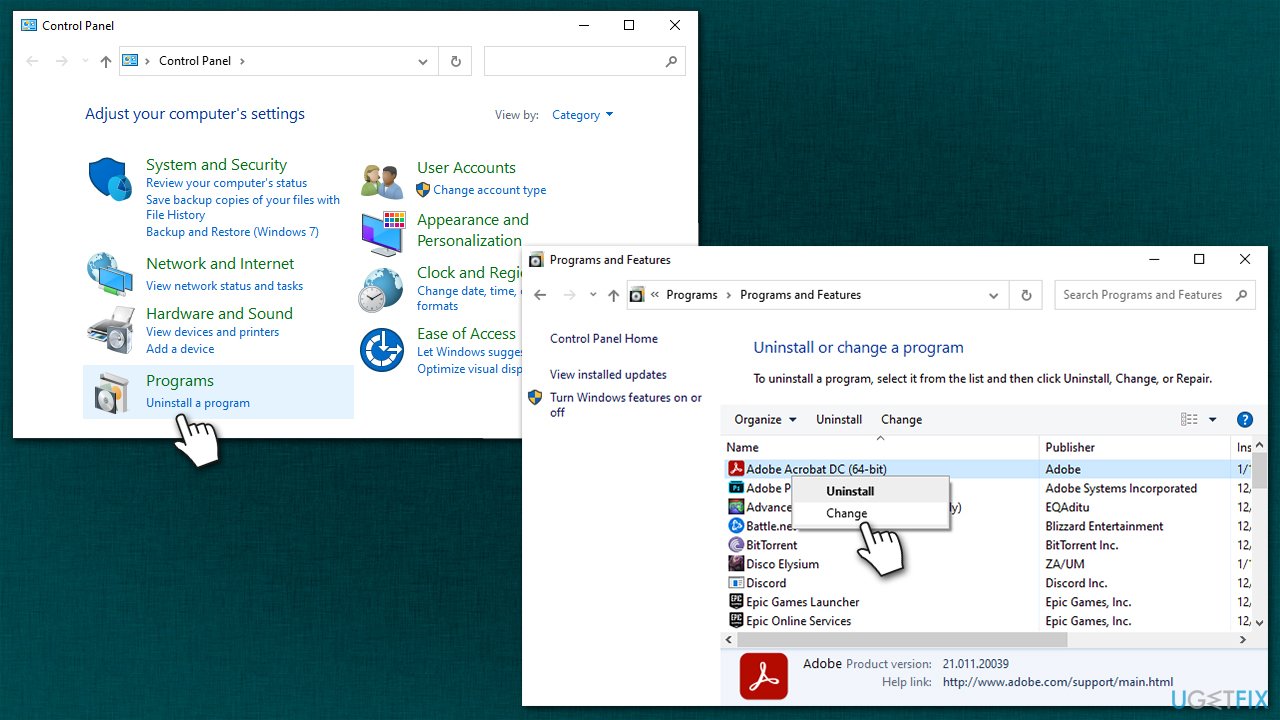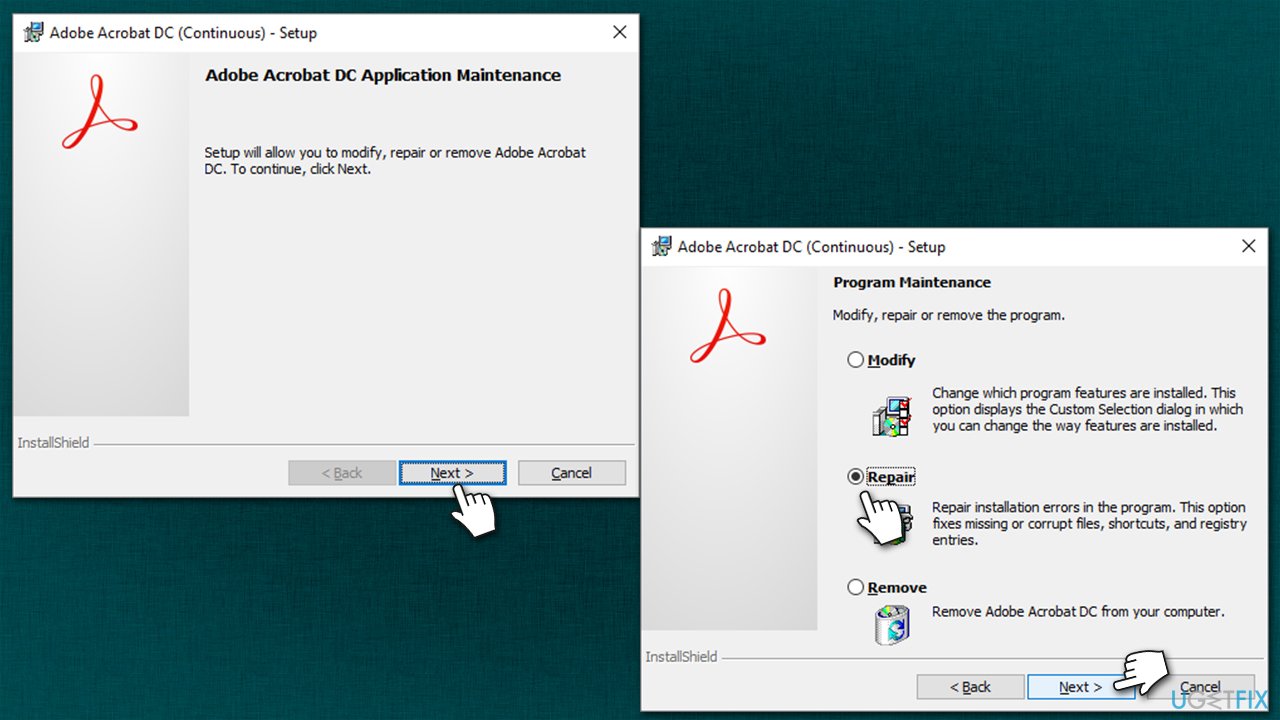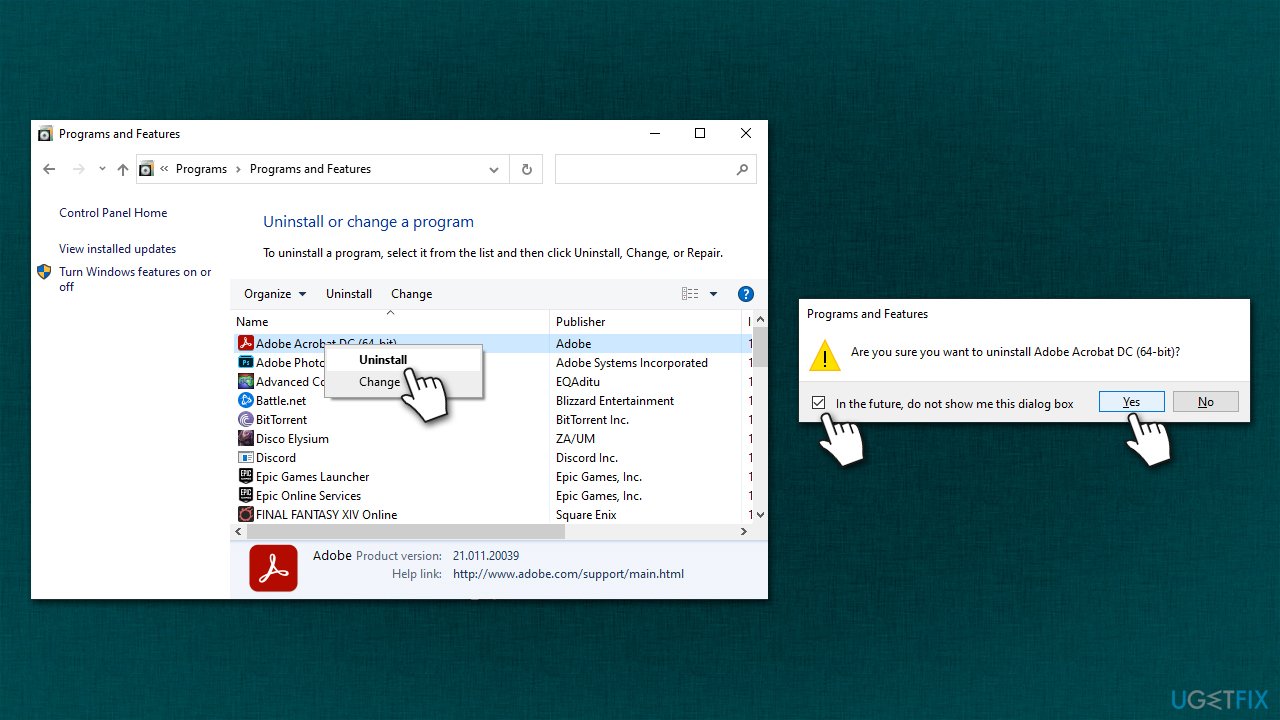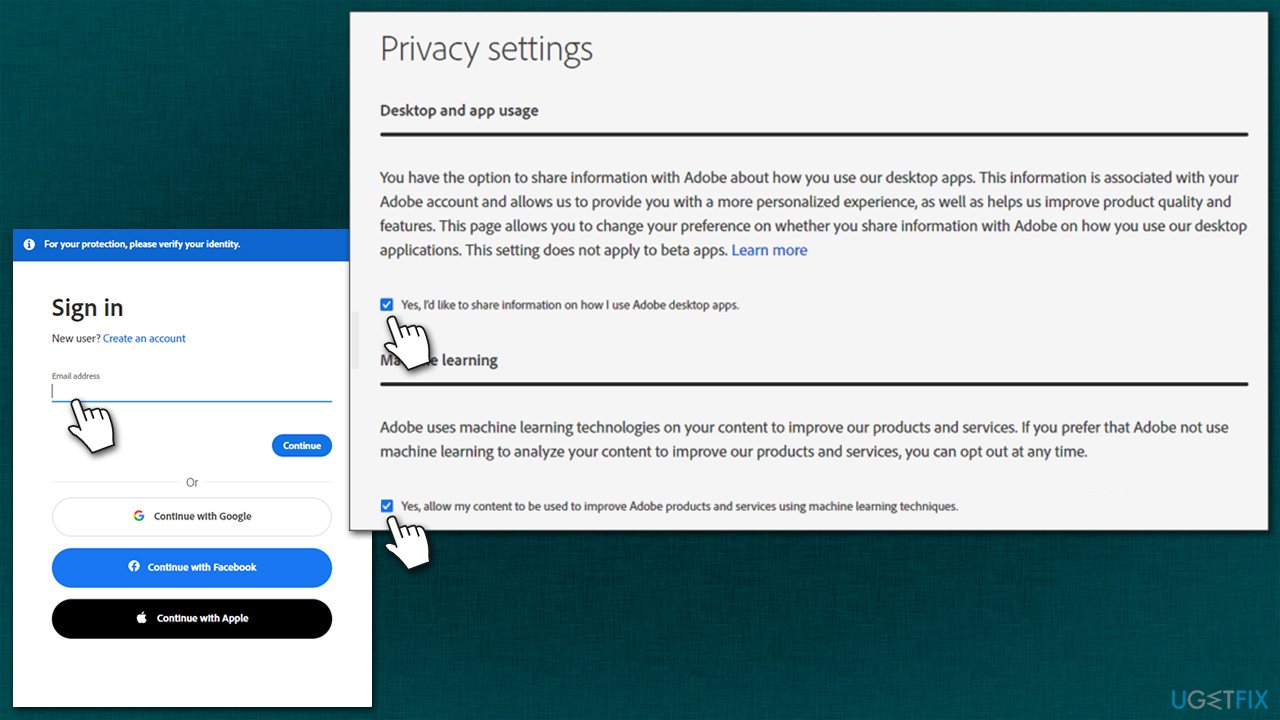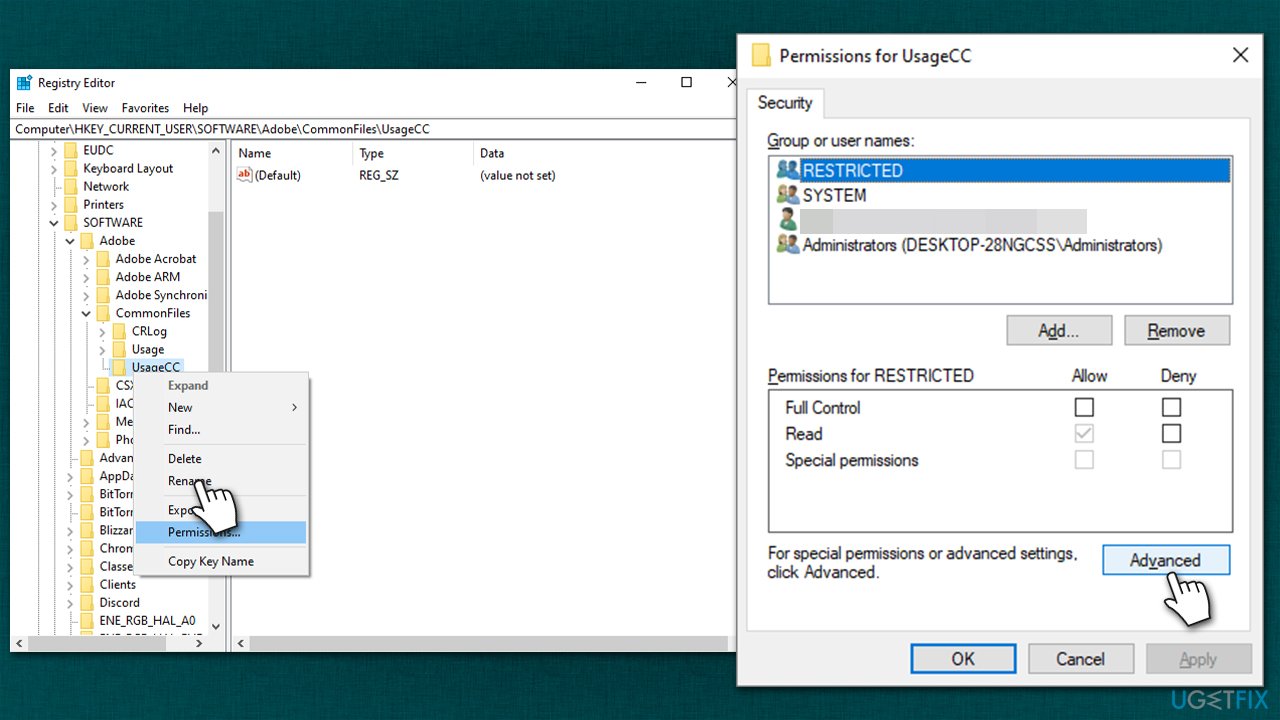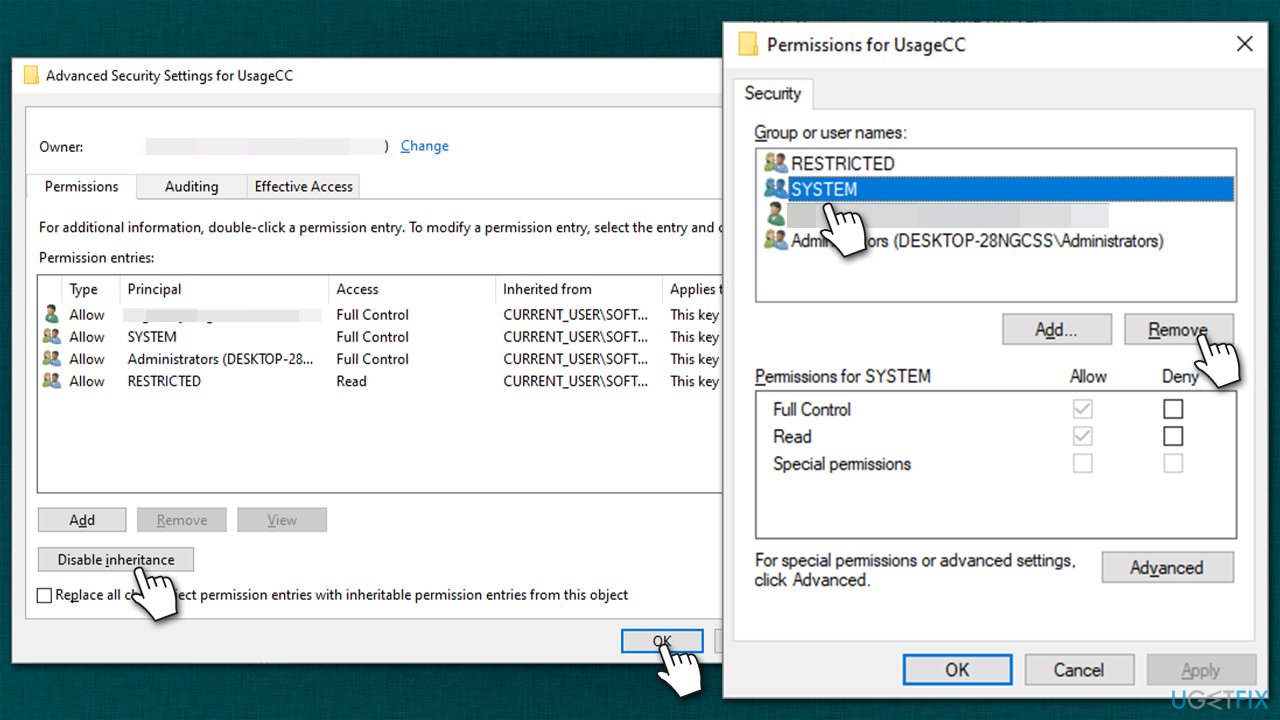Question
Issue: How to fix Unable to Start: LogTransport2.exe – Application error in Windows?
Hello. I never had some serious problems with my PC, but recently I've encountered a weird error: “LogTransport2.exe – Application error – The application was unable to start correctly.” It shows up every time I boot Windows. It doesn't really do anything else. Any advice on this would be appreciated.
Solved Answer
LogTransport2.exe Application error has been a problem for users for several years now. It usually occurs as soon as Windows starts, wakes up from sleep, or before it shuts down, and is also commonly accompanied by the 0xc0000142 error code. Users also reported that the error is associated with the computer not being able to go to sleep, which can be quite a problem.
Here's the full message that users get upon encountering it – it shows up in the pop-up window just like any other error on Windows:
LogTransport2.exe – Application error
The application was unable to start correctly (0xc0000142). Click OK to close the application.
This phenomenon is usually puzzling to users because it can start seemingly out of nowhere. The message claims that by pressing OK, the application will be closed, although it does not even explain which exactly app the error is related to.
In reality, LogTransport2.exe is an executable file that is related to Adobe Acrobat applications, usually Reader. The app is used for simple tasks such as displaying PDF[1] and other formats. Since the base application version is free for everyone, many users opt to have it installed and use it for school, work, or other purposes.
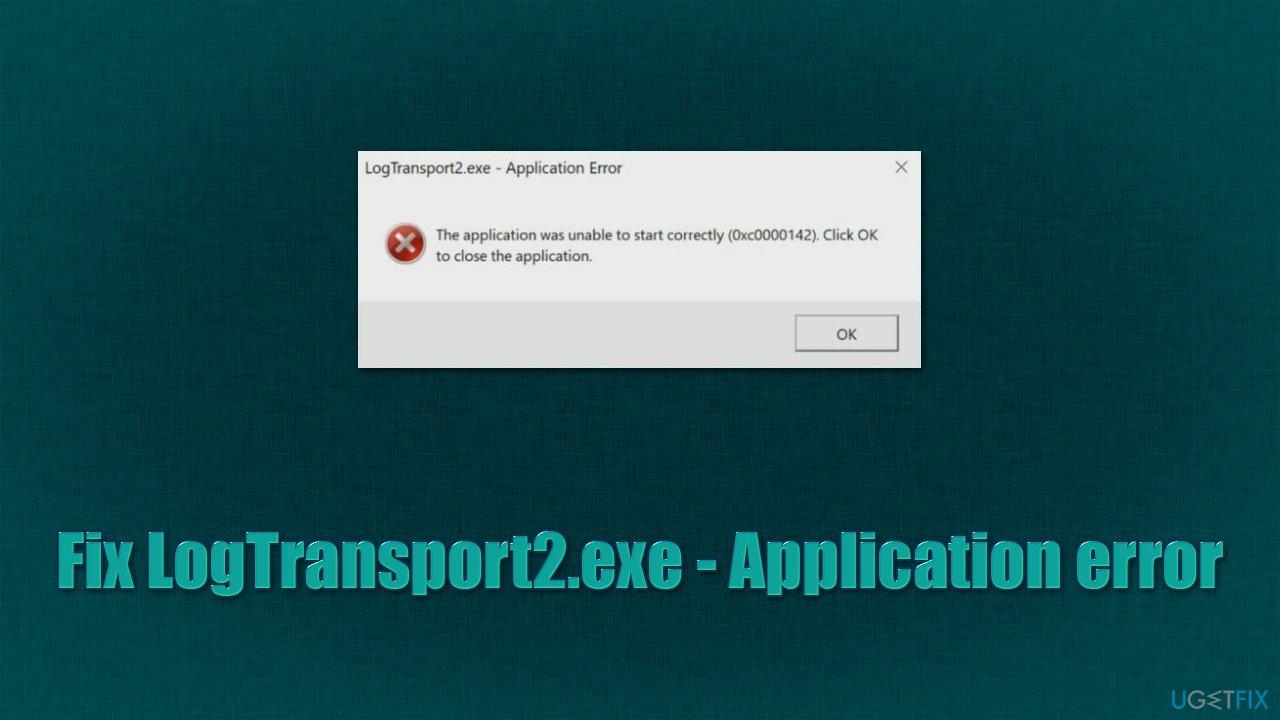
It was confirmed by many people that removing Acrobat would fix the error, which is not a real solution, as they require the app to be installed. That being said, reinstalling it helped some people to solve the issue permanently, so we recommend doing that when troubleshooting.
There could be many reasons for the error to show up, one of the main ones being data corruption, be it within the app or the system. It could also be related to the data exchange process between Adobe's servers and the application, so changing some settings can remove the error.
All in all, we provide several solutions below, although we strongly recommend running a scan with a PC repair software FortectMac Washing Machine X9 before you proceed, as it could find and fix the underlying issues on the operating system. It is also very useful when dealing with BSODs,[2] crashes, DLL errors, registry[3] issues, and many other common Windows problems.
Application errors are relatively common and can be associated with a variety of applications and their components – Werfault.exe, HPSAAppLauncher.exe, Ucrtbase.dll, and many others. In this article, we tackle the problem with Adobe Acrobat products that the LogTransport2.exe is related to.
1. Repair Adobe Reader or another related app
Before reinstalling the application, you should first try repairing it as follows:
- Type in Control Panel in Windows search and hit Enter
- Go to Programs > Uninstall a program
- Right-click the Adobe Acrobat DC and select Change

- Click Next, select Repair, and click Next again

- Restart your computer and see if the problem is gone.
2. Reinstall the related app
If the above method did not help, you could try reinstalling the app instead:
- Open Control Panel and go to Programs and Features section again
- Find Adobe Acrobat DC, right-click and select Uninstall

- Proceed with on-screen instructions to remove the program
- Go to the official website of Adobe and download/install it anew.
3. Prevent the app from sharing data
In order to do this, you would have to go to your account via the browser.
- Go to the official Adobe Login page and login with your credentials, Google, Facebook, or Apple ID
- Select Profile > Privacy
- Under the Desktop and app usage, remove the tick from “Yes, I'd like to share information on how I use Adobe desktop apps“
- Under Machine learning, untick the “Yes, allow my content to be analyzed by Adobe using machine learning techniques” option

- Restart your PC after this and check if the problem is gone.
4. Use Windows registry
You can repair the registry key that is related to the permissions settings of the app. Before you proceed with this step, make sure you back up the registry database, as modifying it incorrectly might cause serious issues.
- Type regedit in Windows search and press Enter
- When the User Account Control window shows up, click Yes
- In the Registry Editor, go to the following location:
HKEY_CURRENT_USER\\SOFTWARE\\Adobe\\CommonFiles\\UsageCC - Here, right-click the UsageCC entry and select Permissions

- In the new window, click Advanced
- Click the Disable inheritance button and then click OK
- In the Permissions for UsageCC window, select SYSTEM entry by clicking it once and then clicking Remove

- Click OK, close down everything and restart your PC.
Repair your Errors automatically
ugetfix.com team is trying to do its best to help users find the best solutions for eliminating their errors. If you don't want to struggle with manual repair techniques, please use the automatic software. All recommended products have been tested and approved by our professionals. Tools that you can use to fix your error are listed bellow:
Protect your online privacy with a VPN client
A VPN is crucial when it comes to user privacy. Online trackers such as cookies can not only be used by social media platforms and other websites but also your Internet Service Provider and the government. Even if you apply the most secure settings via your web browser, you can still be tracked via apps that are connected to the internet. Besides, privacy-focused browsers like Tor is are not an optimal choice due to diminished connection speeds. The best solution for your ultimate privacy is Private Internet Access – be anonymous and secure online.
Data recovery tools can prevent permanent file loss
Data recovery software is one of the options that could help you recover your files. Once you delete a file, it does not vanish into thin air – it remains on your system as long as no new data is written on top of it. Data Recovery Pro is recovery software that searchers for working copies of deleted files within your hard drive. By using the tool, you can prevent loss of valuable documents, school work, personal pictures, and other crucial files.
- ^ PDF. Wikipedia. The free encyclopedia.
- ^ Blue Screen of Death (BSoD). Techopedia. Professional IT insight.
- ^ Tim Fisher. What Is the Windows Registry?. Lifewire. Tech News, Reviews, Help & How-Tos.