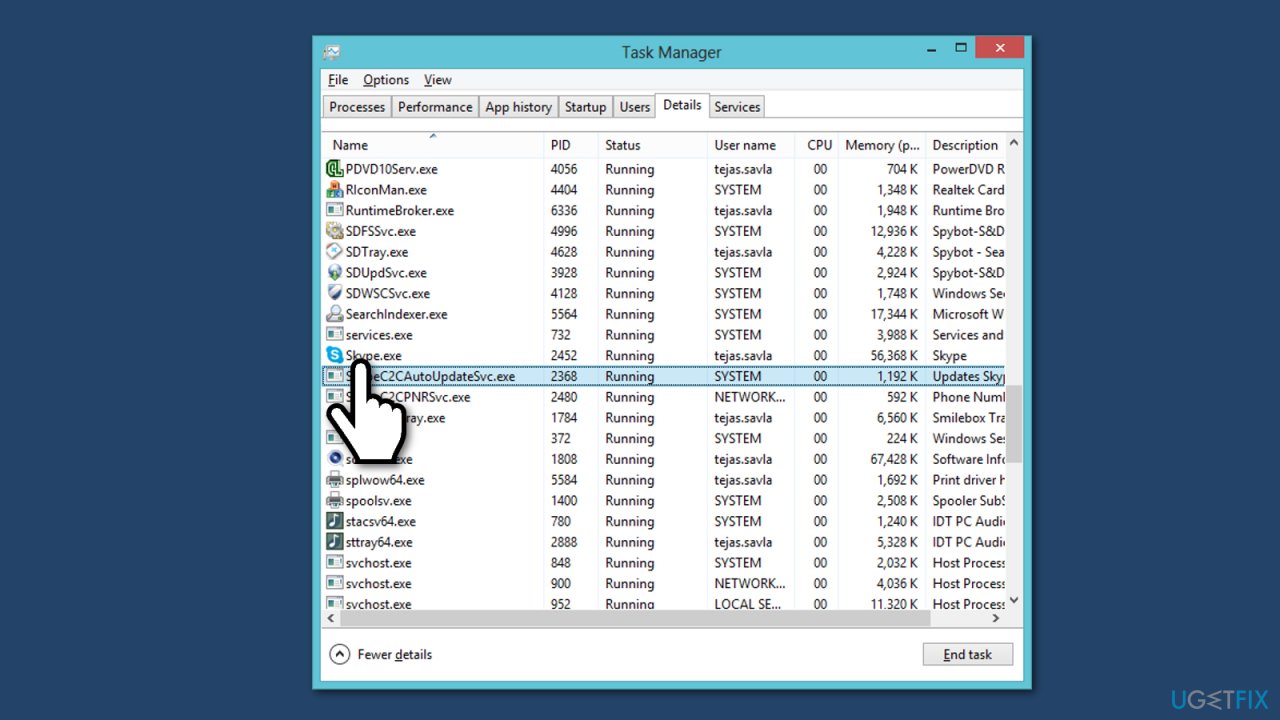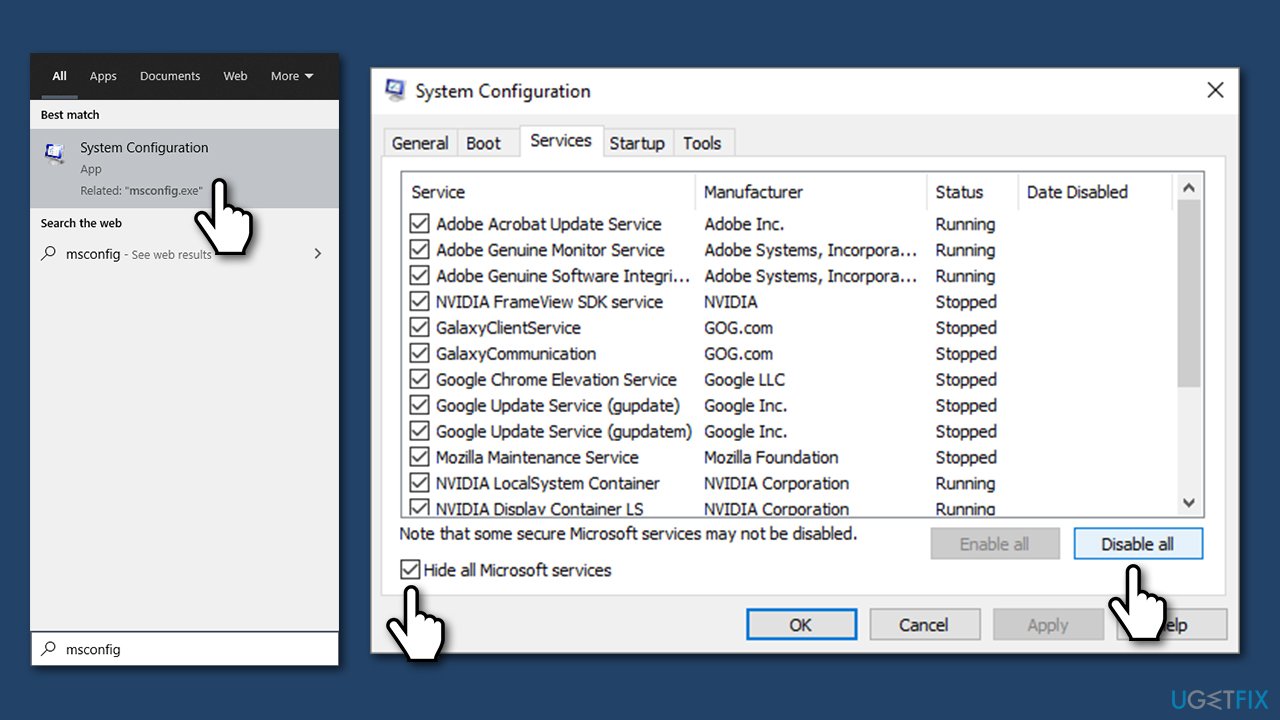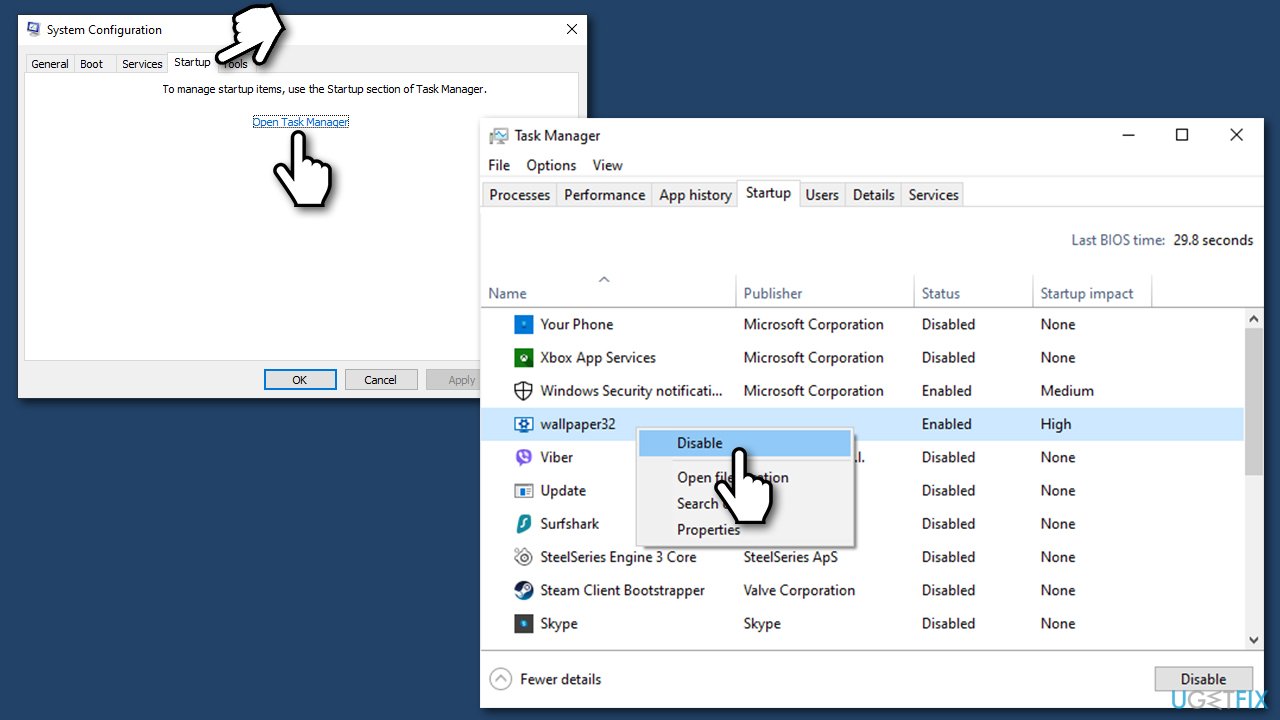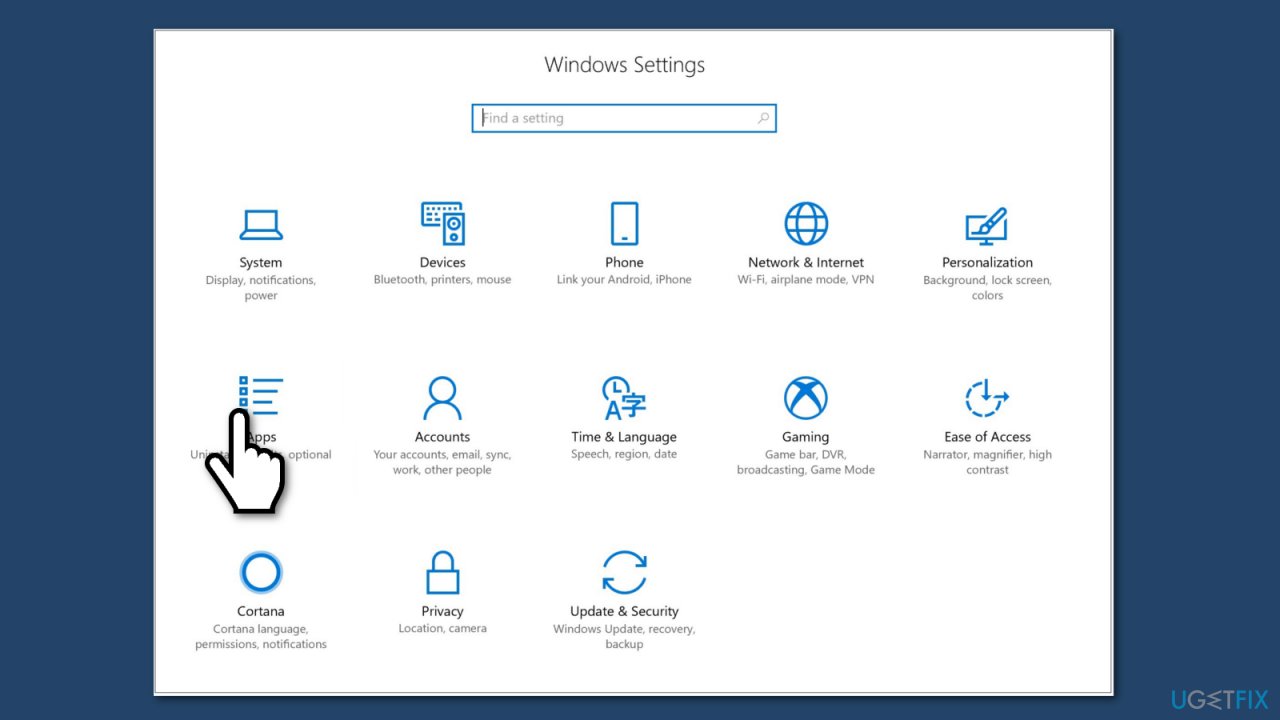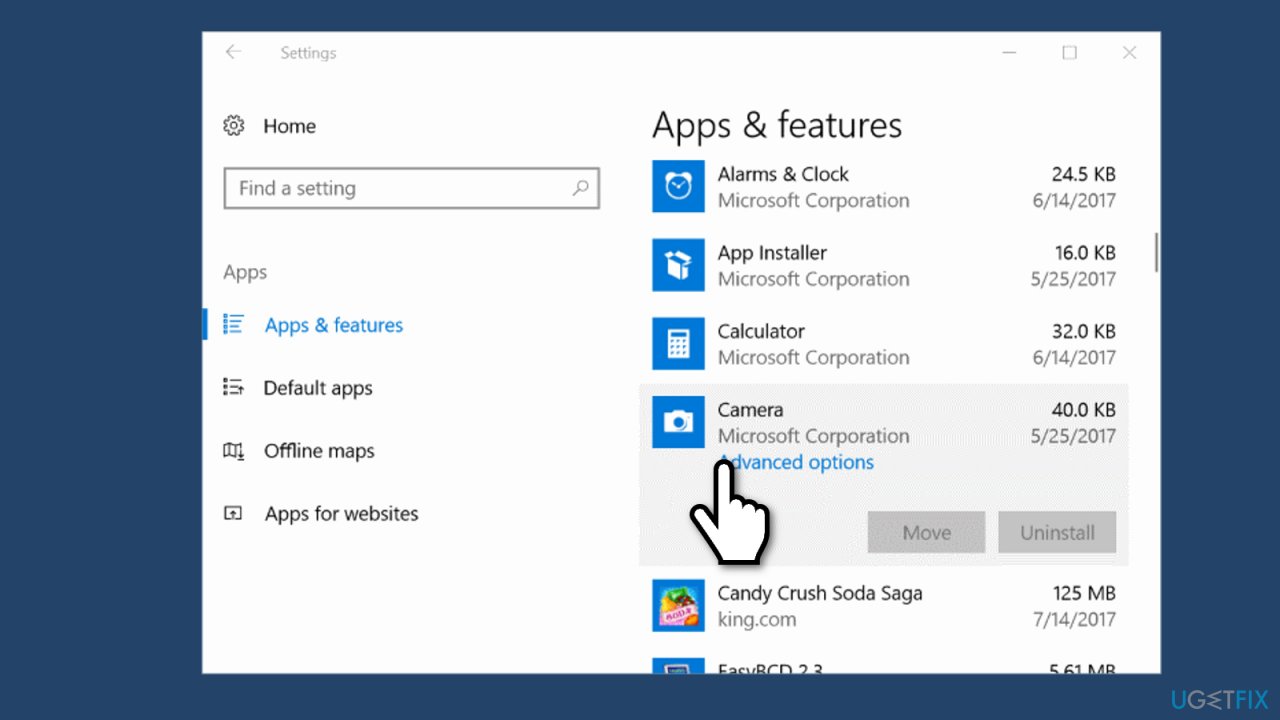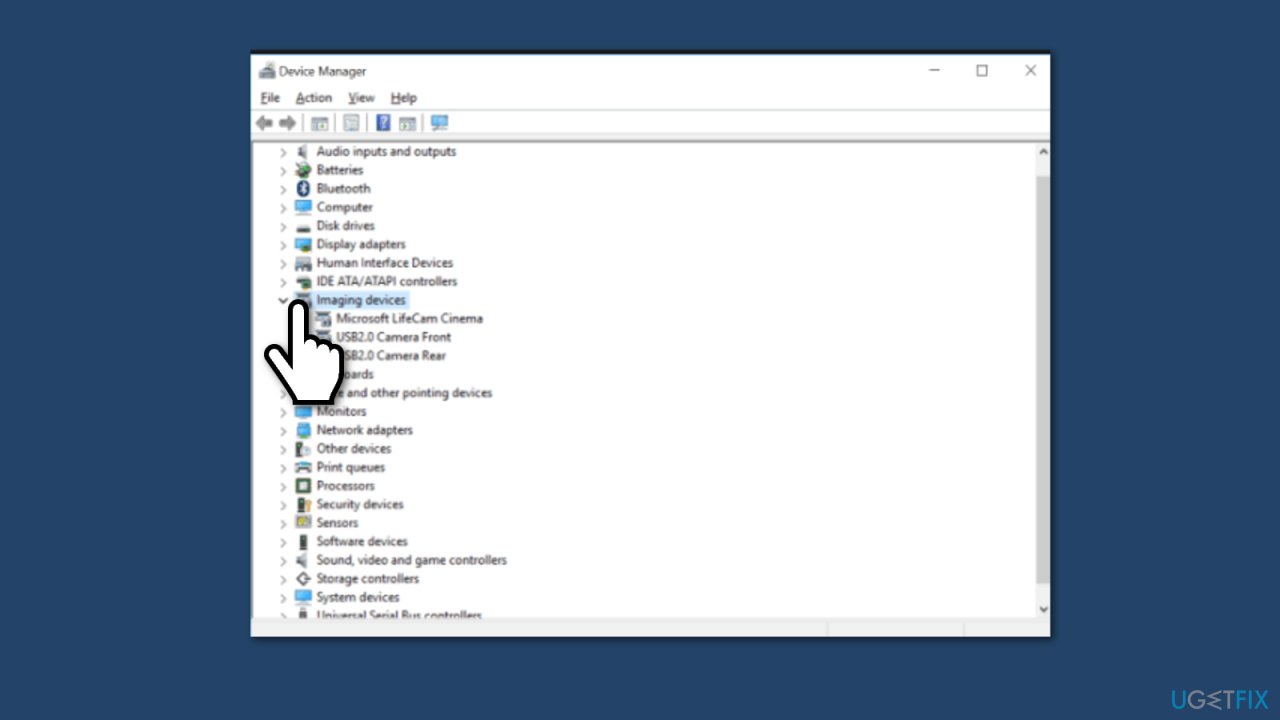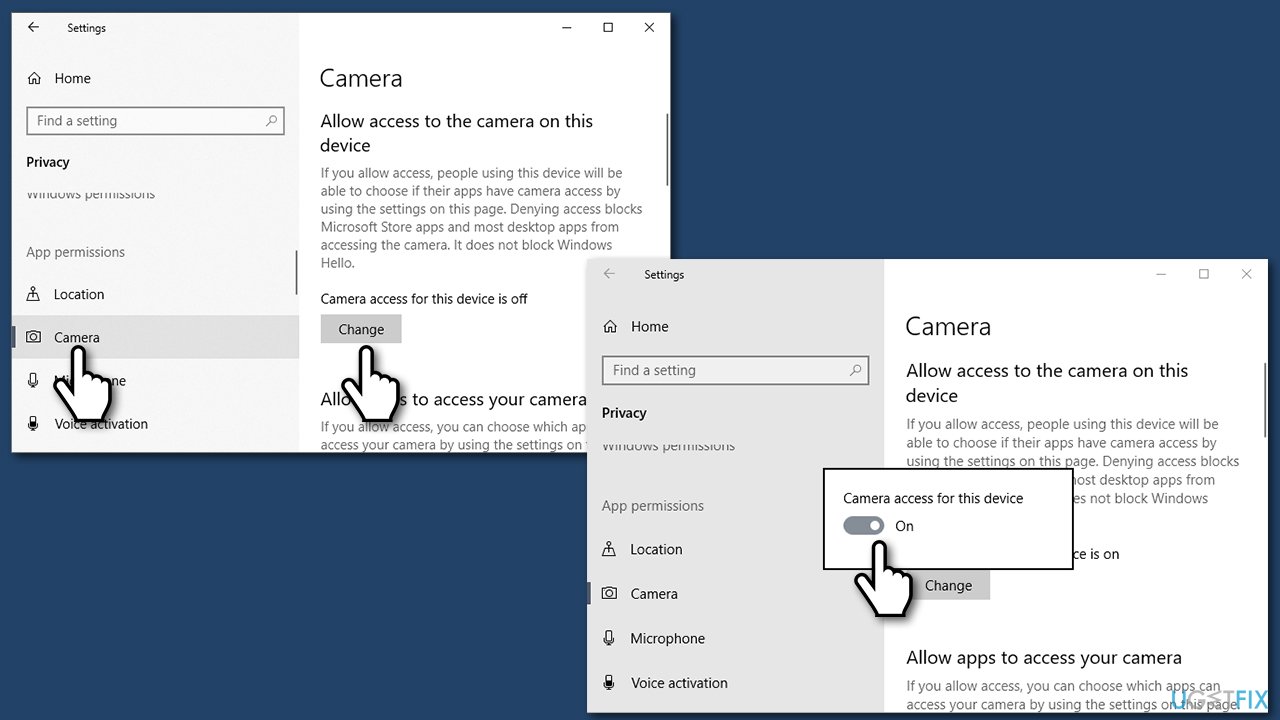Question
Issue: How to fix Webcam Error Code 0xA00F4243(0xC00D3704) on Windows?
Hello. I have recently tried using the webcam on my Windows PC. However, I always receive the “Close Other Apps. It looks like another app is using a camera already” message and cannot use it. Also, it indicates error code 0xA00F4243(0xC00D3704) in the notification as well. Is there anything I could do to solve this problem?
Solved Answer
Error code 0xA00F4243(0xC00D3704) is a Windows Camera error that has bothered users on their phones, laptops, and other devices. As evident, the error prevents them from using the Camera app, consequently restricting access to video recording, taking photos, and other functions.
In most cases, the appearance of the error indicates that there is an interruption between two programs using the built-in camera on the device with Windows OS[1].
Usually, the 0xA00F4243(0xC00D3704) error code is displayed along with the following message, which pops up when trying to use the webcam:
Close Other Apps. It looks like another app is using a camera already. If you need it, here’s the error code: 0xA00F4243(0xC00D3704)
The webcam 0xA00F4243 0xC00D3704 error code message is quite explicit as it indicates the possible culprit of the problem – another application. Therefore, it would be practical to open Task Manager and check what applications are currently running on the system. In case a tool that requires a Camera is running, end its task and check if that helps.
Another solution for “it looks like another app is using the camera already” malfunction of the camera would be a clean boot of the system. It would help to isolate the problematic application and, furthermore, repair it. The “another app” may not necessarily refer to Skype, Messenger, or another legitimate application that uses a Camera.
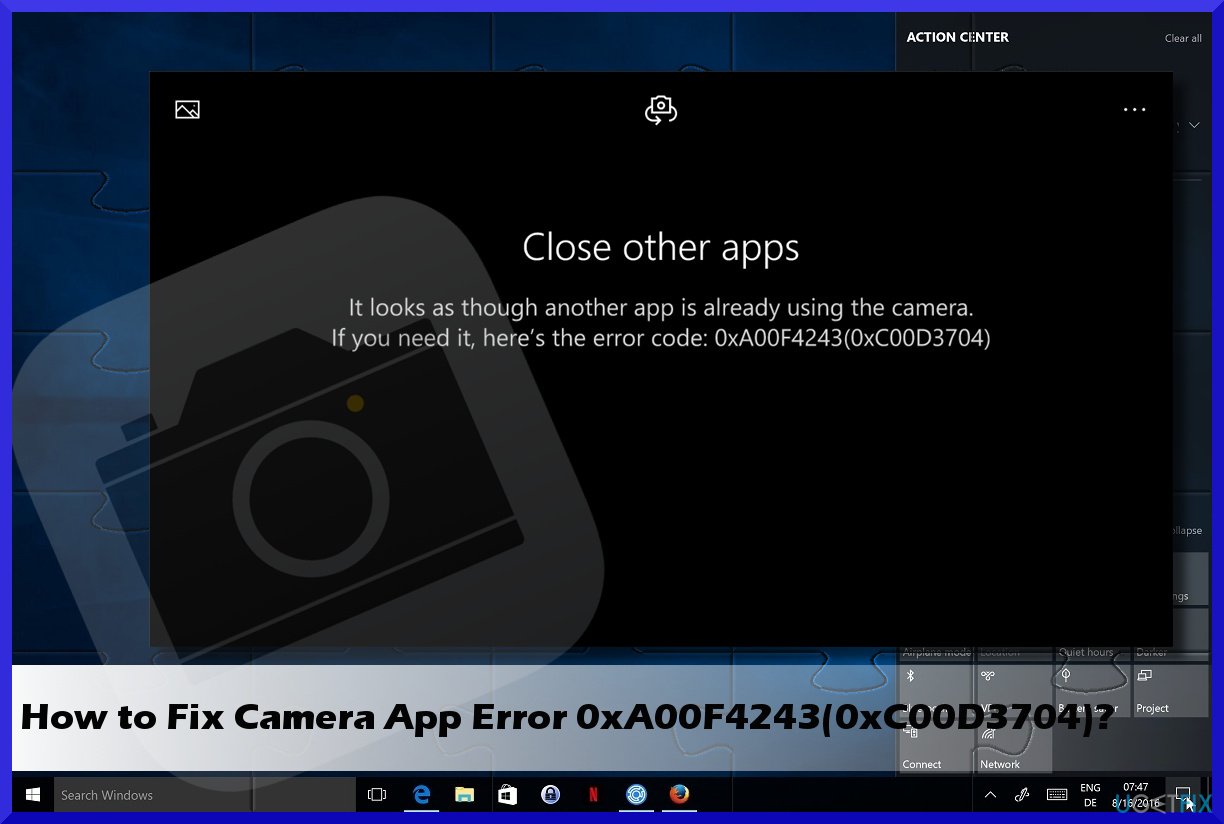
It may turn out that the app causing error code 0xA00F4243(0xC00D3704) is a malicious cyber infection, for example, Trojan[2], Worm or adware[3]. To make sure that you are not dealing with such a case, you should run a scan with FortectMac Washing Machine X9. The app can not only remove an already installed malware but also fix underlying Windows issues that cause BSODs, errors, crashes, etc., automatically.
Ways to fix error code 0xA00F4243(0xC00D3704)
0xA00F4243(0xC00D3704) is just one of many Windows Camera app errors that have been preventing users from using it normally – 0xA0F4244 (0xC00DABE0), 0xA00F4244 (0xC00D36D5), 0xA00F424F, and 0xA00F4246 (0x80040154) are just a few examples. While these errors might seem similar, causes and peculiarities differ, hence solutions to fixing them are not all the same.
If previously mentioned tips did not help you get rid of the “camera reserved by another app” error, the culprit may be the webcam’s drivers or its settings. Don’t worry if you are not a tech-savvy Windows user. The solutions for the problem are provided below.
Method 1. Run Windows Apps Troubleshooter
Since Camera is Windows built-in app, you should try to fix 0xA00F4243 error by running Windows Apps Troubleshooter:
- Press Win + I on your keyboard to open Settings.
- Go to Update & Security and then pick Troubleshoot.
- If you can't see troubleshooters listed on the right, click on Additional troubleshooters.

- Locate Windows Store Apps, click it once and select Run the troubleshooter.
Method 2. Search for apps on Task Manager that might cause the problem
- Press Ctrl + Shift + Esc or right-click empty space on the toolbar.
- Open Task Manager and go to the Processes tab.
- Carefully analyze what programs are currently running in the background of the system.

- If you found an app that uses Camera, for example, Skype running in the background, click it, and select “End Task.”
Method 3. Take advantage of the Clean Boot
- Click Windows key and type msconfig.
- Click System Configuration and open Services tab.
- Mark Hide all Microsoft services box and select Disable all.

- Open Startup tab and click Open Task Manager.
- Click on each startup item and select Disable.

- Close Task Manager and click OK on the System Configuration window.
- Reboot the system.
If Clean Boot helped you fix the error, we recommend you to enable apps one by one. After each enabled app, check if the Camera is working. This way, you will isolate the problematic application.
Method 4. Reset your camera
- Click Windows key + I to open Settings.

- Select App and Features.
- Locate Camera and click it.

- Select Advanced options and then Reset.
- Reboot the PC.
Method 5. Update webcam drivers
- Right-click on Windows key and select Device Manager.
- Expand Imaging devices and right-click on your system webcam entry.

- Select the Update Driver Software option.
- Then click on Browse my computer for software driver option.
- Select Let me pick from a list of device drivers on my computer option.
- If not checked, check the Show compatible hardware option.
- Select USB Video Device and click Next.
- The system will automatically update/install the driver. Once done, close Device Manager.
- Reboot the system.
Note that Device Manager can not always find the latest updates available for your devices. Therefore, you should always prefer to download drivers from the hardware manufacturer instead. If you are not sure of your device precise information, we instead recommend using an automatic driver updater such as DriverFix
Method 6. Check privacy settings
- Press Windows key + I to open Settings.
- Go to the Privacy category and select the Camera option.
- Make sure that the Let apps use my camera option is turned on.

Repair your Errors automatically
ugetfix.com team is trying to do its best to help users find the best solutions for eliminating their errors. If you don't want to struggle with manual repair techniques, please use the automatic software. All recommended products have been tested and approved by our professionals. Tools that you can use to fix your error are listed bellow:
Access geo-restricted video content with a VPN
Private Internet Access is a VPN that can prevent your Internet Service Provider, the government, and third-parties from tracking your online and allow you to stay completely anonymous. The software provides dedicated servers for torrenting and streaming, ensuring optimal performance and not slowing you down. You can also bypass geo-restrictions and view such services as Netflix, BBC, Disney+, and other popular streaming services without limitations, regardless of where you are.
Don’t pay ransomware authors – use alternative data recovery options
Malware attacks, particularly ransomware, are by far the biggest danger to your pictures, videos, work, or school files. Since cybercriminals use a robust encryption algorithm to lock data, it can no longer be used until a ransom in bitcoin is paid. Instead of paying hackers, you should first try to use alternative recovery methods that could help you to retrieve at least some portion of the lost data. Otherwise, you could also lose your money, along with the files. One of the best tools that could restore at least some of the encrypted files – Data Recovery Pro.
- ^ Tim Fisher. Operating System. Lifewire. Tech How-To Guides & Tutorials.
- ^ Trojan horse (computing). Wikipedia. The Free Encyclopedia.
- ^ Olivia Morelli. How to remove adware. 2Spyware. Security and Spyware News.