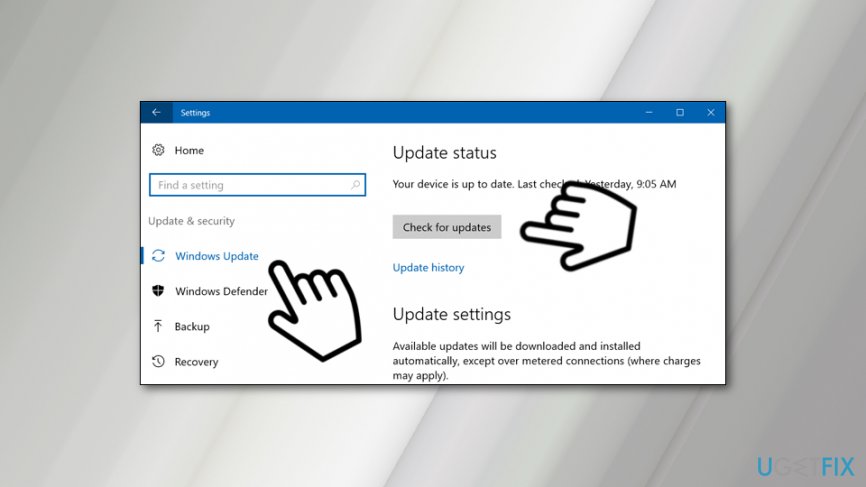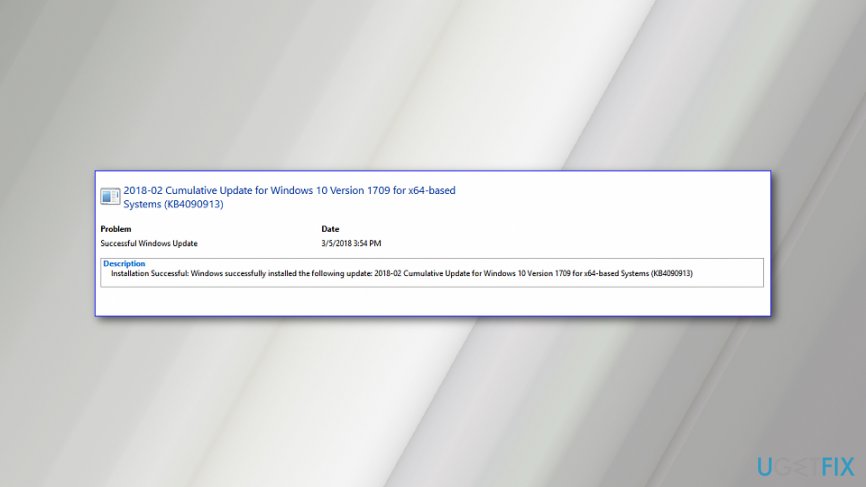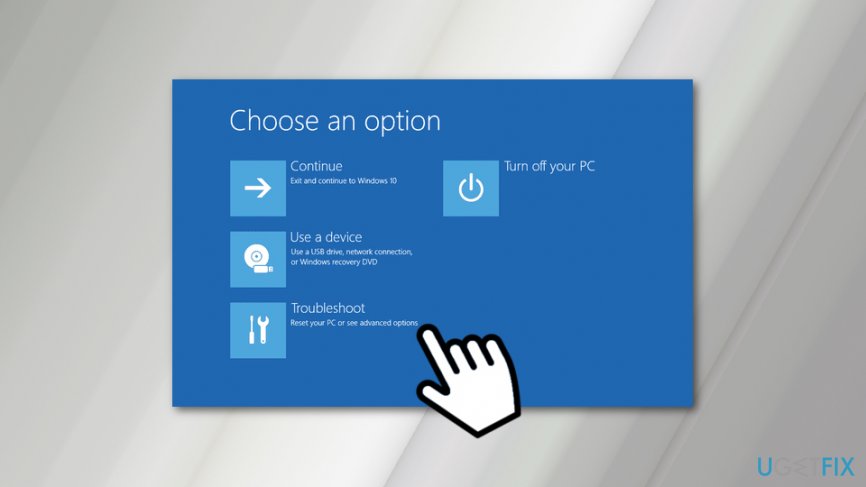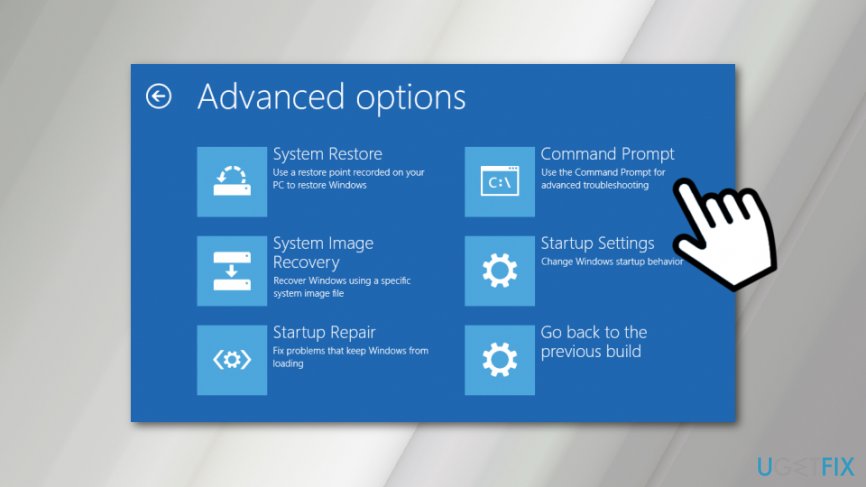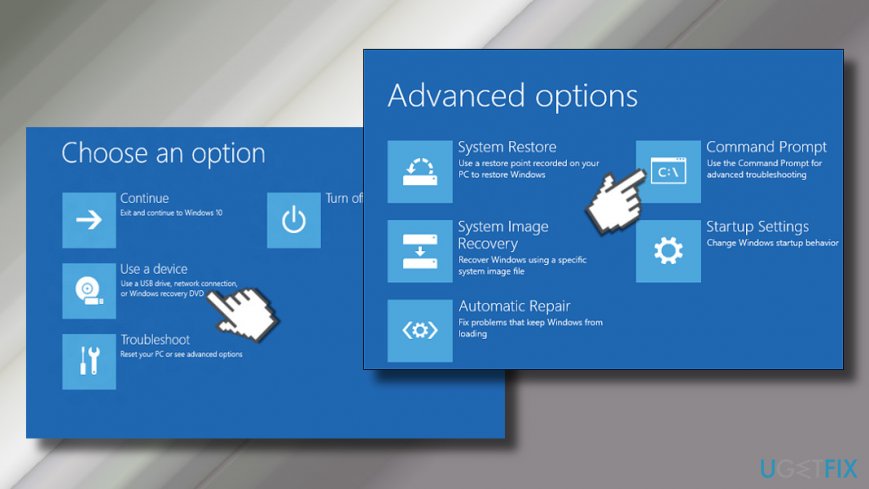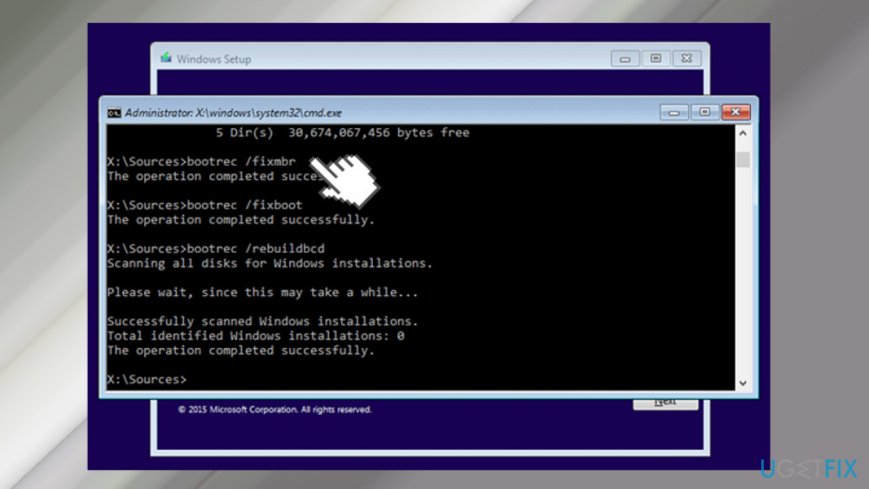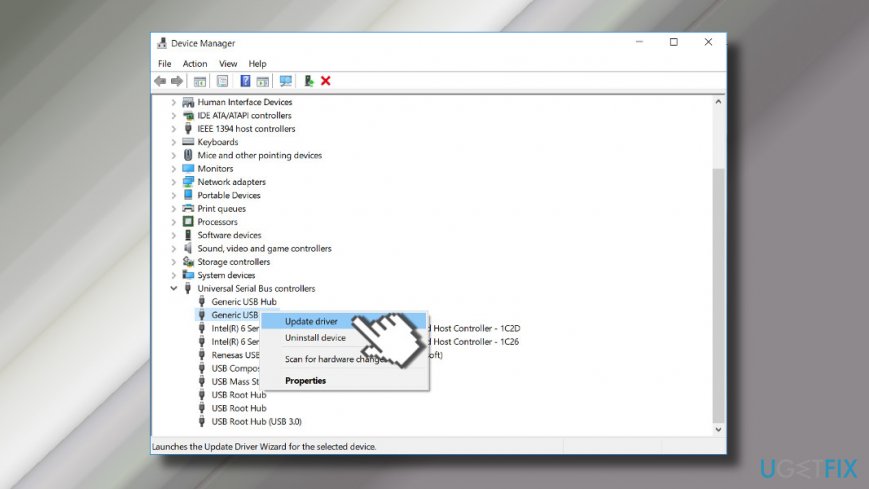Question
Issue: How to fix Windows 10 stuck at “Choose your keyboard layout” screen?
Hello. I've upgraded to Windows 10, but apparently, the process did not succeed as I received an error attempting_execut_on_nonexecute_memory, which was followed by a forced system restart. At boot, the system got stuck at “choose your keyboard layout screen” screen. I have no idea what should I do. Need your help ASAP!
Solved Answer
“Choose your keyboard layout” pop-up is an issue that might occur when upgrading to Windows 10 from older versions of the OS. However, users also report about this Windows upgrade[1] problem which happens after the installation of Creators Update or Fall Creators Update. The problem might appear after the incorrect system shutdown too, for instance, if the electricity went down or you accidentally unplugged PC from the power source.
More often than not, this problem is triggered by corrupted Windows 10 upgrade files. This does not mean that the upgrade itself is corrupted, but rather some of its files might get wrong during the download or installation process. Users claim that the OS restarts to a screen that displays “Choose your keyboard layout” error only.
One of the reasons why the computer gets stuck on “Choose your keyboard layout” screen is security update KB4074588 (OS Build 16299.248) which broke some USB devices.[2] However, Microsoft released an update that fixes “Choose your keyboard layout” issue on 13, March 2018. Therefore, you should run Windows Update service to install the update.
The issue might reoccur due to corrupted Windows OS updates and “Choose your keyboard layout” triggers issues with machines that run Windows 10 versions with particular vulnerabilities or bugs. Going to the latest versions can fix most of those problems. Corrupted upgrade files can cause various issues, so go through suggestions below and try at least a few of them to fix “Choose your keyboard layout” screen.
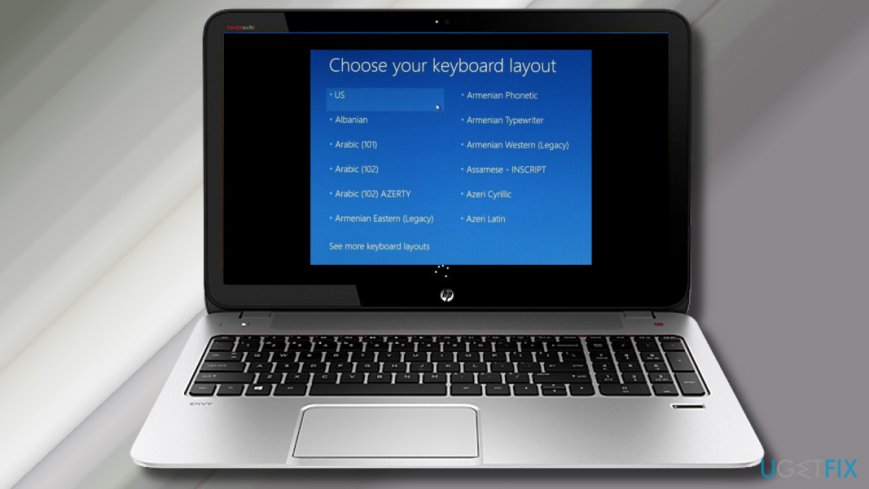
Another prevalent reason of the Windows 10 upgrade stuck at “Choose your keyboard layout” screen is a driver issue as one of the device drivers (usually Universal Serial Bus controllers[3]) may go down or encounter compatibility problems while upgrading.
When something goes wrong with Windows, it delivers a “Preparing Automatic Repair” window on system startup and laters show “Choose your keyboard layout” screen. The problem is that this error renders the mouse or keyboard useless, which is why the PC's user cannot perform any tasks with the PC.
In some cases, users can fix “Choose your keyboard layout” screen error by rebooting a computer. However, such a simple solution does not always work. Nevertheless, there's a workaround that helps to solve this problem entirely.
How to fix “Choose your keyboard layout” screen on Windows 10
First of all, you should check if your keyboard or mouse works on other computer or laptop. Hence, connect them to another device and make sure that there's any problem with them. However, if mouse and keyboard are working just fine, you might need to try other methods.
Install KB4090913 update
Windows security update released on February 13, 2018 (KB4074588 (OS Build 16299.248) broke some USB devices. However, installation of KB4090913 update should solve the problem:
- Open Start and navigate to Settings.
- Choose Update & security.
- Click Windows Update.
- Hit Check for updates button.

- Install KB4090913 update.

- Restart the computer and check if it helped to solve the problem.
Start the Windows 10 Recovery Environment to install the update using Command Prompt
If the “Choose your keyboard layout” error is caused by the previously mentioned security update, you might be able to make your keyboard, mouse or touchscreen working in Windows 10 Recovery Environment:
- Reboot computer three times before the system finishes loading the desktop. This should help to launch Windows 10 Recovery Environment automatically. If not, you can use the installation media.
- When you see the recovery screen on your PC, choose Troubleshoot.

- Click Advanced Options and open Command Prompt.

- In the Command Prompt type the following command:
For 32-bit Windows: dism.exe /image:c:\\ /remove-package /packagename:Package_for_RollupFix~31bf3856ad364e35~x86~~16299.248.1.17
For 64-bit Windows: dism.exe /image:c:\\ /remove-package /packagename:Package_for_RollupFix~31bf3856ad364e35~amd64~~16299.248.1.17
IMPORTANT: Change C: with the appopriate drive letter, if Windows is located in other directory, not in C: drive. - Close Command Prompt.
- Click Continue to close Windows Recovery Environment.
- Restart the computer and install available Windows updates. Navigate to Start > Settings > Update & security > Windows Update > Check for updates.
Create a bootable Windows 10 USB
First of all, you need an alternative PC that you could use for creation of bootable Windows 10 installation drive. Once you have access to a working PC, prepare a USB stick that is empty and has at least 8 GB of free space.
- Now navigate to the official Microsoft's website and download the Windows 10 ISO file.
- When the ISO file is downloaded to the system, plug-in the USB drive and transfer the file to it. You can find more information on how to create a bootable Windows 10 USB drive here.
- When you have a bootable USB with Windows 10 installation in hand, plug it into your PC and restart it.
Run Command Prompt
- Select the Recovery Menu on the Choose an option screen and click Troubleshoot.
- Now under Advanced Options menu select Command Prompt.

- Copy and paste the following commands in the Command Prompt window and press Enter:
chkdsk c: /f
bootrec /fixmbr
bootrec /fixboot
bootrec /rebuildbcd
bcdboot c:\\windows /s c: - When Command Prompt executes all the commands, reboot your PC and check if they fixed the “Choose your keyboard layout” error.

In case this method did not work, you can try boot into Safe Mode with Networking:
- Reboot Windows several times in a row. Failed reboots will start an Automatic Repair.
- In the Automatic Repair Window, select Troubleshoot -> Advanced Options.
- Then open Startup Settings and click Restart.
- Now click F5 or 5 to access Safe Mode with Networking.
- Once you access the desktop, right-click on Windows key and select Device Manager.

- Check each category of drivers to find out if any of them are malfunctioning. Problematic drives are usually marked with a yellow exclamation mark.
- If none of them are labeled as outdated or corrupted, then we would strongly recommend updating all Universal Serial Bus controllers.
Reinstall Windows 10
The ultimate solution for the stuck “Choose your keyboard layout” screen is a fresh Windows 10 install. You can learn more about this process here.
Repair your Errors automatically
ugetfix.com team is trying to do its best to help users find the best solutions for eliminating their errors. If you don't want to struggle with manual repair techniques, please use the automatic software. All recommended products have been tested and approved by our professionals. Tools that you can use to fix your error are listed bellow:
Prevent websites, ISP, and other parties from tracking you
To stay completely anonymous and prevent the ISP and the government from spying on you, you should employ Private Internet Access VPN. It will allow you to connect to the internet while being completely anonymous by encrypting all information, prevent trackers, ads, as well as malicious content. Most importantly, you will stop the illegal surveillance activities that NSA and other governmental institutions are performing behind your back.
Recover your lost files quickly
Unforeseen circumstances can happen at any time while using the computer: it can turn off due to a power cut, a Blue Screen of Death (BSoD) can occur, or random Windows updates can the machine when you went away for a few minutes. As a result, your schoolwork, important documents, and other data might be lost. To recover lost files, you can use Data Recovery Pro – it searches through copies of files that are still available on your hard drive and retrieves them quickly.
- ^ Darren Allan. Windows 10 free upgrade is still alive and kicking in 2018. TechRadar. The largest UK-based consumer technology news and reviews site.
- ^ USB devices may stop working after installing the February 13, 2018 update (KB4074588). Microsoft. The official website.
- ^ Guy McDowell. Dead USB Port? Here’s How to Diagnose and Fix It!. MakeUseOf. Technology website.