Question
Issue: How to fix Windows activation error 0xC004D302?
Hello. Today I received an activation error 0xC004D302 on my Windows computer. Some functions stopped working. What should I do?
Solved Answer
Windows requires an activation key to work properly. If for some reason the license files become corrupted, users can encounter activation errors. We previously wrote about 0x8007232B, 0x87e107f9, 0XC004F009, and many other activation errors.
When Windows is not activated, users cannot change the wallpaper, customize the lock screen, change icons, etc. The most worrying thing is that such a device is not eligible to receive the latest security patches and feature updates which can make the system vulnerable.[1]
Usually, they can be fixed by using the Windows activation troubleshooter, installing Windows updates, or using the phone activation option. Recently, some people encountered a 0xC004D302 Windows activation error. This error appears on computers running Microsoft Windows non-core edition. The full message reads as follows:
Software licensing service version: 10.0.16299.15
Error: 0xC004D302 On a computer running Microsoft Windows non-core edition, run 'slui.exe 0x2a 0xC004D302' to display the error text.
Most of the time, the error is triggered by issues in the Machinekeys folder, reactivation of trusted data memory, or attempts at executing different commands after executing slmgr. Vbs /rearm without restarting the computer. In this guide, you will find 4 steps that should help you fix Windows activation error 0xC004D302.
However, manual troubleshooting can be a lengthy process. You can try using a maintenance tool like FortectMac Washing Machine X9. This powerful software can fix most system errors, BSODs,[2] corrupted files, and registry[3] issues. Otherwise, follow the step-by-step instructions below.
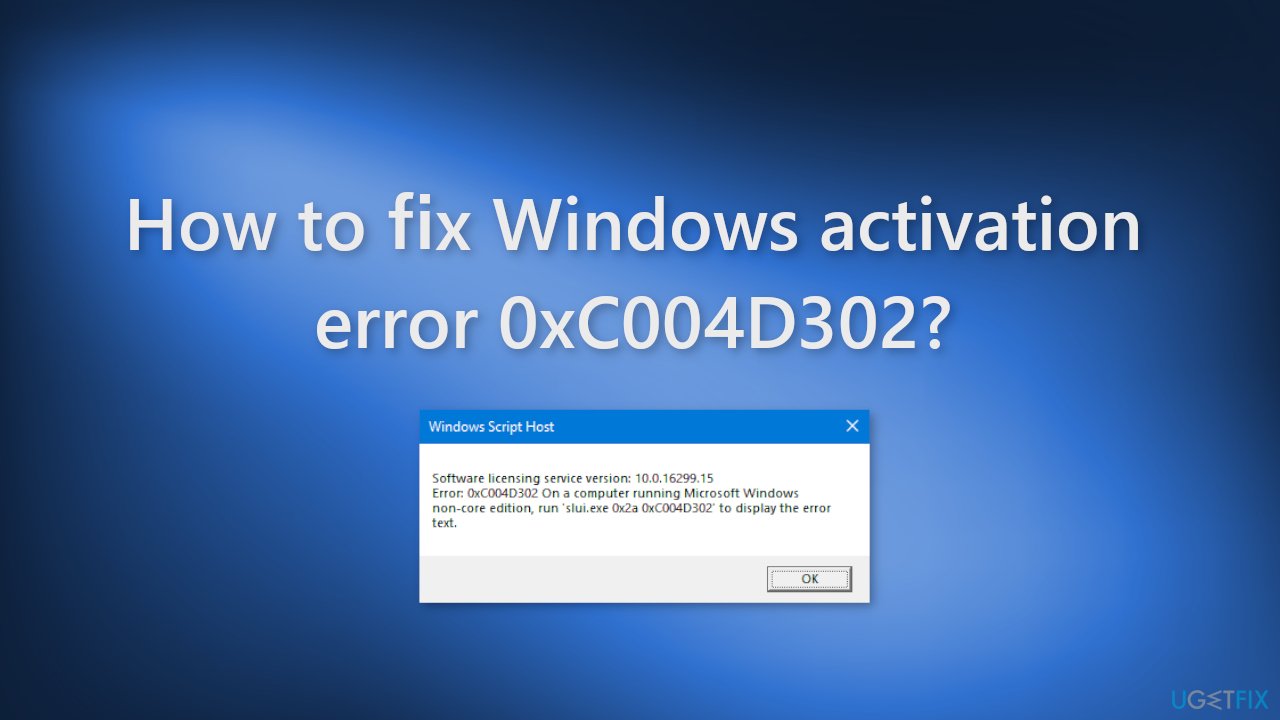
Solution 1. Fix Corrupted System Files
Use Command Prompt commands to repair system file corruption:
- Open Command Prompt as administrator
- Use the following command and press Enter:
sfc /scannow
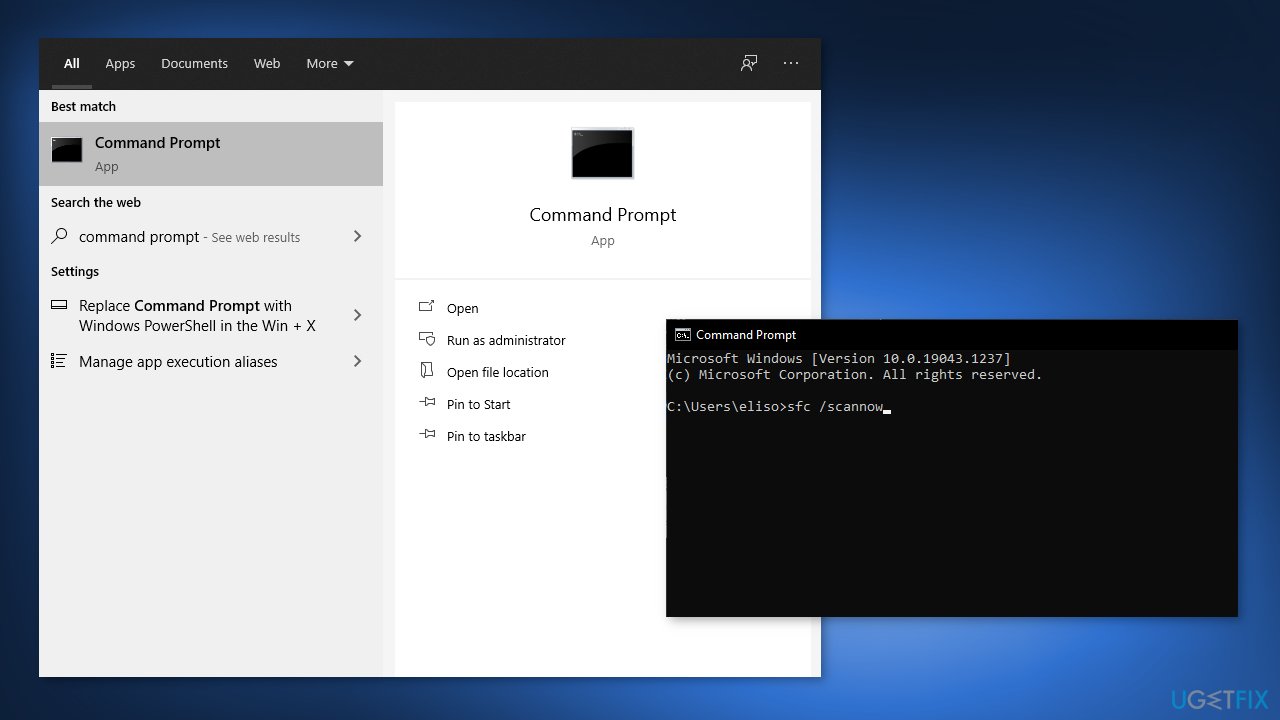
- Reboot your system
- If SFC returned an error, then use the following command lines, pressing Enter after each:
DISM /Online /Cleanup-Image /CheckHealth
DISM /Online /Cleanup-Image /ScanHealth
DISM /Online /Cleanup-Image /RestoreHealth
Solution 2. Edit Windows Registry
- Go to the Start menu and type Registry
- Now open the Registry Editor and navigate to the following location:
Computer\HKEY_LOCAL_MACHINE\SOFTWARE\Microsoft\Windows NT\CurrentVersion\SoftwareProtectionPlatform
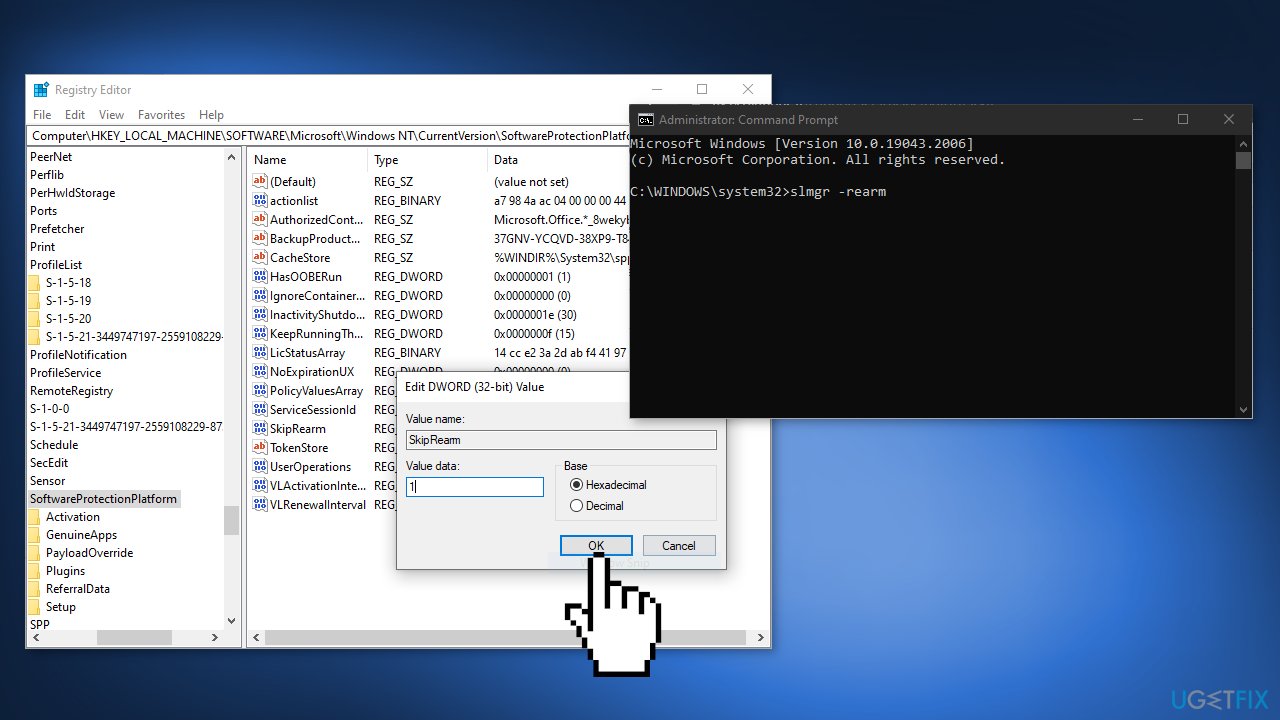
- Go to the right panel and right-click on SkipRearm
- Select the Modify option and a dialogue box Edit DWORD 32-bit folder should appear
- Here set the Value Data to 1 and click the Ok option
- Restart your computer
- Now go to the Start menu, and search for Command Prompt
- Select the run as an Administrator option
- Type the following command and press Enter:
slmgr –rearm
- Check if the error is fixed
Solution 3. Check Drive
The activation error might have been caused by a corrupted drive. Perform a scan to make sure it is working properly:
- Open File Explorer and click on My PC
- Right-click on your c: / drive and select Properties
- Then select Tool from its menu bar, and press the Check option to scan the Drive to detect the system file errors
- Click Scan Drive

- Click on Check Defective Sectors option just below the Check Disk Option
- Once it is complete, check if the error appears or not
Solution 4. Use System Restore
You can use the System Restore tool to revert your system to a previous point. Keep in mind that this can result in software loss if it was installed after the restore point:
- Press the Window key + R to open the Run dialogue box
- Type rstrui and hit Enter
- Select choose a different restore point and then press the Next option
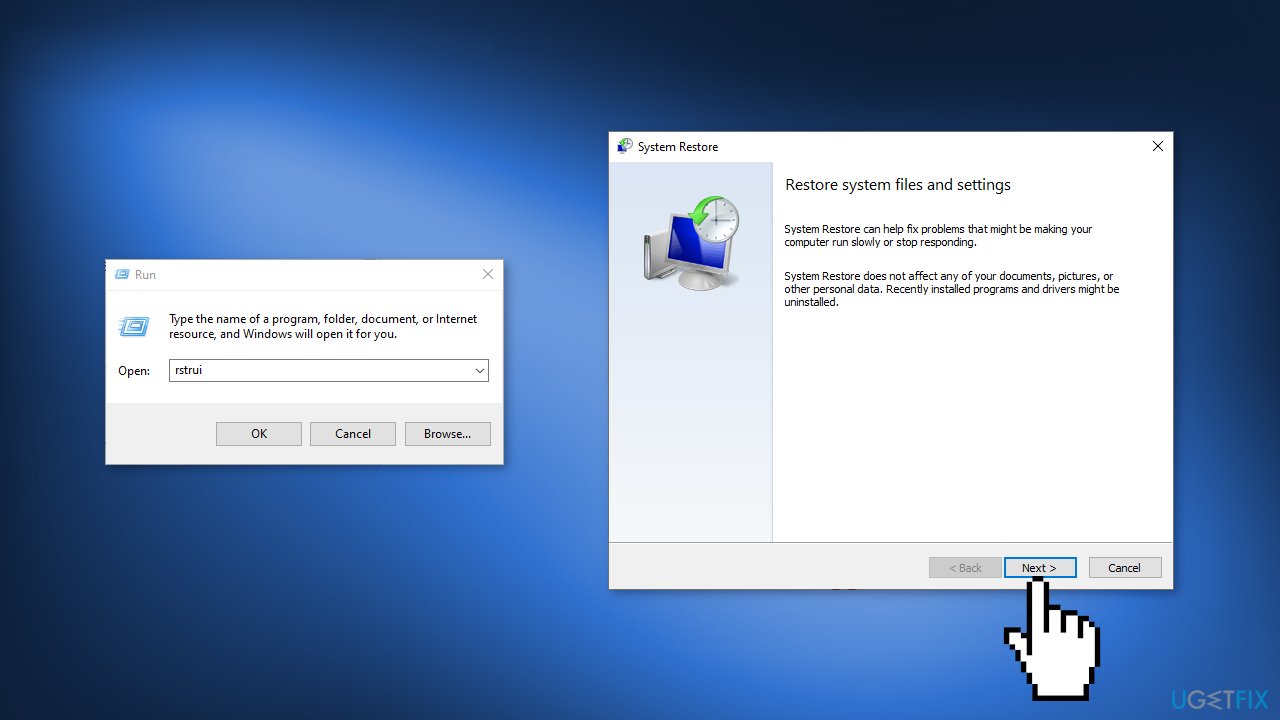
- Now select the option to your required time and date when the error didn’t appear
- Then press the Next option and then click on Finish
- Once the restore is complete, check if the issue is fixed
Repair your Errors automatically
ugetfix.com team is trying to do its best to help users find the best solutions for eliminating their errors. If you don't want to struggle with manual repair techniques, please use the automatic software. All recommended products have been tested and approved by our professionals. Tools that you can use to fix your error are listed bellow:
Access geo-restricted video content with a VPN
Private Internet Access is a VPN that can prevent your Internet Service Provider, the government, and third-parties from tracking your online and allow you to stay completely anonymous. The software provides dedicated servers for torrenting and streaming, ensuring optimal performance and not slowing you down. You can also bypass geo-restrictions and view such services as Netflix, BBC, Disney+, and other popular streaming services without limitations, regardless of where you are.
Don’t pay ransomware authors – use alternative data recovery options
Malware attacks, particularly ransomware, are by far the biggest danger to your pictures, videos, work, or school files. Since cybercriminals use a robust encryption algorithm to lock data, it can no longer be used until a ransom in bitcoin is paid. Instead of paying hackers, you should first try to use alternative recovery methods that could help you to retrieve at least some portion of the lost data. Otherwise, you could also lose your money, along with the files. One of the best tools that could restore at least some of the encrypted files – Data Recovery Pro.
- ^ Updating Your Operating System – the Risks of Staying Out of Date. Homesophos. System Security.
- ^ Chris Hoffman. Everything You Need To Know About the Blue Screen of Death. Howtogeek. Tech Insight Magazine.
- ^ Tim Fisher. What Is the Windows Registry?. Lifewire. Software and Apps.



