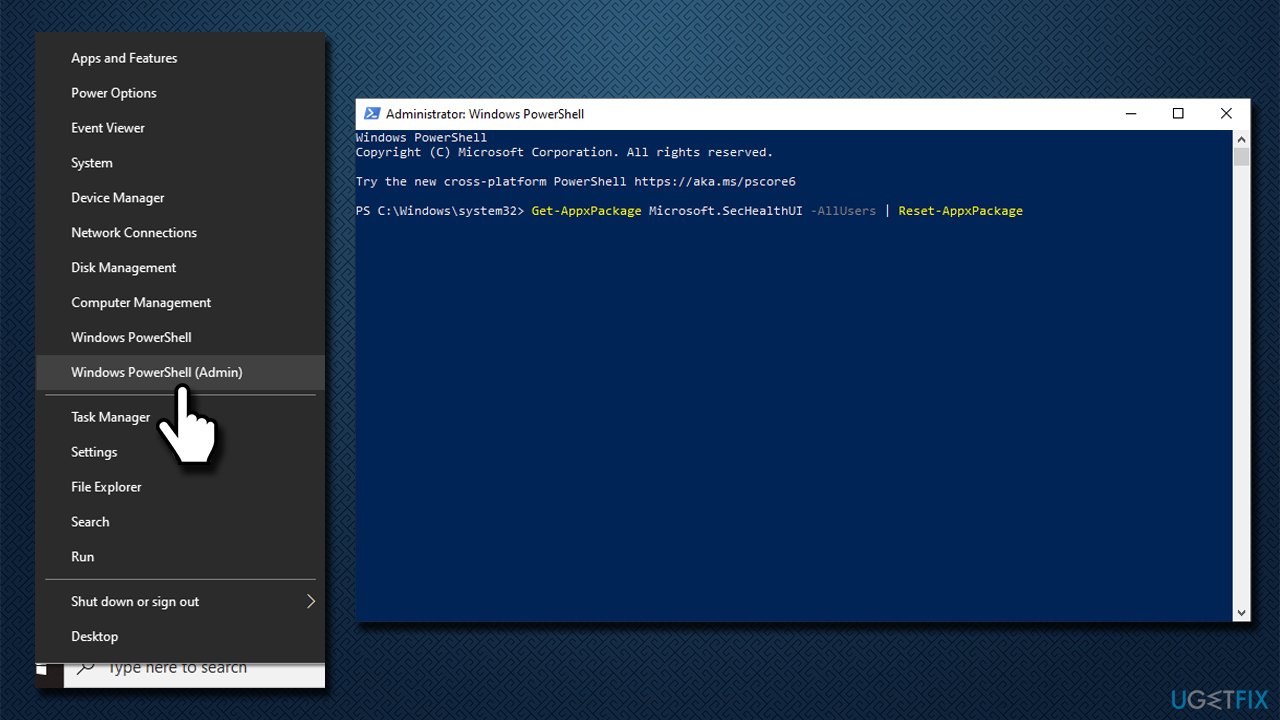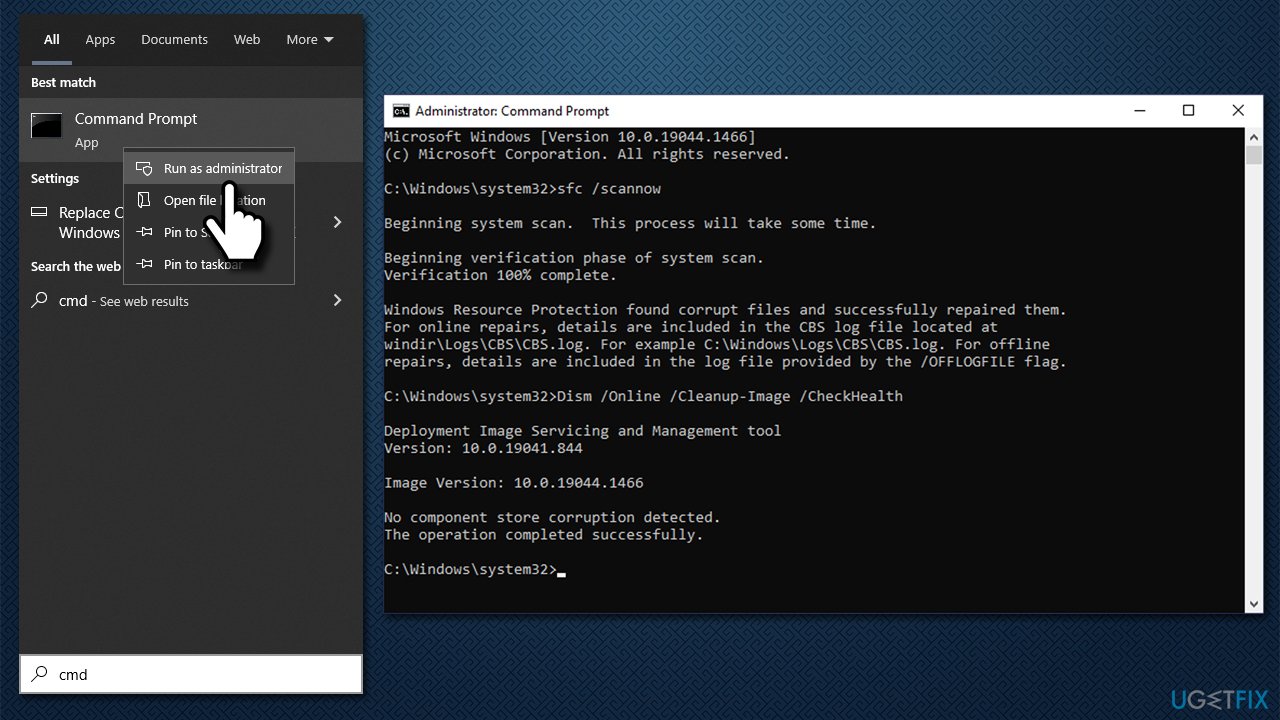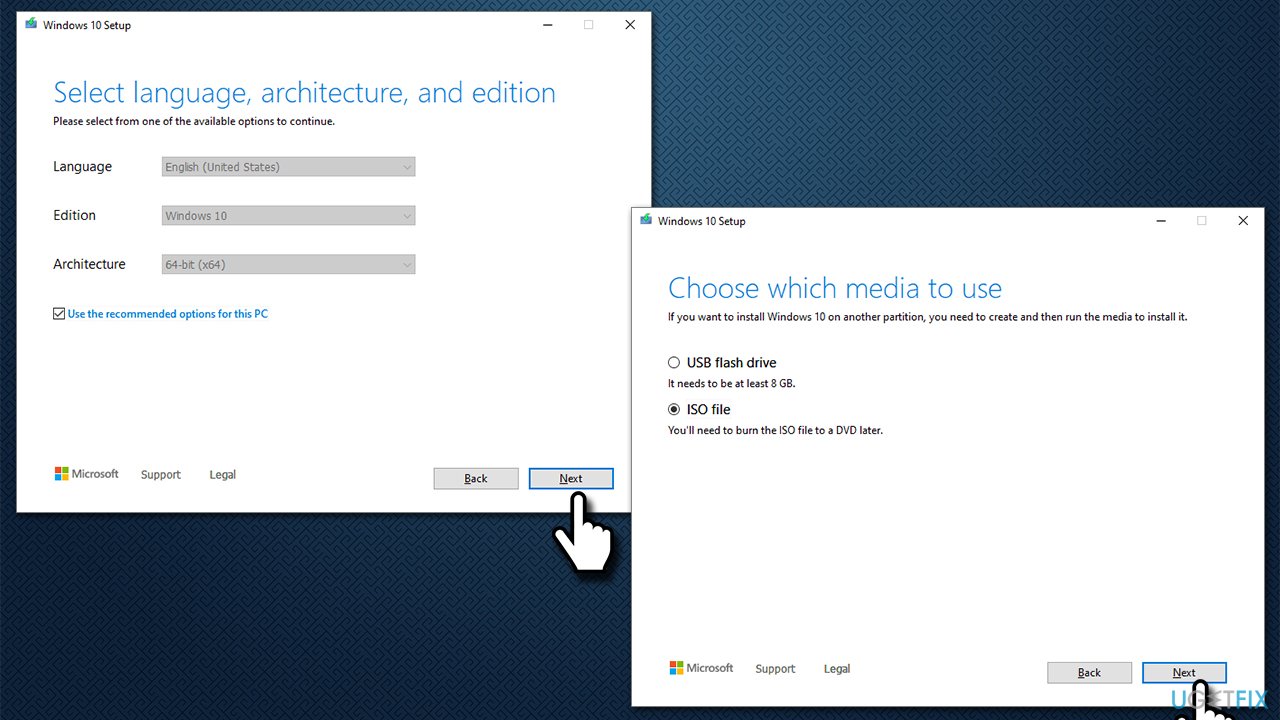Question
Issue: How to fix Windows Defender Security Intelligence version 0.0.0.0?
Hello, my Windows Defender is not updating. Every time I get a message saying my definitions are out of date, I click the Update button, but nothing really happens and the problem keeps coming back. I think that the problem lies with Defender itself, as it shows “Security Intelligence version 0.0.0.0.” Any ways to fix this?
Solved Answer
Windows Defender, or as it's currently known – Microsoft Defender is comprehensive security software that comes pre-installed with any newer Windows operating system version, which includes 8, 9, 10, and 11.
While it can lack certain extra features, it does its job very well when it comes to malware[1] protection and is easily comparable to many third-party security applications, according to numerous tests made by independent bodies.[2] Most importantly – it is free, and that's why so many choose the app as their defense against computer nasties.
Unfortunately, Windows Defender might sometimes malfunction, as we have already seen in previous reports about the “You’ll need a new app to open this windowsdefender” or 0x80073b01 error issues. This time, many users said they were unable to make the app work properly – especially those who upgraded to Windows 11.
According to numerous reports, Microsoft Defender is constantly messaging users that their definitions are out of date. Users also claimed that the version of the app is rather strange – it says “Security Intelligence version 0.0.0.0,” and that its creation date is “Not available.” Some people got an update installation error code 80070714 or 0x80070643.
Just like any other security software, this one has to be updated regularly to repel all the newest threats. Without it, many users feel vulnerable to cyberattacks, and that's completely understandable, so it's important to fix the bug[3] as soon as possible.
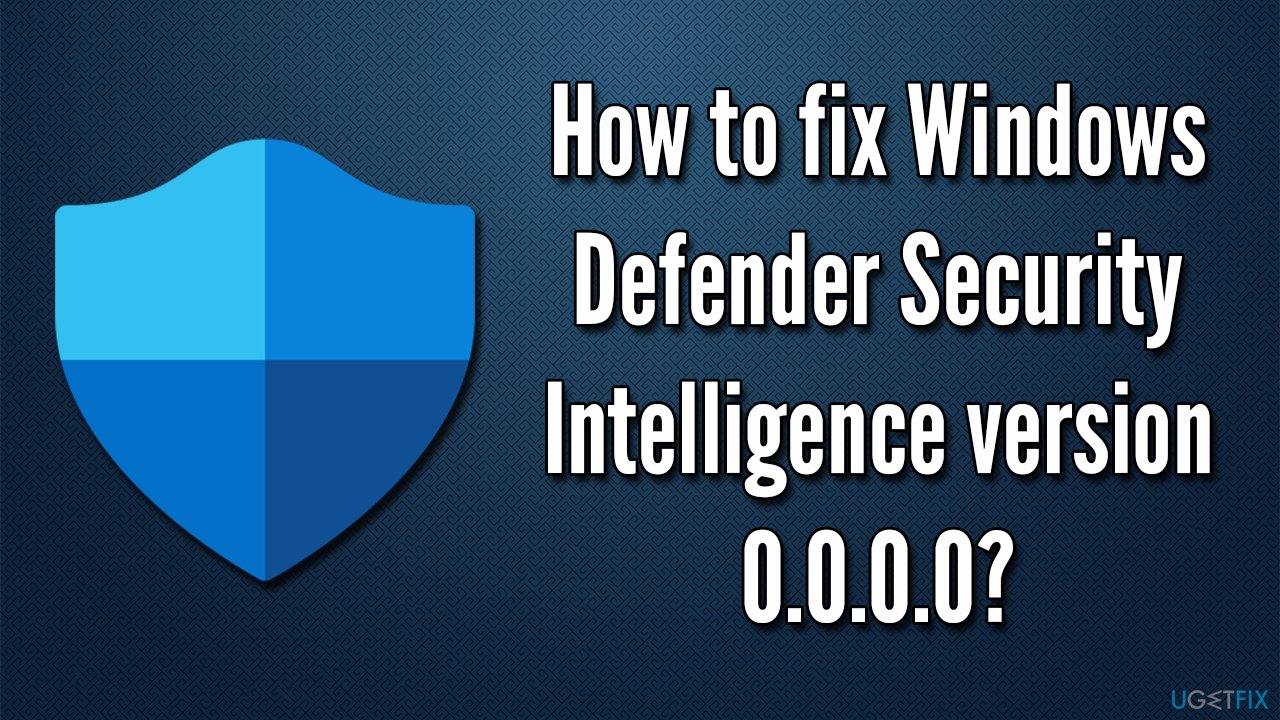
To make it clear – “Security Intelligence version 0.0.0.0” is not a valid version of the app, and essentially, if you have this problem, your computer security is in jeopardy, and you need to take action immediately. The reason for the error could be many – bad Windows installation, corrupted system files, general bugs, etc.
Before you proceed with the solutions below, we recommend you try using the FortectMac Washing Machine X9 repair tool, which can find and replace damaged system components with working ones, automatically fixing various Windows issues.
Method 1. Try to install Windows Defender Manually
If the built-in version of Windows Defender is buggy, you can always try downloading and installing it yourself from the official Microsoft website. Scroll down and look for Microsoft Defender Antivirus for Windows 10 and Windows 8.1, which is also applicable for Windows 11, and download the 64-bit version. Launch the installer and proceed with on-screen instructions.
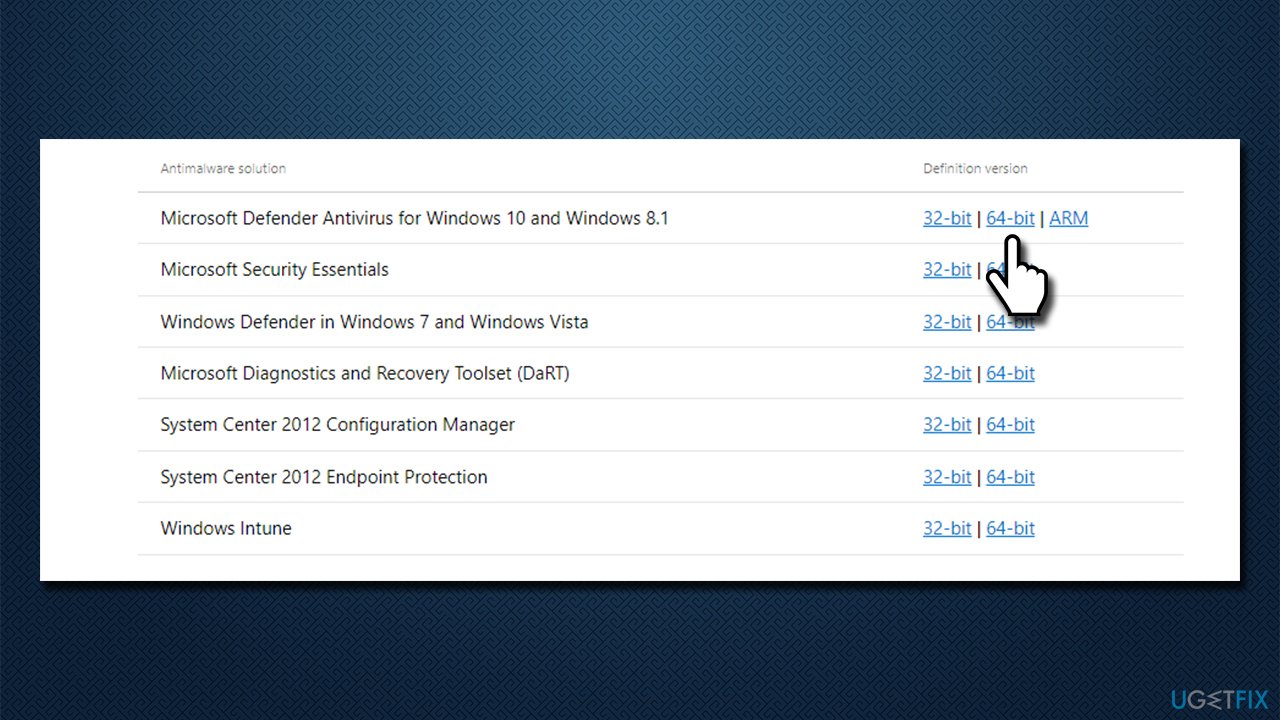
Method 2. Reset the app
You can try resetting Windows Defender via PowerShell:
- Right-click on Start and pick PowerShell (Admin)
- When User Account Control (UAC) shows up, click Yes
- In the new window, copy and paste the following command, pressing Enter after:
Get-AppxPackage Microsoft.SecHealthUI -AllUsers | Reset-AppxPackage
- Restart your PC and see if the issue is fixed.
Method 3. Run SFC and DISM
Sometimes, the system file corruption can cause Windows components to malfunction, including Defender. Thus, we recommend running SFC and DISM via elevated Command Prompt/Terminal:
- Type cmd in Windows search
- Right-click on Command Prompt and select Run as administrator
- Use the following command lines, pressing Enter each time:
sfc /scannow
DISM /Online /Cleanup-Image /CheckHealth
DISM /Online /Cleanup-Image /ScanHealth
DISM /Online /Cleanup-Image /RestoreHealth - Restart your PC.

Method 4. Reinstall Windows
If none of the methods above helped you, you can reinstall Windows. Make sure you backup all your personal files just in case and disconnect all the unnecessary devices such as printers and cameras.
- Visit the official Microsoft website and download Windows 10 installation media (Windows 11 version)
- Double-click the installer and select Yes when UAC shows up
- Agree to terms
- Pick Create installation media (USB flash drive, DVD or ISO file) for another PC option and click Next
- Select the Use Recommended options for this PC checkbox and click Next
- Choose the ISO file and click Next

- Once you have prepared the ISO, put it into the malfunctioning PC
- Restart your machine and rapidly press F8, F10, F12, Del, or another button that would let you load into BIOS
- Here, go to the Boot section and set the boot priority to Flash drive
- Restart your system, and then proceed with on-screen instructions to reinstall Windows.
Repair your Errors automatically
ugetfix.com team is trying to do its best to help users find the best solutions for eliminating their errors. If you don't want to struggle with manual repair techniques, please use the automatic software. All recommended products have been tested and approved by our professionals. Tools that you can use to fix your error are listed bellow:
Access geo-restricted video content with a VPN
Private Internet Access is a VPN that can prevent your Internet Service Provider, the government, and third-parties from tracking your online and allow you to stay completely anonymous. The software provides dedicated servers for torrenting and streaming, ensuring optimal performance and not slowing you down. You can also bypass geo-restrictions and view such services as Netflix, BBC, Disney+, and other popular streaming services without limitations, regardless of where you are.
Don’t pay ransomware authors – use alternative data recovery options
Malware attacks, particularly ransomware, are by far the biggest danger to your pictures, videos, work, or school files. Since cybercriminals use a robust encryption algorithm to lock data, it can no longer be used until a ransom in bitcoin is paid. Instead of paying hackers, you should first try to use alternative recovery methods that could help you to retrieve at least some portion of the lost data. Otherwise, you could also lose your money, along with the files. One of the best tools that could restore at least some of the encrypted files – Data Recovery Pro.
- ^ Malware. Wikipedia. The free encyclopedia.
- ^ AV-TEST Product Review and Certification Report – Jan-Feb/2022. AV-Test. The Independent IT-Security Institute.
- ^ Software Bug. Techopedia. Defining complex tech jargon to exploring the latest tech trends.