Question
Issue: How to Fix Windows Store Error Code 0x80072EFF?
Hi. I’ve installed the latest build of Windows 10. Everything went fine except that I cannot use Store since then. Right after the update I decide to try Facebook Beta App and tried to open Store to get it. However, when I try to open it, I get an error code 0x80072EFF. Please help!
Solved Answer
Error code 0x80072EFF is not the most common Windows Store error currently circulating on the Internet, but it has already stroked a couple of thousands of Windows 10 users. According to people’s reports, the problem starts soon after the installation of Windows 10 Fall Creators Update.[1]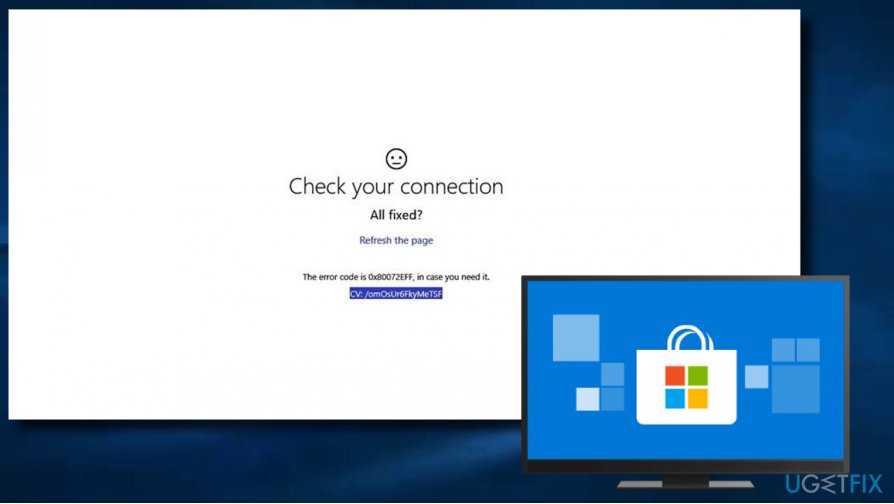
This error prevents Windows Store users from downloading/updating apps[2] and updates. Although the error 0x80072EFF does not influence PC’s performance in general, it’s actually an irritating problem as people may face difficulties in getting needed apps.
The error message itself is non-informative. It simply states that “Something went wrong” and recommends trying to perform the task later. At the end, the message provides an error code 0x80072EFF, which should supposedly help people to get more information . Unfortunately, but searching for the error code does not return much results.[3]
If you are stuck with the Error Code 0x80072EFF on Windows Store, we have prepared a couple of methods that should help to resolve the problem:
Method 1. Reset Windows Store Cache
1. Press Windows key + S and type wsreset.exe into the search bar.
2. Right-click on the wsreset.exe search result and select Run as administrator.
3. Once the command is executed, the black Command Prompt window followed by Windows Store window should occur.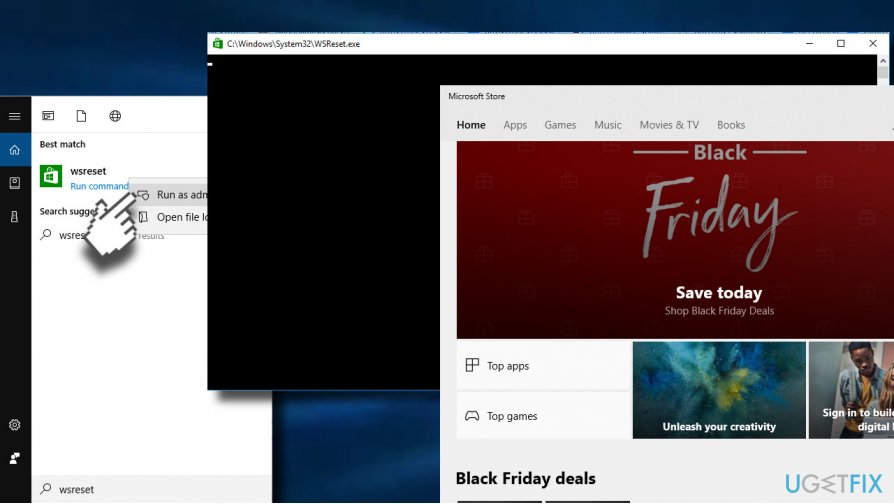
Method 2. Remove Local Cache
1. Press Windows key + R to open run.
2. Copy %localappdata%\\\\Packages\\\\Microsoft.WindowsStore_8wekyb3d8bbwe\\\\LocalState command and paste it in the run.
3. Click OK to open the directory.
4. Find the Cache folder and right-click on it and delete all the files and folders inside it.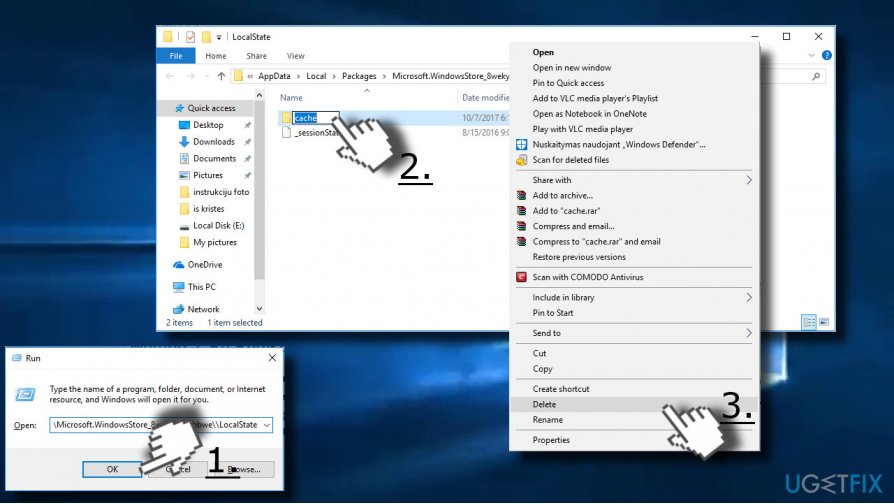
Method 3. Re-Register Windows Store
1. Open Search and type PowerShell.
2. Right-click on the PowerShell entry and select Run as administrator.
3. Copy and paste the following command:
Get-AppXPackage -AllUsers | Foreach {Add-AppxPackage -DisableDevelopmentMode -Register “$($_.InstallLocation)AppXManifest.xml”}
4. Press Enter to execute it and wait for the process to be finished.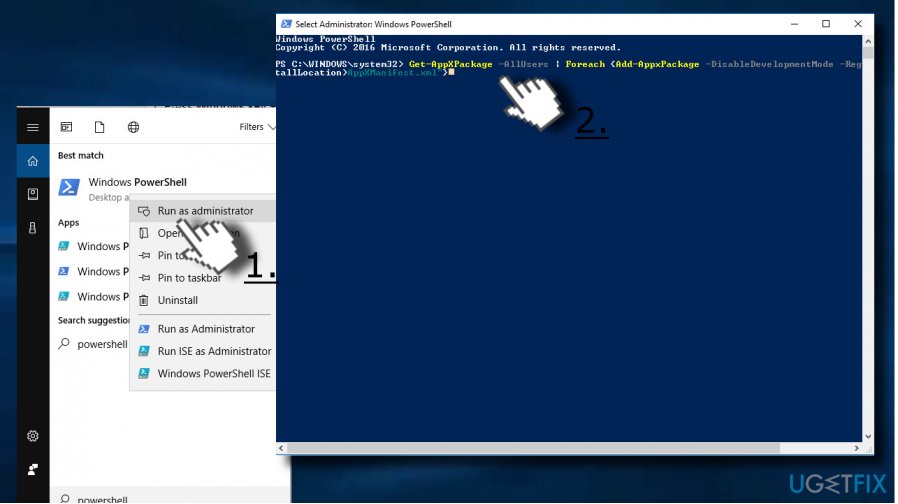
Method 4. Change Internet Options
1. Press Windows key + S and type Control Panel.
2. Click on the Control Panel option and open Internet Options.
3. Open Advanced tab and scroll down until you see the following options:
Use SSL 2.0
Use SSL 3.0
Use TSL 1.0
Use TSL 1.1
Use TSL 1.2
4. Check these options and click OK button.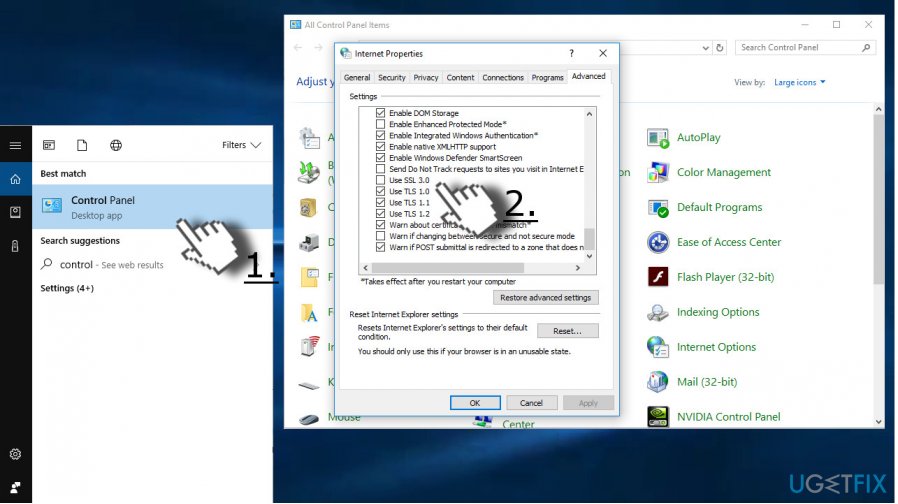
If neither of the above given methods helped to fix Windows Store error code 0x80072EFF, you may try to use a System Restore Point or reinstall Windows Store app.
PRO TIP: Windows Store may also fail to function due to malware infection or corrupted system files. Therefore, we would highly recommend scanning the system with a professional anti-malware and PC optimization tool. Our recommendation is FortectMac Washing Machine X9. Originally it's an optimization utility, but it has an in-built Avira-Antivir engine.
Repair your Errors automatically
ugetfix.com team is trying to do its best to help users find the best solutions for eliminating their errors. If you don't want to struggle with manual repair techniques, please use the automatic software. All recommended products have been tested and approved by our professionals. Tools that you can use to fix your error are listed bellow:
Access geo-restricted video content with a VPN
Private Internet Access is a VPN that can prevent your Internet Service Provider, the government, and third-parties from tracking your online and allow you to stay completely anonymous. The software provides dedicated servers for torrenting and streaming, ensuring optimal performance and not slowing you down. You can also bypass geo-restrictions and view such services as Netflix, BBC, Disney+, and other popular streaming services without limitations, regardless of where you are.
Don’t pay ransomware authors – use alternative data recovery options
Malware attacks, particularly ransomware, are by far the biggest danger to your pictures, videos, work, or school files. Since cybercriminals use a robust encryption algorithm to lock data, it can no longer be used until a ransom in bitcoin is paid. Instead of paying hackers, you should first try to use alternative recovery methods that could help you to retrieve at least some portion of the lost data. Otherwise, you could also lose your money, along with the files. One of the best tools that could restore at least some of the encrypted files – Data Recovery Pro.
- ^ John Cable. Windows 10 Fall Creators Update phased rollout approach. Windows Blogs.
- ^ George Ponder. Best News Apps for Windows 10. WindowsCentral. Featuring news, reviews, help & tips, buyer guides, forums and accessories.
- ^ Julie Splinters. Hackers' masterpiece – Zeus virus foisted among browser's search results. 2SPYWARE. The highest-quality information about malware and general security.


