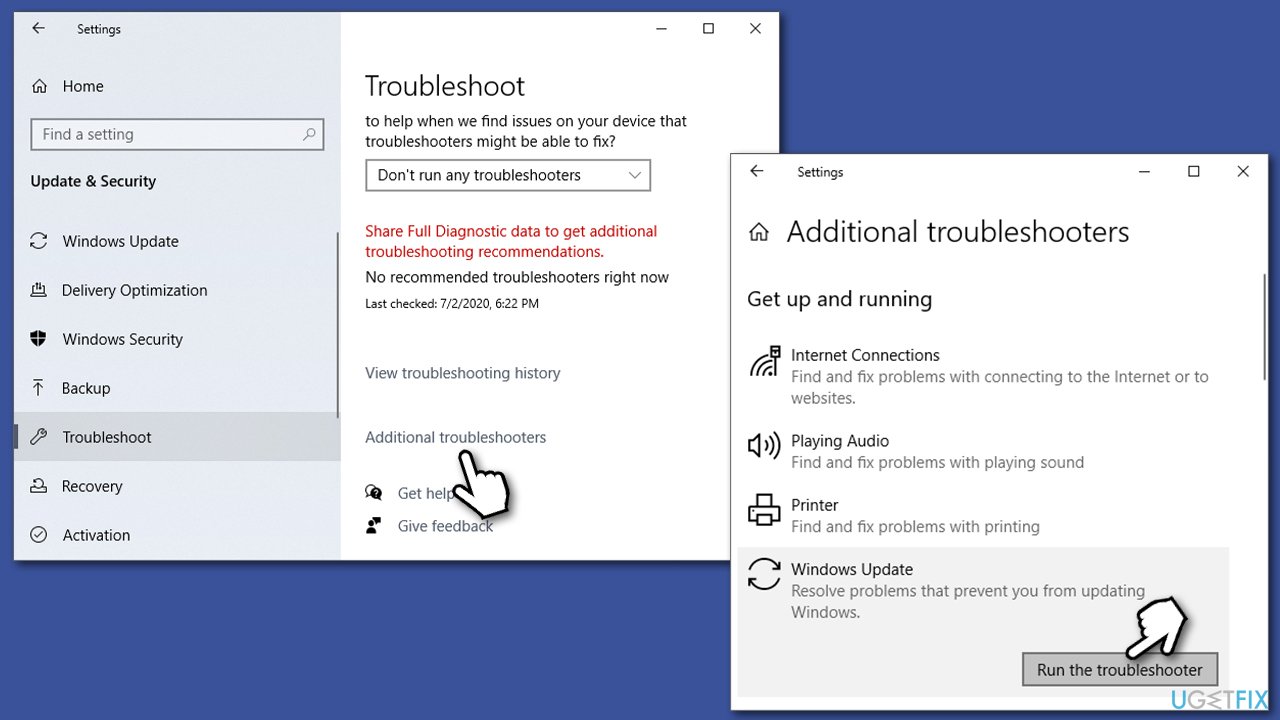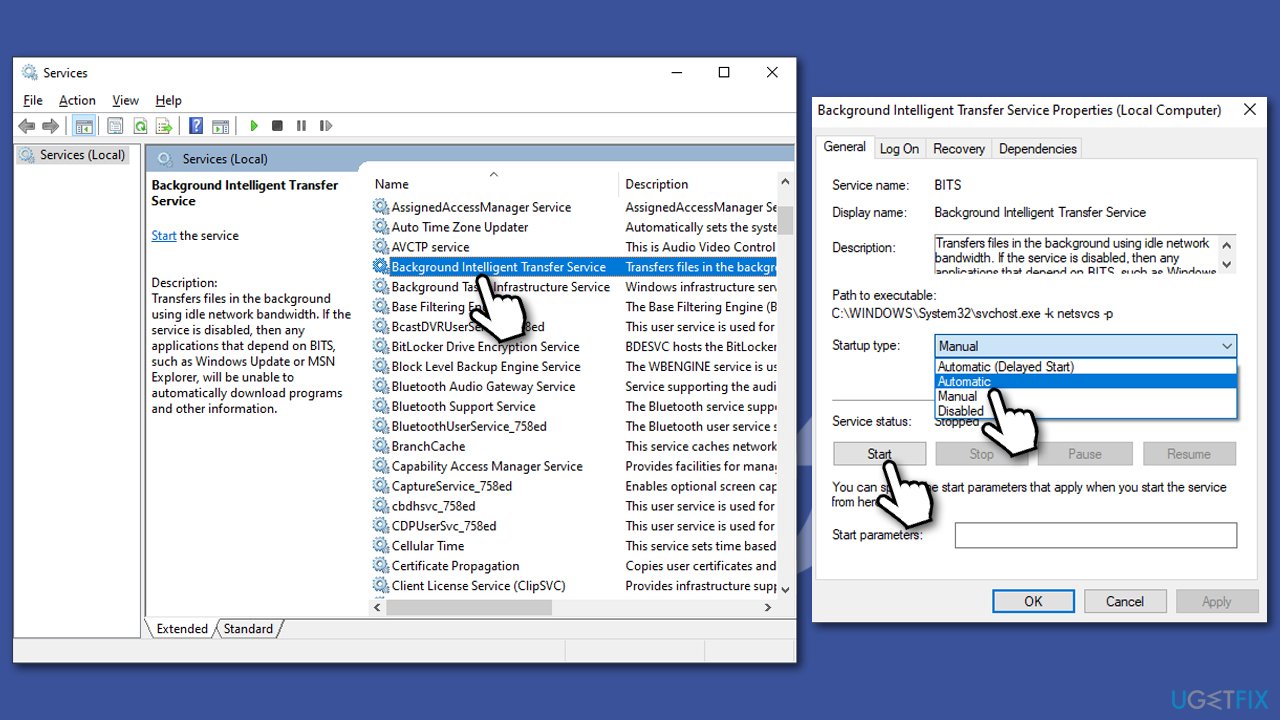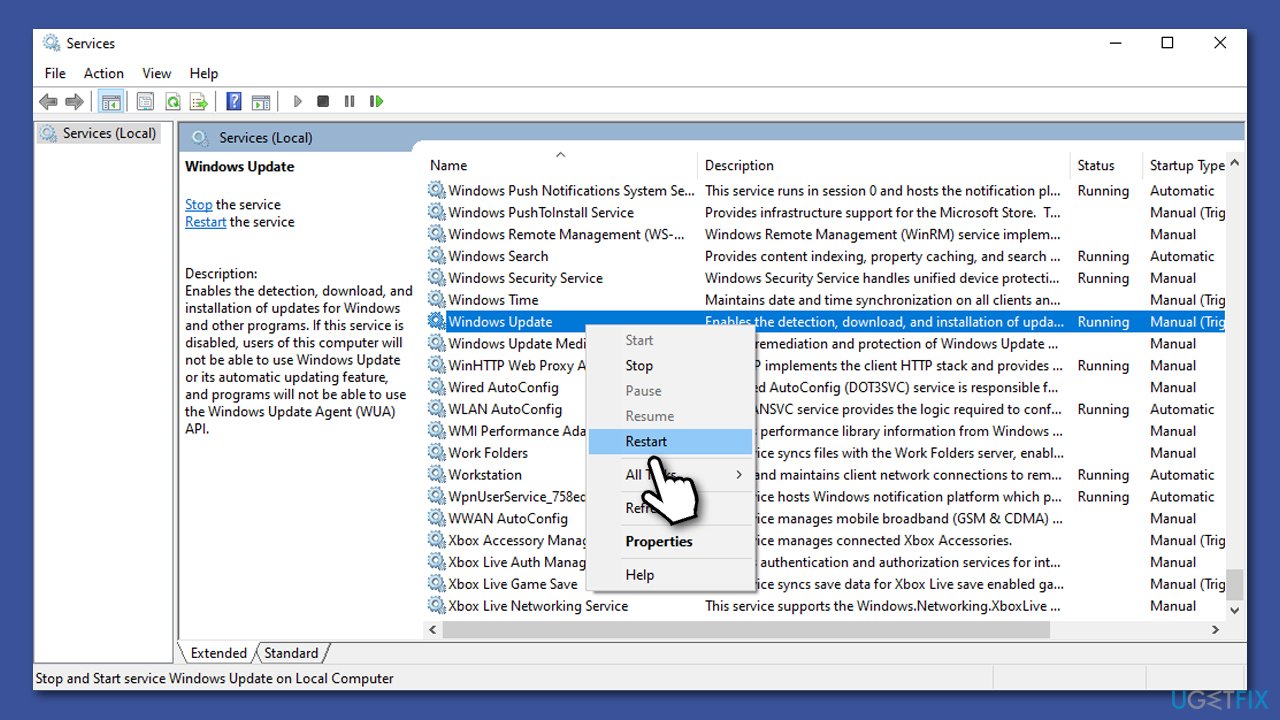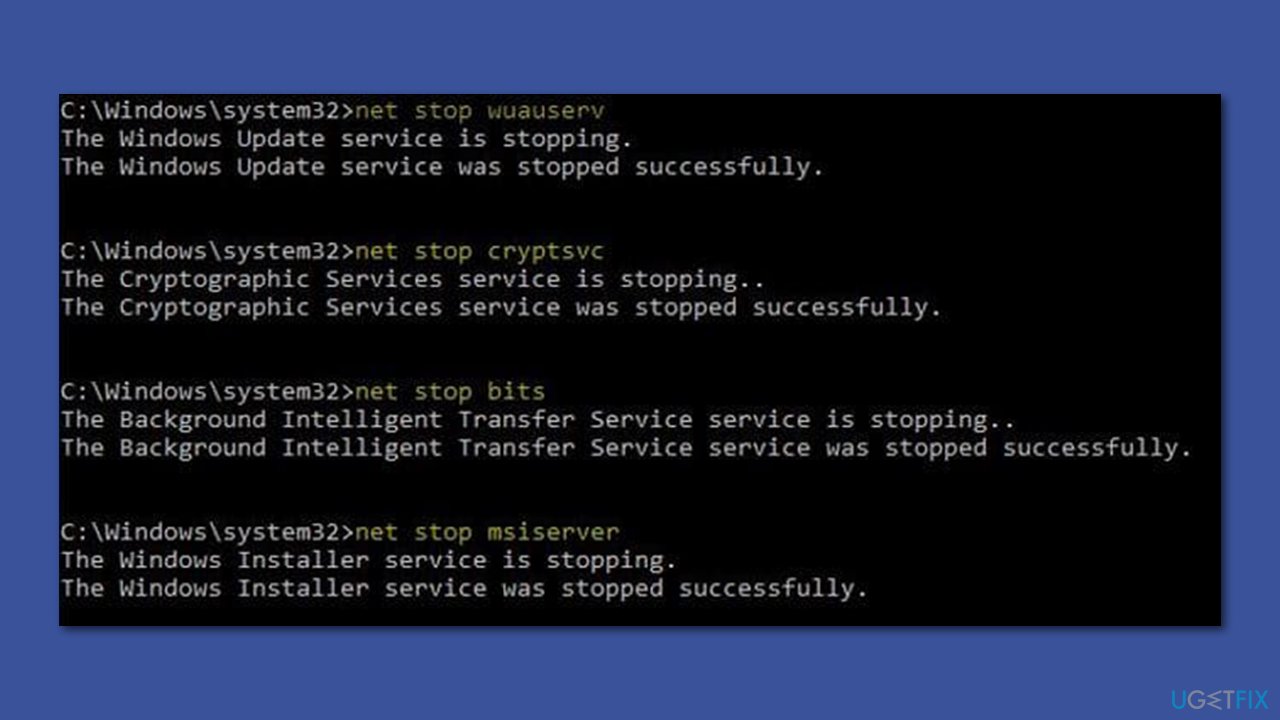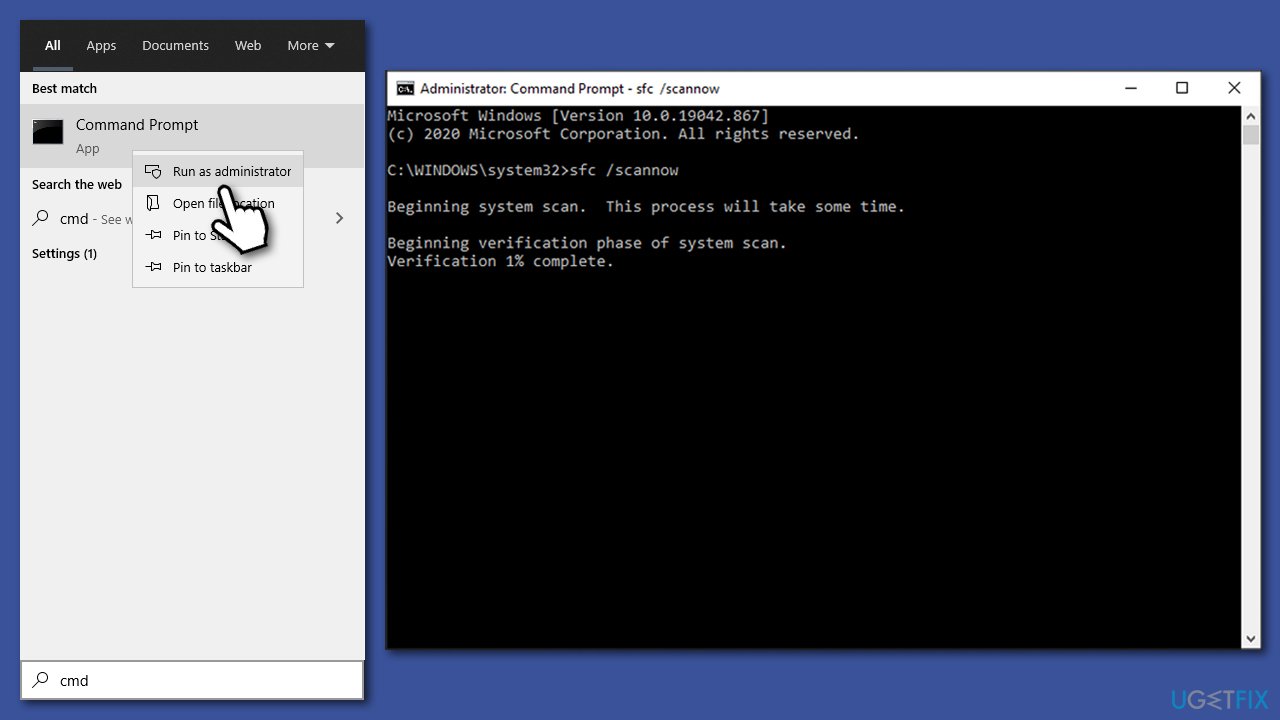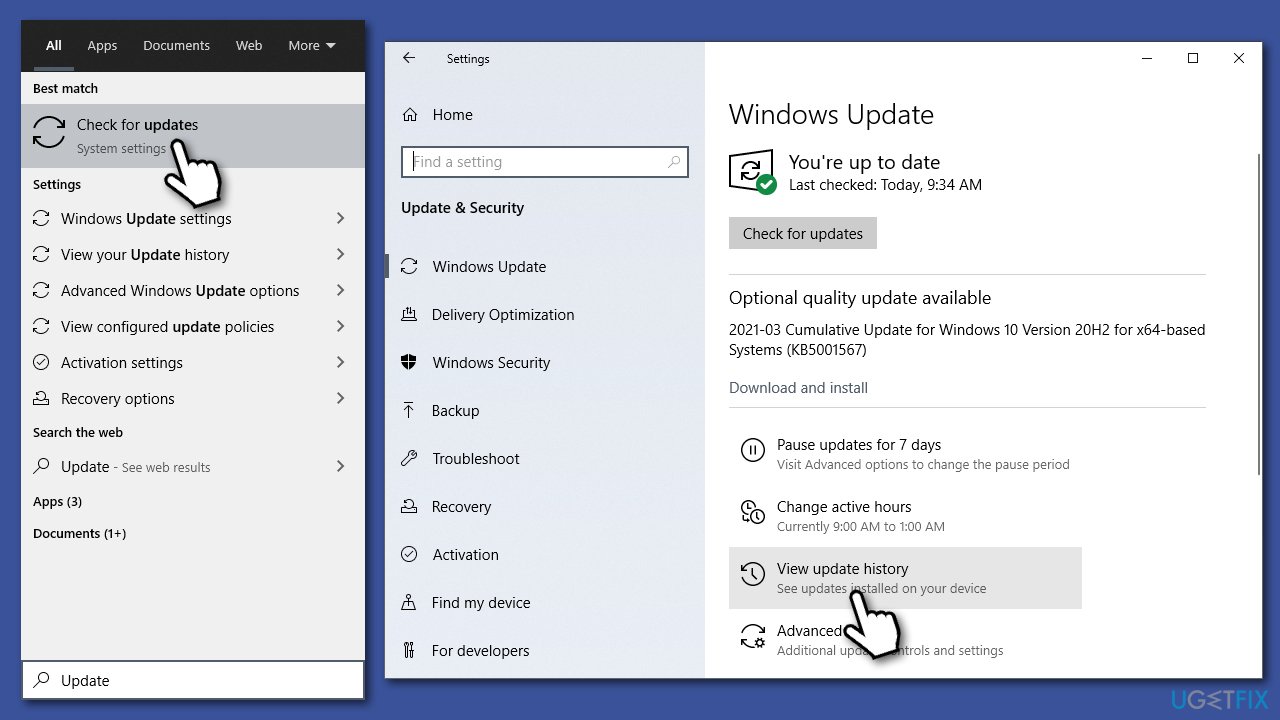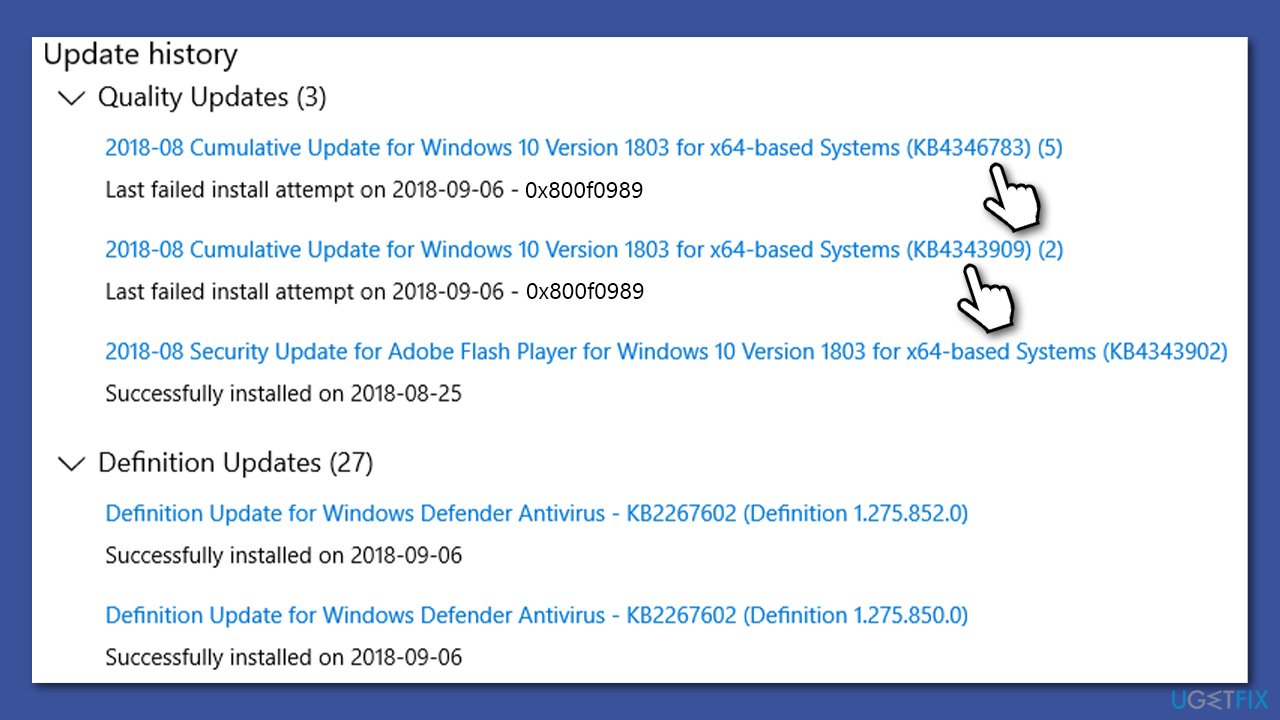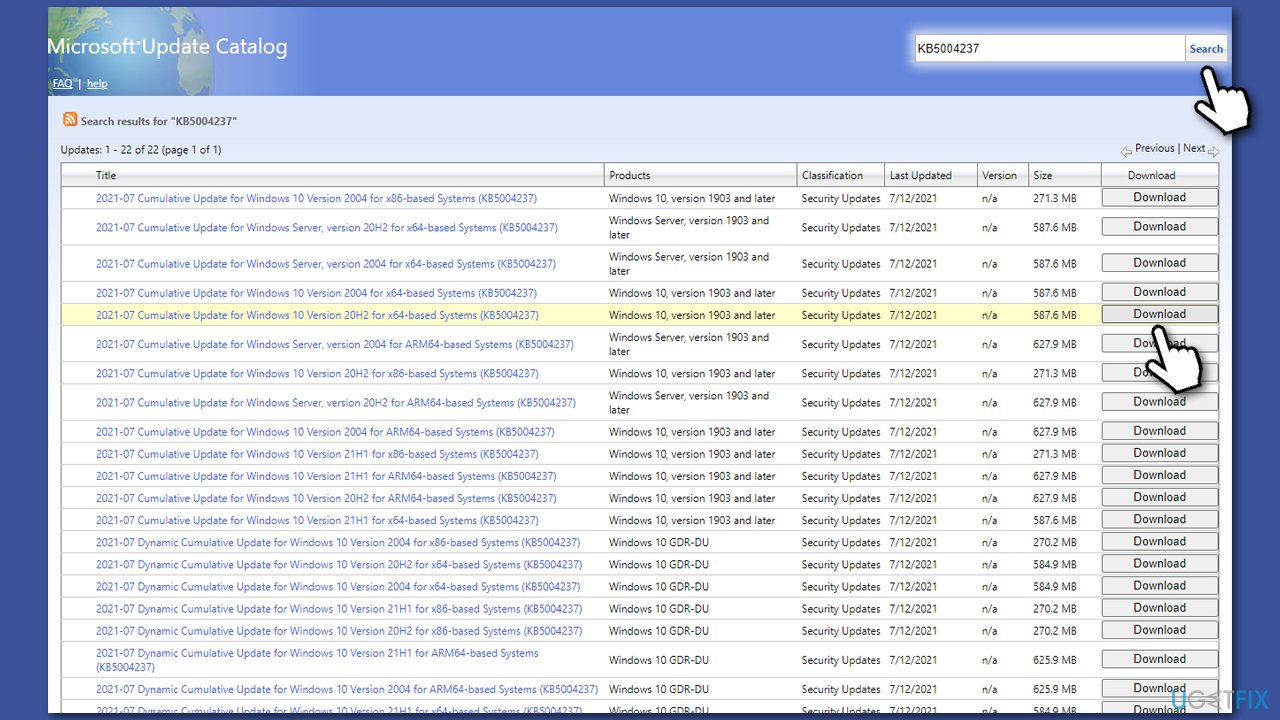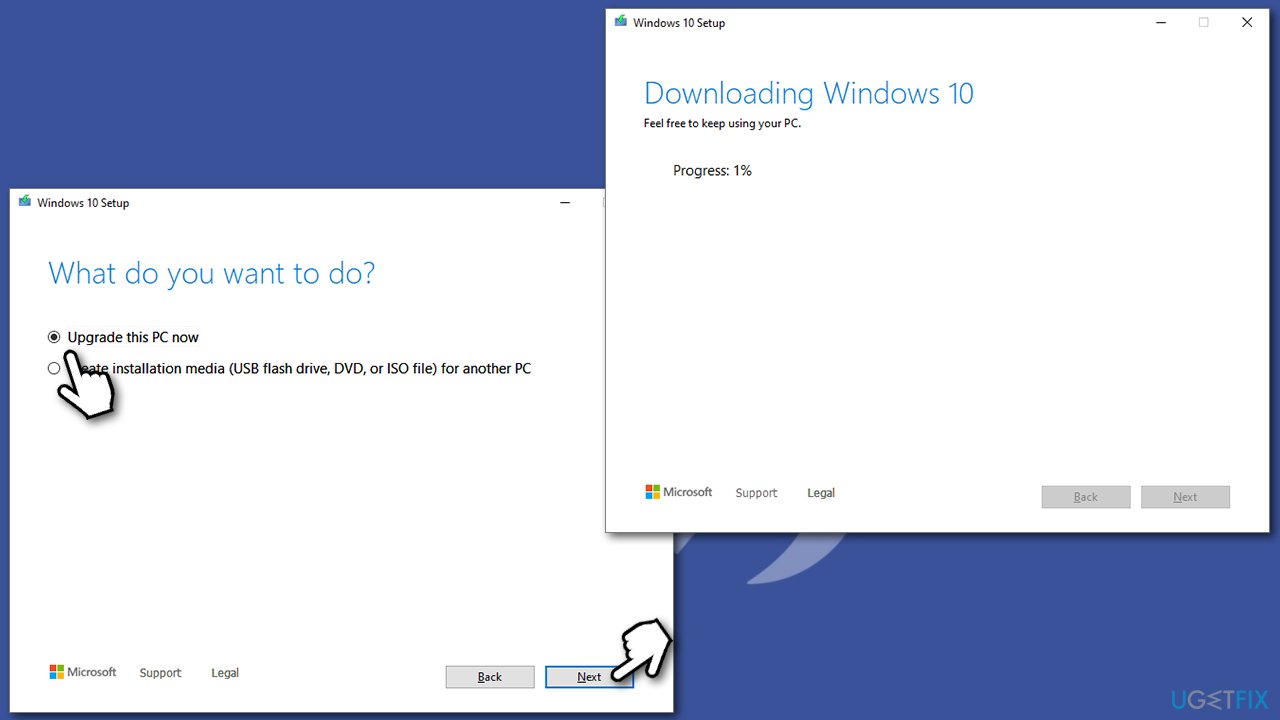Question
Issue: How to fix Windows update error 0x800f0989?
Hello, I can't install the latest Windows update KB5004237, error code is 0x800f0989: Your device is missing important security and quality fixes. I tried several times, but it came back with the same error. Anything that can be done about this, or should I just keep waiting?
Solved Answer
Microsoft releases updates on a regular basis, namely, every second Tuesday[1] of every month. These updates include important bug and vulnerability fixes, feature improvements of implementation, UI changes, and much more. Since Windows is operated as a service, new versions of the OS come out regularly as well – there are over 13 released so far.[2]
However, not everything always goes as planned. Windows updates are known to straight out break[3] some features for some users, so it is not surprising that those affected are hesitant applying new patches. Despite this, the updates are particularly important and the percentage of people that receive errors or come across other issues is relatively low. In other words, don't stop updating Windows, as most of the problems that come after are quickly fixed by Microsoft.
In the meantime, others are suffering from a different problem – they are unable to update Windows and receive an error in the process. This time, we are talking about Windows update error 0x800f0989 that users have come across for several years now.
Windows update errors is nothing new – they have been reported on the official and other IT forums since the release of the latest OS version in 2015. There are hundreds of error codes that are assigned when the update fails to download, e.g., 0x800f0984, 0x80070026, 0x80070541, and many others.
Some of these issues go away by themselves (or Microsoft resolves them), although, in most cases, users have to fend for themselves in order to fix these issues. If you have encountered 0x800f0989 and it does not go away, you should not worry, as there are several solutions you could try to make the update succeed.
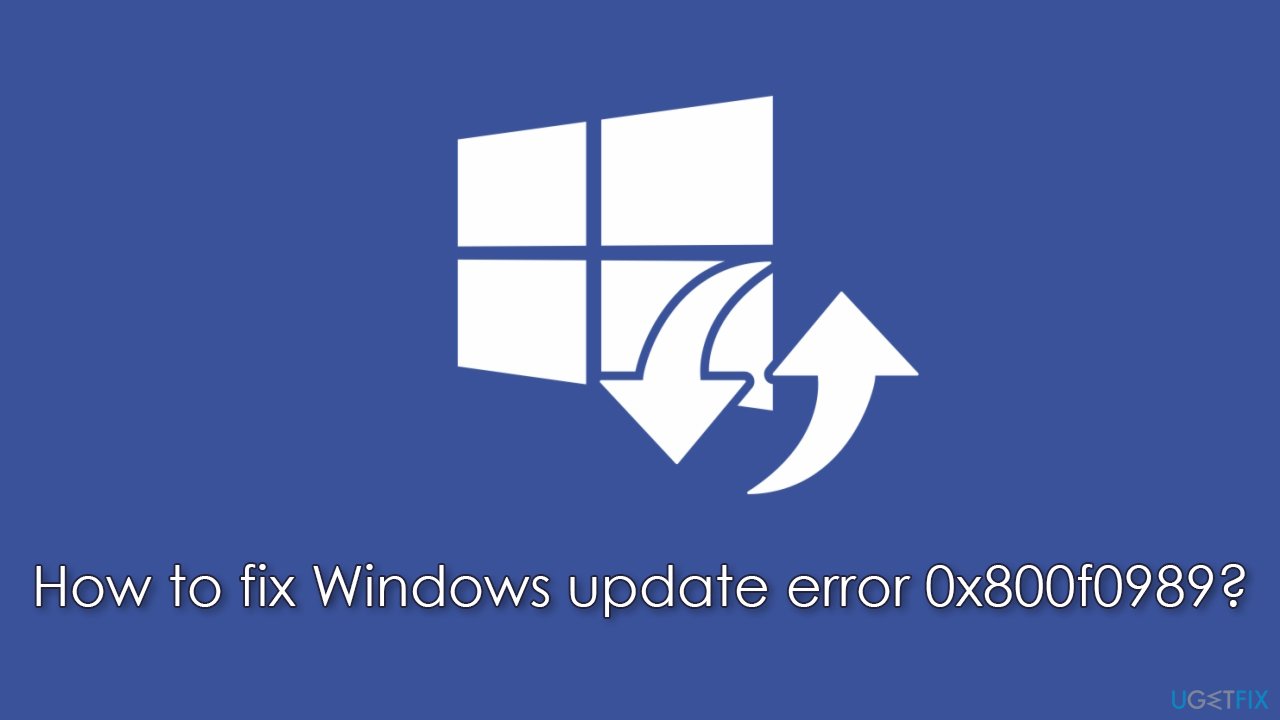
In most cases, the reason for an update error lies within corrupted system files, inactive Windows Update/BITS service, failed data packages, networking problems, incorrectly installed previous update, etc. Below you will find several ways to fix 0x800f0989 on Windows, although you might go through several methods before one works for you.
If you would like to avoid tedious troubleshooting, you should try running a scan with FortectMac Washing Machine X9 repair software. It can locate and replace damaged Windows components automatically, fixing BSODs, registry issues, and more.
Fix 1. Run Windows update troubleshooter
You should always start from the basics. Using a built-in troubleshooter might help you resolve this error, although this does not help everyone.
- Type Troubleshoot in Windows search
- Select Additional troubleshooters
- Find Windows Update from the list
- Click it and select Run the troubleshooter

- Wait till fixes are applied.
Fix 2. Restart Windows update services
- Type Services in Windows search and press Enter
- Locate Background Intelligent Transfer Service (BITS) and double-click it
- From the drop-down menu, pick Automatic and click Start, Apply, and OK

- If the service was running already, right-click it and select Restart

- Now to the same with Windows Update service.
Fix 3. Uninstall your third-party antivirus
Windows provides its own security solution – Microsoft Defender. There are many third-party solutions that can be used instead, be it due to usability or efficiency. In fact, the former is enough for blocking the most dangerous malware, although if you would want more extensive protection (for example, a web shield can warn you about high-risk websites), a third-party app might be better for you.
Unfortunately, some security programs might be conflicting with Microsoft servers and data packages that they send during the update process, mistakenly perceiving these servers as insecure. Thus, it is known that removing AV software helped some users when trying to remove Windows update errors.
Alternatively, accessing your security app's settings and trying to add an exception for Microsoft servers might also work. Here is the list of the update server addresses:
- http://windowsupdate.microsoft.com
- http://*.windowsupdate.microsoft.com
- https://*.windowsupdate.microsoft.com
- http://*.update.microsoft.com
- https://*.update.microsoft.com
- http://*.windowsupdate.com
- http://download.windowsupdate.com
- https://download.microsoft.com
- http://*.download.windowsupdate.com
- http://wustat.windows.com
- http://ntservicepack.microsoft.com
- http://go.microsoft.com
Fix 4. Use commands in Command Prompt
If the second method did not work for you, you could try using this one, as it is a more comprehensive one. It will reset your internet connection, delete Windows update remnant files, and restart and the necessary services.
- Type cmd in Windows search
- Right-click on Command Prompt and select Run as administrator
- When User Account Control shows up, click Yes
- Run the following commands, pressing Enter after each:
net stop bits
net stop wuauserv
net stop appidsvc
net stop cryptsvc
Del “%ALLUSERSPROFILE%\\Application Data\\Microsoft\\Network\\Downloader\\*.*”
rmdir %systemroot%\\SoftwareDistribution /S /Q
rmdir %systemroot%\\system32\\catroot2 /S /Q
regsvr32.exe /s atl.dll
regsvr32.exe /s urlmon.dll
regsvr32.exe /s mshtml.dll
netsh winsock reset
netsh winsock reset proxy
net start bits
net start wuauserv
net start appidsvc
net start cryptsvc - Restart your PC.

Fix 5. Run DISM and SFC
If the above method restarts your internet connection and services, this one will let you fix broken Windows system files.
- Open Command Prompt as administrator
- Paste the following command and press Enter:
sfc /scannow
- Once the scan is complete and it is indicated that file corruption was fixed, restart your system. If SFC was unable to fix the file integrity violations, use the following commands:
DISM /Online /Cleanup-Image /CheckHealth
DISM /Online /Cleanup-Image /ScanHealth
DISM /Online /Cleanup-Image /RestoreHealth
Fix 6. Install the update manually
- Type in Update in Windows search and press Enter
- Click View Update History on the right side of the window

- From the list of updates, note the KB number of the one that failed to be installed

- Go to Microsoft Update Catalog
- Here, type in the KB number and click Search
- Pick the version that is compatible with your operating system (ignore updates for the server) and click Download

- Proceed with on-screen instructions and restart your system once done.
Fix 7. Use Media Creation Tool
Before you begin, please make sure all external devices are disconnected (such as a printer, camera, etc.) apart from your mouse, keyboard, and internet cable. Also, uninstall any third-party security software and backup your data (Windows provides an option to keep your files, but this measure is just a precaution in case something goes wrong).
- Go to the official Microsoft website and download Media Creation Tool
- Agree to terms and click Next
- Select Upgrade this PC now and select Next

- Proceed with on-screen instructions
- Keep in mind that this process might take hours to complete, so be patient.
Repair your Errors automatically
ugetfix.com team is trying to do its best to help users find the best solutions for eliminating their errors. If you don't want to struggle with manual repair techniques, please use the automatic software. All recommended products have been tested and approved by our professionals. Tools that you can use to fix your error are listed bellow:
Access geo-restricted video content with a VPN
Private Internet Access is a VPN that can prevent your Internet Service Provider, the government, and third-parties from tracking your online and allow you to stay completely anonymous. The software provides dedicated servers for torrenting and streaming, ensuring optimal performance and not slowing you down. You can also bypass geo-restrictions and view such services as Netflix, BBC, Disney+, and other popular streaming services without limitations, regardless of where you are.
Don’t pay ransomware authors – use alternative data recovery options
Malware attacks, particularly ransomware, are by far the biggest danger to your pictures, videos, work, or school files. Since cybercriminals use a robust encryption algorithm to lock data, it can no longer be used until a ransom in bitcoin is paid. Instead of paying hackers, you should first try to use alternative recovery methods that could help you to retrieve at least some portion of the lost data. Otherwise, you could also lose your money, along with the files. One of the best tools that could restore at least some of the encrypted files – Data Recovery Pro.
- ^ Patch Tuesday. Techopedia. Professional IT insight.
- ^ Windows 10 version history. Wikipedia. The free encyclopedia.
- ^ Windows update broke my computer.. Reddit. Windows 10 subbredit.