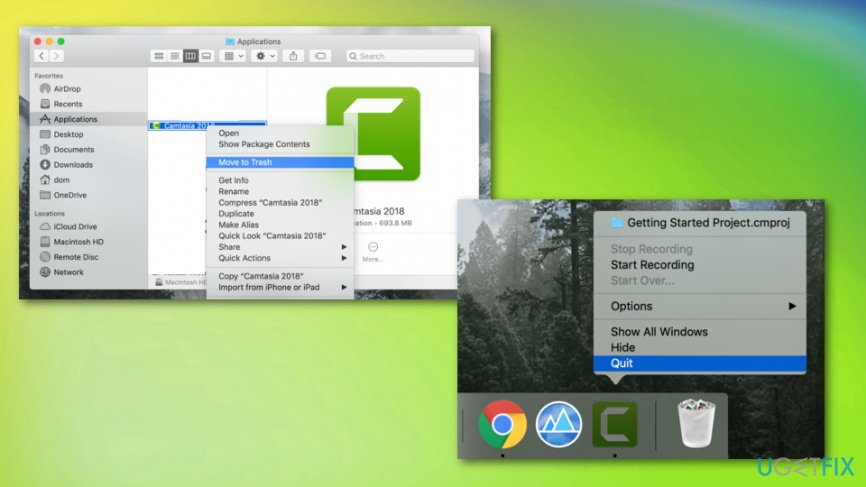Question
Issue: How to Uninstall Camtasia on Mac OS X?
Hello. I need help with Camtasia because for some reason I cannot delete it permanently. Don't know what to do. Please provide Camtasia removal or uninstall guide on Mac OS X.
Solved Answer
Camtasia by TechSmith Corporation is “The best all-in-one video editor and screen recorder”, as the developer presents it.[1] It allows creating videos, record screen, import user’s camera footage, edit videos easily, and perform many other video development related tasks. However, in this post, we will describe neither pros nor cons of this application.
There are many people on the Internet who are looking for the guide on how to uninstall Camtasia on Mac OS X or Windows or fix other issues regarding the application.[2] While some of the users opt for its removal due to the fact that they don’t use it, the others claim that it diminishes the performance of the system, uses lots of resources or collides with other software. The problem is that Camtasia removal on Mac may appear to be a challenging task.

Unlike software developed for Windows OS, Mac OS X applications can be uninstalled easily. However, it’s a third-party application, which scatters its files all around the system and, therefore, has to be installed completely. Otherwise, it may keep using the system’s resources and may eventually trigger software incompatibilities. Also, Mac malware is a huge problem nowadays that causes various system malfunctions.[3] Therefore, the following guide will explain how to check for system problems and uninstall Camtasia on Mac OS X completely.
Ways to uninstall Uninstall Camtasia from Mac OS
First of all, we would like to emphasize that simple drag-and-drop Camtasia to Trash is not everything that you have to do. While that’s an indispensable step, it requires additional clearance of system folders. If you are not fond of checking your Mac for miscellaneous files to uninstall Camtasia completely, you may try to get rid of it automatically. For this purpose, you will have to install additional software, install it, and launch a system scan. However, automatic Camtasia removal is an easier, faster, and assured way to for proper system clearance. Thus, try using Reimage.
Terminate Camtasia Processes via Activity Monitor
- In case Camtasia is frozen, click Cmd + Opt + Esc, select Camtasia, and click Force Close.
- After that, open Activity Monitor, select All Processes, find all processes related to Camtasia, click on each f them separately, and select Quit Process.
Remove Camtasia to Trash
- Log into your Mac with an administrator account.
- Open Go menu on the Menu Bar and select Applications.
- Find Camtasia, click it, hold it, and then drag to Trash folder.
- After that, click on the Trash and select Empty Trash.

Remove all components that are related to Camtasia
As we have already pointed out, moving Camtasia to Trash does not mean the end of the uninstalling. In addition to that, you have to delete all files, logs, caches, and other scattered files from the hard disk. Therefore, for complete Camtasia removal, do the following:
- Look for the Camtasia’s components in the following locations:
~Library/Application Support/TechSmith
~Library/Caches/com.techsmith.identityprofile.data
~Library/Containers/
~Library/Preferences/
~Library/Cookies/
~Library/LaunchAgents/
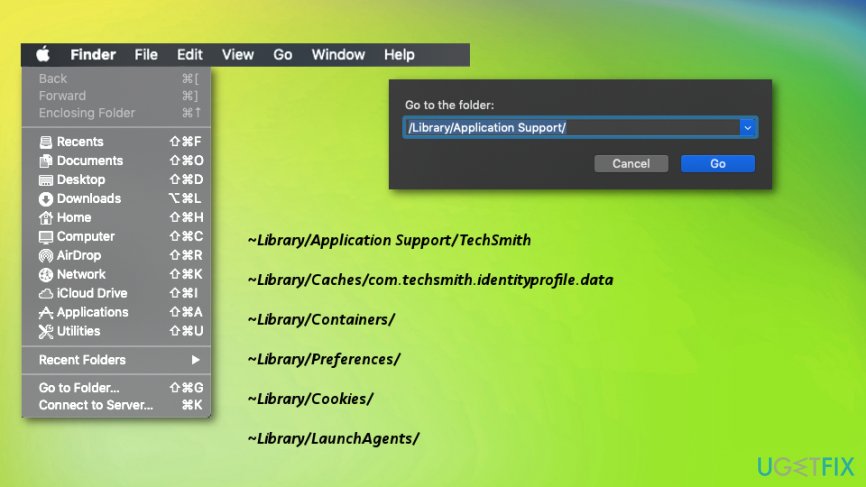
- If you find any files related to the Camtasia or its developer, right-click on them and select Move to Trash. Once done, empty the Trash.
Get rid of programs with only one click
You can uninstall this program with the help of the step-by-step guide presented to you by ugetfix.com experts. To save your time, we have also selected tools that will help you carry out this task automatically. If you are in a hurry or if you feel that you are not experienced enough to uninstall the program by your own, feel free to use these solutions:
Happiness
Guarantee
Protect your online privacy with a VPN client
A VPN is crucial when it comes to user privacy. Online trackers such as cookies can not only be used by social media platforms and other websites but also your Internet Service Provider and the government. Even if you apply the most secure settings via your web browser, you can still be tracked via apps that are connected to the internet. Besides, privacy-focused browsers like Tor is are not an optimal choice due to diminished connection speeds. The best solution for your ultimate privacy is Private Internet Access – be anonymous and secure online.
Data recovery tools can prevent permanent file loss
Data recovery software is one of the options that could help you recover your files. Once you delete a file, it does not vanish into thin air – it remains on your system as long as no new data is written on top of it. Data Recovery Pro is recovery software that searchers for working copies of deleted files within your hard drive. By using the tool, you can prevent loss of valuable documents, school work, personal pictures, and other crucial files.
- ^ The Best All-In-One Screen Recorder and Video Editor. Techsmith. The industry leader for screen recording and screen capture software.
- ^ How to reset trial of Camtasia Studio. Reddit. Online community forum.
- ^ Buster Hein. Dangerous new Mac malware fully compromises OS X. Cultofmac. Tech and culture through an Apple lens.